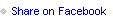Scrapbook Basics: Printing On Vellum + Transparency

This week's Friday video is a follow-up to last week's video about printing at home.
One of the questions in the comments last week was about what I use to print on ink jet vellum using the Epson XP15000 Printer. To show you how I print on both vellum and transparency I created a page with journaling and a title in Illustrator and am pairing that with a photo enlargement of one of my cats. In the video you'll hear me talk about printing along with finishing up this particular layout.
Here at home I use the following:
Grafix Ink Jet Vellum
Grafix Ink Jet Transparency
After testing out both papers with a few different settings using my XP15000 this is what worked best for both the ink jet vellum + ink jet transparency:

I found that the "Rear Tray" seemed to work the best (I had more instances of the printer not reading that there was paper in the tray in the "Main Tray"). If the printer didn't read that there was paper in the "Rear Tray" I added a couple more sheets of paper and that seemed to help it along.
I also found that selecting "Auto Select" for the "Media Type" worked best for both papers along with choosing "Normal." I think when you choose "Best" it adds too much ink for either of these kinds of papers to handle.
Here's today's video:
Here's a look at how it all looks in my album:

I added a rolling date stamp to the top of the printed vellum page.


Along the bottom of the photo of Ernie I added a bunch of circles from my embellishment stash. Super fun to dive in and see what I had that could be added to this photo.

Epson XP15000 Printer
Epson XP15000 Ink
Grafix Ink Jet Vellum
Grafix Ink Jet Transparency
6 Hole Punch
Circle embellishments from my stash