How To Use a Password Manager with TreasuryDirect for I Bonds
When you buy I Bonds in multiple accounts for yourself, spouse, , trust, and business, logging in to the TreasuryDirect website can be a pain.
You have to log in separately using each assigned account number. It’s difficult to remember the account numbers. You’d have to save them somewhere, ideally in a password manager such as KeePass, Bitwarden, or LastPass. You copy the account number from the password manager and paste it on the login page. You’ll receive a one-time passcode by email. You paste it on the next page. So far so good.
Virtual KeyboardNow comes the password part. You can’t paste directly into the password field. The TreasuryDirect website uses this virtual keyboard:
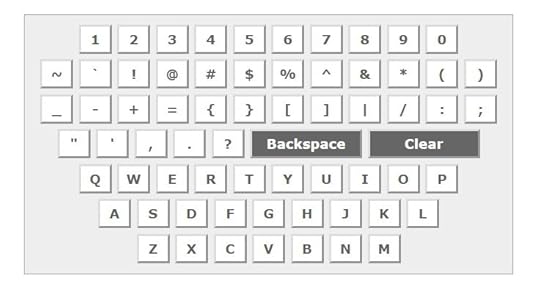
You click on the buttons with your mouse or finger to enter your password. If you follow the recommended practice and use a long password with a mix of letters, numbers, and symbols, it’s painful to click in your long password.
Some password managers can fill in the password automatically. If your password manager doesn’t, you may be tempted to reset your password to a simpler one just to avoid this pain. Don’t. There’s a workaround.
Remove HTML AttributeThe reason you can’t paste into the password field is that the TreasuryDirect web page instructs your browser to set that field to read-only. If you right-click on the password field and choose “Inspect” in the context menu (it works at least in Chrome and Firefox), you will see this:
readonly="readonly" name="password" size="20" maxlength="16" class="pwordinput" value="" data-cip-id="blah blah">When you double-click in that area and simply remove the part in red, the password field won’t be read-only anymore. Now you can paste your password!
Whether the password field is read-only or not only affects the behavior of your browser. Whether you click on the virtual keyboard or paste your password, the password will be transmitted to TreasuryDirect in the same way.
Browser BookmarkIf you’d like to eliminate the extra steps to right-click and remove the HTML attribute every time you log in, you can use a browser bookmark to automate the task. Create a bookmark in your browser and use this as the URL:
javascript:(function(){document.querySelector(".pwordinput").removeAttribute("readonly")})();Next time when you’re on the password page in TreasuryDirect, click on that bookmark. Nothing visible happens but it removes the read-only attribute from the password field. You can paste your password from the password manager now.
It works the same way as manually removing the HTML attribute. It just happens in one click instead of multiple steps.
Browser ExtensionIf you’re more technical and you already use a browser extension (add-on) such as Greasemonkey for Firefox or Tampermonkey for Chrome, you can put a script in the browser extension and eliminate that one click of a bookmark.
This is beyond the scope of this post. Here’s a solution I found on the Internet:
I haven’t tested either script. It may not be the only solution or the best one. Inspect and use it at your own risk. Because I don’t log in frequently, clicking on a bookmark once per session is easy enough for me.
Learn the Nuts and Bolts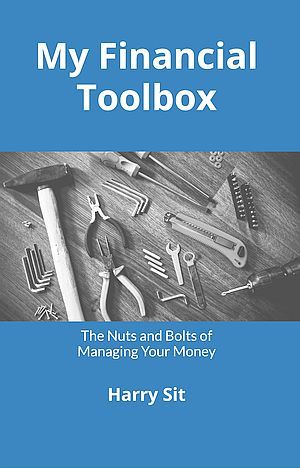 I put everything I use to manage my money in a book. My Financial Toolbox guides you to a clear course of action.Read Reviews
I put everything I use to manage my money in a book. My Financial Toolbox guides you to a clear course of action.Read ReviewsThe post How To Use a Password Manager with TreasuryDirect for I Bonds appeared first on The Finance Buff.
Harry Sit's Blog
- Harry Sit's profile
- 1 follower



