How to design a book cover
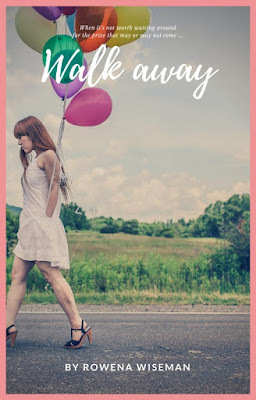
You can design a book cover on Canva in under 10 minutes! They have some eye-catching templates that are super easy to adapt for print, Wattpad, Kindle and more. And the best part? You don't have to have design skills, you just need a computer ...
Personally, I really like the graphic templates Canva has for book cover designs. It's very easy to create a unique book cover design using illustrations in Canva. Read to the end of this piece to discover how you can create a totally original book cover design that nobody else will be using! Here's a unique book cover design I created for Wattpad using their magic recommendations graphics (find out how to do this below!):
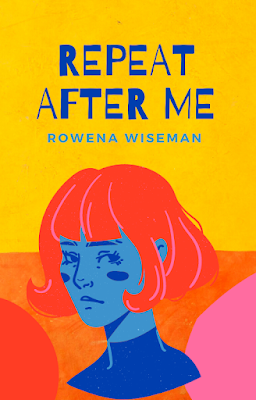
Canva was founded by Melanie Perkins from Perth. She is the great Australian startup story. At 19 she was trying to explain to her university buddies how to use Photoshop and other design software and she started thinking there has to be an easier way to do good design in under 20 clicks!
She set out to create a platform that is stylish and simple to use. Real designers must hate it! Because now literally anyone can create beautifully designed material without going to university to study design for 3 years. As the Canva motto says, they are 'Empowering the world to design'.
How to design a book cover 1. Go to Canva and register as a user: https://www.canva.com/
2. Type 'book cover' into the search bar. (You can also type in 'Wattpad book cover' or 'Kindle book cover').
Here you will see a range of templates categorised by fiction, non-fiction, novel, food etc. You can also search by style - modern, minimalist, illustration, or even by colour!
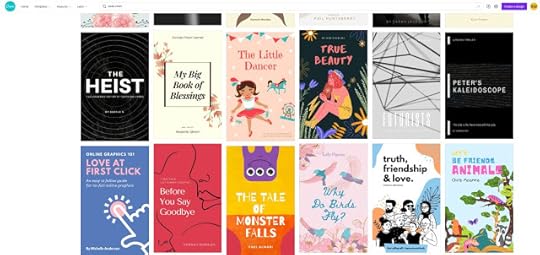
3. Scroll through the layouts and select a design template. There are free versions of paid ones starting from around $1

4. Now you want to select an image. In the left size toolbar select 'Elements' - 'photos'. You can start scrolling through the free images or use the search bar for something specific (some images may cost $1). Canva has an excellent selection of images to choose from for your book cover design.
Alternatively you may like to choose a royalty free image from free image sites such as Pexels or LibreStock. Use the 'Uploads' button in the left bar to upload any sourced images.
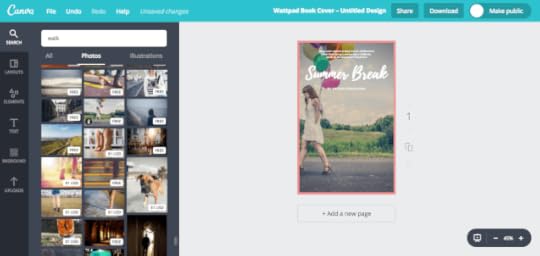
5. Add your own book title, author name and short blurb or endorsement by over-typing in the text boxes. You can adjust font size, type and colour and reposition the text boxes. I tend to stick close to what the Canva designers have templated, as hey, they're the designers, I'm not!
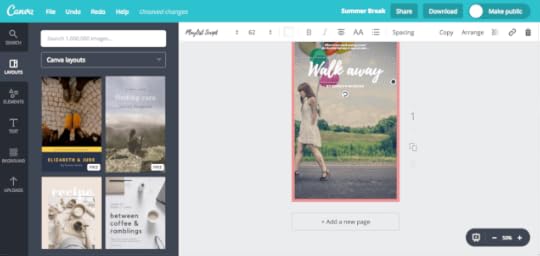
6. When you're happy with the design, click the download button in the top bar and save as a JPG or PNG.
How to use graphics to design a book coverI also like to use graphics when designing a book cover. Illustrations are a great way to make a book cover look unique.
1. Scroll through the templates until you find a book cover with a graphic and title font you like, such as this one:
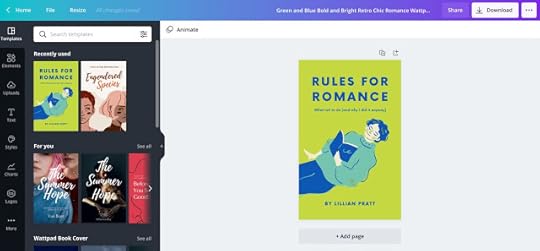
2. Remove the image by dragging and dropping outside of the frame.
3. Go to elements in the side bar, and click on graphics. Scroll through the graphics until you find a nice illustration that will go with the template.
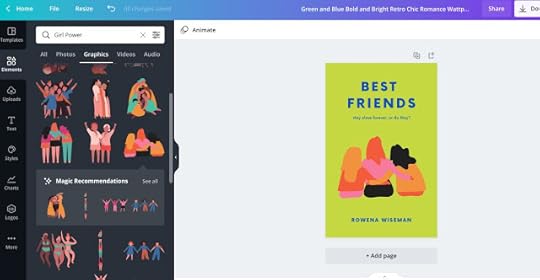
4. You can also change colours on the illustration to help it match the cover background. Have a play with the colours - this is another way to make your book cover look unique.

5. Use magic recommendations to find a really gorgeous illustration. You can do this by clicking on an illustration that you like - this will then bring up further illustrations by that illustrator. This is where you might find the most unique illustration to use on your book cover design!
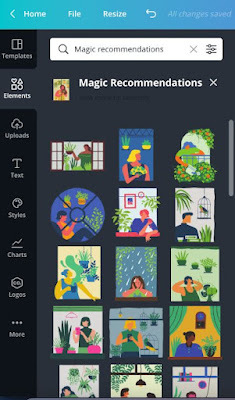
Magic recommendation can turn out like this:

Go into Canva today to design your own book cover. Have a play around and see what you can create!
______________________________________Pro-tip for writers:The Novel Factory helps you organise the notes for your novel, a plot manager to help you develop your plot, plot templates for popular genres, a character management tool, a 'go back in time' feature to see previous versions of your work!
_____________________________________
Subscribe to my newsletter for tips on reading, writing and publishing in the digital revolution and receive my top 8 tools and resources for writers for subscribers-only.
#mc_embed_signup{background:#fff; clear:left; font:14px Helvetica,Arial,sans-serif; } /* Add your own MailChimp form style overrides in your site stylesheet or in this style block. We recommend moving this block and the preceding CSS link to the HEAD of your HTML file. */
Subscribe by email
Published on September 19, 2021 14:36
No comments have been added yet.



