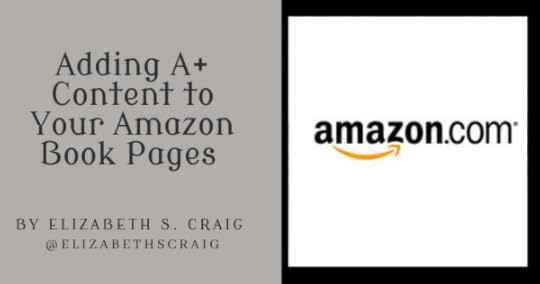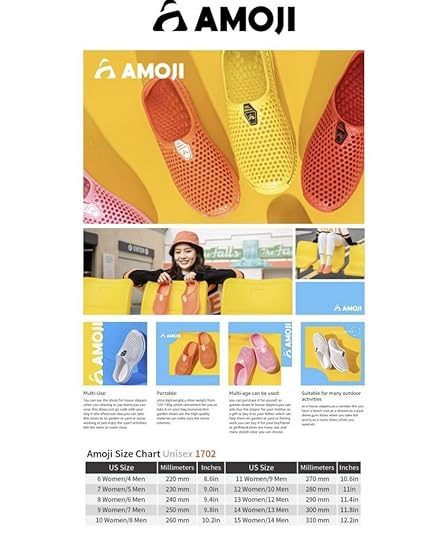Adding A+ Content to Your Amazon Book Pages
by Elizabeth S. Craig, @elizabethscraig
I do a good deal of shopping on Amazon and have found that items having the enhanced product description section (a photo and text collage) seem somehow more appealing. A lot of items in my order history have those enhanced product descriptions (what Amazon calls ‘A+ Content). Like the yard shoes below:
So of course I was interested when I learned that Amazon is now extending A+ Content to indie authors. In fact, I've already added it to my book pages there.
The process is easy enough, even for someone with little design ability. This is how I approached it:
First:Read the guidelines…Amazon's dos and don'ts. They do have quite a few of them. One big takeaway is that you can't use customer reviews in your content, but you can use editorial reviews from well-known publications or people (if you have a blurb from a public figure, for instance).
To make the process easier:Make a list of your books' ASINs. I had mine separated by series.
Get the image requirements for the various modules and create your content on a service like Canva.
And, again, make sure you understand the guidelines first. Otherwise, your content will be rejected.
Look at examples from authors' book pages. I've listed some later in this post.
Creating A+ Content:Sign into your KDP dashboard.
Click on the marketing tab.
Scroll down to A+ Content and choose a marketplace (I've started out with the US, although I need to extend my reach now)
Click “Manage A+ Content”
Click the blue “Start Creating A+ Content” button in the top-right
Name your content (I did it by series since some of my modules were different for different series) and “Add Module”
Choose the modules, or templates, that you want to use and upload your images to them.
Then click the blue “Apply ASINs” in the top-right.
Fortunately, for those of us with 18 books in a series, you can add more than one ASIN at a time. Unfortunately, the ASIN upload process seemed both slow and glitchy. Sometimes I had to save the draft, go back to the previous page, and then try again. When it works, you select which books you want the A+ Content for.
Click the blue “Review and Submit” button in the top-right.
It took about 3 business days for Amazon to approve my first application but only a day for them to approve my application for 2 other series.
Examples:Amazon listed author detail page examples here.
My newsletter from Reedsy showed a couple of examples…from a romance writer and a suspense writer:

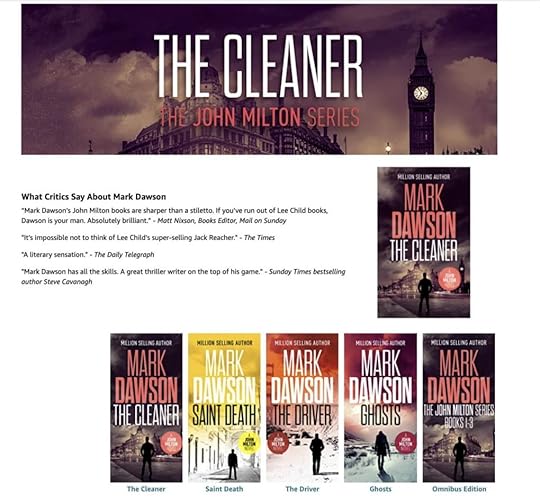
I decided to feature a few interview questions and some reviews I had from publications. I tweaked the content between series, but you can get the idea from this:
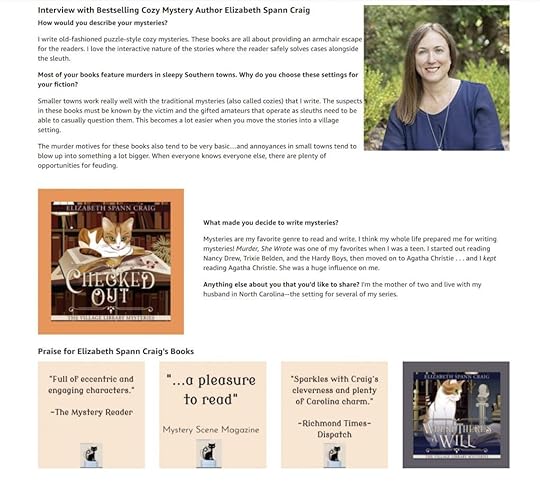
I have to admit that, in terms of promo-related activities, this one didn't take too long and was oddly satisfying by the end.
Have you set up A+ Content on your book pages? Any tips that I've missed listing here?
Tips for setting up A+ Content for your books' Amazon pages:
Click To Tweet
The post Adding A+ Content to Your Amazon Book Pages appeared first on Elizabeth Spann Craig.