KF8 Fixed Layout Template
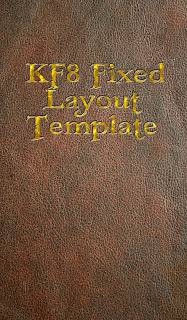
Since posting my iBooks tutorial and template I've had a number of requests for another covering the KF8 Fixed Layout format. Unfortunately, I just don't have the time right now to write a full tutorial, and am not likely to anytime soon. Additionally, much of the iBooks tutorial applies to KF8 as well, since they're both primarily based on ePub specs. Thus, a KF8 tutorial would be redundant in many points.
However, in the interest of helping other author/illustrators to achieve their goals, I've thrown together a sample template you can use to start your project. In it there are examples of the several methods of using the region magnification features in both the Children's and Comics formats, as well as some samples of text formatting and layout. And of course, the overall structure is fully functional, so that you can use it as a starting point and customize it to your specific needs.
A few points should be mentioned. Firstly, the template itself serves in some respects as a tutorial, since I've inserted a fair number of notes within the various files explaining as concisely as possible the purpose and function of individual line or section entries. These provide a basic overview of how the format works, although they're hardly thorough. The examples provided, however, should demonstrate the essential functionality of each element and a sampling of the variables allowed. I've also entered generic content in the book metadata section to point out what you need to enter and where. Further information is, of course, provided in the Kindle Publishing Guidelines, and Amazon's own KF8 samples.
One peculiarity I've discovered must be further explained here as well. If you've read my prior posts on the KF8 format (or have done some experimenting yourself) you will be aware of the ability under certain circumstances to pinch-and-zoom background images after double-tapping on them. This seems to be an unintended function, as it is nowhere mentioned in the Kindle specs. Furthermore, this feature requires the img src= insertion method used in the "comic" book-type, but only works if the "book-type" metadata content is set to "children" (or has "children" listed first, and "comic" second). With the "book-type" set to "comic" this double-tap functionality is disabled.
In the template both book types are included in the metadata section, with "children" being listed first, so that this function is operational by default. But further experiments have shown that the "comic" metadata entry is essentially unnecessary. In fact, all of the Comic features (such as image "Zoom Factor" settings) seem to be available and fully functional with the Children book-type selected. Consequently, the only reason I can see to include it is that it apparently lets you include images up to 800kb in size. Without it you might get a warning in KindleGen telling you your images are too big; but this itself has proven to be inconsistent, as I have recreated this template successfully with images up to 700kb included and the "comic" entry deleted entirely - although at other times KindleGen has aborted the conversion. It seems to have something to do with the ordering of metadata, rather than what's actually included, but I haven't been able to reproduce this anomaly consistently. There is, in fact, some question as to whether or not the second "book-type" entry is even recognized, as KindleGen only displays the first one during conversion. Using the metadata as given, however, should offer no problems.
Lastly, a quick mention of the "Zoom Factor" element is in order. The Publishing Guidelines state that there are four "standard" zoom factors, with "required" image resolutions. This, too, has proven to be untrue. In fact, you can include any size images you choose, and select any zoom factor you like. Not only that, but the actual number included in the "zoom###" tag is irrelevant (changing zoom150 to zoom250 makes no difference on its own, for example): it only need be larger than 100 for the zoom to work. The actual zoom factor is determined by the numbers entered under height and width, which can be anything you like so long as it's not larger than the actual image resolution. Page 3 of the template, for example, uses zoom150 with the "required" image size, but Page 4 employs a completely custom resolution and non-standard zoom factor of roughly 171% (from 1024x600 to 1748x1024), even though the entry reads zoom200 (itself a non-standard factor). The only reason I can see that Amazon included these "standard" settings is to provide some sense of consistency in Panel View presentation on the Fire.
Finally, I realized after the fact that I hadn't included an example of a background image used in a zoomed magTarget region, since I used background color in the first example and deleted it entirely from the second. I did this latter because I wanted to make it semi-transparent for that example, but the opacity value inexplicably applies to all content in the mag region, text included, so that if you make the magnified background semi-transparent you do so also for the enclosed text, turning it a hazy shade of gray (as a side note, you could get around this by creating a lightbox of the same size and position as the magTarget that contains it; but that seems far more trouble than it's worth, and I haven't bothered to try it out). For an example of using background images in zoomed text boxes, see my Ring Saga sample chapter, available from the Fantasy Castle Books website.
Best of luck with your own projects, and I hope the template is of use.
DOWNLOAD .EPUB FILE HERE
DOWNLOAD .MOBI FILE HERE

Published on March 05, 2012 16:52
No comments have been added yet.



