How to Make a Squidoo Lens
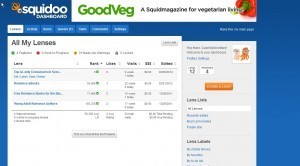 Sunday I wrote an article talking about using web 2.0 sites such as Squidoo and Hubpages to create your own backlinks to your main site. Below is an 11 minute video showing a Squidoo Lens being created from start to finish.
Sunday I wrote an article talking about using web 2.0 sites such as Squidoo and Hubpages to create your own backlinks to your main site. Below is an 11 minute video showing a Squidoo Lens being created from start to finish.
All web 2.0 sites have different criteria for determining if outbound links count as votes in Google's eyes (DOFOLLOW) or if they are working links, but links which pass no authority (NOFOLLOW). NOFOLLLOW links are still useful but DOFOLLOW are preferred.
Squidoo makes it really easy to determine if your link is DOFOLLOW. If your Squidoo lens is blue on your dashboard then your lens is "featured" and your links are good. If your Squidoo lens is red on your dashboard then your lens is a "work in progress" and your links are NOFOLLOW.
The algorithm that Squidoo uses to determine if your link can be affected somewhat by visitors, but the main factor is having updated content on your site. With that in mind, here are a few tips to keep in mind when you're making your Squidoo lens.
How to make a Squidoo lens featured
1: Make sure your Squidoo score is 91 after you press publish. Everything except for the "being liked by a giant squid" and "get 20 likes" are 100% within your control and very quick and easy to accomplish.
2: Break your text into separate modules whenever possible.
3: Use modules that will automatically update with no effort on your part. A few of these options are RSS feeds, YouTube feeds and Google News feeds.
4: Check in once a week or so and make sure your lens is featured. If it's gone red, just go add a small amount of content and it should go back to featured status within 24 hours.
I'm sure a lot of you will think up creative ways to utilize Squidoo pages to help support your web presence. Be sure to post them here as I'd love to check them out.



