Guest Post: Using “Things 3” Apps for 1MTD and MYN, by Charles Olsen
The Things 3 app set is a set of to-do list management apps that run on the Mac and iOS devices. Reader Charles Olsen has spent a lot of time and effort developing ways to use 1MTD and MYN within those Things 3 apps. He published a guest post on this topic some time back, and now has a new guest post that improves his approach, and I’ve published it below.
Take a read and I think you will see that not only is Charles an excellent writer, but what he’s come up with as a way to implement 1MTD and MYN is very nicely done! In my mind, this might now be the easiest way to implement MYN if you own a Mac. If you like this, give Charles a big “thank you” shout out in the comments section below.
Michael
Things 3 for 1MTD and MYN by Charles Olsen
Last year, I wrote a guest post for this blog about using the Things 3 app for
MYN. In the time since I wrote that article, I have continued to refine my
approach to MYN in Things. This article will present a more elegant way to use
Things 3 for 1MTD and MYN.
(Note: As before, I have no affiliation with Cultured Code,
the company that publishes Things 3.)
I’m going to start by describing how to set up 1MTD in Things.
The One Minute To-Do List is a powerful tool, and may be all that you need to
get your task lists under control. Then if you do need a more powerful system,
it’s easy to layer MYN into your Things setup for 1MTD.
If you’ve already set up Areas and Projects in Things and
entered your tasks, it will be easy to move them over into 1MTD or MYN. I’ll
talk about that later in the article.
This system can be set up and used on a Mac, iPad, or iPhone.
I prefer to do the initial setup and daily reviews on a Mac, where I have a
large screen and a full-size keyboard. But the iPad and iPhone versions of
Things are fully functional, so you can use either of those if you prefer.
Initial Setting
There are two options that must be set in Preferences
to use Things for 1MTD or MYN.
Under the General tab, there is an
option called Group to-dos in the Today list by project or area.
This option must be checked. Under the Quick Entry tab, Quick
Entry saves to should be set to Today.
Basic Setup
While you can create tasks in Things without putting them into
lists, Things does allow you to create your own lists for organizing tasks. You
can create two types of lists, called Areas and Projects. Both types of lists
can contain tasks. The difference is that Areas can also contain Projects.
For 1MTD, we will use Projects for the urgency zones. Areas
are not useful for an MYN setup, so we won’t be creating any Areas.
At the very top of your project list, create a project named CRITICAL
NOW. Under that, create a project called OPPORTUNITY NOW.
Then create a new project below that, called OVER THE HORIZON.
The order of projects in this list is important.
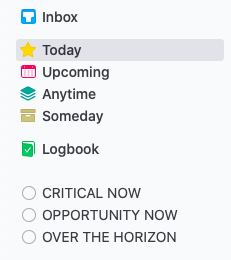
Things sidebar with Project list
And That’s It!
You now have a One-Minute To-Do List in your Today
list in Things. The lists will appear in your Today view in the same order that
you entered them in your project list — that’s why it was important to put them
in that order.
Any tasks that must be done today should be
entered in the CRITICAL NOW project.
Tasks which are available to work on today, but not absolutely
due today, should be entered in the OPPORTUNITY NOW project. And tasks that you
don’t need to work on during the next 10 days should be entered in the OVER THE
HORIZON project.
With these lists set up, you can follow standard 1MTD review
cycles. The CRITICAL NOW list should be reviewed several times a day — every
hour is a good practice.
OPPORTUNITY NOW should be reviewed every day, preferably at
the start of your work day. If any tasks have become due today, drag them up
into the CRITICAL NOW list. Other tasks can be dragged up or down to indicate
their current priority. If any tasks have dropped in priority — but you’re not
ready to delete them — drag them down to the OVER THE HORIZON list.
And finally, the OVER THE HORIZON list should be reviewed once
a week. Tasks that have become relevant can be dragged up to the appropriate
urgency.
You can add a reminder to any task, if you’d like for Things
to remind you at a particular time. You can also set a deadline on a task. The
deadline will be displayed as a countdown — for example, 3 days left.
On the day of the deadline, it will say today in red. If the
task is still incomplete after the deadline, it will display the number of days
past due in red.
If all tasks for Today in an urgency zone are completed, that
zone will disappear from the Today view. The project names still appear in the
sidebar on the left, and you can drag tasks there to assign them to a
particular urgency zone.
You can also double-click a task to open it, and use the Move
command to move it to another urgency. Or single-click a task to select it, and
press Cmd-Shift-M to move it to the desired urgency.

1MTD Task list
Expanding 1MTD
The 1MTD system is recommended for up to about 100 tasks.
CRITICAL NOW should have no more than 5 tasks, OPPORTUNITY NOW can have about
20 tasks, and OVER THE HORIZON should be limited to about 75 tasks. When you
have more tasks than that, especially in the OVER THE HORIZON section, it can
be difficult to keep up with the recommended review cycles. And without regular
reviews, you won’t know if you are actually keeping up with your obligations.
If you routinely have more tasks than that, you may need to
move up to the MYN approach. But if you’re only exceeding these numbers a
little, or only occasionally, you may be able handle it by adding another
review zone.
OVER THE HORIZON should be reviewed every week. If that list
has grown beyond 75 items, then chances are good that you don’t really need to
review every one of those items every week. Many of those tasks might be
Someday/Maybe items that can be reviewed less frequently.
You can expand your 1MTD setup by creating another project
(urgency zone) called OVER THE HORIZON (review Monthly). I
don’t like the way that looks on the display — the long project name takes up a
lot of space — so instead I call it OTH (Monthly). Then I
renamed the original OVER THE HORIZON list to OTH (Weekly).
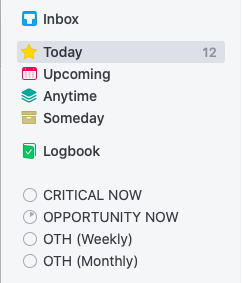
Expanding 1MTD
If you use this approach, it’s a good idea to add a task at
the top of the list indicating the next review date.
With another bucket for storing these long-term items, your
weekly reviews won’t be as long and painful. You could even expand this another
step if you wanted, adding a project called OTH (Quarterly).
If that works for you, then that’s great. Personally, I feel like if you’ve
gotten to that point, it’s really time to move on to MYN.
Step Up To MYN
If your 1MTD setup is overwhelmed by your task list, it’s time
to move up to MYN. In Things, it’s an easy conversion from 1MTD as it uses the
same urgency zones and adds the concept of a deferred start date.
In Things, when you add a task to the Today list, it
automatically sets the Start Date (which Things calls When) to
Today. Or you can set the When date to Today when you create the task, and that
will put it on the Today screen. When you set up 1MTD in Things, you
weren’t using the When date — but Things actually was using it, and every task
had a When date of Today. You didn’t need to think about this, because Things
was handling it automatically.
With MYN, you can set the When date in the future to postpone
a large number of low-priority tasks, which keeps them off of your daily and
weekly review lists. In this way, MYN allows you to track and handle an
unlimited number of tasks.
In MYN, every task is assigned a start date, indicating the
date that you want to first see or work on the task. If a task has a When date
in the future, it does not appear on the Today list. By using When dates and
working from your Today list, tasks that you don’t need to see now are hidden
from your list. You’re not overwhelmed with a long list of tasks that don’t
need your attention right away.
Urgency Zones
Much of what you learned in 1MTD applies to MYN. The CRITICAL
NOW urgency zone is for tasks that must be completed today. If
it is not done by the end of your work day, you will stay late and work on the
task until it is completed. There should be no more than five tasks visible in
this list.
The OPPORTUNITY NOW list shows tasks that are available for
you to work on today, but they are not absolutely due. Some of them may be due
tomorrow, or any time in the next 10 days. But they are not due today. You
don’t need to stay late to work on these. There should be 20 or fewer items
visible on this list.
The OVER THE HORIZON list works a little differently in MYN.
This list has items that you don’t need to think about for at least the next 10
days — and some of them may not be relevant for months.
In MYN, you will use the When date to get the items off your
list until you need to think about them. You may have dozens of tasks (or more)
in CRITICAL NOW or OPPORTUNITY NOW, but the Today list will only show those
that you need to see today.
Defer to Do
There are a couple of ways to decide what When date to put on
a task. The When date could be:
The date you want to start working on the task, orThe date you want to start thinking about the task
If you know that a task can easily be completed on the day it
appears on your Today list, then you can set the When date to the due date of
the task. If it’s a larger task, or your day can be hectic and you can’t be
sure of completing it in one day, then you will probably want to set the When
date to a day or two before the date that the task needs to be completed. Once
the When date is set, the task will disappear from your Today list until that
day arrives.
If you intend to start working on the task when it appears in
Today, put the task in OPPORTUNITY NOW or CRITICAL NOW. If the task will
absolutely be due on the day it pops into the list, assign it to CRITICAL NOW.
If it will not be absolutely due on that day, assign it to OPPORTUNITY NOW.
This approach is called “Defer to Do” — you intend to do
the task when it appears on the list. Even if this When date is months in the
future, if you intend to do the task when it shows up, put it in CRITICAL NOW
or OPPORTUNITY NOW.
For example, I have a couple of maintenance tasks around the
house that I need to do roughly every 3 months. That’s well outside the 10-day
view of OPPORTUNITY NOW, but when the task comes up I do need to complete it
within a week or so. I put this task in OPPORTUNITY NOW, and set the When date
to the next time I want to do the task.
Defer to Review
You may have quite a few “Someday/Maybe” tasks. These are
tasks that you may want to tackle at some point in the future, and you want to
make sure you don’t forget about them. For example, you may be in the middle of
a big project that you will be working on for the next two months. When that is
finished, you expect to have time to think about these new tasks.
But things change — life happens. You know full well that by
the time you can think about these other tasks, something else with a higher
priority may have come up. Or you may no longer be interested in accomplishing
these tasks. When you assign a future date to these tasks it’s not with the
intention to do the tasks, but merely to reconsider them.
These tasks are called “Defer to Review.” When the start date
arrives, you intend to review the tasks. You may decide to do
them, or you may decide to put them off again to a future date. Or you may
realize that they are no longer relevant, and can be deleted.
When a task is Defer to Review, move it to the OVER THE
HORIZON list. Set the When date for as far in the future as appropriate for the
task. For many items, a monthly or quarterly review may be the best approach.
You can set the start date a month or two in the future.
Set the When date to a Monday when you want to review the task
again. This is a great way to reduce distraction, as it will hide your low
priority list until Monday, when a few items will appear for review.
On Monday morning when you plan your week, you’ll have a short
list of Over the Horizon items to review. For each task, you have three possible
choices:
Set the When date to a future date. This is probably
the most commonly used choice. Be sure to choose a Monday as far in the future
as appropriate.Move the task up to OPPORTUNITY NOW or even CRITICAL
NOW, if it has become more important and you intend to work on it this week.Delete the task. If you’ve seen this item come up
several times, and you keep putting it off into the future, then you’re
probably not going to do this. Remove the item, so you don’t have to keep
rescheduling it.
Each time I defer an Over the Horizon task to the future, I
add a brief note in the task notes field. For example:
6/8/2020 Too busy to work on now; defer 2 months.
This way, I have a record of each time I deferred the task,
and why. When I see in the notes that a particular task has been deferred
several times, it’s pretty obvious that it isn’t going to happen. That task can
be removed from the list.
In Things, there are three ways to remove the task. The
simplest way is to click the checkbox, marking the task as complete. It will
disappear from the list.
You can also right-click the task to pop up a menu. Highlight Complete,
and new choices will appear:
Mark as CompletedMark as Canceled
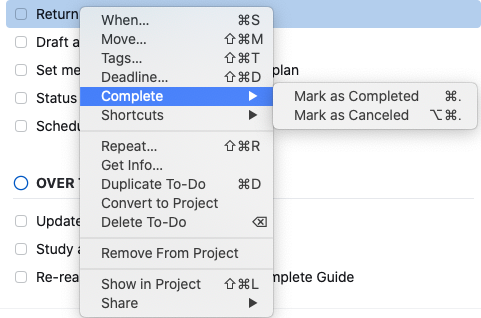
Canceling a Task
Either choice will remove the task from the Today list and
move it to the Logbook, where Things keeps a list of your completed tasks.
Tasks that you marked as Complete will have a checkmark to the left, while
tasks that you marked as Canceled will have an X. If you do refer to the
Logbook to review completed tasks, this would document the tasks properly.
Finally, you can delete the task by pressing the Delete key or
right-clicking the task and choosing Delete To-Do.
FRESH Prioritization
While many task managers put the oldest tasks at the top of
the list, and maybe even highlight them in red, MYN acknowledges the reality
that if you’ve let a task sit undone for days, it’s probably not that
important. MYN puts the newest tasks at the top of each list, using a sorting
method called FRESH: Fresh Requests Earn Sorting Higher.
Things automatically does FRESH sorting for you. When new
tasks are added because the When date has arrived, the newest tasks are at the
top of each urgency list.
You can then drag tasks up or down within that urgency list or
to a different list, as you make plans for the day.
Optional Urgency Zones
You now have everything you need to manage your task list in
Things using MYN. Keep the base rules in mind for the urgency zones:
Critical Now: up to 5 visible tasks, review every hour.
Opportunity Now: up to 20 visible tasks, review at the
beginning of every dayOver the Horizon: empty except for Monday, when a few
deferred tasks will pop up. Move any tasks that you intend to work on this week
up into the appropriate list. Reschedule tasks that you’re not ready to work on
yet, and delete any tasks that you’ve decided you’re not going to do.
While this gives you a powerful system for managing your task
lists, there are some optional urgency zones you can use to make it even more
flexible.
Significant Outcomes
You may have some larger tasks, that will take several hours
or even an entire day to accomplish. These may be tasks that you will work on
during the week between meetings or other tasks. You want these tasks to be
displayed prominently as a reminder to keep moving them forward, but they don’t
really fit in the urgency zones we already have.
In MYN, this level of task is called a Significant Outcome
(SOC). In Things, I handle this by creating an additional urgency zone
(project) called SIGNIFICANT OUTCOMES. This should be above your CRITICAL NOW
project.
If you have no Significant Outcomes at the moment, the list
will not show on your Today view. When you add one or more SOCs, they will
appear at the top of your Today list. This will keep them on your mind as you
work through your tasks for the day and week.

Significant Outcomes
Target Now
There are probably times when you have some tasks that you
really want to get done today. But they are not absolutely due today, so they
don’t belong in CRITICAL NOW. In MYN, these tasks are considered to be Target
Now.
There are a couple of ways to handle this in Things. The
simplest approach is to drag them to the top of your OPPORTUNITY NOW list. When
you do your morning planning, you should be dragging tasks into the approximate
order that you intend to work on them. Your first tasks (after CRITICAL NOW)
will be at the top of the OPPORTUNITY NOW.
I prefer to specifically indicate those tasks that I really
want to focus on for today, so I’ve added another urgency zone (project) called
TARGET NOW. This project sits between CRITICAL NOW and OPPORTUNITY NOW. If I
have no tasks on that list for today, the list will not appear in my Today
view.
This is also handy for Defer to Do tasks that I want to target
on the day they appear — I set the When date, and I set the project to TARGET
NOW. It will automatically pop up on that list when the day arrives.
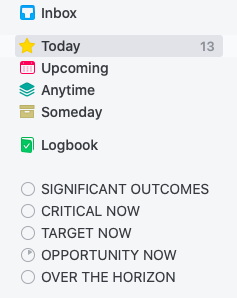
Sidebar with additional Urgency Zones
MYN Summary
Setting up MYN in Things is quite simple — set up three
projects:
CRITICAL NOWOPPORTUNITY NOWOVER THE HORIZON
Then you can use the standard MYN principles, using these
three projects as your urgency zones. Set the When date to defer tasks, set a
Deadline as needed, and you can manage your workday in the Today view.
If you want to use the optional urgency zones, set up these
projects:
SIGNIFICANT OUTCOMESCRITICAL NOWTARGET NOWOPPORTUNITY NOWOVER THE HORIZON
Any lists that have any tasks for today (including incomplete
tasks from previous days) will appear in your Today view. Tasks with a future
When date are hidden. Every day, Things will show you only the tasks you need
to see today.
If you need to see all of the tasks in a specific urgency
zone, you can click the name in the project list on the left. Tasks that are on
the Today list will be at the top of the list, while tasks that are deferred to
the future will appear below them, in order by When date.
All tasks should have a When date, but if you accidentally
entered any tasks without the date, they will also appear on this list. Undated
tasks will appear below the Today tasks, and above the future dated tasks. This
gives you a quick way to check and make sure that you have assigned a date to
every task.
Notes About Things
That’s everything you need to know to start using 1MTD or MYN
with the Things 3 app. If you’re thinking about switching from another app to
Things 3, there are some other questions you should be asking.
Getting Tasks into Things
First, how easy is it to get tasks into your Things lists?
The answer: very easy. There are several ways to add tasks.
Using Things on a Mac, click the file menu and choose New
To-Do, or just press Cmd-N to create a new task. The task window will open, and
you can enter the task name, any notes about the task, the When date, Deadline,
Tags, and set the project (urgency zone). If this is a recurring task, you can
set it to repeat on a fixed schedule, or based on the last time it was
completed.
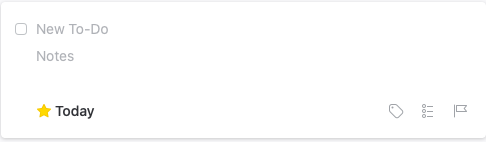
New Task window
Using Things on the iPad or iPhone, you’ll see a blue button
with a plus sign at the bottom right. You can tap the button to create a task,
or drag the button into a project to create a task directly in that urgency
zone.

Things on iPad
On the Mac, you can also create a new task while working in
another app. As long as Things is running, you can be in another app and press
the hotkey for Quick Entry, which will pop up a window to create a new Task in
Things.
There is another keystroke called Quick Entry with Autofill.
This will create a new task in Things, and grab information from the window you
are currently working in. This is really handy when you want to save a web page
as a task. It will grab the web page, automatically filling in the page title
as the task subject, and the URL is added to the task notes. You can edit the
subject, add additional notes, and set the dates and project before saving the
task.
If you’ve set the options as I specified above, tasks captured
through Quick Entry will be added at the top of the Today list — above your
urgency zone projects. This makes it easy to spot new items that need to be
moved to an urgency zone, and possibly deferred to a future date.
You can also use the Share function in most apps to share a
task to Things.
Emails Into Things
It’s also easy to convert emails to tasks in Things. You need
to enable Things Cloud, which is also necessary if you want Things to sync
between multiple devices. With Things Cloud, a unique email address is assigned
to you.
Any email sent to that address will automatically be added to
your Things Inbox. The email subject will be the task subject, and the text in
the body of the email — up to 2000 characters — is added in the task notes.
Text beyond 2000 characters, or any attachments, will not be stored in Things.
There are also other ways to convert email into tasks in
Things. Some third-party email apps (including Airmail and Spark) have a
command to save an email into a Things task. The task notes will include a link
that will launch the email app and open that email.
Or if you’re using web mail such as Gmail in your web browser,
you can use the Quick Entry with Autofill hotkey to capture an email that you
have open in the browser.
Already Using Things?
If you already have areas, projects, and tasks set up in
Things but have not been using MYN principles, it’s not difficult to transition
to MYN.
Start by creating the 3 (or 5) urgency zone projects and place
them at the top, above any other areas or projects. Make sure you’ve set the
option to Group to-dos in the Today list by project or area,
so that the Today view will show your MYN list properly.
With the urgency zone projects set, you can start in your
Inbox and Today lists. Move each task to the appropriate urgency zone, and
change the date if you want to defer it to the future.
Then you can go through each project, setting the urgency and
When date for every task. When all tasks have been moved into an MYN project,
you can delete the old projects or click the box next to the project names to
mark them as complete.
Final Notes
Things 3 gives you several fast, easy methods for entering all
of your tasks. Depending on how you enter tasks, they may go straight into your
Today or deferred lists, or they may start in the Things Inbox. Keep an eye on
the Inbox, so you can empty it and get tasks onto the appropriate lists.
Things is only available for Apple devices: Mac, iPad, iPhone,
and Apple Watch. There is no web version. If you are using Windows, Android, or
Linux, you will not be able to use Things on those devices.
Things is a paid app — you pay once for each type of device
running Things. The Mac version is $49.99, iPhone and Watch are $9.99, and iPad
is $19.99 (US currency). You can download a trial version of Things for Mac,
which will allow you to try it out for 15 days for free.
You can learn more about
Things, and get the apps, from the Cultured Code website: https://culturedcode.com/things/
Michael Linenberger's Blog
- Michael Linenberger's profile
- 14 followers



