Outline View in Scrivener

I’m kind of surprised it’s taken me this long to get to a discussion of Scrivener’s Outline View. Here we are in week 39 of the #52WeeksOfScrivener series. I guess it’s long overdue.
Get There
To open Outline View, simply click on the little icon at the top of the screen that has four horizontal blue lines.

You’ll get an outline of your project that looks like this:

But it’s not terribly useful unless you can add some information. First: the scene synopsis. You can either write a synopsis for each scene by clicking in the Synopsis section of the Inspector. OR, Scrivener can fill in a synopsis for you, using the beginning of each chapter. Simply select the chapters you want to fill in (command click on mac), click on Documents -> Auto-Fill -> Set Synopsis from Main Text.

Here’s what the same outline looks like with the synopsis auto-filled from the main text:

Decide What Displays
Once you have yourself an outline, you’ll want to decide what you’re going to see in this mode. To do this, click the greater than symbol (>) at the top of the screen and then click or unclick the tick boxes that appear in the drop down.
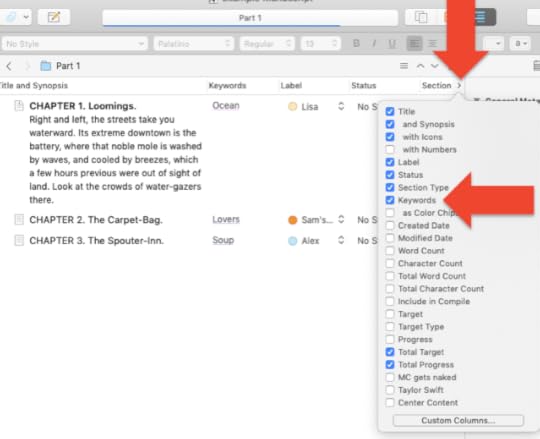
Options that we’ve covered in the #52WeeksOf Scrivener include:
Synopsis (explained above)KeywordsLabelsWord Counts, Targets, and Progress Bars
It’s worth noting that you can drag the headers right and left to organize the items in your outline.
For that matter, you can drag and drop chapters to move them up or down. This can come in really handy if you’re just getting started with a story and you’re playing around with the structure.
Next Week
Next week we’ll talk about the 6 other layouts that Scrivener has to offer. I bet you didn’t know there were 6. Stay tuned. You can follow along on Twitter with #52WeeksOfScrivener, or sign up for my newsletter to get a weekly digest of all my posts.



