Assignment: Download maps in Gaia GPS for offline use
On most trips and in most locations, to navigate I rely primarily on my:
Paper topographic maps,Watch (good), ABC watch (better), or GPS watch (best), andMagnetic compass.
As both a backup and supplement to these tools, my smartphone has a GPS app like CalTopo (good) or Gaia GPS (better) along with downloaded map data for offline use.
Collectively, these four instruments constitute my navigation system. Some hikers may consider my preferences old-fashioned, since it’s increasingly common to navigate exclusively or primarily with GPS. But I value the reliability and efficiency of these more analog methods, and I appreciate the art of using them.
Assignment: Download maps in Gaia GPS for offline use
As part of our guided backpacking trips, clients are required to participate in an 8-part Planning Curriculum that prepares them for their trip and that can be retooled easily for their personal trips.
We run the Curriculum in Google Classroom, but I’ve opted to share this assignment publicly so that its 900 words are less unwieldy. Classroom — which seems designed mostly for a Gen Z audience — does not allow for style sheets, (un)ordered lists, bold or italic type, or embedded images.
Your assignment is to download maps in Gaia GPS for offline use. This will preserve the app’s functionality even in the backcountry without reliable cell service.
Benefits of a GPS app
A GPS smartphone app has two purposes:
1. It acts as a map library, just in case your printed documents are damaged (or lost) or if you unexpectedly hike off of them. And,
2. It has the same functionality you’d expect of a traditional handheld GPS — like pinpointing its location, and navigating to waypoints — but a GPS app is lighter, less expensive, and more user-friendly.
Download the app
To get started, download the Gaia GPS app:
App StoreGoogle Play
Create an account
To complete this assignment, you must have a Membership or Premium Membership, which cost $20 or $36 per year, respectively. Gaia has a Free account, too, but it does not allow for offline use.
So that you can complete this assignment (and maybe test out the app in the field), Gaia is offering a free 7-day Premium Membership to all of my readers. Thank you, Ashli!
To our clients, Gaia generously offers a free 6-month Premium Membership. Redemption instructions will be sent in Classroom.
These free trials do not require a credit card. If you wish to renew later, you’ll need to enter one. At that time, take advantage of these discounted rates.
Avoid doing this last-minute
If Gaia is new to you, give yourself about 30 minutes to complete this assignment.
To download map data, you’ll need a reliable internet connection with a high data use limit — meaning, in most cases, Wi-Fi. Don’t count on rural mobile data service or an overtaxed motel connection.
Download area
Determine the area you want maps of when you’re offline. Encompass your entire route, plus all prospective shortcuts and extensions. For a point-to-point itinerary, this zone will probably be long and narrow; for a loop, it’ll probably be more square.
If you must download a large area, it’s useful to have created a “box” beforehand using Markers or a Line, because as you zoom out it becomes difficult to identify topographic features on a 5- or 6-inch smartphone screen. With an obvious box, you can be assured that you are downloading the intended area.
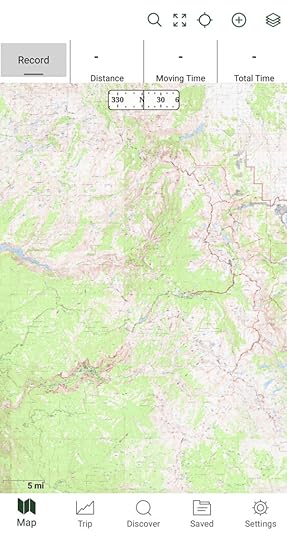 Zoomed out, it’s difficult to identify topographic features in Yosemite National Park
Zoomed out, it’s difficult to identify topographic features in Yosemite National Park
 By having created a “box” earlier using Lines or Markers, the intended download area can be more easily identified.
By having created a “box” earlier using Lines or Markers, the intended download area can be more easily identified.To make it easier for clients, I’ve created download boxes already:
In your smartphone browser, open this CalTopo map;In the top menu, select the wrench icon and then “Export GPX.”In the “2020 Trip” folder, select only your trip. Un-select all other exportable data.Press “Export” to download a GPX file.
You can complete these steps from a desktop computer, too. Then simply email yourself the GPX and download it to your phone.
If you are not a client, you have two choices. You can pretend like a client and repeat the steps above, or you can download an area that’s more relevant to you. For extra practice, you can create your own download box in Gaia beforehand.
Now, load this GPX file into Gaia GPS. You have two options:
In the app, select the (+) button in the top menu, and then “Import File.” Find the GPX file on the phone, and select it.Use a file system app (e.g. “Files” on Android) to find the GPX file, then open the file in Gaia GPS. I’m uncertain how to do this with iOS; with Android, click-hold the file and then hit the “share” button.
If you don’t see the track from the GPX file, click on the Layers icon in the upper-right and confirm that “Tracks and Routes” is turned on. Also, it helps if your screen is hovering over your trip location.
Select the download layer
With a basic Membership, only one map layer can be downloaded at a time.
With a Premium Membership, multiple layers can be downloaded simultaneously. However, the opacity settings at the time of download will be frozen. If you want to use the layers independently, they must be downloaded separately.
Touch the upper-right Layers icon, and select the desired download layer(s). You may need to dig into the map library for your desired maps — look under “MORE LAYERS.”
 With a Membership, only one mapping layer can be downloaded at a time.
With a Membership, only one mapping layer can be downloaded at a time. With Premium Membership, multiple layers can be layered and downloaded at the same time. However, the opacity settings are frozen.
With Premium Membership, multiple layers can be layered and downloaded at the same time. However, the opacity settings are frozen.For our clients, we most strongly recommend the layers below, so that your digital maps and printed maps (which we will give you at the trailhead) are identical.
20-04 Utah: USGS Topo 20-05 West Virginia: USFS 201620-06 Alaska: USGS Topo 20-07 California: USGS Topo 20-08 Colorado: USFS 2016 20-09 California: USGS Topo
Clients may also want:
Gaia Topo, which will load more quickly than USGS Topo and FS Topo layers because it’s vector-based, not raster; and,Trails Illustrated, since guides often carry them as small-scale overview maps.
For other readers and on other trips, it may make sense to download other maps, instead of or in addition to those I’ve already mentioned. For example, before elk hunting in Colorado I download the GMU and Public Access layers so that I remain on legal hunting grounds, plus perhaps the USGS Aerial satellite imagery so that I can more easily find clearings.
Download the maps
Finally, let’s download some maps.
Select the (+) button again from the top menu, and then “Download Map.” A pink-shaded box will appear. Move it and its corners to encompass the map area you want to download, maybe with the help of a guide box.
If you are low on storage space, you can reduce the zoom level. If not, keep it at level 15 for maximum resolution.
Hit the “Save” button, and name the maps (or use the default name).
 The map(s) within the pink-shaded area will be downloaded.
The map(s) within the pink-shaded area will be downloaded.Check your work!
To confirm that your maps have downloaded successfully:
In the bottom menu, select the folder icon (“Saved”) .Pull up your saved Maps. Look under “All” or “Maps” in the top menu, between “Saved” and the triple-dot icon.Also, Gaia will push out a notification that your map download is complete.
Leave a comment
What questions do you have about downloading maps in Gaia?On what steps did you get hung up?
Disclosure. I strive to offer field-tested and trustworthy information, insights, and advice. I have no financial affiliations with or interests in any brands or products, and I do not publish sponsored content
This website is supported by affiliate marketing, whereby for referral traffic I receive a small commission from select vendors like Amazon or REI, at no cost to the reader.
The post Assignment: Download maps in Gaia GPS for offline use appeared first on Andrew Skurka.



