
We’re taking it easy today with the #52WeeksOfScrivener series. Given the busy holiday season I thought we could just have a little fun, so I’m going to walk you through how to change your Scrivener binder icons.
Binder Icons
If you’re thinking “what’s this binder thing she’s talking about?” you might want to take a moment and revisit a post I wrote about basic Scrivener vocab, but basically, the binder is the section on the left. It looks something like this:
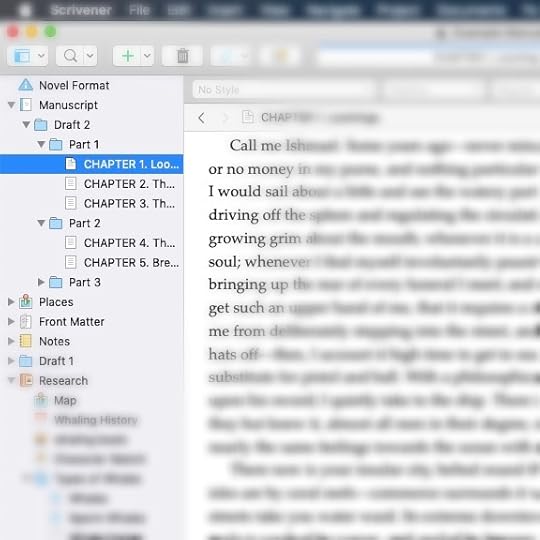
But it doesn’t have to.
Change It Up
You can change the little icons in your binder by right-clicking on the icon and choosing Change Icon, like this:

Scrivener gives you lots of options to choose from.
With a few clicks, your binder COULD look like this:

A Word of Warning
While it can be fun to mess around, this can also be a total time suck. There’s even a way to add custom icons by designing your own. My advice: don’t. None of this actually counts as writing.
Next Week
Next Monday we’ll play with another easy little Scrivener trick – the name generator. Hope everyone is staying sane out there and finding some time to write.
Published on December 16, 2019 05:00
