Explore Your Project History in Scrivener

We’re continuing the #52WeeksOfScrivener series today by talking about your Project History. As you’ve probably figured out by now, I like data, especially data that shows me I’m making progress on my projects.
Find Your Project History
This is such a simple little thing, but I just love it. Start by clicking on Project -> Writing History. Like this:
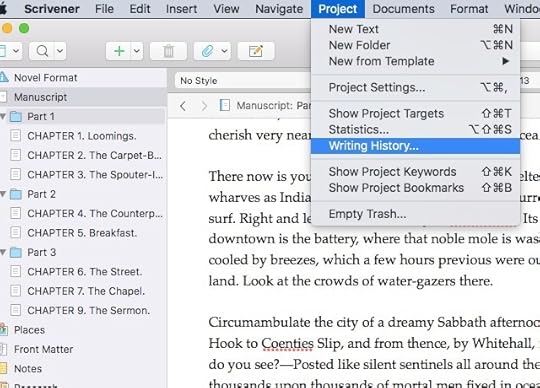
What you’ll get is a pop-up window like this one:
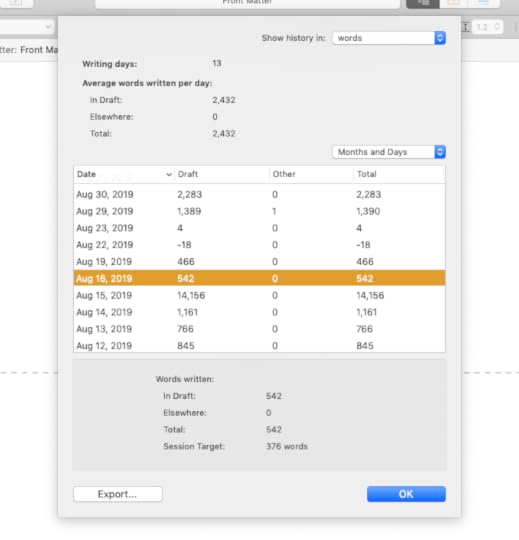
Now, I usually don’t share from my WIP (did you recognize the opening chapter of Moby Dick in the first image?), but since I don’t actually work on that mock-up on a day-to-day basis, I had to pull from my own work to show you the rest. And, no, I didn’t actually write 14,156 words on August 15. I was copying some work from an old Word doc into this new project.
Day by Day
Start at the top with writing days. Since I’ve started this new project, I’ve actively worked on it on 13 different days. Funny. It feels like a lot more. And in truth, this count only goes back to the day I resurrected this project and uploaded it from Word, so I actually have spent a lot more than 13 days on it. But 13 since I got serious. Moving on…
Below that, you can see average words (and note that you can switch to characters by using the drop down menu at the top right there – and if you do, will you please tell me in the comments below why you prefer that? I’ve never understood why that’s a thing).
I also like to look at the dates lined up in the first column there. I try to write six days a week when I’m working on a draft. It would appear I didn’t quite hit that goal, but I was working pretty consistently. Yeah me.
The data at the bottom there is a summary of the highlighted day, August 16 in this case. I like that it also gives you the session target. If you’re not familiar with setting daily word count targets, check out my post on that. It’s SUPER handy when you’re working toward a specific goal. Cough*NaNoWriMo*cough.
Lastly, you can toggle from “Months and Days” to “Months Only” (on the right there above the chart), to get a wider perspective on your work.
Month by Month
Since I don’t have enough data on the new project yet, here’s what my last project looked like:

March was a good month. Kind of made up for January. Stupid January.
Anyway, you can see how the data at the bottom shifts. Under “Words written” the first column displays totals. The column on the right you can change with the drop-down menu.
For this example I chose to show averages, but you can also do maximum in a day or minimum in a day.
So that’s it. Just a quick and easy way to review your writing habits and see the progress you’re making. Happy writing!
Next Week…
Next Monday we will explore the ways we can manage whole drafts in Scrivener. Stay tuned, follow on Twitter with #52WeeksOfScrivener, or sign up for my newsletter to get a weekly digest of all my posts.



