Four NaNoWriMo Scrivener Tips
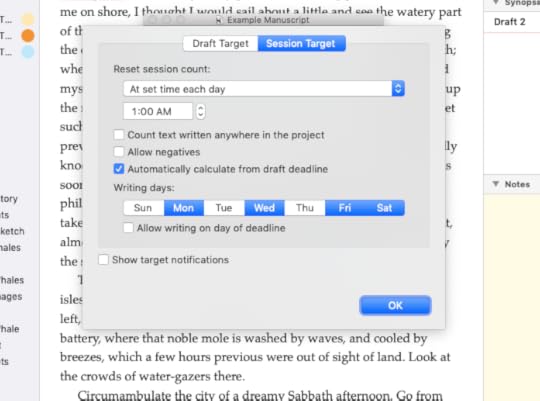
This week, in the #52WeeksOfScrivener series, I’m doing something a little different. In honor of NaNoWriMo I thought I’d share four NaNoWriMo Scrivener tips that have been super helpful to me in the past when trying to write 50,000 words in a month. Because this challenge is not for lightweights, and anything that makes it a little easier is worth knowing.
Here they are:
1. Make Notes
When you’re writing for NaNoWriMo, you don’t have time to stop and research, so just make notes to remind yourself to come back.
To do that, quick and easy, first make sure your Notes window is open in your Inspector window (that’s the window that opens to the right of your manuscript). Do that by clicking here:
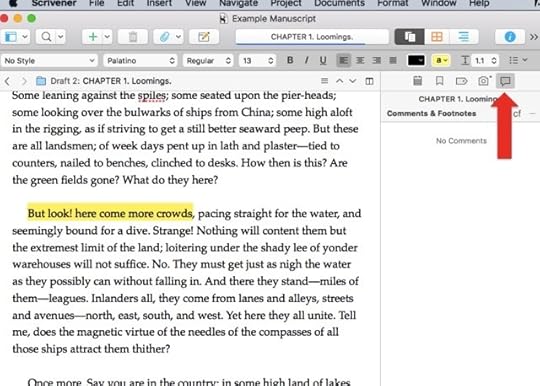
Then highlight a section of your text. Then click on the little note icon just below the chapter name in the Inspector window (see below).
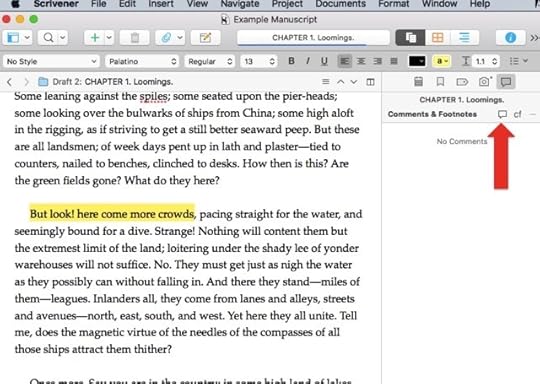
You can also go to the menu at the top and click Insert -> Comment. Or use Shift Command Star as a shortcut. However you do it, you’ll get a little window there where you can type up your note and it will wait there with your text so you can keep working and come back to it later.
2. Split Screen
If you’ve been using Scrivener for any length of time, you probably know this one, but just in case (and because it’s super handy), here’s how you split your screen so you can view things side by side.
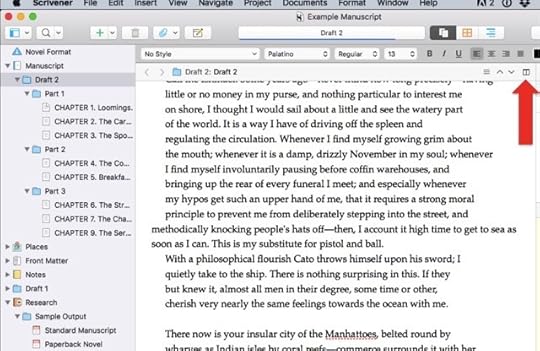
Click the same button again to un-split the screen.
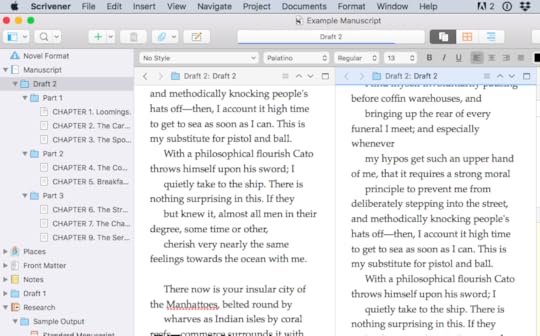
Quick tip: you can change whether the screen splits vertically (like I did here) or horizontally by go to View -> Editor Layout.
3. Mimimize Distractions
If your eye is easily drawn to things that are open on your desktop (hello, Facebook), try clicking this button right here.
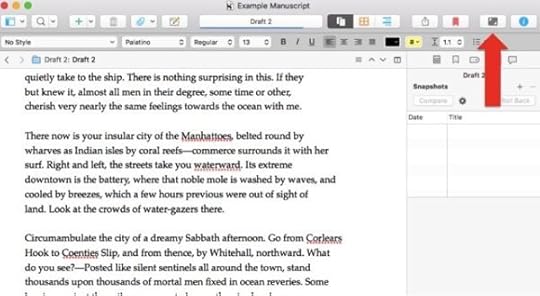
You can adjust the display at the bottom of the screen. When you’re ready to minimize it again, just hit ESC on your keyboard.
And now, dear writers, I’ve saved the best for last…
4. Project Targets
This is one of my favorite features of Scrivener. Because for all the best laid plans, life gets in the way. Or maybe you already know you can’t write every day and are trying to figure out your game plan. By using the Project Targets function you can set Scrivener to tell you how many words you have to write every day, and automatically recalculates if you miss a day.
Step 1: Go to Project -> Show Project Targets
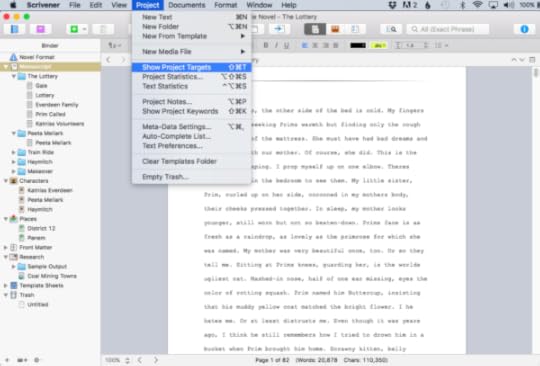
You’ll get a window that looks like this:
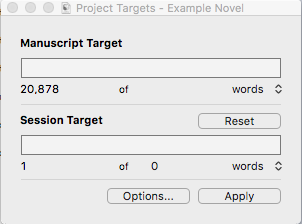
Under the top bar you’ll see the number of words you have written so far. In this example it says 20,878 of (and then a blank) words. Click on that blank space, and when you get a cursor, enter your goal of 50,000.Step
2: Click Options to get this window:
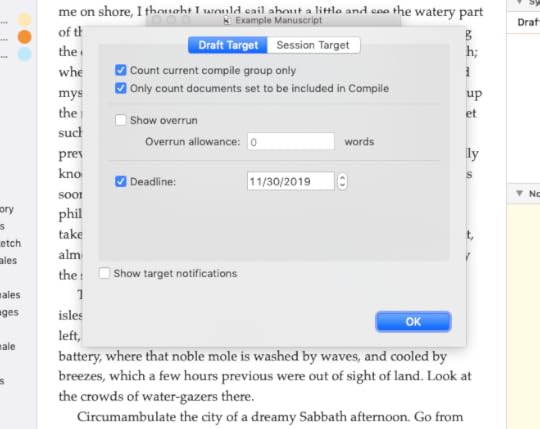
Set your due date at November 30th.
3: Click the button at the top for Sessoin Target. Then click the box for “Automatically calculate from draft deadline” and choose the days you plan to write. In this example, I’m planning to write four days a week. You can choose to allow writing on the day of the deadline or not (with the little check box under the days of the week).
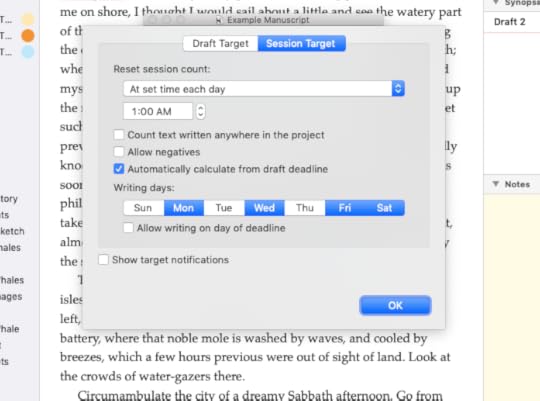
When you click OK, you’ll get the first popup screen again and it will show, under the lower bar (your Session Target) how many words you need to write on each of your writing days to stay on target. If you miss a day, the program automatically recalculates your daily goal for the remaining days.
Play around with it a little. I’m telling you, this is SUPER handy when you’re just working for a word count with a specific deadline.
Good luck to everyone out there taking on this beefy challenge! May the words flow like water in a stream.
Next Week
Next Monday we will return to our regular programming with an in depth look at Composition Mode. Stay tuned, follow on Twitter with #52WeeksOfScrivener, or sign up for my newsletter to get a weekly digest of all my posts.



