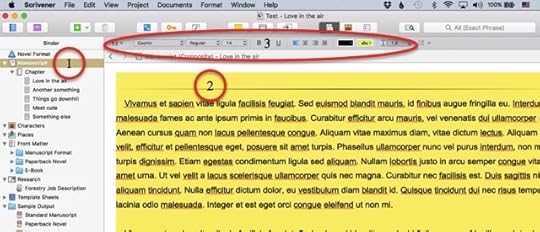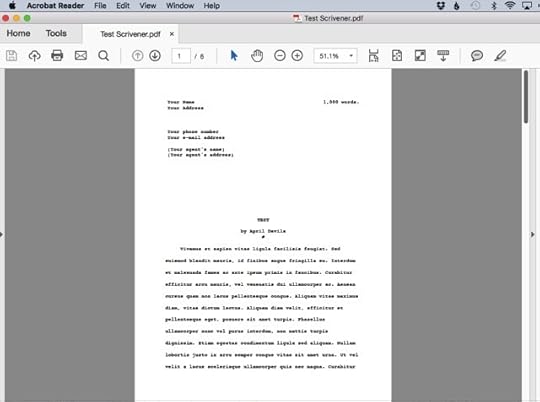Formatting Fonts in Scrivener
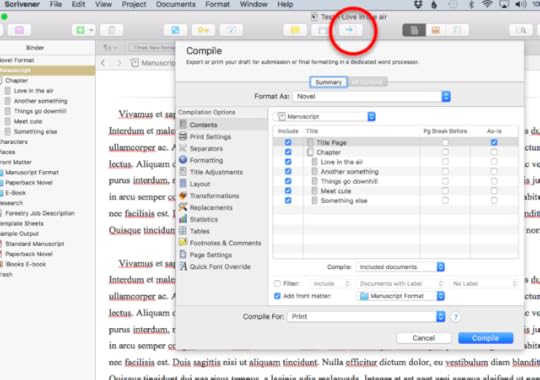
One of the things I like about Scrivener is that it exports my work in a format that makes me look super professional, but allows me to work in any font, in any size, like it’s our little secret. Here’s how it works.
How To Set The Format You See While You’re Working
There are two ways to adjust what your project looks like while you’re working on it.
Method One:
1. click on the manuscript icon in the binder to select the whole project
2. click in the body of the story and select all
3. simply adjust using the buttons at the top of the screen (similar to how you would in Word)
Method Two:
Create a preset format. This is a little more involved, and I’m not sure I understand the benefit gained by the extra steps, but if you’re curious, check out this video. It’s quite long, but starting at minute 2:30, they go into detail about preset formats. They even walk through the steps on both Mac and PC.
The great thing is that, no matter what settings you use for your manuscript while you’re working on it, Scrivener will export your work according to industry standards. So you can work in 20 point Andale Mono if you want. Heck, make all your words green if you want. Do whatever works best for you. It’s your work.
How To Export Like a Pro
When you’re ready to export your work, simply click on the little icon at the top that looks like a page with an arrow on it.
If you leave all the format settings alone and simply export into word or to a PDF, Scrivener will automatically make it look perfect (that is to say, the resulting document will look like something that an agent or an editor will see as professional). Something like this:
And that’s that. A quick easy trick for making Scrivener work for you.
Now go get writing already.
Scrivener Webinar
On October 13, 2019, I will be teaching a webinar titled “Demystifying Scrivener.” This crash course will explore the myriad ways in which Scrivener can make your writing process smoother and more organized. If you haven’t yet purchased Scrivener (or are using the free trial version), you can get 20% off the purchase price when you register for the webinar. Suitable for new Scrivener users as well as long-time users who want to learn how to use the program more effectively. To sign up, visit the Pen & Paper Writing Workshops website.