Scrivener Snapshots
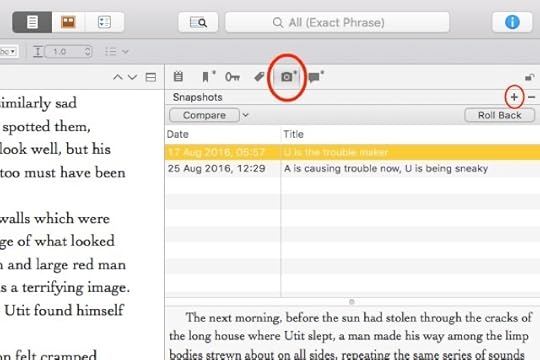
We’re continuing the #52WeeksOfScrivener series today by working our way through the Inspector window. Last week we talked about the different things that can be done with Meta-Data. Today: Snapshots.
As writers, we are forced to make decisions every day. Which characters will live, which will fall in love, which will be successful in their adventures… We make choices, we write, and sometimes, we realize we were wrong.
A Jumble of Files
This kind of haphazard decision making has happened to me enough that I pretty much assume any decision I make could be a wrong move. But I don’t let it slow me down. I simply save my working draft under a new name and push forward.
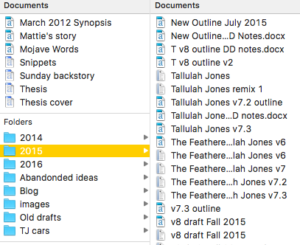
As a result I used to end up with files and files of slightly different versions of my story. Over the years, it got difficult to find anything I once had. My file folders fill up with similarly named docs, and frankly, if I ever need to find anything, it was a total headache.
Scrivener to the Rescue
So I was SUPER excited to discover Scrivener Snapshots. It’s that little camera icon in your Inspector window (see image below). If you click on it, your side bar will display your snapshots.
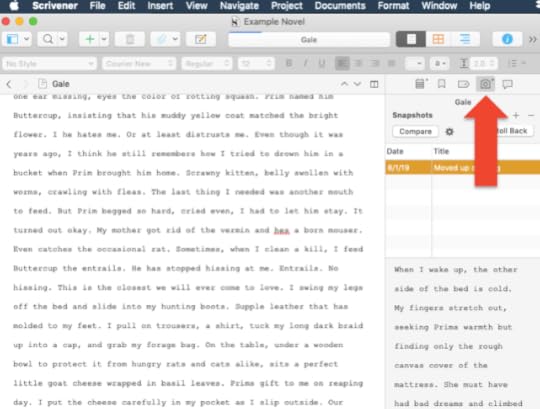
And what’s a snapshot? Well, if you click that little + icon, you can save exactly what you have written, in this version, and give it a short description. Then you can go ahead and jump into editing, knowing that, at any point, you can pull up the old draft in the side bar, or even revert back to what you had, with the click of a button (specifically, that button that says “Roll Back”).
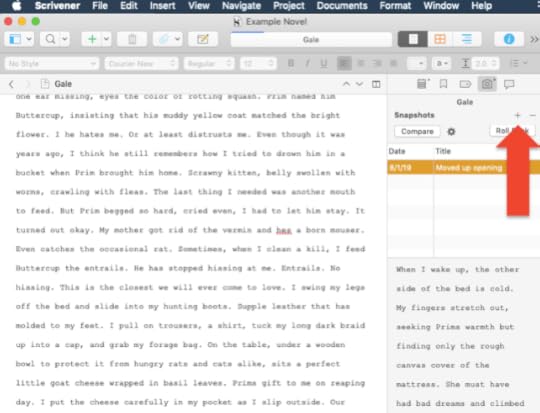
You can even use snapshots to compare drafts. I haven’t had cause to use this little trick just yet, but if you’re interested, you can check out this snapshots instructional video by Scrivener explaining all the juicy details.
One Important Note
The one thing I didn’t realize when I started was that, when you take a snapshot, you are only grabbing what has been written in the section you are actively working on. For instance, if you are working in composite mode and you take a snapshot, you are not capturing the entire composited folder. You will only capture the pages you are working on.
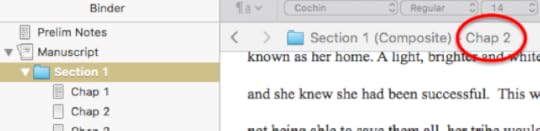
In the example shown here, if I take a snapshot, I will capture Chapter 2 in its entirety, not Section 1 in its entirety. If you tend to have a lot of chapters in each section (like I do), it’s an important distinction.
For the Win
I started using snapshots a few months ago and have absolutely loved not having to hunt around in my files for old versions when I want to see what I had on a different day.
If you’re feeling nervous about it, go ahead and save your entire project with a backup name. Experiment a little on a test draft, but once you’re comfortable with the fact that you know what you’re doing, let go of the hundreds of back-up copies. Your life will be simpler and your writing will be easier.
Next Week
Next Monday we will explore the last item in the Inspector, the Comments & Footnotes. Stay tuned, follow on Twitter with #52WeeksOfScrivener, or sign up for my newsletter to get a weekly digest of all my posts.



