How to get a book sent directly to your Kindle device
A lot of authors will send out ARCs- Advanced reader Copies, and give away prizes in the form of sending their ebook directly to a reader’s Kindle device.
If this isn’t something that you’ve done, it can be a bit of a confusing PIA, because there are multiple steps to make this happen smoothly.
I have had several people walk me through the process because I can never find a step-by-step how to do this. And because of that, I decided to put together this guide.
This process works for your Kindle device and if you use the Kindle app.
These settings are not on your device but in your Amazon online account.
The links are the same accessing Amazon from the phone (I accessed through a browser and not the app)
Part 1 Getting your device’s email, and adding their approved email to your device
Step 1: get the email from where the ARC or prize will be sent from
Step 2: Log into your Amazon account
Step 3: From the drop-down menu under Accounts and Lists, select Your Content and Devices
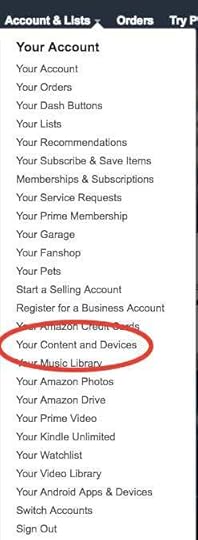
Step 4: Select Preferences and then select Personal Document Settings
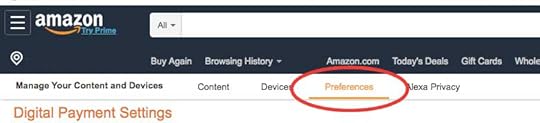
Step 5: Locate your device’s email
Share it with the person sending you the ACR
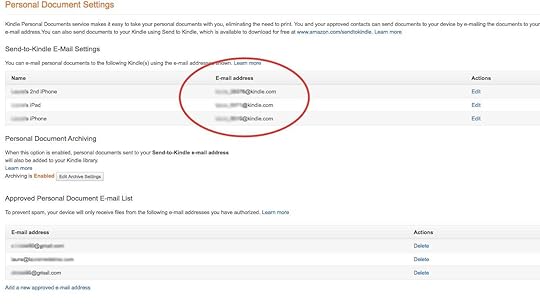
Step 6: Add their email to the approved list
Just below where your devices emails are listed is the Approved Personal Document E-mail List
Below that is the add email link
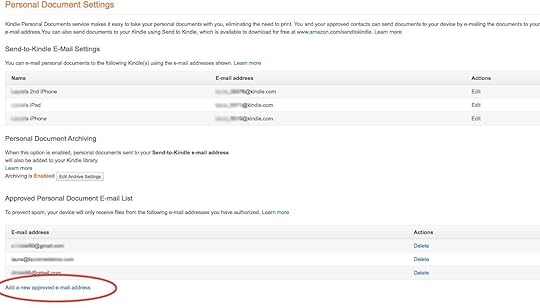
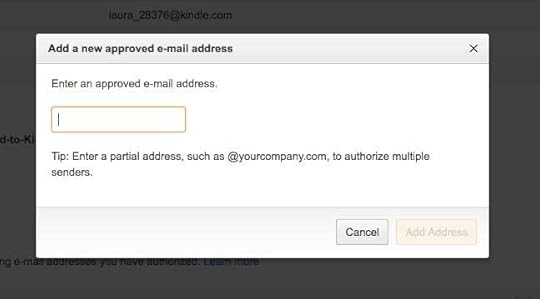
Part 2 Getting your ARC
Once you have everything set up to receive documents, and they have sent you the ARC, you just need to send the ARC to your device
Step 1: Back under Your Content and Devices select Content
and in the drop-down menu Shows:XXXX select Documents
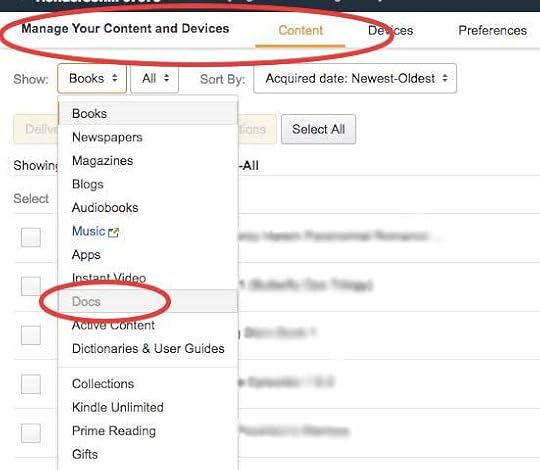
Step 2: Docs will list the documents, free books and ARCs that have been sent directly to your device.
Select the Doc you want sent to your device, click the Actions button, and select the link to Deliver to Device
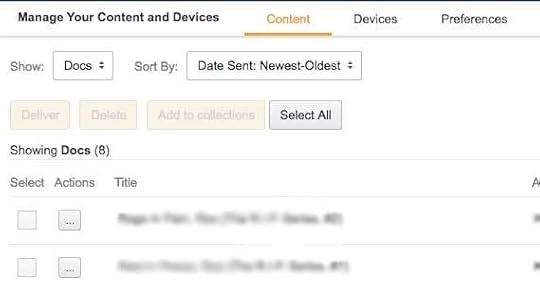
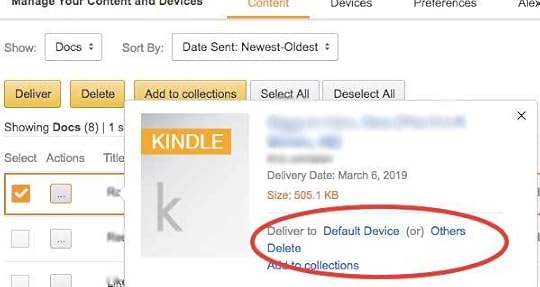
Step 3: Check your device, mine has a display that shows ALL and DOWNLOADED. After the doc has been sent to your device it should appear under ALL ITEMS DOWNLOADED, if not ALL ITEMS should have a drop-down option, select DOCS, your ARCs should be right there ready to read.
The last step is to enjoy your ARC!



