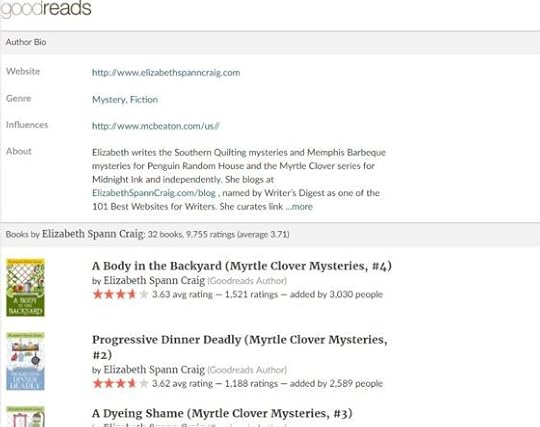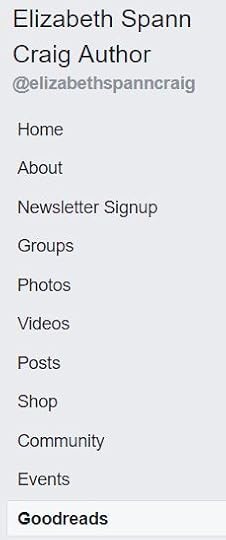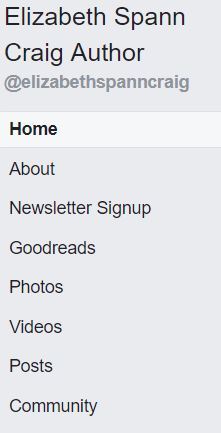Goodreads Widget For Facebook

by Elizabeth S. Craig, @elizabethscraig
Last Monday I talked a little bit about Goodreads widgets on our website can help us offer some social proof to readers and maybe help drum up interest in our books. Today, I thought I’d cover another of the Goodreads widgets, this one for our Facebook page.
Adding a tab to our Facebook page is pretty straightforward. I chose to add an author tab, since I have a lot of books, but you could also choose to add a book tab if you’d rather. You can also add a group tab (instructions for that at the bottom of this page).
Here are the directions, straight from the Goodreads Help page:
To add an author or book tab:
1. Create a Facebook Page if you don’t already have one.
2. Visit your author dashboard.
3. Scroll down to the “Facebook Page Tab” section.
4. Click the green “Add the Goodreads app” link in this section.
5. A pop-up will appear. Choose your page from the drop-down menu and hit “Okay.”
6. Navigate to your Facebook fan page. You should now see a Goodreads icon on the “About” bar (under the “Like” button). Click on this to visit your page tab.
The tab will default to showing an “Author” page, which will show all of your author information, details, and books. If you’d like to switch this to a dedicated book page instead, just go back to Facebook. Click on the page tab and scroll the whole way down. At the bottom right, you’ll see a link that says “Edit your Goodreads tab settings.” Click this to choose what type of tab you’d like to set up.
You’ll want to tinker with the default settings to make sure you’re highlighting your better reviews on the site. Although I find bad reviews very helpful in making sure readers know that the title isn’t only reviewed by friends and family, I don’t think they’re very helpful as advertising.
It ends up looking like this:
Once I’d added the Goodreads tab to the page, I realized that not only was I not happy having the tab at the bottom of the list of tabs, the whole tab column was way too cluttered.
To Reorder Tabs on a Facebook Page:
Go to your Page and click Settings
Click Edit Page in the left column
Click and drag a tab to reorder it
Remove Tabs and Sections
Keep in mind that you can only remove the following tabs and sections: Events, Groups, Notes, Services, Shop, Jobs, Offers and Reviews.
To remove a tab or section:
Go to your Page and click Settings
Click Edit Page in the left column
Click Settings next to the tab you want to remove
Click to select Off
Click Save
After that, it looked much better (unfortunately, Facebook doesn’t allow you to remove some tabs, but I removed what I could):
And that’s pretty much it! Just another way to try to set our Facebook page apart and perhaps generate some interest in our books.
Have you integrated the Goodreads widget in your Facebook page? What other promo activities have you been working on?
Adding a Goodreads Widget to Your Facebook Page:
Click To Tweet
The post Goodreads Widget For Facebook appeared first on Elizabeth Spann Craig.