DIY a Cover via Canva
[image error]
A couple months ago, Perry Elisabeth, a talented designer, posted on Wordquill, an amazing blog. Like, seriously, Wordquill has some of the best advice for writers and authors and a lot of fun freebies.
No, that wasn’t just a random, general statement. This post was How to DIY a Stunning eBook Cover without Photoshop. It’s a great post chock-full of useful information for this Indie author who sometimes wants to create her own cover without the help of fancy tech.
Unfortunately … I don’t even have the slightly-less-fancy-tech required to make a cover using her instructions, such as PicMonkey. Mostly because I can’t afford it.*
However, if you do happen to have PicMonkey (or Photoshop or GIMP or even a cheap/free photo-editing program), you can head over to that post and make a cover using Perry Elisabeth’s instructions. There’s a video and everything!
(Remember, you have to sign up for the Wordquill newsletter – worth it! – to get the freebies password and download the template.)
*see Wednesday’s post
However, I use Canva …
And though almost everyone hates Canva, I love it. And I wanted to use it to create a gorgeous cover even though I’m bad at designing.
After watching Perry’s video, I realized that the covers you can make with her template are soooo pretty, and though I probably am going to continue having my professional covers done by a professional designer, I want to use these as a WIP covers.
Some I’ve done so far (using Canva + one part of the Book Cover Design Kit) include …
[image error]
[image error]
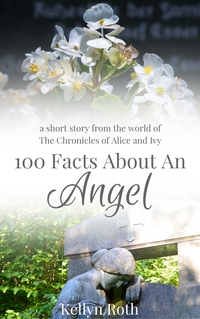
[image error] [image error] [image error]
See? Pwetty. Okay, I guess some of them are a little weird, but I really enjoyed making them, and they’re not half-bad, and that’s what matters.
So here’s how I’ve did them.
[image error]
Once you get on your Canva account (signing up is pretty simple), click on the ‘eBook’ design. That’s how I do it usually. Sometimes I use custom dimensions, too.
[image error]
So up comes the above screen. You have all kind of options. The first step is to upload two images (or just one, depending on how you’re going to do this) that are great for your novel. (And yes, that’s the hard part, but I won’t advice you on it here.)
[image error]
I just used morbid pictures from Canva, though. However, you shouldn’t do this ’cause the Canva images are lame.
[image error]
So grab two images (that you uploaded … not got from Canva … like a good little child …) and place them kinda like that. You could do lots of different things here, but this is the simple way.
[image error]
Anyway, upload the “whitetwoimage” (it’s basically a clear layover that … becomes white in the middle …) from your downloads or wherever you saved it, and place it in the middle of the cover, like above. (You were supposed to download that earlier, remember?)
[image error]
… and then add text! And you’re done!
[image error]
So now you know how to do that.
That was possibly the dumbest thing I’ve ever done on this blog, but I hope a couple of you benefited from this in a small way. Or maybe a big way. I know most of you are amazing designers – especially my blogger friends; you guys are good! – but … for the non-designers.
This post is for you.
And for myself. Because this forced me to do a little extra designing and practice some. I really do want to do this sometime as a grownup. I enjoy this so dang much.
But, in summary, let me just say …
I’m sorry for doing a post 98% of you won’t enjoy, but I am a Canva-lover, unashamedly, and I don’t care. My blog. My rules.
Arrivederci!
~Kellyn Roth~
Facebook | Goodreads | Bloglovin’
p.s.
Did you enjoy this post? Do you use Canva or hate it? Are my covers pwetty? Or simple pretty? Do you ever use babytalk when you’re being silly? I just do to annoy my brothers. It makes them roll their eyes. Definitely worth it.


Kellyn Roth, Author
Find the main blog at http://kellynrothauthor.com/blog ...more
- Kellyn Roth's profile
- 1127 followers



