Did you know your #Kindle can do more than just hold books?
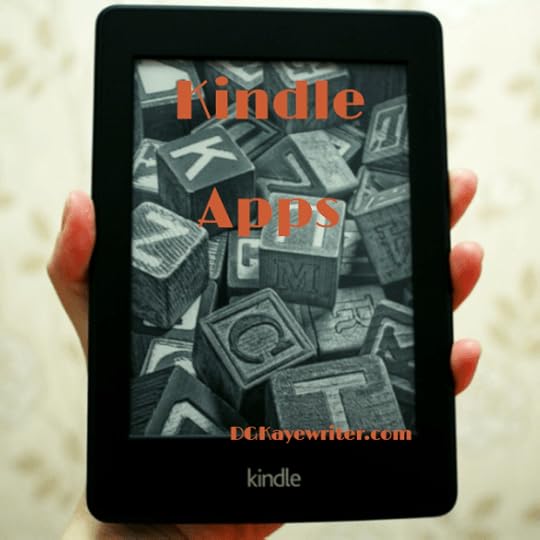
It’s come to my attention from some readers that they may not be familiar about how exactly Kindle works, and what it’s other capabilities are. So today I’m going to go over a few pointers about Kindle and some of its additional uses besides downloading books.
First, a Kindle is a cloud-based virtual bookshelf with no limit to how many books you choose to download to it. As a writer and an avid reader, I wouldn’t be without one. Don’t get me wrong, I love paperbacks and have too many bookshelves of books, many from years past and many from the years since I’ve been a writer which are mostly books on tools of the trade.
I tend to like paperbacks for referencing. I also destroy their beauty by folding pages, highlighting passages, inserting sticky notes, well, you get the drift. But my Kindle is for reading everything else and it comes in handy to read in bed and take on vacation, avoiding the extra weight to carry.
There are numerous updated versions of Kindles available which I’m not going to get into here, some of which have even become more like a mini laptop. But when I purchased my first Kindle, which is still the only one I use, I bought the plain, original version. Why? Well, I have a wonderful author friend who I refer to as my mentor because I learned a lot about self publishing from his help and advice, esteemed horror writer, James Thorn. He advised me to buy the plain one because it had no bells and whistles, but it also has no backlight. Without a backlight there is no glare, making it easy to read outdoors and while traveling. If any of you have tried to work on your laptop or look at your mobile phones while in the sun, you can appreciate this.
I digress, besides the ability of loading numerous books on our Kindles, we can also send other documents, articles, PDF’s, etc. to the Kindle. This can come in handy when we want to have access to read or use as reference without having to be at a computer. Also, keep in mind, in order to send books or anything to Kindle, you must have Wifi active to send. Once the book or document is loaded on the Kindle you don’t need Wifi to read anything.
All Kindles offer a menu where you can adjust fonts, jump to different pages, highlight passages, even look up words from. I know all the newer versions offer even much more.
So how do we send books and other things to our Kindles?
For books, you must start by signing up with an account on Amazon. Once you’ve signed up, you’re able to buy a book with one click. Your book will be automatically delivered to your Kindle. You will also be able to check in your ‘library’ in your account which books you have purchased, and if you happen to click to buy a book you may have already purchased, it will let you know you’ve already done so.
Before I got my first Kindle I already had many books in my Kindle library on my computer. When I received my Kindle from Amazon, it came loaded with all my books I’d already purchased! But no worries if you purchased elsewhere, because you have to register it with your Amazon account as part of the set up process and then your previously purchased library of books will automatically download to it.
Keep in mind, if you don’t own a Kindle, you can also read on your computer or phone. You would only need to load the Kindle App. To do that you would go to https://www.amazon.com/kindle-dbs/fd/kcp and click on the applicable device you want to load the Kindle app on, then your books will magically appear there too.
Let’s say a friend has sent you a book, or PDF of their book, or you wanted to load a document or an interesting article off the web onto your Kindle. To do that you will need to add the ‘send to Kindle’ App to your computer first. Once you’ve downloaded that to your computer you would only have to go to your documents in your computer, or wherever you’ve saved an article or book you want to transfer to Kindle, right click on the item and an option will come up for you to ‘send to Kindle’, eazy peazy! Here’s the link to add the ‘send to Kindle’ App to your computer – https://www.amazon.com/gp/sendtokindle/pc .
I hope this article has been helpful to you, and if you have any further questions, I’m happy to answer them in comments 



