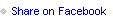Week In The Life™ 2017 | Getting The Words Into My Album

If step one in this process of creating a Week In The Life™ album is "just start" then the next step is most likely "do the work."
Yep,
do the work.
Today I did the work of getting all my journaling printed (prioritizing the words) for each of my days. This year I decided to just printmy journaling for each day all together on one or more "journaling pages" rather than adding words directly to photos. I might still add some handwritten words to my photos when I get to that phase.

My stories are copied directly from my blog posts last week. One of the reasons I take the time to blog during the documentation portion of Week In The Life™ is to make this next phase of the process that much easier. Copy + paste is my friend and it can be your friend too.
Here's a run-down of my process (also check out my video below that talks about all of this as well):
ONE // Create a canvas that is 7 inches x 8.25 inches - this is essentially the size of the outside of the page protectors from edge to edge. If you have extra full size 6x8 pocket page protectors you could totally do your journaling pages at that size - I just decided to go with the full size measurement of the outside of the page protectors. I created my canvas in Illustrator but you can also do it in Photoshop.
TWO // Set a guide at .75 inches from the left edge and create your text box. Remember that if you are going to be adhering journaling pages back to back that you will need to adjust your guides to the other side of your page (the right side) so as not to have your text box be where the holes are for the rings.
THREE // Copy and paste the text from my blog posts and add them to my canvases. The font I'm using is Remington Noiseless 9pt type. To accentuate the times on my journaling pages I changed the color the colors each day to be similar to the transparent dividers.

FOUR // After printing out my journaling pages I measured and then cropped and printed photos to fit in the space that was left at the bottom. I also used my Time Roller Stamp and StazOn to add the time directly onto my photos. I'm planning to do this on all my photos in the album this year - using my journaling pages as a guide for the times.

One thing that made it easier for me at this stage was measuring each of the spaces where I wanted photos on the journaling pages and making a list for myself. I was then able to just take that list over to my computer to select, crop and print all my photos.
Remember, there isn't a "perfect" photo for any of these pages or pockets. There are just photos that help move your overall story along.
Here's a 21-minute video that takes a closer look at my process and the outcome:
And here's a look at each day's journaling pages:
















Neenah Bright White Cardstock (great for printing journaling + digital products)
We R Memory Keepers Power Punch // A little bit bigger hole than the Crop A Dile which is great for matching the hole size in page protectors.
AED Time Roller Stamp // I'll be using this to add the times to my photos.
Canon MG7720 Printer // Using this for both journaling and photos.
Epson Ultra Premium Photo Paper Glossy // Using this for photos.