How To Design A Free Fantasy Map in Gimp
Why do I need a map at the beginning of my book?Maps help readers to follow the story and add something visual to your novel. Readers have to use their imaginations and the imagery you provide to build the world in their minds, so it's nice to give them a professional map to ease that pressure. It also suggests you care enough about your world to design the landscape.Before you start you should sketch or plan the map out on a piece of paper if possible. This will give you some basic guidelines when you're designing on Gimp or Canva.Option One - Use GimpIf you have ever longed to make your own at no expense, you can use some free software called Gimp to do so. Whilst many use Photoshop to design these maps, I found the above video on YouTube (I am not the original creator - credit for this goes to the channel) that gives you a step by step guide to making a map of your own in Gimp. Gimp does everything that Photoshop does, so it's an ideal place to learn. The video above also tells you where to find brushes for free, so you can add all the amazing elements you need for mountains, trees and buildings.Here is an ongoing map I am building for my WIP Dragonborn. I have never before studied or tried cartography so if I can do it, you can too. Once you have tried a few times and got used to the basics, it's actually quite easy (and so much fun!).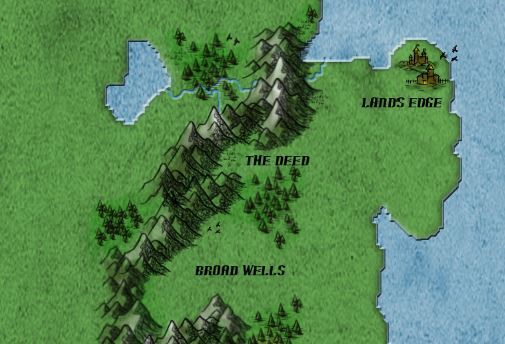 Things I noted on my cheat sheet include the following, but as you watch the video you should make notes of your own to make your next map easier to create.Note - if you have not yet watched the video the below bullet points will probably not make sense, so go back and watch the tutorial first.Start a new document for a new mapAdd a white layer* then select 'layer to image size' to correctly crop it*remember you should add a new layer for all aspects including land, ocean, mountains, trees, buildings etcDraw your map on the white layerSelect the water area and click to the white page.Delete it.Do the same for the water you have drawn inland (lakes etc)Click on the white layerRight click and select 'alpha 2 selection'Go to the parchment and delete the land massAdd a layer for the land and use thescript fufacilityShade in your layers to look like land and waterFind a free imageYou can go to www.pixabay.com to download royalty and cost free images to use at your leisure. This is where I found my parchment background before I shaded it in green and blue.Option Two - Use CanvaIf you want to create something for your own use or something basic, you can use a website called Canva. This is also free to use unless you add any of their paid photos etc, which I believe are about $1 each. I designed the below map completely free of charge on Canva (and it only took me a few hours). You can also use Canva to create advertisements, book covers etc.You may want to consider adding the following:Trees/ forestLakesBuildings to mark villages and citiesText to identify locationsMountains (I used arrows)Basic arrows to build a compassOther icons and free images - I used the ghost to mark the demonic areaThe images you see for the trees and the buildings were free graphics provided by Canva, but the background was taken (once again completely free of charge) fromthis website.
Things I noted on my cheat sheet include the following, but as you watch the video you should make notes of your own to make your next map easier to create.Note - if you have not yet watched the video the below bullet points will probably not make sense, so go back and watch the tutorial first.Start a new document for a new mapAdd a white layer* then select 'layer to image size' to correctly crop it*remember you should add a new layer for all aspects including land, ocean, mountains, trees, buildings etcDraw your map on the white layerSelect the water area and click to the white page.Delete it.Do the same for the water you have drawn inland (lakes etc)Click on the white layerRight click and select 'alpha 2 selection'Go to the parchment and delete the land massAdd a layer for the land and use thescript fufacilityShade in your layers to look like land and waterFind a free imageYou can go to www.pixabay.com to download royalty and cost free images to use at your leisure. This is where I found my parchment background before I shaded it in green and blue.Option Two - Use CanvaIf you want to create something for your own use or something basic, you can use a website called Canva. This is also free to use unless you add any of their paid photos etc, which I believe are about $1 each. I designed the below map completely free of charge on Canva (and it only took me a few hours). You can also use Canva to create advertisements, book covers etc.You may want to consider adding the following:Trees/ forestLakesBuildings to mark villages and citiesText to identify locationsMountains (I used arrows)Basic arrows to build a compassOther icons and free images - I used the ghost to mark the demonic areaThe images you see for the trees and the buildings were free graphics provided by Canva, but the background was taken (once again completely free of charge) fromthis website.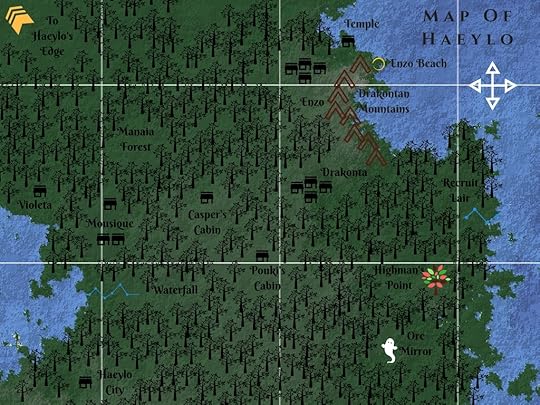 As always if you need any help or clarification with the above, please get in touch and I will do my best to help you.E. Rachael HardcastleIf you would like to read the first book in my high fantasy series (featuring the Canva created map) free of charge, please visitwww.books2read.com/findingpandoraand select your ereader.
As always if you need any help or clarification with the above, please get in touch and I will do my best to help you.E. Rachael HardcastleIf you would like to read the first book in my high fantasy series (featuring the Canva created map) free of charge, please visitwww.books2read.com/findingpandoraand select your ereader.
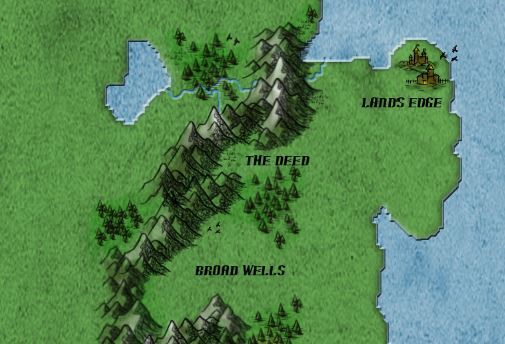 Things I noted on my cheat sheet include the following, but as you watch the video you should make notes of your own to make your next map easier to create.Note - if you have not yet watched the video the below bullet points will probably not make sense, so go back and watch the tutorial first.Start a new document for a new mapAdd a white layer* then select 'layer to image size' to correctly crop it*remember you should add a new layer for all aspects including land, ocean, mountains, trees, buildings etcDraw your map on the white layerSelect the water area and click to the white page.Delete it.Do the same for the water you have drawn inland (lakes etc)Click on the white layerRight click and select 'alpha 2 selection'Go to the parchment and delete the land massAdd a layer for the land and use thescript fufacilityShade in your layers to look like land and waterFind a free imageYou can go to www.pixabay.com to download royalty and cost free images to use at your leisure. This is where I found my parchment background before I shaded it in green and blue.Option Two - Use CanvaIf you want to create something for your own use or something basic, you can use a website called Canva. This is also free to use unless you add any of their paid photos etc, which I believe are about $1 each. I designed the below map completely free of charge on Canva (and it only took me a few hours). You can also use Canva to create advertisements, book covers etc.You may want to consider adding the following:Trees/ forestLakesBuildings to mark villages and citiesText to identify locationsMountains (I used arrows)Basic arrows to build a compassOther icons and free images - I used the ghost to mark the demonic areaThe images you see for the trees and the buildings were free graphics provided by Canva, but the background was taken (once again completely free of charge) fromthis website.
Things I noted on my cheat sheet include the following, but as you watch the video you should make notes of your own to make your next map easier to create.Note - if you have not yet watched the video the below bullet points will probably not make sense, so go back and watch the tutorial first.Start a new document for a new mapAdd a white layer* then select 'layer to image size' to correctly crop it*remember you should add a new layer for all aspects including land, ocean, mountains, trees, buildings etcDraw your map on the white layerSelect the water area and click to the white page.Delete it.Do the same for the water you have drawn inland (lakes etc)Click on the white layerRight click and select 'alpha 2 selection'Go to the parchment and delete the land massAdd a layer for the land and use thescript fufacilityShade in your layers to look like land and waterFind a free imageYou can go to www.pixabay.com to download royalty and cost free images to use at your leisure. This is where I found my parchment background before I shaded it in green and blue.Option Two - Use CanvaIf you want to create something for your own use or something basic, you can use a website called Canva. This is also free to use unless you add any of their paid photos etc, which I believe are about $1 each. I designed the below map completely free of charge on Canva (and it only took me a few hours). You can also use Canva to create advertisements, book covers etc.You may want to consider adding the following:Trees/ forestLakesBuildings to mark villages and citiesText to identify locationsMountains (I used arrows)Basic arrows to build a compassOther icons and free images - I used the ghost to mark the demonic areaThe images you see for the trees and the buildings were free graphics provided by Canva, but the background was taken (once again completely free of charge) fromthis website.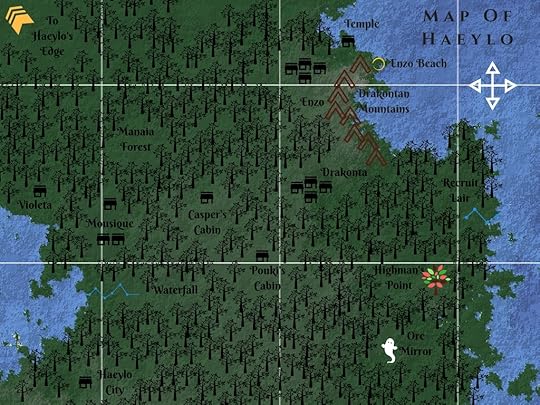 As always if you need any help or clarification with the above, please get in touch and I will do my best to help you.E. Rachael HardcastleIf you would like to read the first book in my high fantasy series (featuring the Canva created map) free of charge, please visitwww.books2read.com/findingpandoraand select your ereader.
As always if you need any help or clarification with the above, please get in touch and I will do my best to help you.E. Rachael HardcastleIf you would like to read the first book in my high fantasy series (featuring the Canva created map) free of charge, please visitwww.books2read.com/findingpandoraand select your ereader.
Published on April 06, 2017 05:57
No comments have been added yet.



