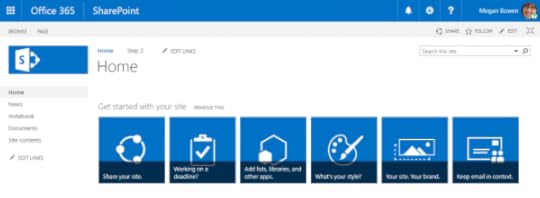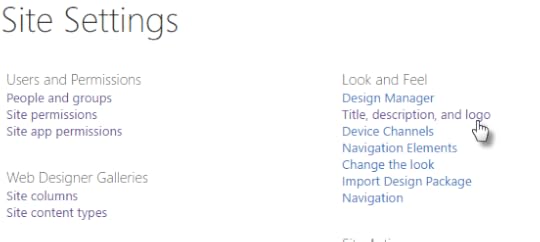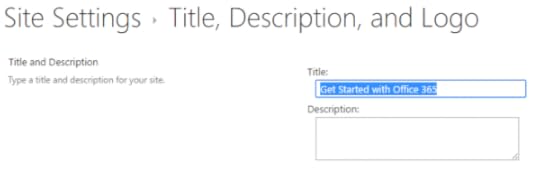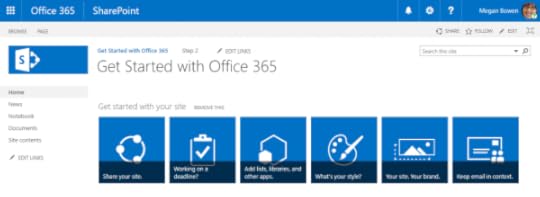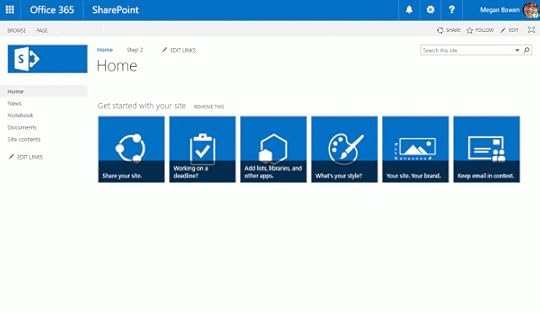Change your Site Title, Change your Page Title
Have you ever noticed that the default SharePoint page type shares its homepage title with the site? I was just asked today how to change the title on the homepage of a team site today. It took me a few minutes to make the connection.
Home
Let’s say you created a new team site called test. The homepage will have a title of “Home”.
Site Settings Drop Down
To change the title of the page, start with the gear icon in the Office 365 top menu next to my name.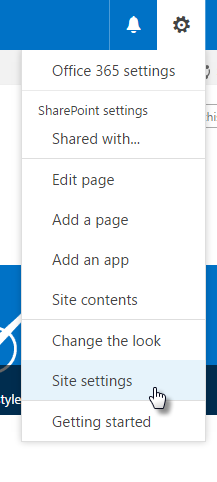
Look and Feel > Title, description and logo
On a standard SharePoint Team Site, you edit the title from the Look and Feel section of the Site Settings page. To get to the option, you select the link, “Title, description and logo.”
Site Title
After you enter your new title and hit “OK” on the Title, Description, and Logo Site Settings, the homepage title updates as well.
New title in the top site navigation
Your new title shows in the top navigation menu for the Team Site, as well as in the body of the page, as it’s title.
All the steps in one gif


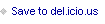

Tom Resing's Collaboration Blog
- Thomas Resing's profile
- 19 followers