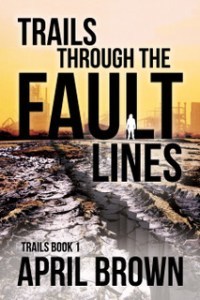A Checklist for Publishing Your Book
Guys! I’m am SO stoked about today’s post. You all may not know that I’m kind of an organizational freak. Just tell me about a spreadsheet, container system, or software that helps keeps things organized, and I am ALL OVER IT. Well! April Brown has put together a publishing checklist to take the pain and panic out of remembering everything you need to do to publish your book. This post is longer than our typical one, but it’s worthwhile since it’s got so much necessary information in one spot. I hope you find it helpful.
Organizing and writing your novel is obviously the first step in the publication process. There are already many useful resources available that can help you plan and prepare that novel. But what about after the book is written? Do you know the publishing and marketing steps you’ll need to follow to get your work out into the world?
It sounds daunting because there are so many things to remember. This is why I created my own publishing and marketing checklists, so I always know what needs to be done, and in what order. It’s helped me so much that I wanted to share it with you.
My advice is to print off the following checklists and begin by crossing off the line items that don’t apply; every author uses a variety of distributors and marketing methods, so if you don’t use Draft2Digital or HootSuite, just delete those. Your sheets may also include more outlets, such as Ingram Spark, Google Play, iBooks, or ACX. And you may choose not to include the portions of the process that you’re outsourcing, such as writing the marketing copy.
In general, most of these steps will be completed in the week prior to pushing the publish button—with the exception of Createspace, which can take more time. But keep in mind that some of the line items are reliant on other sites doing their jobs before you can take the next step, such as Amazon building your book page before you can add your title to your Author Central page. In this way, it may take some fiddling to figure out the perfect timeline, but this list should get you started.

Courtesy: Pixabay
Step 1: Publishing Checklist
Upload: 15 minutes
Process time: 1 to 3 days
ISBN: You can include one of your own, or an ASIN will be assigned once the book is processed
Categories (2)
Keywords (7)
Cover picture (.jpg) height/width ratio of 1.6 (minimum 1000 x 1600)
Description
Ebook Format: See the Kindle Direct Publishing FAQ for allowable formats
Bookshare (Books for the blind and print disabled)
Upload: Email only
Process time: 1 to 2 days
Categories
Description
Ebook format (.doc .rtf or epub)
Links and ISBNS for at least one publisher such as Amazon
Upload: 1 hour for both regular and large print
Process time: 1 to 2 days
Proof Review
Online: Varies. If no changes are needed, it only takes long enough to review the proof. If changes are needed, this step will take longer.
Ordered copy: one week delivery + time to read it. Again, if changes need to be made, your file will need to be edited and uploaded, and a new print copy will need to be sent out. So the time for this step could be doubled if a second print copy is necessary.
ISBN 10: Either upload your own or CS will make one available immediately
ISBN 13: Either upload your own or CS will make one available immediately
Categories (1). Note: you can add two more browse categories after the Amazon page has been created. You just have to call CS and ask for the specific browse paths that you want. This will give you a total of 3 categories.
Keywords (5)
Cover front and back .pdf
Description
Large print .pdf
Regular print .pdf
Look Inside Feature. This feature becomes available 2-3 weeks after the print book is available for sale. The default percentage of the print book that will appear in the Look Inside feature is 20%. If you want something different, you’ll need to call CreateSpace after the page is created at Amazon and request the change be made.
Upload: 30 minutes
Process time: Available immediately, to retailers in 1 to 3 days.
ISBN 10: Available immediately from D2D or you can include one of your own
Categories (5)
Keywords (10)
Cover picture (.jpg) (Minimum 1600 x 2400 pixels)
Description
Ebook (.doc)
Draft2Digital has some unique options. One of these is to automatically update the back matter in all of your ebooks on all platforms at any time. Be sure and do this when you upload a new book.
Other Draft2Digital Options – You can choose to allow them to generate the following, or you can choose to create your own:
Introductory Pages
Title Page
Copyright Page
Dedication Page
Promotional Pages
Also By (other books by you)
New Release Email Notification Sign Up
Teaser for another book (Any book you choose, easily changed and updated anytime.)
Biographical Pages
About the Author
About the Publisher
Books2Read – Use this site to create one link to all the places you sell your book. Generally available as soon as your book is available in online stores. It has the same user name and password as your Draft2Digital account.
Upload: 30 minutes
Process time: Available at Goodreads immediately; available at other retailers in 1 to 7 days.
ISBN 10: After the book is processed, go back to the dashboard to add a Smashwords-assigned ISBN. This takes about 15 to 30 minutes.
Categories (2)
Keywords (10)
Cover picture (.jpg) (Minimum – 1,600 width x 2,400 height – pixels)
Description
Ebook (.doc)
Step 2: Publishing Checklist
With Amazon, Create Space, Draft2Digital, and Smashwords, there are many options for where your books can be sold, and you’ll have to choose the distribution channels for each platform. For instance, if you want your book to be sold at iBooks, you can make this happen through either Smashwords or Draft2Digital but not both (since doing so will create multiple copies of your book being sold at a given store). The caveat: CreateSpace automatically sends a print copy link to Amazon, Barnes and Noble, and other locations. Ebook and print in both locations is fine.
To keep track of everything, it’s a good idea to keep an ISBN sheet for each of your books that includes all the channels that have been enabled through the various stores. (Joel Friedlander has a good one that you can download, or you can create your own.) If, for instance, you tell Smashwords to send Book 1 to Apple iBooks, you cannot send the same book to Apple iBooks through Draft2Digital. This becomes important especially when sending to Amazon. Also, to avoid copyright issues, you might want to make note of your cover creation information, including the date and location for the photo if it was personally taken.
Amazon options:
Amazon.com (US)
Amazon.co.uk (Britain)
Amazon.de (Germany)
Amazon.fr (France)
Amazon.es (Spain)
Amazon.it (Italy)
Amazon.ie (Ireland)
Amazon.nl (Netherlands)
Amazon.co.jp (Japan)
Amazon.in (India)
Amazon.cn (China)
Amazon.ca (Canada)
Amazon.com.br (Brazil)
Amazon.com.mx (Mexico)
Amazon.com.au (Australia)
CreateSpace options:
Amazon
Amazon Europe
CreateSpace E-store
Bookstores and Online Retailers
Libraries and Academic Institutions
CreateSpace Direct
Draft2Digital options:
24 Symbols
Apple iBooks
Barnes and Noble Nook
Kobo
Page Foundry
Scribd
Tolino
Smashwords Options:
Apple
Barnes and Noble
Baker Taylor Axis
Baker-Taylor Blio
Gardners Extended Retail
Gardners Library
Inktera
Kobo
Library Direct
Odilo
OverDrive
Scribd
Tolino
txtr
Yuzu
Ongoing: Marketing Checklist
Pinterest (Begin as you write)
Create a folder
Pin pictures
Pin linked cover
Website (As soon as possible)
Author’s Note
Cover Picture
Meet the Characters
Description
Links
Page (Create a page containing information on your book or add it to an existing Bookstore page)
Snippets
Publishing Notes Sheets
Author’s Notes to go in the book
Categories
Characters (Names and possibly brief descriptions)
Cover Photo Information (designer, links to the designer’s site if applicable, cost, date the design was created or photo was taken)
Descriptions
Blurbs
Back copy (for a print book)
ISBN or ASIN
Length
Links
Resources (for fact-checking purposes)
Setting
Snippets
Amazon Author Page and Bibliography: It generally takes three days after uploading the book for you to be able to find your page online.
Add Books
Go to the book page and fill in available information for each copy (ebook, large print, and regular print):
Reviews (from outside sources)
Product Description
From the Author
From the Inside Flap
From the Back Cover
About the Author
A note about the Amazon Central pages: copying and pasting the above information from other programs usually works well, but within the Amazon Central page, line breaks won’t work. When editing your information on this page, there’s an HTML box that you can paste directly into, and the formatting comes out clean.
Blog Posts about/promoting your new book
Blogger
Titles
Descriptions
Links
WordPress
Titles
Descriptions
Links
Goodreads: Once you have a link and an ISBN, create a book page. Link to available editions (kindle, paperback, ebook, etc.)
Upload: 30 minutes
Process time: Available immediately
Categories
Cover picture (.jpg)
Description
Length
Links to editions
ISBN and/or ASIN
Characters – can be added after the page has been created
Setting – can be added after the page has been created
Header (the image/text that will go at the top of your various social media pages)
Description
Photos
Facebook – 1200 x 445 pixels
Google Plus – 1080 by 608 pixels
Twitter – 1500 x 500 pixels
Tag Lines
Hootsuite (Schedule posts for Twitter, Google Plus, and Facebook Page)
Links
Marketing materials
Photos
Signature: You’ll want to update your signatures in various places to automatically include info on your new releases.
Text
Other signature options
Smashwords
Links to print copies at various locations (the Amazon link is available once CreateSpace versions are accepted: about 3 days after the print copies are uploaded)
Create Coupons
Newsletter
Smashwords coupons
Cover photo
Descriptions
Links
And once you get to this point, your book should be published and available for purchase! The beauty of this checklist is that it’s customizable to meet your needs, which will likely change a bit with each release. Want to run a giveaway? Add that to the Goodreads and/or Amazon sections. Need to send out review ARCs? Slip that into the appropriate spot and jot down the necessary details so you’ll remember next time.
Also, the industry is always evolving, and distributors are constantly changing their processes in various ways. For instance, Smashwords recently added a new email subscription feature that you may or may not want to take advantage of. If you’re maintaining a publishing checklist, you’ve got a handy place to make note of changes like these that you’d like to remember for the future.
And that, as they say, is that. Whether you decide to tweak this list or start your own from scratch, I hope the information comes in handy. Best of luck with your publishing and marketing efforts!
April Brown (@UncoveredMyths) writes dramatic adventure novels that uncover the myths we hide behind. Uncover your own personal myths with a gluten free cookbook, life lists, or by learning to use the Brailliant Braille Display with VoiceOver on the Mac. Future updates, as well as information on her books, can be found at her website.
Save
Save
The post A Checklist for Publishing Your Book appeared first on WRITERS HELPING WRITERS®.
Writers Helping Writers
- Angela Ackerman's profile
- 1014 followers