Android for writers

I recently got my first Android phone, and therefore have obviously been spending quite a while recently setting it up to best suit my tastes and requirements. Naturally, this meant quite a bit of working out which Android features, apps and widgets are particularly well-suited to a writer's life, and so I thought I'd post my findings in this 'ere blog in case any other Android-using writers find one of my recommendations helpful; or indeed if any of you can recommend something I haven't yet discovered!
First of all, I love the 'scenes' feature in Android OS, even if I dislike the name and think 'modes' would have been more explanatory. For those who aren't familiar with the concept of scenes/modes, think of it this way - you know how, if you choose, you can have more than one account set up on your computer, allowing different desktops with different program shortcuts and whatnot for each member of the family, or you in work and leisure modes? Scenes are essentially that - you set each one up with a different background image (if you like), and different apps and widgets displayed on the home screens for easy access depending on what you're most likely to need when you're in that mode (see why my name's better?), although you can still access all your other stuff as well without changing scenes by going into the 'all apps' page. So, for example, my personal 'scene' is for when I'm in leisure mode, and has things like my social networking stuff and music player and gallery of photos and whatnot; while my writing 'scene' is dedicated almost exclusively to productivity apps. (There are some apps and widgets which appear on both my scenes as they have more than one purpose, but you get the idea.) So, for this post, I'm going to be talking about some of the features which appear in my phone's writing 'scene'.
But before I begin, I should just say a word about the funny little codes which appear below, just in case you're even less tech-savvy than I am (I didn't know what they were until a week or so ago, so you learn something new every day!) - if you're an Android user and want to try out any of the apps which appear below with one of these QR codes, then make sure you have a barcode-scanning app (like Barcode Scanner or RedLaser) installed on your phone, and then use that app to scan the code using your camera's inbuilt scanner. Presto - the Android Market opens on your phone, at the page for the app you're interested in! If you don't want to do it that way, just click any links I've provided or search Market yourselves.
So, what have I found particularly useful writing-wise?
Documents To Go
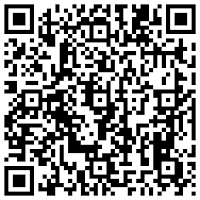 A pretty obvious place to start - surely one of the best things about smartphones for writers is that you can use them to store and sometimes edit your documents? Docs To Go is the office app you see recommended by pretty much every Android book, site and magazine, and after experimenting with a few before settling on DTG, I've come to the conclusion that this is for a good reason. Docs To Go allows you, while your phone's coupled up to your computer, to drag files across so that once the phone is disconnected, said files can be opened and read on your phone. The basic app (the free one you download first) supports Word, Excel and PowerPoint files, which means it supports the equivalent files in my productivity suite of choice, OpenOffice, as well, so if you're not a Microsoft person there's no problem there. The add-on key which can also be purchased from the Market (and is currently on something like a 50% discount) allows you (among other things) to work with PDFs too, as well as editing and creating new documents from the phone. Significantly for authors of books, tests I conducted with the behemoth-sized file of my most recently completed book didn't present me with any problems, which reflects well on DTG as many office-type apps do struggle with large documents (some even say so in their descriptions in the Market). Very happy with this app.
A pretty obvious place to start - surely one of the best things about smartphones for writers is that you can use them to store and sometimes edit your documents? Docs To Go is the office app you see recommended by pretty much every Android book, site and magazine, and after experimenting with a few before settling on DTG, I've come to the conclusion that this is for a good reason. Docs To Go allows you, while your phone's coupled up to your computer, to drag files across so that once the phone is disconnected, said files can be opened and read on your phone. The basic app (the free one you download first) supports Word, Excel and PowerPoint files, which means it supports the equivalent files in my productivity suite of choice, OpenOffice, as well, so if you're not a Microsoft person there's no problem there. The add-on key which can also be purchased from the Market (and is currently on something like a 50% discount) allows you (among other things) to work with PDFs too, as well as editing and creating new documents from the phone. Significantly for authors of books, tests I conducted with the behemoth-sized file of my most recently completed book didn't present me with any problems, which reflects well on DTG as many office-type apps do struggle with large documents (some even say so in their descriptions in the Market). Very happy with this app.Movable to SD card? Yes.
Desktop companion available? Not strictly speaking, unless you count your office suite with which it's sharing documents!
Catch Notes
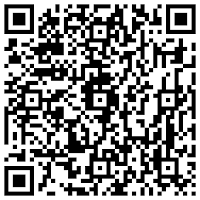 Is it a diary? Is it a scrapbook? Is it a research aid? It's all those things and more, and it bloody rules. A companion to the web-based Catch website, you don't need to have signed up with the site to use the Catch app, but I highly recommend doing so - for starters, it provides a backup and allows you to update from your computer as well as your phone. So what can you do with the phone app itself? Among other things, create text notes, photo notes, voice notes, alerts, record your location when a note was created (that is optional, I hasten to add), scan barcodes and QR codes (assuming you have a scanner app) and save the resulting info in your Catch archives (spotted a book that might be helpful for research but not sure where to buy it or what the best price is? Catch will save the book's title and author info along with the best price it could find.)...you get the idea. There's a lot going on in there. Notes can be tagged to enable easy searching by subject, and you have the option of placing a widget on your home screen for speedy updating. You can PIN-protect the app to keep your notes private, and none of them are visible to others unless you choose to share them via email, Facebook or Twitter. The app is free and allows you to save 70MB's work of stuff in a month, but if you subscribe to Catch via the site, for a monthly fee you get 1GB a month and support for productivity documents. Personally, I'm finding the free version more than ample! Great for keeping a diary of the writing process, saving useful articles, documenting research trips and finding suitable books...and that's just what I'm using it for in a professional capacity, and I'm sure there are more things I haven't thought of yet.
Is it a diary? Is it a scrapbook? Is it a research aid? It's all those things and more, and it bloody rules. A companion to the web-based Catch website, you don't need to have signed up with the site to use the Catch app, but I highly recommend doing so - for starters, it provides a backup and allows you to update from your computer as well as your phone. So what can you do with the phone app itself? Among other things, create text notes, photo notes, voice notes, alerts, record your location when a note was created (that is optional, I hasten to add), scan barcodes and QR codes (assuming you have a scanner app) and save the resulting info in your Catch archives (spotted a book that might be helpful for research but not sure where to buy it or what the best price is? Catch will save the book's title and author info along with the best price it could find.)...you get the idea. There's a lot going on in there. Notes can be tagged to enable easy searching by subject, and you have the option of placing a widget on your home screen for speedy updating. You can PIN-protect the app to keep your notes private, and none of them are visible to others unless you choose to share them via email, Facebook or Twitter. The app is free and allows you to save 70MB's work of stuff in a month, but if you subscribe to Catch via the site, for a monthly fee you get 1GB a month and support for productivity documents. Personally, I'm finding the free version more than ample! Great for keeping a diary of the writing process, saving useful articles, documenting research trips and finding suitable books...and that's just what I'm using it for in a professional capacity, and I'm sure there are more things I haven't thought of yet.Movable to SD card? Yes, but if you do, the built-in homescreen widget (if you choose to use it) won't work. Nil desperandum - Catch have made the widget available separately and it's a much smaller file than the app, so if you want to save space in the phone's internal memory, move the app itself to the SD card and have the separate widget in the phone itself so you can have it on the home screen. I do this and it works perfectly.
Desktop companion available? There's the site itself, of course, and a few add-ons for various web browsers, which I haven't tried out as the Firefox one isn't compatible with the version of Firefox I'm running. Catch say that a proper desktop program is in the works.
Read It Later
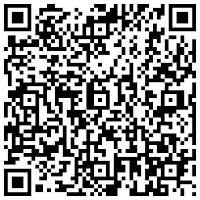 A companion to your Read It Later web account, the RIL app allows offline reading of articles you've previously added to your reading list to save for later. Say you're browsing online on your computer and see an article which could be useful later - you'd add it to your reading list (using the special browser button you get when you sign up to your online account), the article would be saved and wirelessly synced to your list on your phone as well, and then you can read it at your leisure, even if you don't have internet access at that time.
A companion to your Read It Later web account, the RIL app allows offline reading of articles you've previously added to your reading list to save for later. Say you're browsing online on your computer and see an article which could be useful later - you'd add it to your reading list (using the special browser button you get when you sign up to your online account), the article would be saved and wirelessly synced to your list on your phone as well, and then you can read it at your leisure, even if you don't have internet access at that time.Movable to SD card? Annoyingly no, at least not at the time of writing.
Desktop companion available? Works with the RIL website, which puts special buttons onto your web browser for saving articles. Add-ons are also available for certain browsers.
Astrid
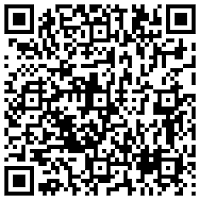 Astrid is an octopus/squid-type creature who grins at you from the top of your to-do list. The Astrid app gives you the option of placing your to-do list on your home screen in the form of a widget, and tapping it (or just entering the app in the normal manner) will take you to your full-sized list, where you can add tasks, tag them, set deadlines and alerts and label them in order of urgency, and tick them off as completed, at which point they'll disappear from your list display. If a deadline is set for a task, Astrid will alert you when it's time to start, and if the task becomes overdue, she'll gently prod you into doing it. ("You'll feel better!" "How about a snack afterwards?") If you find these encouragements annoying they can be disabled in the settings, leaving you with the bog-standard alerts, but personally I like having a friendly cephalopod acting as my conscience. One of the great things about the widget, I've discovered, is that you can configure it to display differently in your different 'scenes' - in my personal mode, for example, Astrid shows all my to-do tasks, while in my writing mode only the ones I've tagged 'writing' are visible, meaning I don't have to wade through reminders to buy hair dye or defrost tofu when I'm busy working. Good for keeping note of the next few scenes you're due to write, or reminding you to call your agent or attend to an editor's queries.
Astrid is an octopus/squid-type creature who grins at you from the top of your to-do list. The Astrid app gives you the option of placing your to-do list on your home screen in the form of a widget, and tapping it (or just entering the app in the normal manner) will take you to your full-sized list, where you can add tasks, tag them, set deadlines and alerts and label them in order of urgency, and tick them off as completed, at which point they'll disappear from your list display. If a deadline is set for a task, Astrid will alert you when it's time to start, and if the task becomes overdue, she'll gently prod you into doing it. ("You'll feel better!" "How about a snack afterwards?") If you find these encouragements annoying they can be disabled in the settings, leaving you with the bog-standard alerts, but personally I like having a friendly cephalopod acting as my conscience. One of the great things about the widget, I've discovered, is that you can configure it to display differently in your different 'scenes' - in my personal mode, for example, Astrid shows all my to-do tasks, while in my writing mode only the ones I've tagged 'writing' are visible, meaning I don't have to wade through reminders to buy hair dye or defrost tofu when I'm busy working. Good for keeping note of the next few scenes you're due to write, or reminding you to call your agent or attend to an editor's queries.Movable to SD card? No, but then if you're a widget user (which makes life much easier), you wouldn't be able to have that and the ability to move to SD anyway.
Desktop companion available? Not as such, although you can sign up for an online account and share your (private by default) tasks using social networking media.
TweetCaster
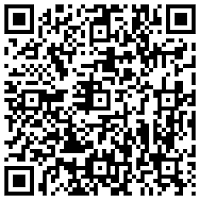 I know, I know - not strictly writing-related, and if you're the undisciplined sort I can see how you might get distracted messing about on Twitter when you should be writing. However, I'm going to assume here that a) you do have the necessary self-control, and b) part of your online presence as a writer involves having an account on Twitter. (And if you do and you haven't started following me @fayelbooth yet, why not, hmm?!) TweetCaster is definitely my favourite Android Twitter app, allowing you to juggle multiple accounts and colour-code your own tweets and those others make which mention you so that they stand out. You can simultaneously post to Facebook using the app as well, and receive notifications when someone @replies you, mentions you or sends you a message; and you can do all the usual stuff like retweeting, searching and whatnot. Finally, the app icon on your home screen is awesome - an ickle bog-eyed bird!
I know, I know - not strictly writing-related, and if you're the undisciplined sort I can see how you might get distracted messing about on Twitter when you should be writing. However, I'm going to assume here that a) you do have the necessary self-control, and b) part of your online presence as a writer involves having an account on Twitter. (And if you do and you haven't started following me @fayelbooth yet, why not, hmm?!) TweetCaster is definitely my favourite Android Twitter app, allowing you to juggle multiple accounts and colour-code your own tweets and those others make which mention you so that they stand out. You can simultaneously post to Facebook using the app as well, and receive notifications when someone @replies you, mentions you or sends you a message; and you can do all the usual stuff like retweeting, searching and whatnot. Finally, the app icon on your home screen is awesome - an ickle bog-eyed bird!Movable to SD card? No.
Desktop companion available? No, which annoys me as it'd be nice to be able to sync tweets between my computer and phone. Have suggested it to the developer - hope they're feeling obliging!
Bloggeroid
 Again, this one's obviously more to do with promoting yourself as a writer, and if you use another blogging service for your author blog you'll obviously want to look for something for that, but since fayelbooth.co.uk lives on Blogger, here I am talking about Bloggeroid. So this is obviously for updating your blog - you can create and edit blog posts and comments, post pictures and format text with bolding and italics and whatnot. I thought about using it to write this post, but decided that as it's so long I'd get it done faster on my computer!
Again, this one's obviously more to do with promoting yourself as a writer, and if you use another blogging service for your author blog you'll obviously want to look for something for that, but since fayelbooth.co.uk lives on Blogger, here I am talking about Bloggeroid. So this is obviously for updating your blog - you can create and edit blog posts and comments, post pictures and format text with bolding and italics and whatnot. I thought about using it to write this post, but decided that as it's so long I'd get it done faster on my computer!Movable to SD card? Yes.
Desktop companion available? Blogger, obviously.
So that's the stuff you have to download, now what about what's already on the phone when you get it? There are a few great features in there too which can enrich your writing 'scene'. (No QR codes for these as, being pre-installed software, they're not on the Market.)
Quick Look
This is a small slice of genius - input a search item and you can tab between Google, Wikipedia, YouTube, Google Dictionary and Google Translate to look at what each of the sites has to offer on the subject. Of course, if you want a more feature-rich Wikipedia app, say (perhaps one that allows bookmarking of articles), you'll have to get a separate one; and likewise the Google Dictionary tab is dependent on an internet connection (I am looking at offline dictionary apps, but I haven't found one I really like yet), but Quick Look is a great all-rounder, minus the bells and whistles.
Movable to SD card? As with all pre-installed software, no.
Desktop companion available? Depends which site/tab you mean!
Google search bar widget
You should find this in your list of addable widgets, and it does what you'd expect it to do - puts a Google search bar on your home screen so you can search straight from there. If you're the easily distracted type, I suppose it could also go some way towards keeping you from messing about on Facebook during a writing session: don't have any social networking apps or the web browser on your writing 'scene' home screen, and just keep the Google bar there for if you need to look something up quickly. Same goes for Quick Look.
Movable to SD card? Again, no (partly because it's a widget and partly because it's pre-installed).
Desktop companion available? It's Google!
People widget
This may have a different name depending on your phone's manufacturer, but either way I'm sure you'll recognise it - this widget is the Android equivalent of the 'favourite numbers' list you get on most phones which allow speedy calling of those you want to be able to access quickly. The good thing about the Android 'scenes' system is that you can have a different favourites list for each mode - my personal one obviously has family and friends, while my writing People widget has numbers like my local library, my agent and the Society of Authors.
*
So those are my early tips for making Android work for you as a writer - if I've missed any juicy ones, please do let me know and perhaps one day I'll have enough for a second instalment! By the way, in case anyone was wondering, the Victorian Android logo at the top of this post was made using Google's Androidify app. Useless but fun, it allows you to adapt the green robot logo to look like yourself or someone else - this is me:

Published on July 21, 2011 00:44
No comments have been added yet.
Faye L. Booth's Blog
- Faye L. Booth's profile
- 10 followers
Faye L. Booth isn't a Goodreads Author
(yet),
but they
do have a blog,
so here are some recent posts imported from
their feed.



