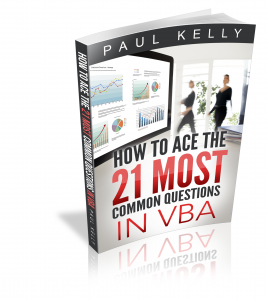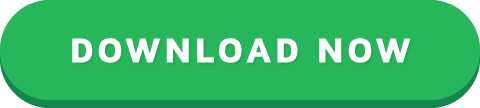VBA Class Modules – The Ultimate Guide
“Classes struggle, some classes triumph, others are eliminated. Such is history” – Chairman Mao
A Quick Guide to the VBA Class Module
ItemExplanation
Class Module Allows the user to create their own objects.
MethodA public function or sub in the class module.
Member variableA variable declared in the class module.
PropertySpecial function/subs that behave like variables when used
Property typesGet, Set and Let.
Event - InitializeSub that automatically runs when the class module object is created.
Event - TerminateSub that automatically runs when the class module object is deleted.
Declaring and Creating
- StaticDim o As New Class1
Declaring and Creating - DynamicDim o As Class1
Set o = New Class1
Calling a class module subo.WriteValues Total
Calling a class module functionAmount = o.Calculate()
Using a class module propertyo.Amount = 1
Total = o.Amount
Introduction
Class Modules are used in VBA to create objects. If you are not familiar with objects then I would highly recommend that you first check out my previous post VBA Objects – The Ultimate Guide.
In languages such as C# and Java, Classes are used to create objects. Class Modules are the VBA equivalent of these Classes. The major different is that Class Modules do not allow Inheritance* whereas the other classes do.
In VBA we have built-in objects such as the Collection, Workbook, Worksheet and so on. The purpose of Class Modules is to allow us to custom build our own objects.
Let’s start this post by looking at why we use objects in the first place.
(*Inheritance is using an existing class to build a new class.)
Why Do We Use Objects
Using objects allows us to build our applications like we are using building blocks.
The idea is that the code of each object is self-contained. It is completely independent of any other code in our application.

© BigStockPhoto.com
This is similar to how things are built using Lego. There are many different types of building items used in Lego. For example, a block, steering wheel, and laser are different items. They behave completely independently each other. The wheel spins, the laser rotates etc. Yet we can connect them together to create a building, vehicle, space station and so on.
If you are still not clear about this then don’t worry. We’ll be breaking it all down into simple terms in the rest of this post.
Advantages of Using Objects
Treating parts of our code as blocks provide us with a lot of great advantages
It allows us to build an application one block at a time.
It is much easier to test individual parts of an application.
Updating code won’t cause problems in other parts of the application.
It is easy to add objects between applications.
Not a good look for your code © BigStockPhoto.com
Disadvantages of Using Objects
With most things in life there are pros and cons. Using class modules is no different. The following are the disadvantages of using class module to create objects
It takes more time initially* to build applications*.
It is not always easy to clearly define what an object is.
People new to classes and objects can find them difficult to understand at first.
*If you create an application using objects it will take longer to create it initially as you have to spend more time planning and designing it. However, in the long run it will save you a huge amount of time. Your code will be easier to manage, update and reuse.
Creating a Simple Class Module
Let’s look at a very simple example of creating a class module and using it in our code.
To create a class module we right click in the Project window and then select Insert and Class Module
Adding a Class Module
Our new class is called Class1. We can change the name in the Properties window as the following screenshot shows
Let’s change the name of the class module to clsCustomer. Then we will add a variable to the class module like this
Public Name As String
We can use now use this class module in any module(standard or class) in our workbook. For example
' Create the object from the class module
Dim oCustomer as New clsCustomer
' Set the customer name
oCustomer.Name = "John"
' Print the name to the Immediate Window(Ctrl + G)
Debug.Print oCustomer.Name
Class Module versus Objects
People who are new to using classes and class modules, often get confused between what is a class and what is an object.
Let’s look at a real world example. Think of a mass produced item like a coffee mug. A design of the mug is created first. Then, thousands of coffee mugs are created from this design.
This is similar to how class modules and objects work.
The class module can be thought of as the design.
The object can be thought of as the item that is created from the design.
The New keyword in VBA is what we use to create an object from a class module. For example
' Creating objects using new
Dim oItem As New Class1
Dim oCustomer1 As New clsCustomer
Dim coll As New Collection
Note: We don’t use New with items such as Workbooks and Worksheets. See When New is not required for more information.
Class Modules Versus Normal Modules
Writing code in a class module is almost the same as writing code in a normal module. We can use the same code we use in normal modules. It’s how this code is used which is very different.
Let’s look at the two main differences between the class and normal module. These often cause confusion among new users.
Difference 1 – How the modules are used
If you want to use a sub/function etc. from a class module you must create the object first.
For example, imagine we have two identical PrintCustomer subs. One is in a class module and one is in a normal module…
' CLASS MODULE CODE - clsCustomer
Print Sub PrintCustomer()
Debug.Print "Sample Output"
End Sub
' NORMAL MODULE CODE
Public Sub PrintCustomer()
Debug.Print "Sample Output"
End Sub
You will notice the code for both is exactly the same.
To use the PrintCustomer sub from the class module, you must first create an object of that type
' Other Module
Sub UseCustomer()
Dim oCust As New clsCustomer
oCust.PrintCustomer
End Sub
To use PrintCustomer from the normal module you can call it directly
' Other Module
Sub UseCustomer()
PrintCustomer
End Sub
Difference 2 – Number of copies
When you create a variable in a normal module there is only one copy of it. For a class module, there is one copy of the variable for each object you create.
For example, imagine we create a variable StudentName in both a class and normal module..
' NORMAL MODULE
Public StudentName As String
' CLASS MODULE
Public StudentName As String
For the normal module variable there will only be one copy of this variable in our application.
StudentName = "John"
For the class module a new copy of the variable StudentName is created each time a new object is created.
Dim student1 As New clsStudent
Dim student2 As New clsStudent
student1.StudentName = "Bill"
student2.StudentName = "Ted"
When you fully understand class modules, these differences will seem obvious.
The Parts of a Class Module
There are four different items in a class module. These are
Methods – functions/subs.
Member variables – variables.
Properties– types of functions/subs that behave like variables.
Events – subs that are triggered by an event.
You can see they are all either functions, subs or variables.
Let’s have a quick look at some examples before we deal with them in turn
' CLASS MODULE CODE
' Member variable
Private dBalance As Double
' Properties
Property Get Balance() As Double
Balance = dBalance
End Property
Property Let Balance(dValue As Double)
dBalance = dValue
End Property
' Event - triggered when class created
Private Sub Class_Initialize()
dBalance = 100
End Sub
' Methods
Public Sub Withdraw(dAmount As Double)
dBalance = dBalance - dAmount
End Sub
Public Sub Deposit(dAmount As Double)
dBalance = dBalance + dAmount
End Sub
Now that we have seen examples, let’s take a look at each of these in turn.
Class Module Methods
Methods refer to the procedures of the class. In VBA procedures are subs and functions. Like member variables they can be Public or Private.
Let’s look at an example
' CLASS MODULE CODE
' Class name: clsSimple
' Public procedures can be called from outside the object
Public Sub PrintText(sText As String)
Debug.Print sText
End Sub
Public Function Calculate(dAmount As Double) As Double
Calculate = dAmount - GetDeduction
End Function
' private procedures can only be called from within the Class Module
Private Function GetDeduction() As Double
GetDeduction = 2.78
End Function
We can use the clsSimple class module like this
Sub ClassMembers()
Dim oSimple As New clsSimple
oSimple.PrintText "Hello"
Dim dTotal As Double
dTotal = oSimple.Calculate(22.44)
Debug.Print dTotal
End Sub
Class Module Member Variables
The member variable is very similar to the normal variable we use in VBA. The difference is we use Public or Private instead of Dim.
' CLASS MODULE CODE
Private Balance As Double
Public AccountID As string
Note: Dim and Private do exactly the same thing but the convention is to use Dim in sub/functions and to use Private outside sub/functions.
The Public keyword means the variable can be accessed from outside the class module. For example
Dim oAccount As New clsAccount
' Valid - AccountID is public
oAccount.AccountID = "499789"
' Error - Balance is private
oAccount.Balance = 678.90
In the above example we cannot access Balance because it is declared as Private. We can only use a Private variable within the class module. We can use in a function/sub in the class module e.g.
' CLASS MODULE CODE
Private Balance As Double
Private Sub SetBalance()
Balance = 100
Debug.Print Balance
End Sub
It is considered poor practice to have public member variables. This is because you are allowing code outside the object to interfere with how the class works. The purpose of the using classes is so that we hide what is happening from the caller.
To avoid the user directly talking to our member variables we use Properties.
Class Module Properties
Get – returns an object or value from the class
Let – sets a value in the class
Set – sets an object in the class
Format of VBA Property
The normal format for the properties are as follows:
Public Property Get () As Type
End Property
Public Property Let (varname As Type )
End Property
Public Property Set (varname As Type )
End Property
We have seen already that the Property is simply a type of sub. The purpose of the Property is to allow the caller to get and set values.
Why we use Properties
Why can’t we just make the variables Public and use them directly?
Let’s explain with some examples. Imagine we have a class that maintains a list of Countries. We could store the list as an array
' CLASS MODULE CODE - clsCountryList
' Declare array
Public arrCountries() As String
When the user wants to get the number of countries in the list they could do this
' NORMAL MODULE CODE
Dim oCountry As New clsCountry
' Get the number of items
NumCountries = UBound(oCountry.arrCountries) + 1
There are two major problems with the above code
To get the number of countries you need to know how the list is stored e.g. Array.
If we change the Array to a Collection, we need to change all code that reference the array directly.
To solve these problems we can create a function to return the number of countries
' CLASS MODULE CODE - clsCountryList
' Array
Private arrCountries() As String
Public Function Count() As Long
Count = UBound(sCountries) + 1
End Function
We then use it like this
' MODULE CODE
Dim oCountries As New clsCountries
Debug.Print "Number of countries is " & oCountries.Count
This code solves the two problems we listed above. We can change our Array to a Collection and the caller code will still work e.g.
' CLASS MODULE CODE
' Collection
Private collCountries() As Collection
Public Function Count() As Long
Count = collCountries.Count
End Function
The caller is oblivious to how the countries are stored. All the caller needs to know is that the Count function will return the number of countries.
As we have just seen, a sub or function provides a solution to the above problems. However, using a Property can provide a more elegant solution.
Using a Property instead of a Function/Sub
Instead of the creating a Count Function we can create a Count Property. As you can see below they are very similar
' Replace this
Public Function Count() As Long
Count = UBound(sCountries) + 1
End Function
' With this
Property Get Count() As Long
Count = UBound(sCountries) + 1
End Function
In this scenario there is not a lot of difference between using the Property and using a function. However, there are differences. We normally create a Get and Let property like this
' CLASS MODULE CODE - clsAccount
Private dTotalCost As Double
Property Get TotalCost() As Long
TotalCost= dTotalCost
End Property
Property Let TotalCost(dValue As Long)
dTotalCost = dValue
End Property
Using Let allows us to treat the property like a variable. So we can do this
oAccount.TotalCost = 6
The second difference is that using Let and Get allows us to use the same name when referencing the Get or Let property. So we can use the property like a variable. This is the purpose of using Properties over a sub and function.
oAccount.TotalCost = 6
dValue = oAccount.TotalCost
If we used a function and a sub then we cannot get the behaviour of a variable. Instead we have to call two different procedures e.g.
oAccount.SetTotalCost 6
dValue = oAccount.GetTotalCost
You can also see that when we used Let we can assigned the value like a variable. When we use SetTotalCost , we had to pass it as a parameter.
The Property in a Nutshell
The Property hides the details of the implementation from the caller.
The Property allows us to provide the same behaviour as a variable.
Types of VBA Property
There are three types of Properties. We have seen Get and Let already. The one we haven’t looked at is Set.
Set is similar to Let but it is used for an object(see Assigning VBA Objects for more detail about this).
Originally in Visual Basic, the Let keyword was used to assign a variable. In fact, we can still use it if we like.
' These line are equivalent
Let a = 7
a = 7
So we use Let to assign a value to a variable and we use Set to assign an object variable to an object.
' Using Let
Dim a As Long
Let a = 7
' Using Set
Dim coll1 As Collection, coll2 As Collection
Set coll1 = New Collection
Set coll2 = coll1
Let is used to assign a value to a basic variable type.
Set is used to assign a variable to a an object.
In the following example, we use Get and Let properties for a string variable
' CLASS MODULE CODE
' SET/LET PROPERTIES for a variable
Private m_sName As String
' Get/Let Properties
Property Get Name(sName As String) As String
Name = m_sName
End Property
Property Let Name(sName As String)
m_sName = sName
End Property
We can then use the Name properties like this
Sub TestLetSet()
Dim sName As String
Dim coll As New Collection
Dim oCurrency As New clsCurrency
' Let Property
oCurrency.Name = "USD"
' Get Property
sName = oCurrency.Name
End Sub
In the next example, we use Get and Set properties for an object variable
' CLASS MODULE CODE
Private m_collPrices As Collection
' Get/Set Properties
Property Get Prices() collPrices As Collection
Set Price = m_collPrices
End Property
Property Set Prices(collPrices As Collection)
Set m_collPrices = collPrices
End Property
We can then use the properties like this
Sub TestLetSet()
Dim coll1 As New Collection
Dim oCurrency As New clsCurrency
' Set Property
Set oCurrency.Prices = coll1
' Get Property
Dim coll2 As Collection
Set Coll2 = oCurrency.Prices
End Sub
We use the Get property to return the values for both items. Notice that even though we use the Get Property to return the Collection, we still need to use the Set keyword to assign it.
Class Module Events
A class module has two events
Initialize – occurs when a new object of the class is created.
Terminate – occurrs when the class object is deleted.
In Object Oriented languages like C++, these events are referred to as the Constructor and the Destructor. In most languages, you can pass parameters to a constructor but in VBA you cannot. We can use a Class Factory to get around this issue as we will see below.
Initialize
Let’s create a very simple class module called clsSimple with Initialize and Terminate events
' CLASS MODULE CODE
Private Sub Class_Initialize()
MsgBox "Class is being initialized"
End Sub
Private Sub Class_Terminate()
MsgBox "Class is being terminated"
End Sub
Public Sub PrintHello()
Debug.Print "Hello"
End Sub
In the following example, we use Dim and New to create the object.
In this case, oSimple is not created until we reference it for the first time e.g.
Sub ClassEventsInit2()
Dim oSimple As New clsSimple
' Initialize occurs here
oSimple.PrintHello
End Sub
When we use Set and New together the behaviour is different. In this case the object is created when Set is used e.g.
Sub ClassEventsInit()
Dim oSimple As clsSimple
' Initialize occurs here
Set oSimple = New clsSimple
oSimple.PrintHello
End Sub
Note: For more information about the different between using New with Dim and using New with Set see Subtle Differences of Dim Versus Set
As I said earlier, you cannot pass a parameter to Initialize. If you need to do this you need a function to create the object first
' CLASS MODULE - clsSimple
Public Sub Init(Price As Double)
End Sub
' NORMAL MODULE
Public Sub Test()
' Use CreateSimpleObject function
Dim oSimple As clsSimple
Set oSimple = CreateSimpleObject(199.99)
End Sub
Public Function CreateSimpleObject(Price As Double) As clsSimple
Dim oSimple As New clsSimple
oSimple.Init Price
End Function
We will expand on this CreateSimpleObject in Example 2 to create a Class Factory.
Terminate
The Terminate event occurs when the class is deleted. This happens when we set it to Nothing
Sub ClassEventsTerm()
Dim oSimple As clsSimple
Set oSimple = New clsSimple
' Terminate occurs here
Set oSimple = Nothing
End Sub
If we don’t set the object to Nothing then VBA will automatically delete it when it goes out of scope.
What this means is that if we create an object in a procedure, when that procedure ends VBA will delete any objects that were created.
Sub ClassEventsTerm2()
Dim oSimple As New clsSimple
' Initialize occurs here
oSimple.PrintHello
' oSimple is deleted when we exit this Sub calling Terminate
End Sub
Class Module Example 1
In this example, we are going to look at a very common use of a Class module.
Imagine we have the following data

We want to read the Albums based on a range of years and then create various reports.
We could use a 2D Array for this or a Collection of collections e.g.
For i = 2 To rg.Rows.Count
Year = rg.Cells(i, 3)
If startYear = Year Then
' Create a new collection for each row
Set rowColl = New Collect
' Add artist
rowColl .Add rg.Cells(i, 1)
' Add Title
rowColl.Add rg.Cells(i, 2)
' and so on
' Add row collection to main collection
coll.Add rowColl
End If
Next i
As you can imagine this code would get messy very quickly.

© BigStockPhoto.com
Lucky for us we have class modules to make our life easier. We can create a class module to store the items.
' clsAlbum class module
Private m_sArtist As String
Private m_sTitle As String
Private m_sYear As String
Private m_sGenre As String
Private m_sSales As String
' Properties
Public Property Get Artist() As String
Artist = m_sArtist
End Property
Public Property Let Artist(ByVal sArtist As String)
m_sArtist = sArtist
End Property
' etc
Each time we want to add a record we can do it as follows
' Declare the Variable
Dim oAlbum = clsAlbum
' Create new album
Set oAlbum = New clsAlbum
' Add the details
oAlbum.Artist = rg.Cells(i, 1)
oAlbum.Title = rg.Cells(i, 2)
oAlbum.Year = rg.Cells(i, 3)
oAlbum.Genre = rg.Cells(i, 4)
oAlbum.Sales = rg.Cells(i, 5)
' Add the album object to the collection
coll.Add oAlbum
You can see that this makes our code much more readable. It is clear what Artist, Title etc. are being used for.
We can then easily use this data to create reports, write to files etc.
Sub PrintAlbum(coll As Collection)
Dim oAlbum As clsAlbum
For Each oAlbum In coll
' Print out the title and artist for each album
Debug.Print oAlbum.Title, oAlbum.Artist
Next
End Sub
Below is the full code for this example
Sub CreateReport()
Dim coll As Collection
' read the data
Set coll = ReadAlbums(1990, 2001)
' Print the album details
PrintAlbum coll
' Print the total sales
PrintTotalSales coll
End Sub
Function ReadAlbums(startYear As Long, endYear As Long) _
As Collection
Dim rg As Range
Set rg = Sheet1.Range("A1").CurrentRegion
' Create a collection to store the albums
Dim coll As New Collection
Dim oAlbum As clsAlbum
Dim i As Long, Year As Long
For i = 2 To rg.Rows.Count
Year = rg.Cells(i, 3)
If startYear = Year Then
' Create new album
Set oAlbum = New clsAlbum
' Add the details
oAlbum.Artist = rg.Cells(i, 1)
oAlbum.Title = rg.Cells(i, 2)
oAlbum.Year = Year
oAlbum.Genre = rg.Cells(i, 4)
oAlbum.sales = rg.Cells(i, 5)
' Add the album objecdt to the collection
coll.Add oAlbum
End If
Next i
Set ReadAlbums = coll
End Function
Sub PrintAlbum(coll As Collection)
Dim oAlbum As clsAlbum
For Each oAlbum In coll
Debug.Print oAlbum.Title, oAlbum.Artist
Next
End Sub
Sub PrintTotalSales(coll As Collection)
Dim oAlbum As clsAlbum, sales As Double
For Each oAlbum In coll
sales = sales + oAlbum.sales
Next
Debug.Print "Total number sales is " & sales
End Sub
Class Module Example 2
In this example, we’re going to take things a bit further. We’re going to look as some neat tricks when using objects.
Imagine you have a list of products like in the image below.
The products have different fields so we need to use a different class module for each product type. One type for a Book row, one type for a Film row.
We’ll create our class modules first. As you can imagine the are very similar for both product types
' CLASS MODULE - clsBook
' Member variables
Private m_Title As String
Private m_Year As Long
' Properties
Property Get ItemType() As String
ItemType = "Book"
End Property
Property Get Title() As String
Title = m_Title
End Property
Property Get Year() As Long
Year = m_Year
End Property
' Methods
Public Sub Init(rg As Range)
m_Title = rg.Cells(1, 2)
m_Year = CLng(rg.Cells(1, 4))
End Sub
Public Sub PrintToImmediate()
Debug.Print ItemType, m_Title, m_Year
End Sub
' CLASS MODULE - clsFilm
' Member variables
Private m_Title As String
Private m_Year As Long
' Properties
Property Get ItemType() As String
ItemType = "Film"
End Property
Property Get Title() As String
Title = m_Title
End Property
Property Get Year() As Long
Year = m_Year
End Property
' Methods
Sub Init(rg As Range)
m_Title = rg.Cells(1, 2)
m_Year = CLng(rg.Cells(1, 5))
End Sub
Public Sub PrintToImmediate()
Debug.Print ItemType, m_Title, m_Year
End Sub
As you can see, the only real difference is the Init sub.
Note: In Object Oriented languages such as C++, we would have a “Base” class which would contain all the common items of these classes. Then our Book and Film classes would both use the common parts of this class. This is known as (Inheritance and does not exist in VBA.
The following code shows an example of Inheritance in C++
// C++ language
// Base class
class Product {
protected:
int m_Year
}
// Classes below use Product as part of their class so
// they have an integer variable m_Year
class Book: public Product {
}
class Film: public Product {
}
When we read each record we need to determine if it is a Book or Film. Then we create the appropriate object. You would imagine we would have to create a variable for each type e.g.
' One variable required for each type
Dim oBook as clsBook
Dim oFilm as clsFilm
' If book do this
Set oBook = New clsBook
' Else If film do this
Set oFilm = New clsFilm
If we had lots of different types this would get very messy indeed. The good news is we only need to use one variable!
In VBA we can declare a variable as a Variant. When we use a Variant we are essentially saying “We will decide the type of variable when the code is running”.
This is very useful when dealing with objects and allows us to get away with using one variable e.g.
' Only one variable required
Dim oItem As Variant
' If book set type to clsBook
Set oItem = New clsBook
' Else If film set type to clsFilm
Set oItem = New clsFilm
This is really useful as we only need one variable no matter how many objects we have.
A second advantage of using a Variant is this. If each Class Module has a sub/function with the same name and parameters, we can use the same variable to call it
So imagine clsBook has a function called InitBook and clsFilm has a function called InitFilm. We would need to do this
' If clsBook
If type = "Book" Then
oItem.InitBook
ElseIf type = "Film" Then
oItem.InitFilm
However, if they have the same name, e.g. Init, we can replace the If\ElseIf lines of code with one line
' this will call the Init sub of whatever type oItem is set to
oItem.Init
We can now create a function to create the appropriate object. In Object Oriented Programming, we have what is called a Class Factory. This is simply a function that creates an object based on a given type.
We saw earlier that the Initialize event does not take parameters. We can call Init in the Class Factory to get around this issue.
The full code for the ClassFactory function is here
Function ClassFactory(rg As Range) As Variant
' Get product type
Dim sType As String
sType = rg.Cells(1, 1)
' Create an object based on the type
Dim oItem As Variant
Select Case sType
Case "Book":
Set oItem = New clsBook
Case "Film":
Set oItem = New clsFilm
Case Else
MsgBox "Invalid type"
End Select
' Parse the fields to the correct class variables
oItem.Init rg
' Return the product object
Set ClassFactory = oItem
End Function
This following is our starting sub. In this sub, we read through the worksheet and pass the range to ClassFactory.
It creates the object, passes the range to the object Parse method. Then it returns the object which we add to our Collection.
Sub ReadProducts()
' Create the collection
Dim coll As New Collection
Dim product As Variant
Dim rg As Range
Set rg = Sheet1.Range("A" & i & ":E" & i)
' Read products from the worksheet
Dim i As Long
For i = 1 To 2
Set product = ClassFactory(rg)
coll.Add product
Next
' Print the product details to the Immediate Window(Ctrl + G)
PrintCollection coll
End Sub
We can also use the variant object to print the items. As long as both objects have a sub with the same name and parameters(e.g PrintToImmediate) we can call it using a Variant type.
Public Sub PrintCollection(ByRef coll As Collection)
Dim v As Variant
For Each v In coll
' Print items
v.PrintToImmediate
Next
End Sub
Conclusion
That concludes my post on the Class Modules in VBA. In this post we have looked at the parts of the Class Module and two example cases where you would use them.
It’s important to understand that Classes and Objects is a vast topic. There are countless types of objects you can create and ways you can use them.
If you plan to use Class Modules then my advice is to start simple and get familiar with how to create a simple one. Once you have mastered the basics it will be much easier to move onto more challenging scenarios.
What’s Next?
If you want to read about more VBA topics you can view a complete list of my posts here. I also have a free eBook(see below) which you will find useful if you are new to VBA.
If you are serious about mastering VBA then you may want to check out Build 11 Full VBA Applications
Get the Free eBook
Please feel free to subscribe to my newsletter and get exclusive VBA content that you cannot find here on the blog, as well as free access to my eBook, How to Ace the 21 Most Common Questions in VBA which is full of examples you can use in your own code.
The post VBA Class Modules – The Ultimate Guide appeared first on Excel Macro Mastery.