Comments – what are they? 3 easy tips to conquer them
Today’s topic is comments.
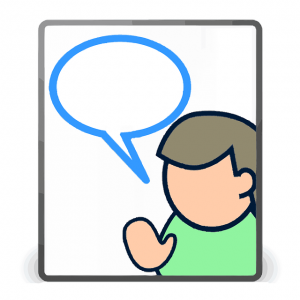
Comments are a hot topic. Whether the point at which a reader accesses the ability to leave comments on your blog is at the beginning of your post or at the end, it should be obvious, and leaving comments should be easy to do. Let’s talk about both of those features.
There are probably several hundred different ways to control the look of comments, from fancy plugins to captcha, to the ability to leave cute smiley faces with the comment. In reality, experts tell us that on average only a small percentage of people who read our blog posts actually leave comments. Shouldn’t we make it as easy as possible for these brave souls? Many bloggers go to ridiculous lengths to supposedly avoid spam, that they create an unfriendly environment for their readers to share their thoughts.
Spam happens. It’s fairly simple to ensure that spam is held in moderation or segregated into a spam folder. Most WordPress blogs (and other platforms) can be enabled with AKISMET or another anti-spam plugin and, once configured, these plugins do a decent job of dealing with spam without making readers hand over their first-born simply to leave a comment.
Whether the prompt to leave a comment is at the top or bottom of your post, make it visible. Use a brighter color if necessary, and don’t make people search for the comment field. Once people find the right spot to click on, don’t make the reader enter those captcha letters.
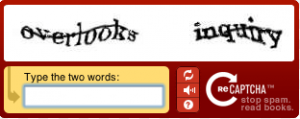
OR
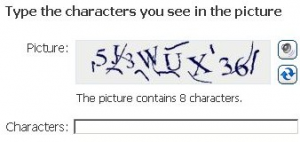
I’ve been known to give up without even trying when faced with those blessed letters!
However you decide to combat spam, ensure that your method doesn’t result in spam appearing to the readers visiting your blog. Not only is it not professional to let people read comments about Viagra on your blog, it’s an indication that your blog isn’t set up properly. Ask for help if you don’t know how to put spam protection in place.
How to make commenting on blogs easy
With an eye on making commenting easy, you need to understand what you are working with. Let’s talk about the commenting systems starting with Blogger.
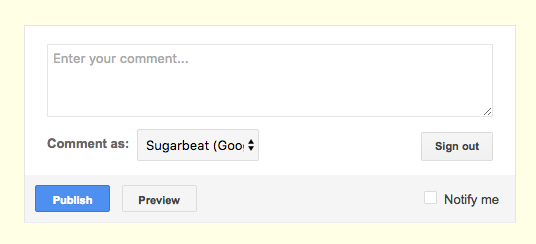
What you see above is the typical Blogger commenting system. People shouldn’t be allowed to leave anonymous comments in my opinion – it defeats the whole point of commenting as being a social/networking activity. Also a certain amount of accountability makes people think before they are overtly nasty.
In the graphic above, you are prompted to enter your comment and then choose a persona to comment with – you’ll notice that in the example, since I’m logged in with my Gmail persona, it automatically assumes that I will comment as my Google me. This version also allows for subscribing to comments – notice the “Notify Me” box in the lower right – this will allow you to be notified of followup comments. (Hint: This functionality will allow you to keep up to date with a blog conversion without constantly checking back on the blog)
The more extended version of this commenting system looks like:
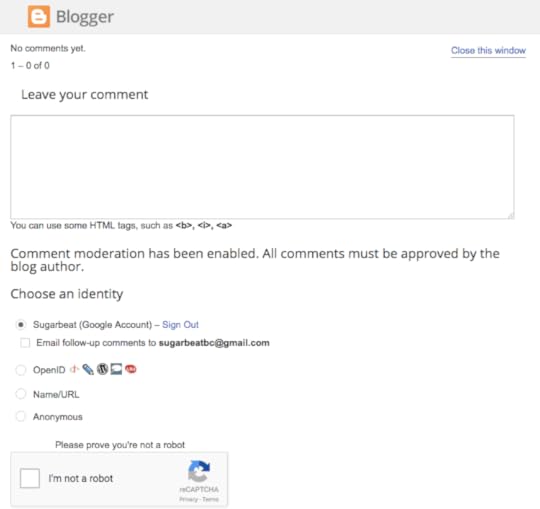
In the above view you can see the choices for identity that the Blogger commenting system will allow – and in this example, it allows for anonymous commenting. In terms of a Captcha system it asks the commenter to check the ‘I’m not a Robot’ box. If you are looking at this on a desktop or laptop computer, you might see this as not a big deal. Try tapping on that tiny box if you are on a phone however!
Moving on to the choices on a WordPress blog…
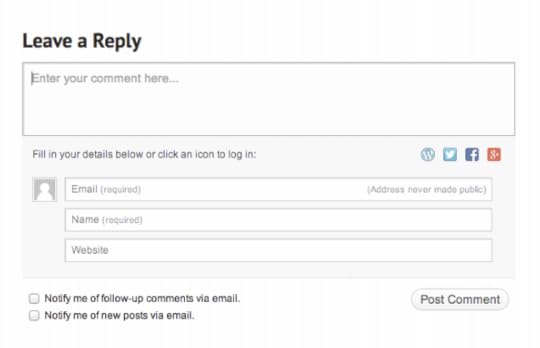
The above graphic shows what the usual commenting system looks like on a WordPress.com blog or a blog that is using the Jetpack commenting system. You will notice that you can directly enter your name, email address and possibly your website URL. You also have the option of being notified about comments or new posts (aka subscribe to the blog). If you look carefully, you’ll notice that you can also log in to leave a comment using your WordPress.com credentials, your Twitter credentials, Facebook or Google+ credentials.
Potentially dangerous waters! We’ll talk more about this in a sec.
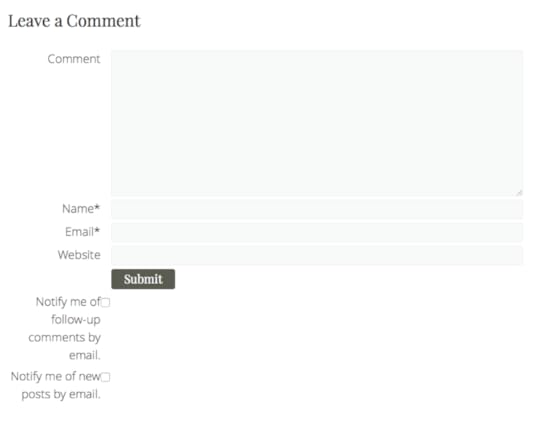
This is another type of WordPress commenting – what I would call non-Jetpack, non-wordPress.com commenting. You’ll notice that you don’t have options to use other social media to log in with. You are just required to leave a name and email address and that’s it. This is my favorite as it is straight forward!
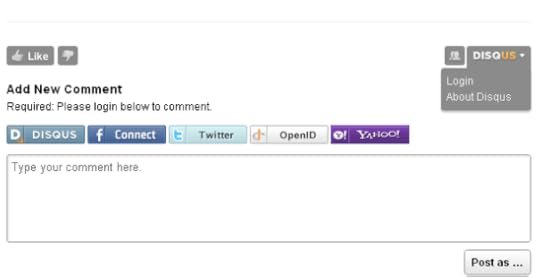
In the graphic above, you are looking at one example of a specialized commenting system called Disqus. Disqus has been around a long time and is available for WordPress and Blogger blogs. The idea behind it is to move the blog comments to be a community discussion. As you can see, the commenter is encouraged to create a Disqus identity, but can also log in using Facebook, Twitter, etc.
All of the commenting systems are set up to be connected to the type of blog they are attached to. If the commenting system is on a Blogger blog, it will prefer a Google identity. If the commenting system is on a WordPress blog it will prefer a WordPress.com identity.
When I was talking to an author this past week, I described a WordPress.com identity as a weed. It infests everything. The same thing is true of a Google identity. When people with a WordPress.com blog leave their blog, they don’t generally log out, they just shut the window – which leaves them logged on to WordPress.com. If they then try to leave a comment using a different email address, they run into problems because WordPress.com thinks it knows who they are….
Remember – WordPress.com credentials are NOT WordPress.org credentials.
In other words – if you are asked to log into WordPress – you are being asked for your WordPress.com credentials – NOT the login credentials to your blog necessarily. If you don’t have/don’t know/can’t remember your WordPress.com credentials – choose a different way to leave a comment.
Here are your 3 handy tips to help you master all comment systems:
If the blog is a Blogger blog (you can tell by the comment system and the favicon on the browser tab) leave a comment using your Google identity (name and email address). If you don’t have a Google identity then choose Name/URL or Anonymous
If the blog is a WordPress blog, leave a comment using your WordPress.com identity. If you don’t have a WordPress.com identity, and can’t just leave email/name/website info – choose to log in using one of your social medias
Don’t fight with the commenting system- just take a deep breath and go back to #1 or #2
*****
For the latest news – I have added several new videos to my YouTube channel around setting up a social media profile properly. If you need a quick tutorial, drop by and see what you can learn. I’m in the final stages of finishing off the analysis of the Book Blogger Survey 2016. I sent it off to be edited just this morning so it should be available for purchase in a week or so. Lastly, I finished the formatting for the first box set that I’m creating. You should see something available this coming week. As I mentioned last week, Box sets are always a cheaper way of getting books than purchasing each one – and I’m all about educating as efficiently as possible!
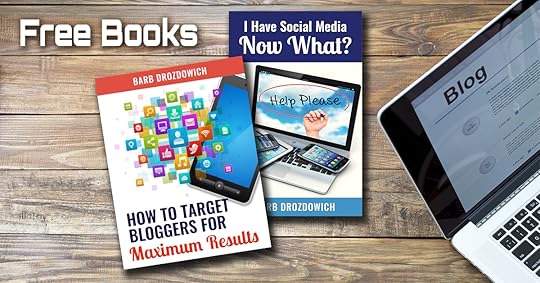
Until next time – if you are looking for some free books to help jumpstart your understanding of technical stuff, click HERE to join.
If you think this post would help someone you know, feel free to use those little share buttons below to share it with them!
The post Comments – what are they? 3 easy tips to conquer them appeared first on Bakerview Consulting.



