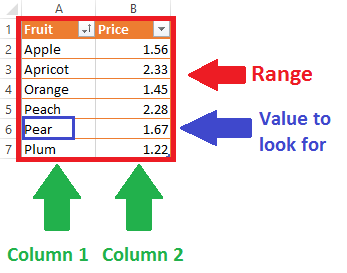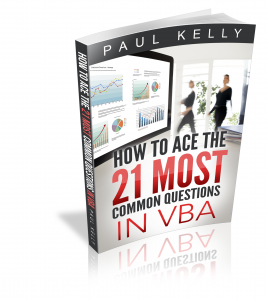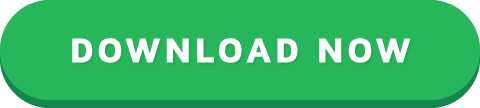VBA VLookup – A Complete Guide
âConstant effort and frequent mistakes are the stepping stones to geniusâ – Elbert Hubbard
A Quick Guide to the VBA VLookup
ParametersType
Lookup valueThe value you are searching for
Table array
The range you are searching through
Column indexThe column number of the value to return.
Range look upOptional - set to False for exact match only.
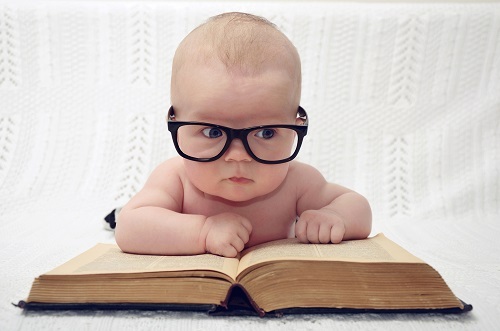
© BigStockPhoto.com
Introduction
The VLookup function can be a useful Excel function. Even though it is straightforward to use can often be confusing when used in VBA. In this post, I am going to show how anyone can easily use the VLookup function. I’ll also cover the pitfalls and how to avoid them. Of course, not post would be complete without a ton of examples that you can try for yourself.
If you are not familiar with VLookup in Excel then this page provides a great introduction.
Notes: I use the Underscore character(_) in the code examples. In VBA this allows you to split a line over multiple lines e.g.
' One line
sResult = Application.VLookup("Apricot", Sheet1.Range("A10:B10000"), 1)
' Split up with underscore
sResult = Application.VLookup( _
"Apricot", Sheet1.Range("A10:B10000"), 1)
A Simple VBA VLookup example
Take a look at the following data
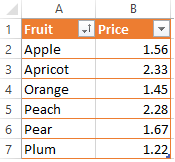
The code below will return the price for the Orange 1.45
Sub SimpleVLookup()
Dim sRes As String
sRes = Application.VLookup("Pear",shData.Range("A2:B7"),2)
' This will print 1.67 to the Immediate Window(Ctrl + G)
Debug.Print sRes
End Sub
The code looks for the text Pear in the range A2:B7. When it finds the text it returns a value from the same row as the text. The value in determined by the column number argument. We used 2 in this example.

Let’s look at some more examples and results
' Returns 1.45
sRes = Application.VLookup("Orange",shData.Range("A2:B7"),2)
' Returns 1.56
sRes = Application.VLookup("Apple",shData.Range("A2:B7"),2)
' Returns 1.22
sRes = Application.VLookup("Plum",shData.Range("A2:B7"),2)
' Returns Orange as column is 1
sRes = Application.VLookup("Orange",shData.Range("A2:B7"),1)
' Returns Apple as column is 1
sRes = Application.VLookup("Apple",shData.Range("A2:B7"),1)
' Returns Plum as column is 1
sRes = Application.VLookup("Plum",shData.Range("A2:B7"),1)
The Parameters
In this section we will look at the four parameters. These are
lookup_value – The value to look up. It must be in the first column of the range.
table_array – This is the range to search. This can also be a VBA array although it very slow using this.
col_index_num – This contains the column number of the return value. Starts at column number one.
range_lookup(optional) – Use True(default) to find closest match. Use False to find exact match. Using True assumes that the first columnis sorted alphabetically or numerically.
We will look at these parameters individually starting with the lookup_value parameter.
Parameter 1: lookup_value
This is the value that you are looking up. It must be in the first column of the Range. If you are using the range C4:X10 then the lookup value must be in column C. If you are using the range Z1:AB5 then the lookup value must be in column Z.
The type of value you search for will normally be a string as this example shows
Sub StringVLookup()
Dim sFruit As String
sFruit = "Plum"
Dim sRes As Variant
sRes = Application.VLookup( _
sFruit, shData.Range("A2:B7"), 2, False)
End Sub
We can also search for a number but you have to be careful here:
If the number is stored as text then the search value must be a string.
If the number is stored as a number then the search value must be a number.
For example in this data we have the lookup column stored as numbers
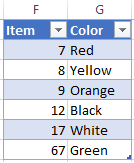
In this case, the lookup value must be a Long or you will get an error message.
Sub NumberVLookup()
Dim num As Long
num = 7
Dim sRes As Variant
sRes = Application.VLookup( _
num, shData.Range("F2:G7"), 2, True)
Debug.Print sRes
End Sub
You can also use the Double data type if you are looking up a decimal value. As in the case of an integer it must be stored as a number if you want to use Double.
Using VLookup on a Date Type
Using a Date type is a tricky business. VBA has a Date data type but the worksheet does not.
So the date type needs to be converted to a Long as the following examples show
theDate = CLng(#1/14/2017#)
theDate = CLng(CDate("1/14/2017"))
theDate = CLng(shData.Range("H10"))
You can then use it as normal in the VLookup function when the search column contains dates
Sub DateVLookup()
Dim theDate As Long
theDate = CLng(#1/14/2017#)
Dim sRes As Variant
sRes = Application.VLookup( _
theDate, shData.Range("I2:J7"), 2, False)
Debug.Print sRes
End Sub
Parameter 2: table_array
This parameter refers to the range of the data we are looking up. You will normally use a range for this as we have seen in the examples so far.
If you are using a worksheet table you can use the range of the table.
Sub SimpleVLookupTable()
Dim sRes As Variant
' Get the table
Dim table As ListObject
Set table = shData.ListObjects("Table1")
' Use the table for the table_array parameter
sRes = Application.VLookup( _
"Plum", table.Range, 2, False)
Debug.Print sRes
End Sub
You can also use a VBA array with VLookup but this tends to be very slow.
Parameter 3: col_index-num
This parameter refers to the column which contains the value you want to return. Column 1 is the leftmost column of the table_array.
If the column number is greater than the number of columns in the range you will get an error. See The VLookup Error Types section below.

© BigStockPhoto.com
Parameter 4: range_lookup
This is an optional parameter. If it is not used then it takes True as the default value.
False means that an exact match must be found.
True means that an approximate match will be returned. The first column must be ordered numerically or alphabetically for this to work correctly.
Let’s look at the sample data again
The following code shows some examples of how this parameter works
Sub SimpleVLookup()
Dim rg As Range
Set rg = shData.Range("A2:B7")
Dim sRes As Variant
' Stops at Orange - the last item before a P item
sRes = Application.VLookup("P", rg, 2, True)
' Stops at Orange - the last item before a Pea item
sRes = Application.VLookup("Pea", rg, 2, True)
' Stops at Peach - the last item before a Pead item
sRes = Application.VLookup("Pead", rg, 2, True)
' Error - no exact match found
sRes = Application.VLookup("Pea", rg, 2, False)
End Sub
Dealing with Errors

© BigStockPhoto.com
We can use VLookup in two ways in VBA. With Application or with WorksheetFunction
Application.WorksheetFunction.VLookup
Application.VLookup
The difference between them is how we handle errors. Let’s look at each of these in turn.
Using WorksheetFunction
Using WorksheetFunction.VLookup requires us to use On Error to trap the error. We can then check the error number Err.Number to see if the value is valid.
Sub UseWorksheetFunction()
Dim sRes As Variant
' Turn on error trapping
On Error Resume Next
Err.Clear
sRes = Application.WorksheetFunction.VLookup _
("Plum", shData.Range("A2:B7"), 2, False)
' Check if value found
If Err.Number = 0 Then
Debug.Print "Found item. The value is " & sRes
Else
Debug.Print "Could not find value: " & "Plum"
End If
End Sub
Using Application
Using Application.VLookup we can simply check the return value to see if there was an error
Sub UsingApplication()
Dim sRes As Variant
sRes = Application.VLookup _
("Plum", shData.Range("A2:B7"), 2, False)
' Check if value found
If IsError(sRes) = False Then
Debug.Print "Found item. The value is " & sRes
Else
Debug.Print "Could not find value: " & "Plum"
End If
End Sub
VLookup Error Types
The following table shows a list of the Excel cell error numbers and what they mean. These are the error numbers we get when we use Application.VLookup. This is taken from this MSDN Page
ConstantError numberCell error value
xlErrDiv02007#DIV/0
xlErrNA2042#N/A
xlErrName2029#NAME?
xlErrNull2000#NULL!
xlErrNum2036#NUM!
xlErrRef2023#REF!
xlErrValue2015#VALUE!
Errors and Causes
The following table shows some common errors you may encounter with VLookup. If you’re having trouble with a particular VLookup error then it is a good idea to try it in Excel first.
NumberCellPossible causes
2015#VALUE!The column number is less than one.
2015
#VALUE!You used a string instead of a range for the table_array parameter.
2023#REF!The column number is greater than the number of columns.
2042#N/AThe value is not found. See possible causes below.
If you cannot find the value then check the following:
Ensure the Table/Range is correct.
Ensure the Table/Range is using the correct worksheet.
If searching for a number use a long or double data type in the lookup_value parameter. See lookup_value section above
If searching for a number stored as text use a string data type in the lookup_value parameter.
If searching for a date convert it to a long(see Date Type above) in the lookup_value parameter.
If you are getting the wrong value then check the following:
If the range_lookup parameter is True or not used, then ensure the first column is sorted alphabetically or numerically (see range_lookup above)
VBA VLookup Speed
Sometimes you may need to perform a large number of lookups. In these cases, VLookup could be too slow. The VBA Dictionary is faster when dealing with a large number of lookups. The following code shows an example of using the Dictonary.
Sub UseDictionary()
' Get the range of values
Dim rg As Range
Set rg = shData.Range("M1:N20000")
' Create the dictionary
Dim dict As Object
Set dict = CreateObject("Scripting.Dictionary")
' Fill the dictionary
Dim cell As Range
For Each cell In rg
dict(cell.Value) = cell.Offset(0, 1).Value
Next
' Perform the Lookups
For Each cell In rg
Debug.Print dict(cell.Value)
Next
End Sub
What’s Next?
If you want to read about more VBA topics you can view a complete list of my posts here. I also have a free eBook(see below) which you will find useful if you are new to VBA.
If you are serious about mastering VBA then you may want to check out The Excel VBA Handbook
Get the Free eBook
Please feel free to subscribe to my newsletter and get exclusive VBA content that you cannot find here on the blog, as well as free access to my eBook, How to Ace the 21 Most Common Questions in VBA which is full of examples you can use in your own code.
The post VBA VLookup – A Complete Guide appeared first on Excel Macro Mastery.