Making Changes to a Published Book
by Elizabeth S. Craig, @elizabethscraig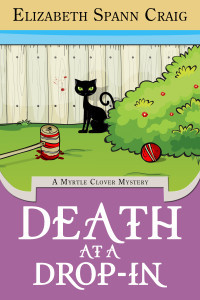
One of the things that delights me about self-publishing is the ability to go into a published book’s files and make changes.
For my traditionally-published books, I can’t do a darn thing with the files. I’ve alerted both Penguin Random House and Midnight Ink to reader-reported problems with both digital and print files that have resulted in missing pages, duplicate pages, and–in one particularly horrifying example–a completely different book from a completely different author that Penguin Random House implanted in the last half of one of my mysteries. Problem at the printer? I’ve no idea, but I knew that the chance that I could get it fixed was iffy. I ended up sending these readers signed copies of the book from my personal stash at home.
For my self-published books, I’ve made changes to the finished files quite a few times and for different reasons.
Changing a cover. I’ve learned that the most important thing we can do to brand a series is to have covers that clearly show a connection between the books. I had one book in my Myrtle Clover mysteries that definitely didn’t look like the others. There was nothing wrong with the cover, it just didn’t fit in. I was in-between designers and couldn’t really articulate to the new designer what I was looking for.
Finally I decided to make a change. I contacted my current cover designer, Karri Klawiter and asked her to recover the book for me (which she did…new cover is above). Once I’d changed it, I wished I’d taken care of it earlier because I had no issues at all involving customer confusion. That’s mainly due to the fact that Amazon will not allow us to purchase the same book twice without alerting us that we already own the title in question.
But there were several things I did to try to avoid reader confusion. For one, I didn’t announce it on my newsletter, or call attention to it in any way. And on Amazon and my website, I noted that the book had a new cover.
Formatting changes–Amazon’s request. You may remember my saga with Amazon over problematic formatting. If not, here’s the post on it. Suffice it to say that we can easily reformat a file (I had mine reformatted professionally by my current formatter, Rik Hall, but we can also handle our own formatting using tools like Calibre and Draft2Digital and Reedsy).
Updates to a file to make it more current. I’ve already gone back in to a couple of old files and updated references to make them more current/ageless. I’ve removed technology references (specific to older tech) and I’ve also removed references to things that were in the news at the time. Now I’m trying to focus on writing fairly timelessly in the hopes that I don’t date my books too much for the future.
The occasional typo. I’m not going to lie and say these don’t happen. They’re also in my Penguin books, but aren’t being corrected. It’s nice to know I can correct the ones in my self-published books.
Updating back matter. I’ve gone back into book files to update my bio, list of books, and to plug my newsletter.
When problems occur. Sometimes, issues occur with updates. I’ve found that, when they occur, it’s usually at Amazon (no problems with the other retailers for me). Remember, if you change the title of your book, it will likely be listed as a completely separate book with Amazon’s ASIN system and your reviews won’t automatically connect to the new book/title. You might also find that your print books and your digital books are listed as different stories because a new title means you’ll need a new ISBN for a print file.
You can link to your new books through Amazon Author Central and ask Amazon to unlink the old books (with the old covers/titles).
If you don’t get changes quickly, you can always contact Amazon: https://kdp.amazon.com/contact-us
Have you updated any book files? Have you ever run into any problems?
Reasons to change a published book file:
Click To Tweet
The post Making Changes to a Published Book appeared first on Elizabeth Spann Craig.



