Kayla I. Shown-Dean's Blog, page 52
May 9, 2018
Find the Perfect Image with the Free Photo Library
You’re finishing up a blog post and want to add a photo, but you don’t have the right image. There’s a solution right in your WordPress mobile app: the Free Photo Library.
As part of our never-ending mission to improve Media in the WordPress apps, you now have access to over 40,000 free, high-quality photos (courtesy of Pexels) right from the WordPress mobile app. It’s available to every WordPress.com member.
(Did we mention that they’re free? And so are the WordPress apps, if you still haven’t downloaded one! They’re available here.)
How does it work?
To get started, make sure you’ve updated the WordPress app on your phone or tablet to the latest version (9.9). Once you’ve updated the app, you can find and add free photos to your library directly from the post and page editor, or from within the Media Library:
Adding from the Editor
Open the Editor by either creating a new post or opening an existing one. Once you’ve opened the Editor, tap the  icon to open the Media Picker. You’ll see a few different options to choose from: device, camera, or WordPress media.
icon to open the Media Picker. You’ll see a few different options to choose from: device, camera, or WordPress media.
If you’re on Android, tap the Device Media icon (  ), and select “Choose from Free Photo Library” from the menu.
), and select “Choose from Free Photo Library” from the menu.
If you’re on iOS: tap the ••• icon, and select “Free Photo Library” from the options.
Next, search for a photo to add to your post. Select as many images as you’d like and tap the “Add” button on the bottom right of the screen. That’s it! The images are inserted into your post or page, and they’re also added to your Media Library seamlessly. (Note: these images will count against your site’s media storage limits.)
Adding from the Media Library
To add from your Media Library, navigate to My Sites (  ) and choose your site. From there, navigate to “Media, tap the
) and choose your site. From there, navigate to “Media, tap the  button in the top right corner, and select “Free Photo Library” from the menu.
button in the top right corner, and select “Free Photo Library” from the menu.
From here, the process is the same: select as many photos as you want and tap “Add” to put them into your post or page and your Media Library.
Give Feedback and Get Involved
The WordPress mobile apps are free and available on both iOS and Android!
If you have any questions or feedback, reach out to our in-app support team by tapping Me → Help & Support → Contact Us.
If you’re a developer and would like to contribute to the project, learn how you can get involved.
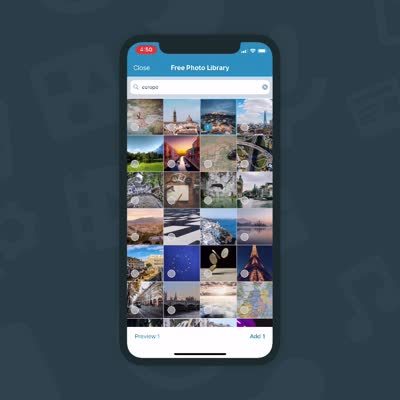
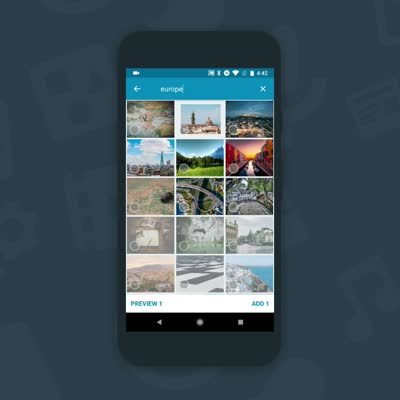
May 3, 2018
A Better Way to Find Your Next Domain Name
One of the very first steps in building a website is picking a domain name — one that’s memorable, and that tells people who you are. It’s the first part of your site that people encounter, so you want one that’s just right.
To make sure you find that just right domain, we’ve renovated WordPress.com’s domain search with:
A modern design that makes it easy to see and compare all your options.
Intelligent recommendations, drawn from more than 300+ top-level domains like .com and .blog.
Important information about availability and value for all your recommended domains, front and center.
Take a look:
Best of all, this search tool works for both new and existing WordPress.com websites. To explore new domains for your current site, head to My Sites → Domains.
If you notice any anything amiss while looking for your perfect domain, let us know by leaving a comment here. And if you just had a great experience and landed a new domain, we’d love to hear that, too!
April 23, 2018
Background Post and Media Uploading with WordPress for iOS 9.8
Version 9.8 of WordPress for iOS rolls out this week, and includes some great enhancements to publishing: background media and post uploading.
Adding images to a post or page? Now, you can publish — and accomplish other tasks — while your media uploads. No more waiting inside the editor while images gradually upload! Tap the Publish button and the app takes care of uploading and publishing, leaving you free to leave the post editor and get on with other things.
You can do the same thing while saving drafts. And yes, you can have multiple posts uploading media in the background concurrently.
We’ve also spruced up the interface, and added notifications so that you always know the status of your posts and uploads. Visit your post list at any time for a progress report on all your uploads.
You can even leave the app and the upload will continue in the background while you check other things on your device.
Here is a video of the new functionality:
Give feedback and get involved
Download WordPress for iOS on the App Store. We’ll be rolling out the update over the course of the week, so it may be a couple of days before you see the update on your device. You can always manually check for an update by searching “WordPress” in the App Store if you just can’t wait
Do you have feedback on the app? Please share it! If you’re a developer and would like to contribute to the project, here’s more information on how you can get involved.
March 29, 2018
The WordPress Mobile Apps Now Support Right-to-Left Languages
As part of the broader open source community, we believe in building products that people of diverse backgrounds, experiences, and abilities can use and enjoy. We strive to create software that works smoothly for English and non-English speakers alike, and today we’re happy to roll out native support for right-to-left languages in both the iOS and Android WordPress mobile apps.
Adding support for languages like Hebrew or Arabic took us longer than we expected. For the past couple of weeks, however, we worked hard to ensure that all elements in our apps are properly mirrored, easy to reach, and provide a consistent user experience that feels natural in a right-to-left orientation.
The WordPress app will automatically detect the language of your device and change the interface language accordingly. If you want the language of the app to be different from the device language, you can change it by going to Me → App Settings → Interface Language.
We hope that this update will take us a step closer to making WordPress the most inclusive and diverse platform in the world.
Share your feedback!
If you use a right-to-left language in one of our WordPress mobile apps and notice that anything is amiss, do let us know — leave a comment here and we’ll try to address the issue as quickly as possible.
March 28, 2018
New and Improved iOS Sharing Extensions
Are you using the WordPress for iOS app on your mobile device? Our mobile team is excited to announce a big update to the share extension in the app.
The ability to share content from other apps is a core part of the iOS experience. Last fall, we decided that our share extension was overdue for a refresh, so we rolled up our sleeves and rethought the entire workflow for both iPhones and iPads. The result is a new and improved experience in version 9.6!
Sharing made easier
Now when you share content, you’ll notice that the share extension allows you to format text, add headings, make lists, and more with a toolbar similar to the one in your app’s existing editor. After drafting your post, you can assign a category and add relevant tags. When you’re satisfied, select the site to publish the post on and tap Publish at the top right. The app will then upload your post and images in the background and notify you when it’s finished.
As a bonus, if you share something from Safari, the extension will provide an attribution link and automatically format any selected text in a blockquote.
[image error]
A brand-new draft extension
Our customers provide us with great feedback, and many of you have let us know that you often would like to capture an idea for later. Perhaps you want to upload a snapshot from the Photos app, or save a motivational quote from a fellow writer’s website for your next post.
The new draft extension allows you to do just that: now, you can quickly save selected content in a draft post, allowing you to work on it later.
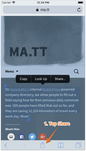
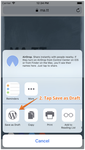
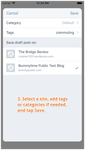
Set up your device and start sharing
Activating both of these extensions requires a few small steps, but you should only have to do this once. To get started, open the app that contains the content you’d like to share and tap the share button. The standard iOS share screen will appear.
[image error]
The top row contains iOS share extensions — this is where your WordPress share extension lives. The row underneath contains what Apple calls “action” extensions. You’ll find the draft extension here.
On the share screen, do the following for each extension:
Swipe the row all the way to the right.
Find and tap on the “More…” icon — the Activities menu will appear.
Scroll down the list and locate “WordPress” (share extension) or “Save as Draft” (draft extension) and turn on the switch.
Tap “Done.”
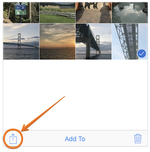
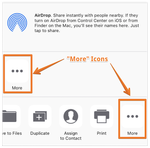
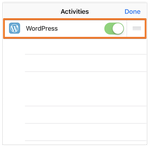
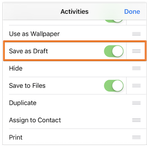
The next time you open the share screen, you’ll see both extensions.
Thank you
The mobile team hopes you enjoy these new extensions and that they offer new possibilities for adding content to your site. As always, we welcome your feedback.
If you’re not using the WordPress mobile apps for your iOS or Android device, download and try them today!
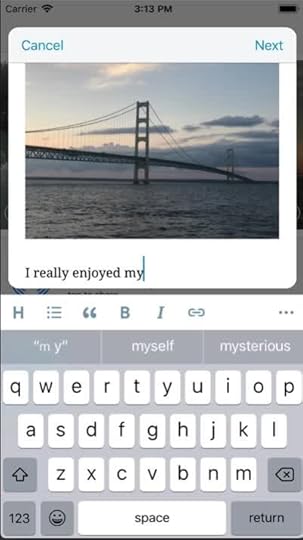
March 20, 2018
Updated Signup and Site Creation on Mobile Devices
The latest stage in our authentication redesign effort improves signup and site creation on our mobile applications. (WordPress.com offers apps for your Android or iOS device.)
Signup
To simplify signup, we’ve separated site creation from account creation. Signup now has its own flow guiding you through the process, allowing you to modify information as you go.
It begins with a choice: you can signup via email, or signup via your Google account.

If you select Google, the Google signup process is presented.

If you select email, we’ll send you a signup email after you enter your email address. Clicking the link it contains completes the signup process.
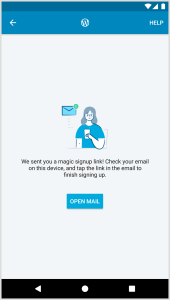
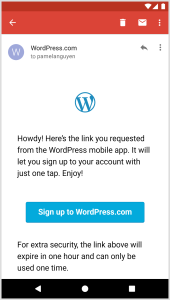
In either case, we’ll present a final screen where you can modify your display name and username. We’ll share a list of username options to choose from based on your current username. If you’ve signed up with an email address, you’ll also get the opportunity to set an account password.
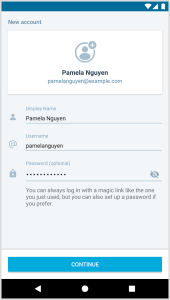
And, finally, once signup is complete, you’ll be able to create your first site!
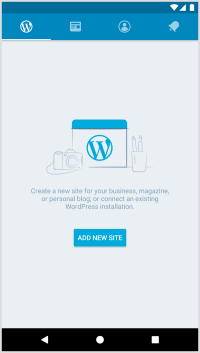
WordPress.com Site Creation
The new site-creation flow walks you through the steps involved, providing more options and flexibility.
First, we’ll ask you to choose the type of site you want — either a blog, website, or portfolio. This choice dictates the mobile-friendly starter themes we’ll show you in the following step. Once you select a theme, we’ll ask you for your site’s title and tagline. Based on the site title you enter, we’ll offer a list of available domain name suggestions you can choose from. Once you select a domain, we’ll create the site and show you a preview of it. At that time, you can either configure site settings or jump right into writing your first post.
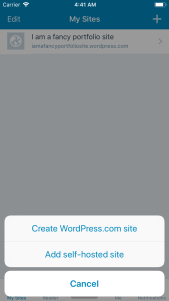
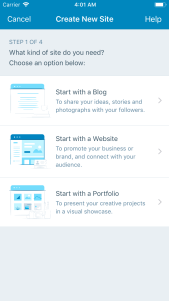
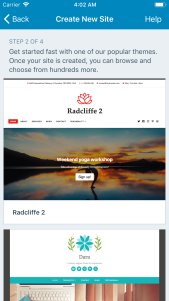
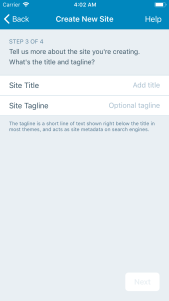
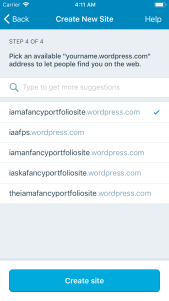
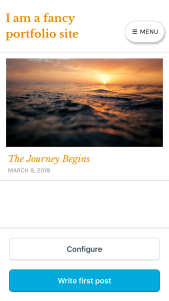
Get the WordPress.com App for your device
WordPress.com offers apps for your Android or iOS device.
Feedback?
What do you think of the new signup and site creation changes? We’d love to hear your thoughts and look forward to your feedback!
February 14, 2018
Manage Plugins in the WordPress Mobile Apps
We’re happy to announce the addition of a frequently requested feature in the WordPress mobile apps: plugin management! With the 9.1 update for the iOS and Android apps, WordPress.com Business plan sites with plugins and self-hosted WordPress sites with Jetpack can now manage their plugins right in the app.
Instead of going to your dashboard in a web browser for every little plugin change, you can now browse your site’s plugins in the WordPress mobile apps, and activate, deactivate, and update plugins right from your phone. You can also manage auto-updates, remove most plugins, and find a link to the plugin’s page on WordPress.org for quick reference.
Try It Out
To find plugins in your app, make sure you’ve updated to version 9.1+ and have the Jetpack plugin (version 5.6+ required). Once you’re updated, you’ll see a new “Plugins” area under “Configure”.
Send Feedback
If you have any questions or feedback on managing plugins in the apps, reach out to our in-app support team by tapping Me → Help & Support → Contact Us.
February 2, 2018
Keep Track of Your Conversations in One Place
Today, we’re introducing Conversations: a tool in the Reader that makes it easier for you to monitor and participate in the discussions you care about the most.
Let’s face it: it can be hard to keep track of all the conversations you take part in online. When your favorite posts generate an active discussion, you might miss out on some meaningful exchanges. To find out if a post has new comments, you would have to manually search for it in your stream, or enable comment emails, which would then fill your inbox with every single comment coming from that post.
With the new Conversations page, new comments on your followed posts on any WordPress.com or Jetpack-connected sites will all appear in a single stream, including for sites you don’t follow. You’ll now be able to read and add your replies without having to leave the Reader!
[image error]
You can also view earlier comments by expanding the row of avatars under a post.
[image error]
Which posts will appear in Conversations? Any post you’ve Liked or commented on will show up there. You may also manually add a post by choosing the Follow Conversation option when you view the full post in the Reader…
[image error]
…or directly from your stream.
[image error]
If you decide to leave a conversation, just unfollow it to remove it from your Conversations stream.
By making it easier for people to monitor and participate in conversations they care about, we can encourage more interaction and allow everyone to easily join the discussions happening on your site.
Give Reader Conversations a try and let us know what you think in the comments below! Thank you, once again, for being part of the WordPress.com community.
January 3, 2018
The WordPress.com Year in Review (and Resolutions for 2018)
Some years go by slowly — not because they’re busier, but maybe there’s just more out there in the world to stop and notice. We hope the WordPress.com and Jetpack community offered you some of those moments this year.
Maybe it was a helpful chat with someone on our Happiness team, or maybe you discovered a cool new feature that made business or blogging even easier. Perhaps you read something on WordPress.com that inspired you. We just want to say thanks for being here, and we’re excited to see what you all accomplish in 2018 and beyond.
Below are some highlights from the year in WordPress.com — and make sure you check out WordPress.com Discover to see more favorite moments from 2017. Happy New Year!
Viral Hits and Notable Moments
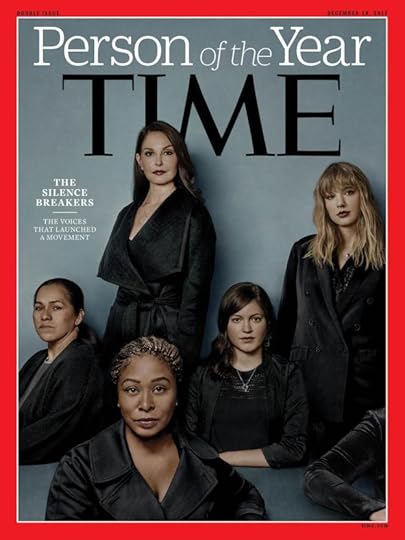
• TIME, powered by WordPress.com VIP, announced its Person of the Year — The Silence Breakers.
• WordPress.com blogger Hospey used an online resume to score an internship with Chance the Rapper:
Want to get hired by your favorite artist? Build a site, like @Hospey did for @chancetherapper: https://t.co/HgzmQN08vs #PoweredbyWordPress pic.twitter.com/yD9cLthCGc
— WordPress.com (@wordpressdotcom) August 17, 2017
• Baby Ellie became the youngest person to thru-hike all 2,190 miles of the Appalachian Trail! She made the trip with her mom Bekah and her dad Derrick, who wrote about their adventure.
• One user got a nice surprise: JK Rowling tweeted their blog post:
Great response to the 'soon I'll be accused of rape if I sign an email with a kiss' hot takes. https://t.co/cEpKQf0quT via @wordpressdotcom
— J.K. Rowling (@jk_rowling) October 21, 2017
• Robert E. Kelly and his family became worldwide celebrities when his appearance on the BBC was interrupted by his children. “We are just a regular family, and raising two young children can be a lot of work. Because of that, it seems that the video has resonated with parents around the world,” he wrote on his blog.
• Over at Longreads, Laurie Penny wrote the site’s most popular story of the year — The Unforgiving Minute.
• We wished a happy 11th anniversary to Smitten Kitchen, one of the web’s most popular and longest-running food blogs.
• INFJoe, the cartoon persona of artist and blogger Aaron Caycedo-Kimura, released his book Text, Don’t Call: An Illustrated Guide to the Introverted Life.
The Year in Building Your Business
This year we worked to make it even easier to create the perfect website for business and ecommerce — from fashion to fitness, salons to school fundraisers.
In March we introduced unlimited themes for Premium and Business plan users so you can experiment with more designs — including the new Radcliffe 2 theme for small business. We made it easy for you to collaborate in Google Docs and publish straight to WordPress.com and Jetpack-powered sites. In May we launched Business plan support for third-party plugins and themes, giving you total control over customizing and monetizing your site:
Of course, no website is an island: it’s more important than ever to distribute your blog posts and pages across social media, so in July we introduced social media scheduling, allowing you to plan tweets and Facebook posts far in advance and resurface popular posts from your archives:
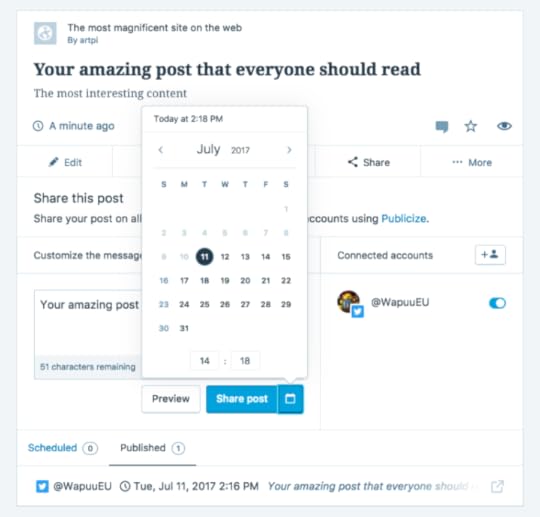
Then in August, we made it even easier to earn money from your site with the new Simple Payment feature:
To top it all off, we teamed up with Rebrand Cities to bring 10,000 small business online, and we partnered with inspiring folks like Creative Mornings and legendary designers like Michael Bierut and Marian Bantjes to create new sites with students in Appalachia as part of Project A3.
The Year in Photos (and Making It Easier to Post the Perfect Shot)
You published some incredible images and illustrations in 2017! Take a look:
[image error]
“After climbing a great hill, one only finds that there are many more hills to climb – Nelson Mandela.” Thirdeyemom ascended the Andes, and captured this stunning photograph.
[image error]
We fell in love with the illustrated work of Jeremy Graboyes, a Washington, D.C.-based artist who specializes in pen-and-ink and watercolor.
[image error]
Photographer Sophia Hsin documented the child laborers of Bangladesh. The Vancouver-based Hsin is using the project to raise awareness among consumers about how some products enter their food chain.
[image error]
Omar Z. Robles brought dance and street photography together. Robles captures moments with dancers around the world, from the streets of Cuba to Hong Kong. (Above: dancer Courtney Stohlton in Puerto Rico.)
We also wanted to simplify the process of sharing your gorgeous images: You can now connect your Google Photos account and insert images straight from Google, as well as export photos from Lightroom straight to WordPress.com.
The Year in Publishing on the Go
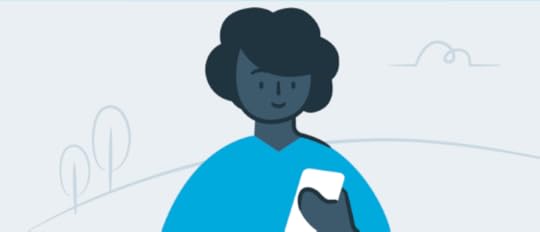
Photoblogging is even better with a world-class mobile app. We made a ton of improvements to WordPress for iOS and Android, with a brand new editor, new features to manage your site, and a whole lot more.
A Warm Welcome to WordPress!
Did you know that nearly 30% of all sites on the internet are powered by WordPress? Here’s just a small sampling of the new sites we welcomed to WordPress.com, Jetpack, and WordPress.com VIP in 2017:
The new Chicago Review of Books
It Gets Better Project
Mother Jones
Hachette Book Group
Publix
Izod
Smithsonian’s Freer | Sackler
VentureBeat
Capgemini
Men’s Journal
Masters of Scale with Reid Hoffman
US Weekly
Sneaker News
Harry’s Five O’Clock
Women in the World , in association with the New York Times
Jet Blog
CNN: Anthony Bourdain’s Parts Unknown
Resolutions for 2018
We resolve to keep working to make the web a better place — and work with all of you in the WordPress.com community to keep building your dreams.
What do you want to accomplish in the coming year? Tell us in the comments.
Filed under: General, Jetpack, VIP, WordPress, WordPress.com


December 13, 2017
Managing Your Blog On a Mobile Device
Have you given the WordPress mobile apps a try lately? We’ve been working hard to make sure our iOS and Android apps are simple to use and have the features you need to blog right from your phone or tablet. Here are a few recent additions and updates that make blogging on the go easier:
Add Categories and Tags
[image error]Before publishing a blog post, you can add categories and tags right in the app’s post editor. To add categories and tags to a post in the iOS editor, tap the … at the top right, then Options. On Android, tap the gear icon at the top right.
(Need a refresher? Categories allow you to group related posts together on your site, and tags help people find you in the WordPress.com Reader. Keep in mind that the Reader will filter out posts using more than 15 categories and tags total, so stick to 15 or fewer.)
Edit Post Slugs and Excerpts
A post slug is the part of a post’s URL after the .com (or the .blog, .org, .net, or whichever kind of address you use). WordPress generates one for you automatically based on your post’s title — but if your post has a very long title, it will also have a very long URL. Now, you can edit your slugs in the apps to shorten them.
You can also add and edit excerpts — little summaries of your posts — in the app. Some themes display post excerpts on your home page; if yours does, you’ll want to add one to each post. They also display in the WordPress.com Reader, giving you more control over what appears there.
To find the slug and excerpt in the apps, go back into your post’s settings: head to a post and tap on … → Options (iOS) or on the gear icon (Android), Scroll to the bottom of the screen to find the slug and excerpt options.
Add a Featured Image
Lots of themes use Featured Images to draw readers’ eyes to your posts and pages. And when readers share your posts, the Featured Image is often used by Twitter, Facebook, and other networks. It’s the first part of a post most people see, and plays a big role in whether people decide to read.
To add a featured image to a post, open a post and go back to — you guessed it! — …→ Options (iOS) or the gear icon (Android). You can change an existing featured image there, too.
Easier Reading and Accessibility
The apps have seen several changes to make them easier to use, including better button and image descriptions for screen readers and improved zooming to increase text size. If you’ve had trouble with small text in one of the apps before or found something to be inaccessible, give it another try and be sure to let our support team know if you see areas where we can improve further.
In-App Support
If you have any questions, you can reach our support team right in the apps by going to Me → Help & Support → Contact Us. We’d love to hear your feedback!
Don’t have the WordPress mobile app yet? Download it here.
Filed under: Mobile





