Kayla I. Shown-Dean's Blog, page 47
March 6, 2020
A Crash Course in Remote Management
Remote work is a prominent topic lately, as people around the world are doing their best to live their lives and keep themselves and their families safe and prepared during the COVID-19 outbreak. The impact of this outbreak is felt across societies and cultures as well as in the workplace.
Automattic, the company behind WordPress.com, is a primarily distributed company with more than 1,000 employees across 76 countries. I’m an engineering lead, currently working on the Developer Experience team. As Automattic has grown, we’ve learned a lot about working remotely and across time zones, and have shared insights on what we see as the future of work on the Distributed podcast, hosted by our CEO, Matt Mullenweg.
This week, Nicole Sanchez, the founder of Vaya Consulting and an expert on workplace culture, and I had an opportunity to co-present a Crash Course in Remote Management, a free one-hour webinar hosted on Zoom. Nicole has previously held social impact and leadership roles at GitHub and the Kapor Center for Social Impact.
Nicole and I walked an engaged audience through proven practices and what they’ve learned about leading, communicating with, and measuring the success of remote teams. Participants offered insightful questions, leading to lively discussions around:
Collaboration and relationship-building.The cost, benefit, and ideal frequency of bringing teams together for face-to-face interaction (in general, if not as commonly right now).Communicating and prioritizing messages across a variety of channels. Encouraging people to go outside, exercise, spend time with family, or otherwise step away from the computer (also known as being “AFK,” or “Away From Keyboard”) without the fear of being judged or anxiety over being less productive.
Some companies are encouraging employees to experiment with working from home, which can feel very different from in-person and office work. If you’re interested in learning more, please check out the full video recording of the course:
Matt’s latest blog post, “Coronavirus and the Remote Work Experiment No One Asked For,” is also worth a read. For more information and advice on COVID-19, please visit resources from the CDC, World Health Organization, and other health authorities.
January 30, 2020
Improved Offline Publishing
The best technology is invisible and reliable. You almost forget it’s there, because things just work. Bad technology never disappears into the background — it’s always visible, and worse, it gets in your way. We rarely stop to think “My, what good Wifi!” But we sure notice when the Wifi is iffy.
Good technology in an app requires solid offline support. A WordPress app should give you a seamless, reliable posting experience, and you shouldn’t have to worry whether you’re online or offline while using WordPress Mobile. And if we’ve done our jobs right, you won’t have to!
We all need fewer worries in life, so if you haven’t already head to https://apps.wordpress.com/get/ to download the apps.
Offline Publishing
On the go and without a connection? No worries! The apps will now remember your choices and once you’re back online,your content will be saved and published as requested. But if you changed your mind about publishing a post while you’re still offline, you can still safely cancel it.
 The new Offline Publishing flow.
The new Offline Publishing flow.This improved publishing flow comes together with a revamped UI for yourf post status. You’ll be able to clearly see which posts are pending, saving or publishing.
Smoother Messaging
We removed several alerts that were being presented while you were offline. These blocking alerts required you to take action but often provided no insights on either what the problem was, or how to resolve it.
They have been replaced with contextual non-blocking messages both within the UI, and in notices appearingright above the toolbar.
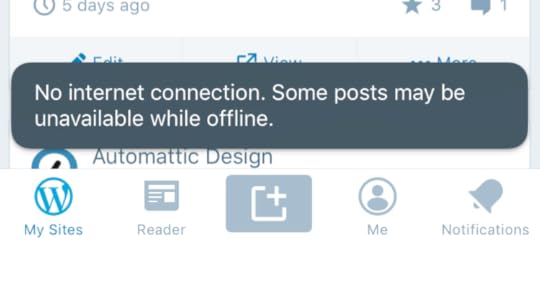
As a result, you’ll see less disruptive and uninformative alerts, and more inline and informative messages, such as the one shown above.
Safeguards
We also added some safeguards to ensure there are no surprises!
[image error]You can cancel offline publishing.
Modifying posts that are scheduled for publishing will cancel the publishing action. Don’t worry, though – you can always reschedule the post for publishing.
All queued save and publishing operations will be canceled if your device stays offline for more than 48 hours. We want you to be in complete control of what gets published and when.
January 20, 2020
The Block Editor is Now Supported on the WordPress Native Apps
Part of what helps WordPress power 35% of the web is language: WordPress is fully translated into 68 languages. Pair that with the WordPress native apps, which make WordPress available across devices, and you have a globally accessible tool.
Today we’re announcing app updates that bring the new Block editor to mobile devices, so on-the-go publishing is even easier for that 35%.
At Automattic, we speak 88 different languages, so we thought: why not use some of them to tell you about the editor updates? Instead of a few screenshots and bullet points, here are some of the people who build the editor and apps sharing their favorite tools and tricks for the mobile Block editor. To make it more accessible, we’ve also included English translations.
(And for those who want more detail — yes, there are still screenshots and bullet points!)
Rafael, Brazilian Portuguese
Com o novo editor, a criação de conteúdo é mais intuitiva por que as opções de formatação de texto e inserção de arquivos são exibidas de uma forma bem simples.
Toque no ícone ⊕ enquanto estiver editando um post ou página para ver os blocos disponíveis como Parágrafo, Título, Imagem, Vídeo, Lista, Galeria, Mídia e texto, Espaçador e muitos outros.
Translation
With the new editor, creating content is more intuitive because the options to format text and add media are displayed in a simple way. Tap on the ⊕ icon when editing whether a post or page to see all the available blocks like Paragraph, Heading, Image, Video, List, Gallery, Media & Text, Spacer and more.
[image error]
Anitaa, Tamil
பயணங்களில் மிகவும் விருப்பமுள்ள எனக்கு, பயண குறிப்புகளை பயண நேரத்திலேயே எழுதுவது வழக்கம். இந்தப் புதிய கைபேசி செயலி என் வேலையே மிகவும் எளிதாக்குகிறது. எனக்குப் பிடித்த சில அம்சவ்கள்:
கி போர்ட்டில் உள்ள நேக்ஸ்ட் பொத்தானை அழுத்துவதன் மூலமே புதிய பத்தியை தொடங்க முடிவது.பட்டியல் தொகுதியைப் பயன்படுத்தி எனது சொந்த பட்டியலை உருவாக்க முடியும்.
பட்டியலின் உள்ளெ பட்டியலை சரிபார்க்கும், அல்லது, துணை பட்டியலை உள்ளடக்கும் பட்டியல் பத்தியை ஆவலுடன் எதிர்பார்க்கிறேன். எனவே அடுத்த புதுப்பிப்பைப் பற்றி நான் மகிழ்ச்சியடைகிறேன்.
Translation
I love travelling and I spend a lot of time on my blog writing travel tips while on the go. My favorite features in the Block editor include:
Creating a new paragraph block by pressing the RETURN button on the keypad. Adding a List block to create my own lists.You can even add sub-lists!
I look forward to seeing what’s coming next!
[image error]
Mario, Spanish
Cuando escribo, doy mil vueltas sobre qué palabras utilizar y me cuesta decidirme. Uso mi móvil porque me da la posibilidad de capturar mis ideas justo en el momento que se me ocurren. Es por eso que de las cosas que más me gustan del Editor es que puedo moverme de un bloque de texto a otro con facilidad y también cambiarlos de lugar. Además, se puede hacer/deshacer muy fácilmente, y siempre se mantiene el historial de edición lo que me da mayor seguridad a la hora de cambiar incluso sólo pequeñas partes del contenido que voy escribiendo.
Translation
When I write, I walk around in circles and can never decide which words to use. So I use my mobile phone, which lets me capture ideas right when they occur to me. That’s why the things I appreciate in the new Editor are the abilities to move from block to block with ease and to change their order and since you can undo/redo quite easily and can see your editing history, I have confidence when I change even small bits of the post I’m writing.
[image error]
Jaclyn, Chinese
用過 Gutenberg 古騰堡後網誌效率高很多!因為寫旅行文章,很多時候是在旅途中或是平日空擋等候時間紀錄和寫下想法,行動 app 讓我隨時隨地都可以編輯文章。行動古騰堡簡化了移動文章段落重新排序的步驟,讓文章的架構變得很清楚,也更容易管理。
Translation
The new block editor truly makes a difference in my blogging efficiency and experience. Since my blog is about traveling, I often scribble notes and thoughts during my trips. The block editor on mobile simplifies the process of moving paragraphs around and organizing content, so the architecture of the post becomes clearer and easier to reorganize.
[image error]
To start using the block editor on your app, make sure to update to the latest version, and then opt in to using it! To opt in, navigate to My Site → Settings and toggle on Use Block Editor.
We hope you give the latest release a try; tell us about your favorite part of the mobile block editor once you’ve had a chance to try it.
We’d also love to know your thoughts on the general writing flow and on some of the newer blocks like video, list, and quote blocks. For specific feedback, you can reach out to us from within the app by going to Me → Help and Support, then selecting Contact Us.
December 18, 2019
Power Users Rejoice: You’ve Got SFTP and Database Access
Three new hosting management tools give you direct access to your site’s files and data.
Have a site on a Business or eCommerce plan? Now you have three new ways to customize your WordPress.com site: SFTP access, database access, and PHP version switching give you behind-the-scenes access to the nuts and bolts of your site, which means more freedom and flexibility than ever before. If you’ve ever gotten stuck trying to modify your WordPress.com site because you couldn’t manually upload file changes or delete something from your database, website management is about to get a lot easier.
You’ll find all these features in a new section of your dashboard: Manage > Hosting Configuration.
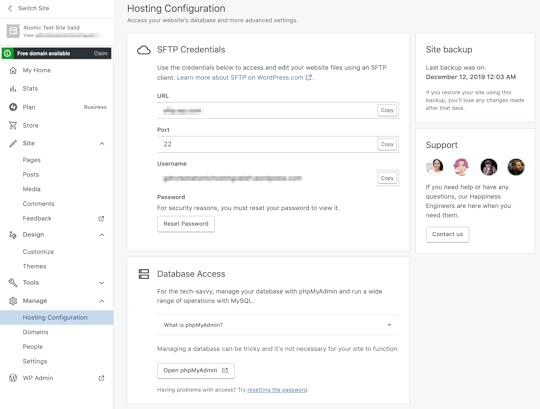 The Hosting Configuration Screen
The Hosting Configuration ScreenSFTP credentials
SFTP is a secure way to access the files and folders on your WordPress.com site using a program on your local computer like Filezilla. Some custom plugins and themes ask you to create specific folders or add files via SFTP. While many of those tasks can be accomplished with tools already built into your WordPress.com dashboard, folks who like using SFTP can now have SFTP access so they can make these changes directly. Check out our step-by-step guide to get started.
Database access
At WordPress.com, we regularly optimize your database so you don’t have to, but there might still be times when you need an efficient way to modify data, like purging all the tables created by a plugin you’ve decided to delete. Accessing your site’s database is an effective way to do this.
Database access is a powerful tool, so if you’re at all unsure about working with a database, reach out to our Happiness Engineers! If you’re unfamiliar with databases, you can also find information on getting started in our help documentation.
PHP version switching
PHP is still one of the key languages used to build the web, and a new version, PHP 7.4, was recently released. WordPress.com sites currently run PHP 7.3, which has been tested extensively across all of WordPress.com, but sites on Business or eCommerce plans can switch to version 7.4 immediately. Learn more.
Since these new tools let you dig into some of the code and data the powers your site, you’ll find a link for our support team right from the dashboard so you can get help if you need it. Have fun getting under the hood, power users!
Power Users Rejoice: You've Got SFTP and Database Access
Three new hosting management tools give you direct access to your site’s files and data.
Have a site on a Business or eCommerce plan? Now you have three new ways to customize your WordPress.com site: SFTP access, database access, and PHP version switching give you behind-the-scenes access to the nuts and bolts of your site, which means more freedom and flexibility than ever before. If you’ve ever gotten stuck trying to modify your WordPress.com site because you couldn’t manually upload file changes or delete something from your database, website management is about to get a lot easier.
You’ll find all these features in a new section of your dashboard: Manage > Hosting Configuration.
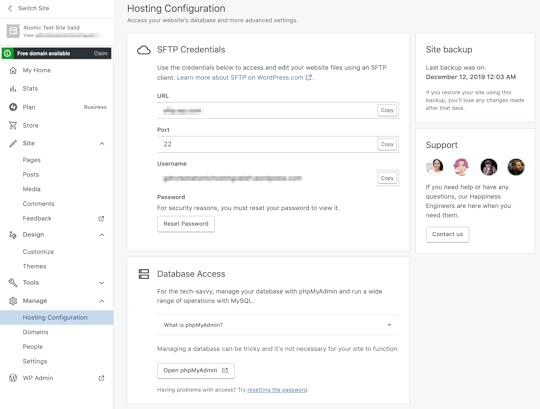 The Hosting Configuration Screen
The Hosting Configuration ScreenSFTP credentials
SFTP is a secure way to access the files and folders on your WordPress.com site using a program on your local computer like Filezilla. Some custom plugins and themes ask you to create specific folders or add files via SFTP. While many of those tasks can be accomplished with tools already built into your WordPress.com dashboard, folks who like using SFTP can now have SFTP access so they can make these changes directly. Check out our step-by-step guide to get started.
Database access
At WordPress.com, we regularly optimize your database so you don’t have to, but there might still be times when you need an efficient way to modify data, like purging all the tables created by a plugin you’ve decided to delete. Accessing your site’s database is an effective way to do this.
Database access is a powerful tool, so if you’re at all unsure about working with a database, reach out to our Happiness Engineers! If you’re unfamiliar with databases, you can also find information on getting started in our help documentation.
PHP version switching
PHP is still one of the key languages used to build the web, and a new version, PHP 7.4, was recently released. WordPress.com sites currently run PHP 7.3, which has been tested extensively across all of WordPress.com, but sites on Business or eCommerce plans can switch to version 7.4 immediately. Learn more.
Since these new tools let you dig into some of the code and data the powers your site, you’ll find a link for our support team right from the dashboard so you can get help if you need it. Have fun getting under the hood, power users!
Power users rejoice: you've got SFTP and database access
Three new hosting management tools give you direct access to your site’s files and data.
Have a site on a Business or eCommerce plan? Now you have three new ways to customize your WordPress.com site: SFTP access, database access, and PHP version switching give you behind-the-scenes access to the nuts and bolts of your site, which means more freedom and flexibility than ever before. If you’ve ever gotten stuck trying to modify your WordPress.com site because you couldn’t manually upload file changes or delete something from your database, website management is about to get a lot easier.
You’ll find all these features in a new section of your dashboard: Manage > Hosting Configuration.
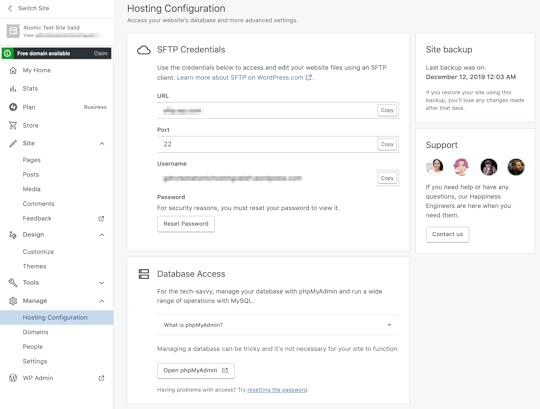 The Hosting Configuration Screen
The Hosting Configuration ScreenSFTP credentials
SFTP is a secure way to access the files and folders on your WordPress.com site using a program on your local computer like Filezilla. Some custom plugins and themes ask you to create specific folders or add files via SFTP. While many of those tasks can be accomplished with tools already built into your WordPress.com dashboard, folks who like using SFTP can now have SFTP access so they can make these changes directly. Check out our step-by-step guide to get started.
Database access
At WordPress.com, we regularly optimize your database so you don’t have to, but there might still be times when you need an efficient way to modify data, like purging all the tables created by a plugin you’ve decided to delete. Accessing your site’s database is an effective way to do this.
Database access is a powerful tool, so if you’re at all unsure about working with a database, reach out to our Happiness Engineers! If you’re unfamiliar with databases, you can also find information on getting started in our help documentation.
PHP version switching
PHP is still one of the key languages used to build the web, and a new version, PHP 7.4, was recently released. WordPress.com sites currently run PHP 7.3, which has been tested extensively across all of WordPress.com, but sites on Business or eCommerce plans can switch to version 7.4 immediately. Learn more.
Since these new tools let you dig into some of the code and data the powers your site, you’ll find a link for our support team right from the dashboard so you can get help if you need it. Have fun getting under the hood, power users!
December 10, 2019
New Theme: Twenty Twenty
We’re pleased to announce that Twenty Twenty — the new WordPress default theme designed by Anders Norén— is available to all WordPress.com sites.
Twenty Twenty was designed with the flexibility of the new WordPress Editor at its core. If you want to use it for an organization or a business, you can combine columns, groups, and media to create dynamic layouts that show off your services or products. If you want to use it for a traditional blog, the centered content column and considered typography makes it perfect for that as well.
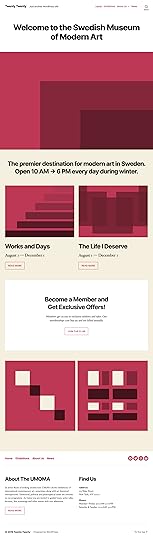
It also has been designed and developed to take maximum advantage of the creative freedom enabled by the block editor. Extra care has been given to the Columns and Group blocks, which can be combined into impressive landing pages with intricate blocks layouts. Twenty Twenty includes full editor styles for the block editor, so what you see in the editor will almost exactly match the end result.
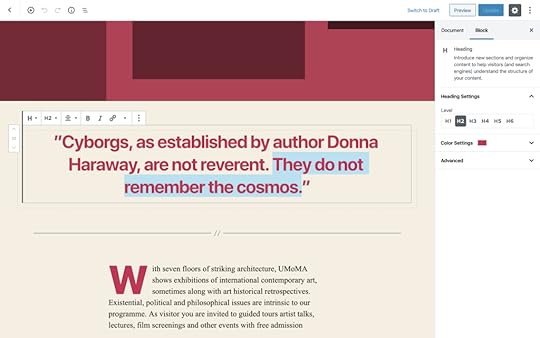
Learn more about WordPress’s latest default theme here, or check out the demo site!
November 28, 2019
PHP 7.4 Just Came Out, and So Did Our PHP Version Switcher
PHP is still one of the most popular languages used to build the web. The newest version, PHP 7.4, was released today — and Business and eCommerce plan customers can opt to start using it immediately.
WordPress.com sites run PHP 7.3 by default — it’s still our recommended version, since it’s been stress-tested across all of WordPress.com — but if you have a site on the Business or eCommerce plan and want to be on the leading technological edge, you can opt to switch to version 7.4 immediately.
Head to My Site > Manage > Hosting Configuration to find the new PHP Version Switcher:
[image error]
Choose which version of PHP you want your site to run on, click the “Update PHP version” button, and voilà.
(Note: All sites with eCommerce plans can make the switch right now. Sites on the Business plan need to have either an active plugin or a custom theme to use the PHP Version Switcher.)
PHP’s evolved with each version 7 release, and PHP 7.4 promises to have the strongest performance yet. It will eventually power all WordPress.com sites, but Business and eCommerce customers can take advantage of the update today!
November 12, 2019
A New Way to Earn Money on WordPress.com
It’s hard to be creative when you’re worried about money. Running ads on your site helps, but for many creators, ad revenue isn’t enough. Top publishers and creators sustain their businesses by building reliable income streams through ongoing contributions.
Our new Recurring Payments feature for WordPress.com and Jetpack-powered sites lets you do just that: it’s a monetization tool for content creators who want to collect repeat contributions from their supporters, and it’s available with any paid plan on WordPress.com.
Let your followers support you with periodic, scheduled payments. Charge for your weekly newsletter, accept monthly donations, sell yearly access to exclusive content — and do it all with an automated payment system.
With recurring payments, you can:
Accept ongoing payments from visitors directly on your site.Bill supporters automatically, on a set schedule. Subscribers can cancel anytime from their WordPress.com account.Offer ongoing subscriptions, site memberships, monthly donations, and more, growing your fan base with exclusive content.Integrate your site with Stripe to process payments and collect funds.
Enable Recurring Payments in three steps
Start accepting ongoing payments in just five minutes, without any technical background.
1. Connect (or create) a Stripe account
WordPress.com partners with Stripe, one of the internet’s biggest payment processors, to make sure transactions are fast and secure. You’ll need a Stripe account to use Recurring Payments.
Head to your Earn page and click Connect Stripe to Get Started — we’ll walk you through the setup and help you create a Stripe account if you don’t have one.
[image error]
2. Put a Recurring Payments button on your site
Recurring Payments takes advantage of the powerful block editor. To start collecting revenue, open a post or page, click the (+) to add a new block, and insert a Recurring Payments button.
[image error]
3. Customize the details of the recurring payment
You can create as many payment plans for your site as you’d like—different currencies, amounts, payment frequencies, and names, so you can offer different tiers or subscriptions.
You can also choose one of your previously created plans when you insert a new button.
[image error]
Bravo!
You just set up Recurring Payments for your site. Now your fans can support you, just like they do on Longreads.com and around the web.
For more detailed setup instructions, visit the Recurring Payments support page.
[image error]
So many options to grow your supporter base
With Recurring Payments, you can turn your content into revenue, accept donations, or fund your next big idea.
Sell access to members-only newsletters.Collect club membership dues automatically.Let fans fund your next art project.
Some people even collect rent with recurring payments!
It’s easier than ever for your visitors to support your site
Recurring Payments make it easy to purchase a subscription or become a supporter on any WordPress.com or Jetpack-connected site — your subscribers will be able to use the same payment information and manage all their subscriptions in one place. To do that, they’ll just need a WordPress.com account.
During the checkout process, they will enter their email address. If they already have a WordPress.com account linked to that address, we will associate the purchase with that account. If they don’t, we’ll create an account for them. When they complete the purchase, they’ll receive an email with more info and login instructions for their new account.
The transaction is between you and your subscriber. WordPress.com only facilitates the processing and management of the subscription. We don’t save your subscribers’ credit card information, either — it’s stored by Stripe, the payment processor, so that the charge can renew automatically. Your subscribers can manage, edit, or cancel their recurring payments on their own, without your intervention, by visiting Me > Manage Purchases > Other sites.
A competitive fee structure helps you share your work far and wide
Recurring Payments is available on all paid plans, for both WordPress.com and Jetpack-connected sites. You pay a percentage of the revenue your site generates through Recurring Payments, which varies depending on your plan. As you collect more subscribers, you might consider switching to a different plan in order to retain more revenue.
WordPress.com PlanJetpack planRelated FeesWordPress.com eCommerce —NoneWordPress.com BusinessJetpack Professional2%WordPress.com PremiumJetpack Premium4%WordPress.com PersonalJetpack Personal 8%
In addition to the fees you pay us, Stripe collects 2.9% + $0.30 for each payment made to your Stripe account.
Make the most of our collection of monetizing tools
Recurring payments is the latest addition to the monetizing tools available on WordPress.com. Here are the other tools you can find by visiting WordPress.com/earn.
Use Simple Payments to take one-time payments, or to sell digital or physical products with minimal configuration.Add WordAds to run advertisements on your site, and earn revenue from your traffic.Move to WooCommerce when you’re ready to create a full shopping experience for visitors — it’s the most customizable online-store platform on the web, with thousands of extensions.
Ready to add Recurring Payments? Head to your site’s Earn section right now.
September 12, 2019
Join us in a Digital Climate Strike
With fires raging in the Amazon, hurricanes ripping across the Atlantic, and typhoons flooding Japan, our planet and our climate are sending us a message: We can no longer continue with business as usual.
The week starting September 20th, 350.org is organizing a Global Climate Strike, in association with Fridays For Future, to show global leaders that the time to act is now. Alongside the people walking out of workplaces, schools, and homes around the world, 350.org is organizing a digital climate strike. Websites participating in the digital strike will promote the physical strikes in the lead-up to the date, and partially block themselves to users on September 20th itself. That is where you come in!
Starting today, you can opt into the digital climate strike with your WordPress.com site, showing your commitment to this critical topic and spreading the word about the event. Between now and September 20th, your site will display a small climate strike banner. On the 20th, it will transform into a dismissible full-screen overlay.

[image error]
WordPress.com site owners can head to My Site > Settings. At the top of the Settings menu, you will see a toggle switch — flip it on to join the digital climate strike.
Other WordPress sites can also join the movement by installing the Digital Climate Strike plugin from the WordPress.org plugin repository.
After the day of action, the banner will automatically disappear (or if you’ve installed the plugin, it will automatically disable) and your site will return to normal.
Together we can make a difference, and we hope you’ll join us in supporting this movement.



