Kayla I. Shown-Dean's Blog, page 40
March 22, 2021
Introducing new Stats widgets for iPhone
You may already know that WordPress mobile apps are the easiest way to manage your WordPress site any time, anywhere. Helpful features in the apps include our Stats widgets, which make it simple to keep an eye on your site’s activity without even opening the app. We recently rebuilt our widgets for iOS 14, and we’re happy to announce that they’re available now in WordPress 16.9.
Now, your WordPress Stats can live right on your iPhone or iPad’s home screen, always visible and up to date when you unlock your device. With one tap, the widgets will open WordPress straight to the Stats page for your site. They are available in a variety of sizes, from small ones that give you a bite-sized piece of information at a glance, to large ones that give you a comprehensive look at your site activity.
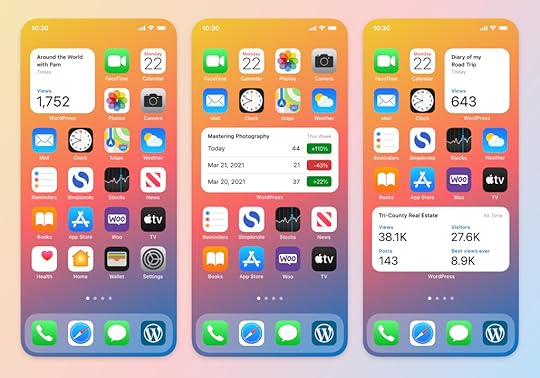 Three types of widgets are available: Today, This Week, and All Time.
Three types of widgets are available: Today, This Week, and All Time.The Today widget focuses on the most up to date information: how many views, visitors, likes, and comments has your site received today? This Week lets you compare your daily stats from the past week to see the rise and fall of your site’s activity. All Time shows the total number of views, visitors, and posts on your site as well as the views from your best day ever.
If you have multiple WordPress sites, you can edit a widget after placing it on your home screen to choose which site’s stats you want it to display. You can even mix and match multiple widgets to create a dashboard that shows you how all your sites are doing at once.
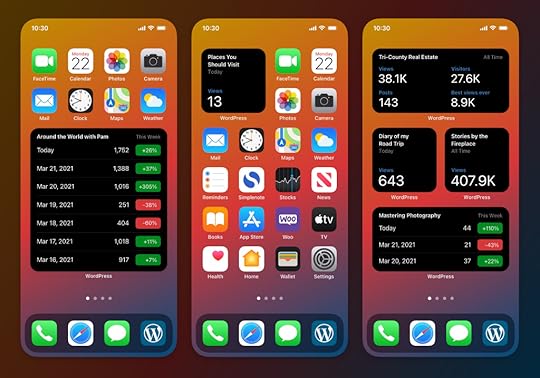 Widgets adapt to Dark Mode when it is enabled on your device.
Widgets adapt to Dark Mode when it is enabled on your device.The new widgets are available for WordPress.com sites as well as WordPress sites using Jetpack. Once you’ve updated to the latest version of WordPress on your device, you can use these instructions to add a widget to your home screen. Your device must be running iOS 14.0 or higher to use the new widgets. If you use an Android phone, widgets are available there, too.
We hope our new widgets make it even easier to keep up with your site’s activity. We’re always thinking about how we can make the apps more useful for you. What other kinds of widgets would you like to see in WordPress? Let us know in the comments!
March 15, 2021
What’s New in the Block Editor: Edit Your Images, Drag and Drop Blocks and Patterns, and More
From time-saving features to enhancements in your favorite blocks, these block editor improvements will help you build posts and pages on your site, no matter what you publish:
Crop and rotate your images with built-in editing toolsDrag and drop blocks and patterns for more controlDisplay a list of your pages with the new Page List blockMatch your brand palette with an improved Social Icons blockStrategically place your CTAs with a better Buttons blockManage your preferences in a refreshed panelLet’s take a closer look.
Crop and rotate your images with built-in editing toolsTired of switching between WordPress.com and an editing tool like Photoshop or Canva to make quick fixes to your images? There’s no need to leave the block editor to crop or rotate your photographs — you can now make changes with a few clicks in the toolbar that appears above the image.
Your original image is always saved in your Media Library, so you can crop and re-crop until you get it just right.
 Drag and drop blocks and patterns for more control
Drag and drop blocks and patterns for more controlHere’s a usability win: you can now drag and drop blocks and block patterns from the Block Inserter on the left directly into your editor canvas on the right. This gives you finer control over where you place new content on a post or page.
 Display a list of your pages with the new Page List block
Display a list of your pages with the new Page List blockSay hello to the new block on the block: the Page List block! Let’s say you want to show a list of all of your recipe blog’s pages on a single page so readers can see an overview of your culinary content. You can use the new Page List block to automatically compile and display a hierarchical list of all your site’s published pages.
 Match your brand palette with an improved Social Icons block
Match your brand palette with an improved Social Icons blockDoes your current site background make certain social icons invisible or difficult to see? Do you want to customize the colors? With updates to the Social Icons block, you can now set custom colors for the icons and the icon background by using the color picker or specifying a HEX color code. Match your business or brand palette if you wish!
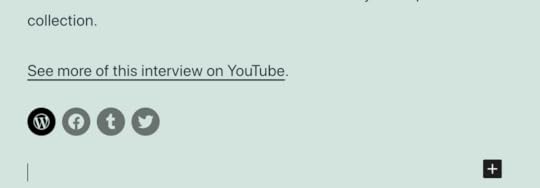 Strategically place your CTAs with a better Buttons block
Strategically place your CTAs with a better Buttons blockA strong and visual call to action, or CTA, encourages interaction on your site, whether you’re a tax consultant seeking new leads with a Contact Me page or an online meditation teacher presenting your membership tiers on a Services page. Using the Buttons block, you can align your CTA buttons on a page, either horizontally (in a row) or vertically (stacked in a column). You’ll see this new vertical option in the block’s settings, so you can switch between layouts with ease.
 Manage your block editor preferences in a refreshed panel
Manage your block editor preferences in a refreshed panelWe’ve repackaged various options and settings for your block editor into a separate panel, sorted into four sections: General, Appearance, Blocks, and Panels. We hope this more streamlined panel helps you set up your block editor exactly as you want it.
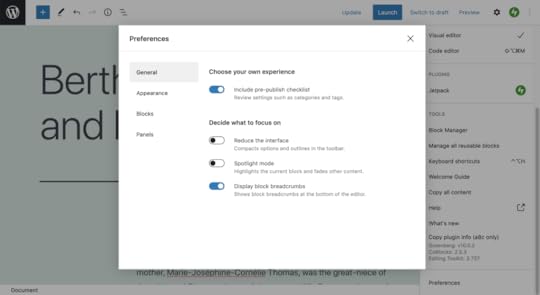 Keep building with the block editor. We’ll keep improving it.
Keep building with the block editor. We’ll keep improving it.The block editor is continuously growing and improving as a result of your feedback — thank you. We can’t wait to see what you build next with it. In the meantime, we’re working hard behind the scenes, with more updates to come!
March 8, 2021
Introducing WordPress Stories: A New Way to Engage Your Audience
Since the early days of Snapchat, which made the format so popular, Stories have become a powerful way to engage audiences on social media. Today, over 500 million Instagram accounts use Stories every day. Now, you can publish Stories on your website — a place where you truly own your own content.
With Stories, you can combine photos, videos, and text to create an engaging, tappable, full-screen slideshow that your visitors will love. You can conveniently publish Stories from your phone, giving you more ways to keep your site fresh and optimized for your increasingly mobile audience.
 Introducing WordPress Stories: A New Way to Engage Your Audience
Introducing WordPress Stories: A New Way to Engage Your Audience 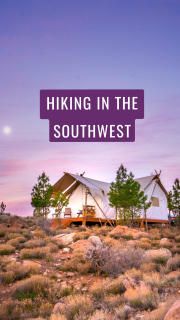
Stories are the perfect format for:
Step-by-step guides Recipes and cooking tutorialsUpdates on your DIY or art projectsA behind-the-scenes look at your latest productThe Stories you know, but betterWordPress Stories are different in a few ways.
Stories are published on your site as a blog post, which means they can be viewed, liked, and commented on by your site visitors, just like any other blog post. Your Stories have a permanent URL that can be shared and linked to from other platforms. And if you’re using the Publicize feature on your WordPress site, your Story can automatically be shared with your social media fans and followers, expanding the reach of your content.
We know it takes a lot of effort to create great content. Unlike the Stories you’re familiar with on other social platforms, Stories on your WordPress site won’t disappear after 24 hours! This means you can edit or add to your Stories long after you first publish them.
Ready to try it out? Introducing WordPress Stories: A New Way to Engage Your Audience
Introducing WordPress Stories: A New Way to Engage Your Audience 
You can start using Stories on your site today with the free WordPress app for Android or iOS. The Stories feature will be available for iPad and in the desktop block editor in the near future.
For a detailed, step-by-step guide, visit the Story Block support page.
February 22, 2021
Turn Your WordPress.com Blog into a Podcast with Anchor
Blogging on WordPress.com is all about sharing your unique voice, and starting today, you can extend that to another platform: Anchor. We previously shared some tips and tricks for getting started with a podcast on WordPress.com and are thrilled to share this new option.
Anchor, part of the Spotify family, powers the most podcasts worldwide, with free tools to easily create, distribute, and monetize, no matter how you record — including podcasting with your WordPress.com blog!
Creating an Anchor podcast from your site is free and seamless. After all, you’ve already got a whole blog’s worth of written content to use. With Anchor, all that’s left is converting your words into audio, which can be as easy as using your blog to quickly record a text-to-speech version.
Blog-to-podcast benefitsMaking a podcast out of your blog breathes new life into the work you’re already doing — you can make your unique blogging voice actually audible! By converting your blog into a podcast, you’re leveraging the power of audio to grow your brand, audience, and income — without any extra work. Hundreds of millions of listeners (and counting) consume podcasts every day, and they’re constantly looking for fresh voices and perspectives. Whether you have a built-in WordPress.com audience to bring over or not, an audio extension of your blog means another avenue for exposure — to your existing followers and new ones. And then there’s monetization: Anchor Sponsorships lets you read ads in your own voice during a break in your podcast; Anchor’s Listener Support feature, meanwhile, allows your biggest fans to support your work via a recurring monthly donation.
A podcast version of your WordPress.com blog also introduces an entirely different audience to your work, and frees listeners up to do what readers aren’t able to: multitask! There are, of course, many benefits to readers fully immersing themselves in the written content of a blog. But audio enables listeners to consume your work while performing everyday activities, like going for a walk, driving, cooking, or just relaxing. Last but not least, turning your blog into a podcast unlocks it for those who are visually impaired or may otherwise have difficulty accessing the written version.
Let your words do the talking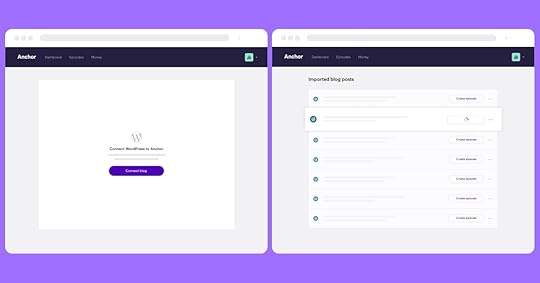
Connect your site to Anchor and your existing blog posts will import as episode drafts
Your blog can almost literally do the talking for you with direct text-to-speech, similar to an audio transcription of an article. This is a great option for blogs less dependent on top-notch production value and more focused on the content itself — such as well-researched news, sports, essays, and wellness stories. With text-to-speech conversion, your blog can be podcast-ready in a few minutes.
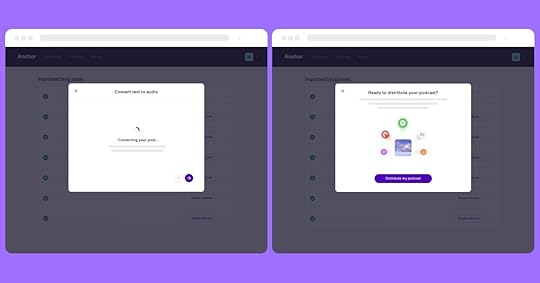
Converting your blog post to podcast-ready audio and distributing your new show takes just a few minutes.
Of course, if you want to create a podcast that highlights your actual speaking voice, you can record it by reading a transcript of your blog post, which will be imported directly into Anchor for easy access.
You can get more creative, too, by using your blog as a jumping-off point to host an audio discussion about the blog topic. Or let your blog serve as inspiration for a more traditional podcast, where you host and interview guests, record scripted segments, and much more, in ways amplified by audio!
Create a podcast todayThere are a number of different ways to turn your WordPress.com blog into a podcast. The amount of work it takes can be surprisingly minimal — or more hands-on if you like. Whether you just want to create an audio version of your blog, expand your blog concept to a different platform, or simply try your hand (and voice) at a new medium, there’s a podcast structure for you. Most importantly, your written work means you’re not starting from scratch.
Here’s a step-by-step guide for creating a podcast on Anchor from your existing pages and posts on WordPress.com:
You can also convert all of your newly published pages and posts into podcasts as well.
If you’re looking for inspiration, a perfect example is TheDesignAir, whose blog covers aviation design and product news. Check out their text-to-speech podcast with Anchor:
Ready to turn your blog into an Anchor podcast for free? Get started by creating your Anchor account. Happy podcasting!
February 11, 2021
Build a Beautiful Site in the WordPress Mobile Apps with Predesigned Page Layouts
Your WordPress mobile app is a convenient way to create and manage your WordPress site. Now, you can design a new page right from your phone or tablet — and build the site of your dreams — with predesigned page layouts.
Introducing starter page layoutsNot all of us are designers, and building a page on your site with the layout in your mind can be intimidating and time-consuming — but it doesn’t have to be that way! Now when you create a new page on WordPress for iOS or Android, you can choose from premade layouts. You can also customize them to fit your needs, right from the block editor.
Choosing a layoutWhen you create a new page in the app, you’ll see a list of premade page layouts, including about pages, contact pages, team pages, services pages, and more. Whether you’re the owner of an online shop of sustainably made clothing, the founder of a newly formed digital magazine, or a financial strategist who’s just launched a consulting business, you can use these premade layouts to build the most essential pages on your website.

Once you find a layout that you’d like to try, tap it to select it. After you’ve selected a layout, you can either preview it or create a new page with the chosen layout.
Ready to try these new Starter Page Layouts? Be sure to update your WordPress app to the latest version. If you don’t have the app yet, download it for free, on both Android and iOS.
We’d love to hear your feedback on these new layouts. Reach out to us from within the app by going to My Site, tapping your photo on the top right, tapping Help & Support, and then selecting Contact Support.
February 9, 2021
Showcase Your Figma Designs on WordPress P2
Figma — one of the most popular and fastest growing digital design tools today — was recently voted “the most exciting design tool of 2021.”
In many organizations, a smaller group — often the design team — uses Figma on a daily basis. But designers need a seamless way to share their work and gather feedback from other disciplines across the organization. Enter P2. P2 is a product powered by WordPress.com that boosts remote, asynchronous team collaboration. With P2, team members can share ideas, collect feedback, and assign tasks to one another.
You can now embed Figma files on P2 and get contextual feedback from everyone, creating a more inclusive environment, eliminating the need for others to learn and navigate design-specific software.
Sharing Figma files on P2 allows teams to review designs and comment where everyone collaborates. It integrates all work in a single spot, helping track project progress. P2 is fully searchable for future reference too! As you iterate in Figma, your files will magically sync on P2. No more messy screen grabs or wondering which Figma file is the most up-to-date.
 Step 1 : Copy the link to the art board or prototype from Figma
Step 1 : Copy the link to the art board or prototype from Figma
 Step 2: Add the Figma block and paste the link into itGet P2
Step 2: Add the Figma block and paste the link into itGet P2Want to know more about how P2 can help improve communication and collaboration on your teams? Check out a demo. You can also create your own P2 here and take it for a spin. Any questions? Feel free to comment on the demo P2.
January 25, 2021
Building Single-Page Websites on WordPress.com
WordPress.com supports a wide range of features for building your online presence: blogs, online stores, newsletter signup forms, and more. These tools are invaluable for many customers, but they can seem excessive for folks who are just looking to create a straightforward single-page website. If that’s you, read on for examples of how you can also create one-page websites here on WordPress.com.
Both examples use WordPress.com’s freshly-launched Blank Canvas theme, which is optimized for single-page websites. It comes with no header, navigation menus, or widgets, so the page you design in the WordPress editor is the same page you’ll see on the front end. The theme also comes with a handful of ready-made Block Patterns to help kick start your site.
About MeBy using the “About Me” block pattern, your website can be a special, concise introduction to who you are and what you do.
Start with the new Blank Canvas theme. Once that’s installed and activated, open your homepage in the WordPress Editor. If you have homepage content already, feel free to select it all and delete it.
With a blank slate in place, you’ll want to open the block selector, and switch over to the Patterns tab. By default, this will show you the single-page patterns that are included with the Blank Canvas theme. Selecting the “About Me” pattern will provide you with a beautiful starting point to begin customizing.
With just a few clicks, you can personalize the images, text, and social media links to make your site your own.

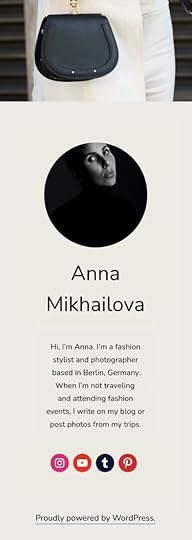 Collections of Links
Collections of LinksSending your followers to a single link is increasingly important. A handful of social media services only allow you to link to one webpage (I’m looking at you, Instagram). Or maybe you’re a musician, and you want to point folks to your new album on their music service of choice — Spotify, Apple Music, Bandcamp, or Tidal. Having a single page full of links is becoming a necessity — and Block Patterns provide a simple path to creating one on WordPress.com.
Again, let’s start with the new Blank Canvas theme. Open the homepage, and delete existing homepage content, if you have any. From there, you’ll want to open the Block Patterns panel again, but this time, select the “Links” pattern.
This will provide you with a template you can use to begin your list of links. Customize or delete the user photo, add your name, links, and a description if you’d like. Each sample button can be customized or removed, and you can add as many links as you’d like.
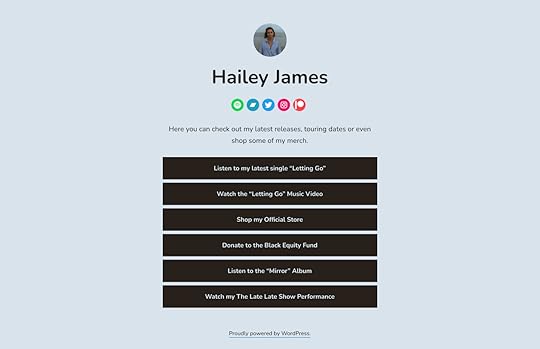
Once you have this the way you like it, copy your site’s address and paste it into social media!
If you have an existing site that you’d like to convert into a single-page site, we have you covered too. We’ve added a new setting to 20 of our most popular themes that will let you hide the header and some footer elements on the homepage. This will provide you with a blank slate to build from.
What other types of websites (single-page or otherwise) would you like to see more resources for? Share in the comments below!
January 14, 2021
New Theme: Twenty Twenty One
Twenty Twenty One is the latest WordPress default theme, which is now available to all WordPress.com sites. Designed by Mel Choyce-Dwan, the muted tones and timeless design will let your work shine.

Twenty Twenty One takes advantage of all the latest features of the Block Editor — the new block patterns allow you to create a beautiful layout in seconds.
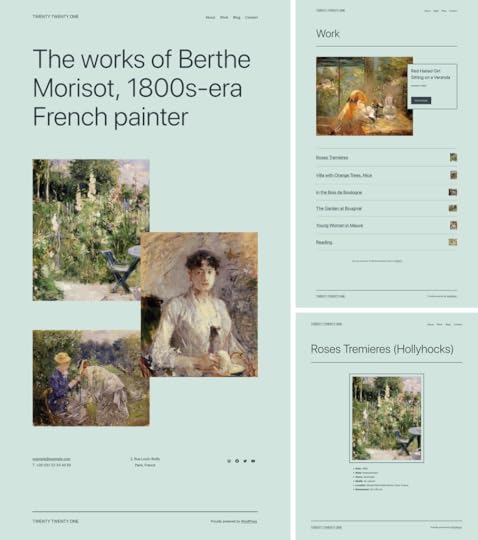
Learn more about TwentyTwentyOne, or check out the demo site!
January 4, 2021
Let Our Experts Build Your Dream Website
If one of your 2021 resolutions is to launch a business or move an existing one fully online, our WordPress.com experts can help you make it happen.
Launched in beta in the fall of 2020, our premium website building service was developed with your needs in mind. Whether you need a fast and performant eCommerce store for your products and/or services, a polished website for your professional services firm, or an educational website for your online courses, our experts can build it for you on WordPress.com, the most powerful platform for businesses and enterprises large and small.
You’ll work with a dedicated engagement manager throughout the entire project, ensuring that your vision is carried through from start to finish — freeing you to focus on the other critical parts of your business.
Interested in learning more? Fill out the brief questionnaire below, and we’ll respond within two-three business days. The questionnaire helps us learn more about your project. It doesn’t commit you to anything, but the detail you provide helps us evaluate whether the service is the right fit for your needs.
We look forward to working with you!
Take Our Survey
December 16, 2020
State of the Word 2020
State of the Word is an annual keynote address delivered by WordPress project co-founder, Matt Mullenweg. This year’s keynote will be streamed on the WordPress.org blog, Facebook, YouTube, and Twitter on Thursday, Dec 17th, at 1600 UTC. You can view a replay of the event at any time after it airs on any of these platforms.
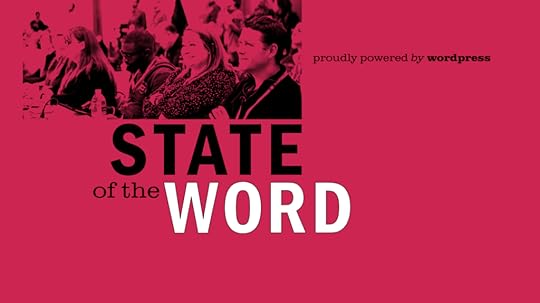
Sign up here to receive an email reminder, so you don’t miss the State of the Word broadcast!
Join the email list
We will only use this list to share State of the Word updates. Your personal information will not be used for anything else.
Processing…
Success! You're on the list.
Whoops! There was an error and we couldn't process your subscription. Please reload the page and try again.
New to State of the Word?
If this is your first time hearing of this talk and want to learn more, you’re in luck! Check out previous recordings below.
State of the Word 2019 – WordCamp US, St. LouisState of the Word 2018 – WordCamp US, NashvilleAll recordings



