Tim McGiven's Blog, page 46
March 18, 2020
WPBlockTalk: A Free Online Event Focused on the Block Editor
Ready to explore the possibilities with the block editor? WPBlockTalk is a free and live virtual event that will bring together designers, developers, and other WordPress enthusiasts from across the WordPress community.
Topics to expect:
Building the block editor: what it takes to develop the block editor, what features are on the roadmap, and how you can contributeDeveloping blocks: inspiration and ideas for developing your own custom blocksDesigning with blocks: learn more about using blocks to make powerful and versatile layouts and templates
If you’re passionate and curious about the future of WordPress, then this April 2 event is for you!
If you’re busy that day, don’t worry — all the talks will also be published on WordPress.tv for you to watch (and re-watch) whenever you like.
In the meantime, join the WPBlockTalk email list for registration details, speaker and schedule updates, and more. We look forward to seeing you online!
March 11, 2020
Announcing a New Scholarship for LGBTQ+ WordPress Community Members
The Queeromattic Employee Resource Group, Automattic’s LGBTQ+ internal organization, is proud to announce a scholarship for LGBTQ+ WordPress Community members who need financial support to attend a WordCamp flagship event for the first time.
For those unfamiliar with WordCamps, they are informal, community-organized events that are put together by WordPress users like you. Everyone from casual users to core developers participate, share ideas, and get to know each other. There are currently four flagship events each year: WordCamp Europe, WordCamp Asia, WordCamp US, and WordCamp Latin America. We’re going to sponsor one member of the LGBTQ+ community to attend each of these events!
Our hope in sponsoring folks to attend an initial WordCamp flagship event is that it will provide a career-enhancing opportunity for folks to connect more deeply with members of the WordPress community and level up their own WordPress skills to take back into their everyday life. Many of us at Automattic found our way here through the wider WordPress community and we’re really excited to share that chance with folks from the LGBTQ+ community who might not have the opportunity otherwise.
Right now, we’re accepting applications to WordCamp US 2020. If you’re a member of the LGBTQ+ community and a WordPress user, we encourage you to apply: https://automattic.com/scholarships/queeromattic/ To be considered, please apply no later than Sunday, May 31, 2020 at 12 a.m. Pacific Time.
If you know someone who would be perfect for an opportunity like this, please share it with them! We want folks from all over the world to have the chance to benefit from this new scholarship.
March 9, 2020
Turning a Page with Page Layouts
Need to add a new page to your site but don’t know where to start? Making a brand new site on WordPress.com and want to design a homepage quickly? There’s a new addition to the WordPress experience that’ll help with exactly that.
Let’s take a look at Page Layouts! They’re pre-designed pages you can drop content into, without needing to decide what to put where.
To add a Page Layout to your site, head to My Sites > Site > Pages and click the “Add New Page” button — it’s the pink one:
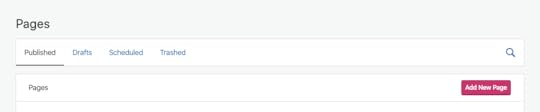
Next, we’ll show you a selection of layouts you can choose from — there are layouts available for
About pagesContact pagesServices pagesPortfolio pagesRestaurant Menu, Team, and Blog pagesand even starting points for Home pages
Here’s one of the available Portfolio Page Layouts, for example.

These layouts are all made using blocks in our block editor, which means you can edit the images, content, and layout all in one place. Start by replacing the default images and text, and you’ll be on your way!
You can use Page Layouts to make great-looking pages with only a few clicks. For inspiration, here are a selection of layouts using a variety of WordPress.com themes.
[image error]
What other types of pages and designs would be useful for your site? Let us know what you’d like to see — we’d love to hear from you!
March 6, 2020
A Crash Course in Remote Management
Remote work is a prominent topic lately, as people around the world are doing their best to live their lives and keep themselves and their families safe and prepared during the COVID-19 outbreak. The impact of this outbreak is felt across societies and cultures as well as in the workplace.
Automattic, the company behind WordPress.com, is a primarily distributed company with more than 1,000 employees across 76 countries. I’m an engineering lead, currently working on the Developer Experience team. As Automattic has grown, we’ve learned a lot about working remotely and across time zones, and have shared insights on what we see as the future of work on the Distributed podcast, hosted by our CEO, Matt Mullenweg.
This week, Nicole Sanchez, the founder of Vaya Consulting and an expert on workplace culture, and I had an opportunity to co-present a Crash Course in Remote Management, a free one-hour webinar hosted on Zoom. Nicole has previously held social impact and leadership roles at GitHub and the Kapor Center for Social Impact.
Nicole and I walked an engaged audience through proven practices and what they’ve learned about leading, communicating with, and measuring the success of remote teams. Participants offered insightful questions, leading to lively discussions around:
Collaboration and relationship-building.The cost, benefit, and ideal frequency of bringing teams together for face-to-face interaction (in general, if not as commonly right now).Communicating and prioritizing messages across a variety of channels. Encouraging people to go outside, exercise, spend time with family, or otherwise step away from the computer (also known as being “AFK,” or “Away From Keyboard”) without the fear of being judged or anxiety over being less productive.
Some companies are encouraging employees to experiment with working from home, which can feel very different from in-person and office work. If you’re interested in learning more, please check out the full video recording of the course:
Matt’s latest blog post, “Coronavirus and the Remote Work Experiment No One Asked For,” is also worth a read. For more information and advice on COVID-19, please visit resources from the CDC, World Health Organization, and other health authorities.
January 30, 2020
Improved Offline Publishing
The best technology is invisible and reliable. You almost forget it’s there, because things just work. Bad technology never disappears into the background — it’s always visible, and worse, it gets in your way. We rarely stop to think “My, what good Wifi!” But we sure notice when the Wifi is iffy.
Good technology in an app requires solid offline support. A WordPress app should give you a seamless, reliable posting experience, and you shouldn’t have to worry whether you’re online or offline while using WordPress Mobile. And if we’ve done our jobs right, you won’t have to!
We all need fewer worries in life, so if you haven’t already head to https://apps.wordpress.com/get/ to download the apps.
Offline Publishing
On the go and without a connection? No worries! The apps will now remember your choices and once you’re back online,your content will be saved and published as requested. But if you changed your mind about publishing a post while you’re still offline, you can still safely cancel it.
 The new Offline Publishing flow.
The new Offline Publishing flow.This improved publishing flow comes together with a revamped UI for yourf post status. You’ll be able to clearly see which posts are pending, saving or publishing.
Smoother Messaging
We removed several alerts that were being presented while you were offline. These blocking alerts required you to take action but often provided no insights on either what the problem was, or how to resolve it.
They have been replaced with contextual non-blocking messages both within the UI, and in notices appearingright above the toolbar.
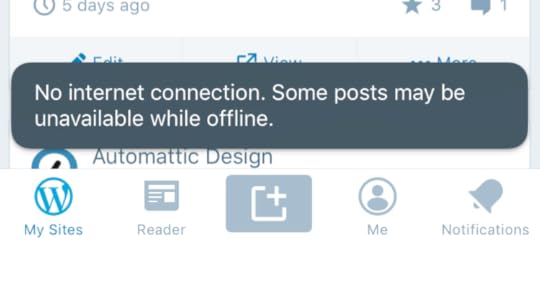
As a result, you’ll see less disruptive and uninformative alerts, and more inline and informative messages, such as the one shown above.
Safeguards
We also added some safeguards to ensure there are no surprises!
[image error]You can cancel offline publishing.
Modifying posts that are scheduled for publishing will cancel the publishing action. Don’t worry, though – you can always reschedule the post for publishing.
All queued save and publishing operations will be canceled if your device stays offline for more than 48 hours. We want you to be in complete control of what gets published and when.
January 20, 2020
The Block Editor is Now Supported on the WordPress Native Apps
Part of what helps WordPress power 35% of the web is language: WordPress is fully translated into 68 languages. Pair that with the WordPress native apps, which make WordPress available across devices, and you have a globally accessible tool.
Today we’re announcing app updates that bring the new Block editor to mobile devices, so on-the-go publishing is even easier for that 35%.
At Automattic, we speak 88 different languages, so we thought: why not use some of them to tell you about the editor updates? Instead of a few screenshots and bullet points, here are some of the people who build the editor and apps sharing their favorite tools and tricks for the mobile Block editor. To make it more accessible, we’ve also included English translations.
(And for those who want more detail — yes, there are still screenshots and bullet points!)
Rafael, Brazilian Portuguese
Com o novo editor, a criação de conteúdo é mais intuitiva por que as opções de formatação de texto e inserção de arquivos são exibidas de uma forma bem simples.
Toque no ícone ⊕ enquanto estiver editando um post ou página para ver os blocos disponíveis como Parágrafo, Título, Imagem, Vídeo, Lista, Galeria, Mídia e texto, Espaçador e muitos outros.
Translation
With the new editor, creating content is more intuitive because the options to format text and add media are displayed in a simple way. Tap on the ⊕ icon when editing whether a post or page to see all the available blocks like Paragraph, Heading, Image, Video, List, Gallery, Media & Text, Spacer and more.
[image error]
Anitaa, Tamil
பயணங்களில் மிகவும் விருப்பமுள்ள எனக்கு, பயண குறிப்புகளை பயண நேரத்திலேயே எழுதுவது வழக்கம். இந்தப் புதிய கைபேசி செயலி என் வேலையே மிகவும் எளிதாக்குகிறது. எனக்குப் பிடித்த சில அம்சவ்கள்:
கி போர்ட்டில் உள்ள நேக்ஸ்ட் பொத்தானை அழுத்துவதன் மூலமே புதிய பத்தியை தொடங்க முடிவது.பட்டியல் தொகுதியைப் பயன்படுத்தி எனது சொந்த பட்டியலை உருவாக்க முடியும்.
பட்டியலின் உள்ளெ பட்டியலை சரிபார்க்கும், அல்லது, துணை பட்டியலை உள்ளடக்கும் பட்டியல் பத்தியை ஆவலுடன் எதிர்பார்க்கிறேன். எனவே அடுத்த புதுப்பிப்பைப் பற்றி நான் மகிழ்ச்சியடைகிறேன்.
Translation
I love travelling and I spend a lot of time on my blog writing travel tips while on the go. My favorite features in the Block editor include:
Creating a new paragraph block by pressing the RETURN button on the keypad. Adding a List block to create my own lists.You can even add sub-lists!
I look forward to seeing what’s coming next!
[image error]
Mario, Spanish
Cuando escribo, doy mil vueltas sobre qué palabras utilizar y me cuesta decidirme. Uso mi móvil porque me da la posibilidad de capturar mis ideas justo en el momento que se me ocurren. Es por eso que de las cosas que más me gustan del Editor es que puedo moverme de un bloque de texto a otro con facilidad y también cambiarlos de lugar. Además, se puede hacer/deshacer muy fácilmente, y siempre se mantiene el historial de edición lo que me da mayor seguridad a la hora de cambiar incluso sólo pequeñas partes del contenido que voy escribiendo.
Translation
When I write, I walk around in circles and can never decide which words to use. So I use my mobile phone, which lets me capture ideas right when they occur to me. That’s why the things I appreciate in the new Editor are the abilities to move from block to block with ease and to change their order and since you can undo/redo quite easily and can see your editing history, I have confidence when I change even small bits of the post I’m writing.
[image error]
Jaclyn, Chinese
用過 Gutenberg 古騰堡後網誌效率高很多!因為寫旅行文章,很多時候是在旅途中或是平日空擋等候時間紀錄和寫下想法,行動 app 讓我隨時隨地都可以編輯文章。行動古騰堡簡化了移動文章段落重新排序的步驟,讓文章的架構變得很清楚,也更容易管理。
Translation
The new block editor truly makes a difference in my blogging efficiency and experience. Since my blog is about traveling, I often scribble notes and thoughts during my trips. The block editor on mobile simplifies the process of moving paragraphs around and organizing content, so the architecture of the post becomes clearer and easier to reorganize.
[image error]
To start using the block editor on your app, make sure to update to the latest version, and then opt in to using it! To opt in, navigate to My Site → Settings and toggle on Use Block Editor.
We hope you give the latest release a try; tell us about your favorite part of the mobile block editor once you’ve had a chance to try it.
We’d also love to know your thoughts on the general writing flow and on some of the newer blocks like video, list, and quote blocks. For specific feedback, you can reach out to us from within the app by going to Me → Help and Support, then selecting Contact Us.
December 18, 2019
Power Users Rejoice: You’ve Got SFTP and Database Access
Three new hosting management tools give you direct access to your site’s files and data.
Have a site on a Business or eCommerce plan? Now you have three new ways to customize your WordPress.com site: SFTP access, database access, and PHP version switching give you behind-the-scenes access to the nuts and bolts of your site, which means more freedom and flexibility than ever before. If you’ve ever gotten stuck trying to modify your WordPress.com site because you couldn’t manually upload file changes or delete something from your database, website management is about to get a lot easier.
You’ll find all these features in a new section of your dashboard: Manage > Hosting Configuration.
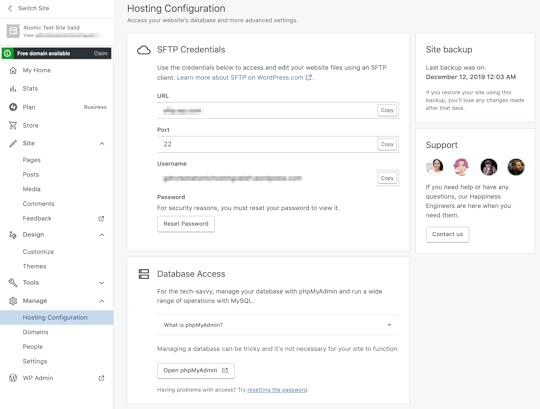 The Hosting Configuration Screen
The Hosting Configuration ScreenSFTP credentials
SFTP is a secure way to access the files and folders on your WordPress.com site using a program on your local computer like Filezilla. Some custom plugins and themes ask you to create specific folders or add files via SFTP. While many of those tasks can be accomplished with tools already built into your WordPress.com dashboard, folks who like using SFTP can now have SFTP access so they can make these changes directly. Check out our step-by-step guide to get started.
Database access
At WordPress.com, we regularly optimize your database so you don’t have to, but there might still be times when you need an efficient way to modify data, like purging all the tables created by a plugin you’ve decided to delete. Accessing your site’s database is an effective way to do this.
Database access is a powerful tool, so if you’re at all unsure about working with a database, reach out to our Happiness Engineers! If you’re unfamiliar with databases, you can also find information on getting started in our help documentation.
PHP version switching
PHP is still one of the key languages used to build the web, and a new version, PHP 7.4, was recently released. WordPress.com sites currently run PHP 7.3, which has been tested extensively across all of WordPress.com, but sites on Business or eCommerce plans can switch to version 7.4 immediately. Learn more.
Since these new tools let you dig into some of the code and data the powers your site, you’ll find a link for our support team right from the dashboard so you can get help if you need it. Have fun getting under the hood, power users!
Power Users Rejoice: You've Got SFTP and Database Access
Three new hosting management tools give you direct access to your site’s files and data.
Have a site on a Business or eCommerce plan? Now you have three new ways to customize your WordPress.com site: SFTP access, database access, and PHP version switching give you behind-the-scenes access to the nuts and bolts of your site, which means more freedom and flexibility than ever before. If you’ve ever gotten stuck trying to modify your WordPress.com site because you couldn’t manually upload file changes or delete something from your database, website management is about to get a lot easier.
You’ll find all these features in a new section of your dashboard: Manage > Hosting Configuration.
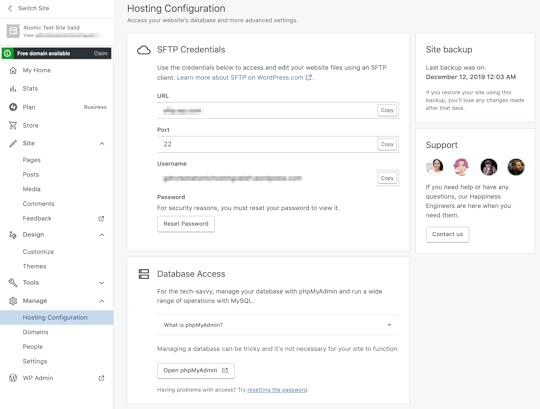 The Hosting Configuration Screen
The Hosting Configuration ScreenSFTP credentials
SFTP is a secure way to access the files and folders on your WordPress.com site using a program on your local computer like Filezilla. Some custom plugins and themes ask you to create specific folders or add files via SFTP. While many of those tasks can be accomplished with tools already built into your WordPress.com dashboard, folks who like using SFTP can now have SFTP access so they can make these changes directly. Check out our step-by-step guide to get started.
Database access
At WordPress.com, we regularly optimize your database so you don’t have to, but there might still be times when you need an efficient way to modify data, like purging all the tables created by a plugin you’ve decided to delete. Accessing your site’s database is an effective way to do this.
Database access is a powerful tool, so if you’re at all unsure about working with a database, reach out to our Happiness Engineers! If you’re unfamiliar with databases, you can also find information on getting started in our help documentation.
PHP version switching
PHP is still one of the key languages used to build the web, and a new version, PHP 7.4, was recently released. WordPress.com sites currently run PHP 7.3, which has been tested extensively across all of WordPress.com, but sites on Business or eCommerce plans can switch to version 7.4 immediately. Learn more.
Since these new tools let you dig into some of the code and data the powers your site, you’ll find a link for our support team right from the dashboard so you can get help if you need it. Have fun getting under the hood, power users!
Power users rejoice: you've got SFTP and database access
Three new hosting management tools give you direct access to your site’s files and data.
Have a site on a Business or eCommerce plan? Now you have three new ways to customize your WordPress.com site: SFTP access, database access, and PHP version switching give you behind-the-scenes access to the nuts and bolts of your site, which means more freedom and flexibility than ever before. If you’ve ever gotten stuck trying to modify your WordPress.com site because you couldn’t manually upload file changes or delete something from your database, website management is about to get a lot easier.
You’ll find all these features in a new section of your dashboard: Manage > Hosting Configuration.
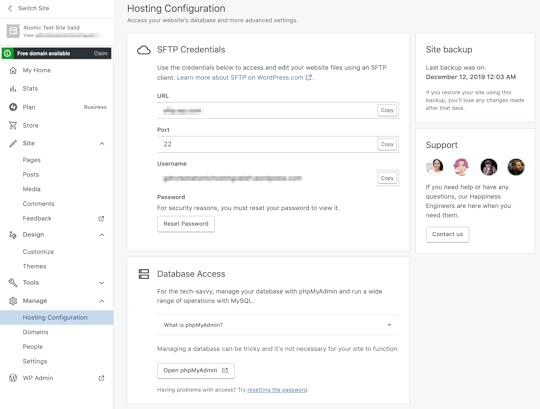 The Hosting Configuration Screen
The Hosting Configuration ScreenSFTP credentials
SFTP is a secure way to access the files and folders on your WordPress.com site using a program on your local computer like Filezilla. Some custom plugins and themes ask you to create specific folders or add files via SFTP. While many of those tasks can be accomplished with tools already built into your WordPress.com dashboard, folks who like using SFTP can now have SFTP access so they can make these changes directly. Check out our step-by-step guide to get started.
Database access
At WordPress.com, we regularly optimize your database so you don’t have to, but there might still be times when you need an efficient way to modify data, like purging all the tables created by a plugin you’ve decided to delete. Accessing your site’s database is an effective way to do this.
Database access is a powerful tool, so if you’re at all unsure about working with a database, reach out to our Happiness Engineers! If you’re unfamiliar with databases, you can also find information on getting started in our help documentation.
PHP version switching
PHP is still one of the key languages used to build the web, and a new version, PHP 7.4, was recently released. WordPress.com sites currently run PHP 7.3, which has been tested extensively across all of WordPress.com, but sites on Business or eCommerce plans can switch to version 7.4 immediately. Learn more.
Since these new tools let you dig into some of the code and data the powers your site, you’ll find a link for our support team right from the dashboard so you can get help if you need it. Have fun getting under the hood, power users!
December 10, 2019
New Theme: Twenty Twenty
We’re pleased to announce that Twenty Twenty — the new WordPress default theme designed by Anders Norén— is available to all WordPress.com sites.
Twenty Twenty was designed with the flexibility of the new WordPress Editor at its core. If you want to use it for an organization or a business, you can combine columns, groups, and media to create dynamic layouts that show off your services or products. If you want to use it for a traditional blog, the centered content column and considered typography makes it perfect for that as well.
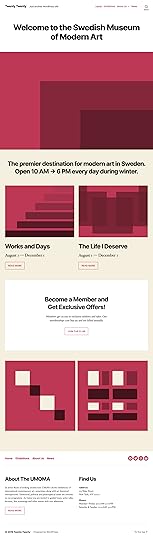
It also has been designed and developed to take maximum advantage of the creative freedom enabled by the block editor. Extra care has been given to the Columns and Group blocks, which can be combined into impressive landing pages with intricate blocks layouts. Twenty Twenty includes full editor styles for the block editor, so what you see in the editor will almost exactly match the end result.
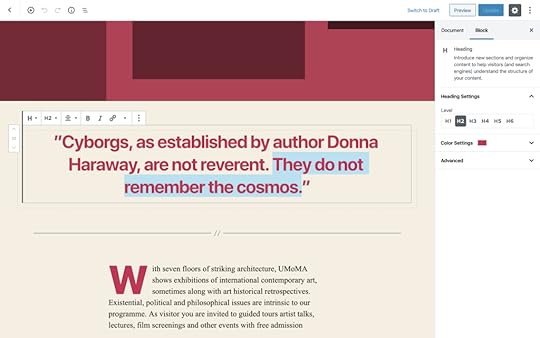
Learn more about WordPress’s latest default theme here, or check out the demo site!
Tim McGiven's Blog
- Tim McGiven's profile
- 1 follower



