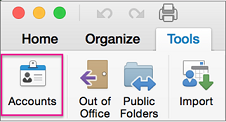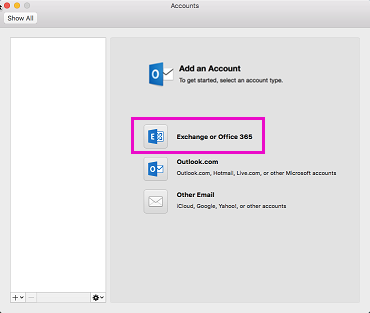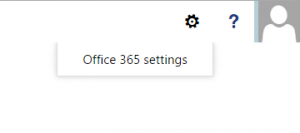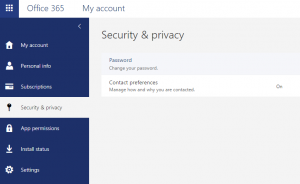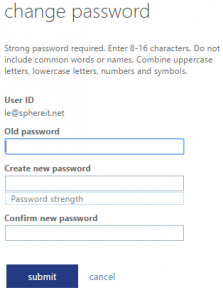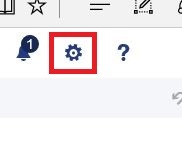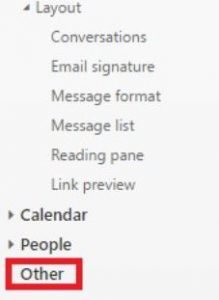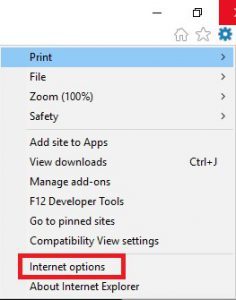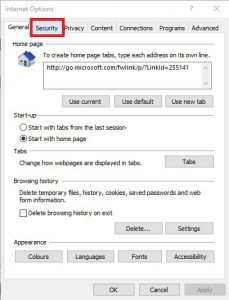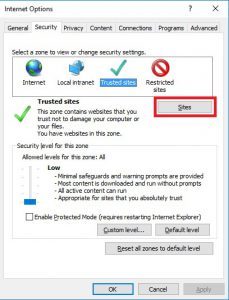Jo Usmar's Blog, page 3
October 30, 2020
How to Switch IT Support Providers Without the Trouble

Maybe your business has outgrown your IT support provider’s capabilities. Perhaps their service productivity has declined in quality, and you need someone who has the experience to match your business’s growth objectives.
Regardless of your reasons, switching IT service providers isn’t unheard of — in fact, it can be the spark to light the flames of your business’s success. But how will this switch impact your company, especially when a healthy IT infrastructure is the backbone of most Lo...
January 8, 2020
What are the Benefits of Outsourcing IT Support
Technology has undoubtedly become the single most important and central component of any and all business strategies and infrastructure. Without new and modern technology, it is simply impossible to scale the heights and challenges that the contemporary industry poses in terms of competition and customer expectations.
This is especially true in an environment where the entire process revolves around your client- customer experience and satisfaction comes before any and everything else.
A g...
Why Outsourcing Your IT Support is a great idea
Technology has undoubtedly become the single most important and central component of any and all business strategies and infrastructure. Without new and modern technology, it is simply impossible to scale the heights and challenges that the contemporary industry poses in terms of competition and customer expectations.
This is especially true in an environment where the entire process revolves around your client- customer experience and satisfaction comes before any and everything else.
A good...
May 3, 2016
Adding an Exchange or Office 365 account to Mac Mail
1. Open “System Preferences” or the Mail application and select “Mail” on the top menu bar and select “Preferences”
2. Select “Mail, Contact & Calendars” or “Accounts”.
3. Select the “+” icon on the bottom left
4. Select “Exchange”
5. Enter your Name, Email Address and Password and select “Continue”
6. Mac Mail should automatically retrieve the mail settings. For Office 365, the server address is outlook.office365.com. For in-house exchange you might need to speak to your system administrator...
Adding an Exchange or Office 365 account to Outlook on Windows
1. Open Outlook
2. If you have not set-up an account before, an “Auto Account Wizard” will open, select “Next”. If the wizard didn’t open, in outlook, go to “File” tab and select “Info” and select “Add Account”.
3. If you are in a domain environment, your name and email address might automatically be filled in, if not enter your “Name” and “E-mail Address”.
4. Enter your password and click on “Next”.
5. A “Windows Security” box might appear, enter your E-mail address...
Adding an Exchange or Office 365 account to Outlook 2016 for Mac
1. Open Outlook 2016 for Mac
2. Select “Tools” > “Accounts”.
3. In the “Accounts” box, select “Exchange or Office 365” (If you don’t see this screen, it’s possible you already have one or more accounts in Outlook 2016 for Mac. Just click the + at the bottom of the screen to add another account.)
4. Enter your email address
5. Select “Username and Password” as authentication method
6. Enter your username (this will be your email address) and password, check the “Configure Automatically” box...
April 25, 2016
Choose which email address to use to send an email message
* Open outlook
* Click on “New” to compose a new message
* Select the “Options” tab on the top ribbon
* Select the “From” button in “Show Fields”
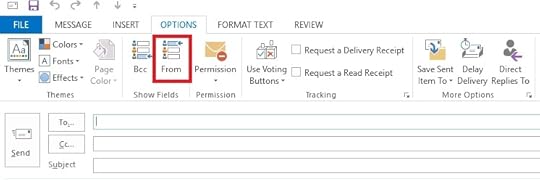
* The “From” button will now appear above the “To” button, click on it and then select “Other E-mail Address”
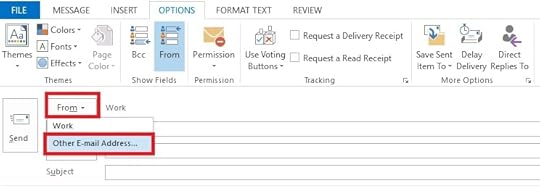
* Enter the E-mail address you would like to send as.
The above method will require the user to have send as permission, check with your system administrator if you are unsure.
The post Choose which email address to use to send an email...
April 18, 2016
How to change your password in Office 365
Login to the office 365 portal at https://portal.office.com
Click the cog in the top right hand corner, then Office 365 Settings
Select the ‘Security & Privacy’ option from the left-hand menu and then ‘Password’
Enter your existing password and new password twice and press submit to confirm.
You will now need to update this password on any computer or mobile device you use to access your Office 365 Mailbox.
The post How to change your password in Office 365 appeared first on Sphere IT...
April 14, 2016
Adding users to email groups in the new Office 365 webmail
1.Navigate in your browserto login.microsoftonline.com and login using your email address and password (ask your administrator if you’re unsure as to what these are).
2. Select theMail option.
3. Open the settings menu by clicking theCog Icon in the top right of the screen.
4. In the Office 365 settings menu, click on theOptionsbutton.
5.This will open the Mail Options tab on the left side of the screen. From there, click the Other option at the bottom.
6.On this page, click the Go to the...
April 7, 2016
Guide to add a website to Trusted Sites in Internet Explorer
1.In your Internet explorer, click the Cog icon in the top-right.
2. ClickonInternet Options then click into theSecurity tab.
3.On the Security Tab, click the green tick that is titled Trusted Sites.
4.With Trusted Sites highlighted, click on the Sites button.
5.Type your required website into the bar at the top of the window.
6. Click theAdd button, then click Close on the Trusted Sites window, then click OK on the internet options window.
Important Note:
It is imperative that you make...