Nothing But Reading Challenges discussion
GoodReads 101
>
Posting Multiple Pics from Pinterest... Fast and Not-so-Dirty!
date newest »
newest »
 newest »
newest »
Do you think I should have posted that the Shift Key + Ins (insert) Key is the universal paste command? for when you are doing the


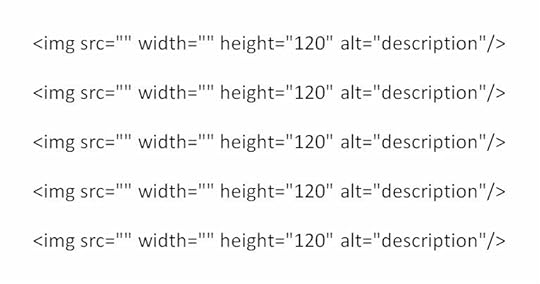


Find the pic you like on Pinterest and right-mouse click on it.
A drop down menu should appear. At the bottom is the word properties; click on it.
A dialogue box should now appear. Select all where it says URL (address), and then copy and ok.
Go to your desired GoodReads comment field and paste in the URL:
If you are going to post multiple pics, try this to make it faster.
You already know you can click on (some html is ok) in the right-hand corner above a comment box, and it says (by the bulleted word image) you put this and remove the parts in bold:And then adjust the width and height. But, since getting rid of that pesky ellipsis (. . .) is so time consuming, and even if I make the height uniform, the width usually needs adjusting, I just make multiple copies of what is left after removing the innards so that it looks something like the following. (Note: I adjusted the uniform height to be 120, but left the width to be adjusted.):Then I can just copy and paste in the URLs I have copied from Pinterest between the first set of ""s and adjust the second set (the width) accordingly.
Example - of one pic, with URL in bold Result
[image error]
Example of Multiple - five pics, with widths in bold (150, 110, 80, 100, 120, respectively); returns added in example for easier viewing (not present in results) Results
[image error][image error][image error][image error][image error]