The Mystery, Crime, and Thriller Group discussion
Techno Corner
>
Including a picture in your comment, and changing its size
date newest »
newest »
 newest »
newest »
This post shows you how to make your pictures bigger and smaller.
Here is a picture, which is a too big for the comment:

You'd like to make it a little smaller.
Look at the html code for posting a picture:
You need to add, after the right-hand quotation mark, width=XXX/, where XXX is a number between 0 and 400.
<img src="URL"width=XXX/>
Usually 200 or 300 are good choices, but it depends on the size of the original image.
I'll show you what happens when I change the number:

No width number:
<img src="URL">
- - - - - - - - - - - - - - - - - - - - - - - - - - - - - -

width=300
<img src="URL"width=300/>
- - - - - - - - - - - - - - - - - - - - - - - - - - - - - -

width=200
<img src="URL"width=200/>
- - - - - - - - - - - - - - - - - - - - - - - - - - - - - -

width=100
<img src="URL"width=100/>
- - - - - - - - - - - - - - - - - - - - - - - - - - - - - -
The first one (width=300) was even bigger than the original, which happens sometimes. You have to play with the numbers. You can click '(preview)' before posting or 'edit' after posting your comment, and then change the number until the size is right.
Here is a picture, which is a too big for the comment:

You'd like to make it a little smaller.
Look at the html code for posting a picture:
<img src="URL">
You need to add, after the right-hand quotation mark, width=XXX/, where XXX is a number between 0 and 400.
<img src="URL"width=XXX/>
Usually 200 or 300 are good choices, but it depends on the size of the original image.
I'll show you what happens when I change the number:

No width number:
<img src="URL">
- - - - - - - - - - - - - - - - - - - - - - - - - - - - - -

width=300
<img src="URL"width=300/>
- - - - - - - - - - - - - - - - - - - - - - - - - - - - - -

width=200
<img src="URL"width=200/>
- - - - - - - - - - - - - - - - - - - - - - - - - - - - - -

width=100
<img src="URL"width=100/>
- - - - - - - - - - - - - - - - - - - - - - - - - - - - - -
The first one (width=300) was even bigger than the original, which happens sometimes. You have to play with the numbers. You can click '(preview)' before posting or 'edit' after posting your comment, and then change the number until the size is right.
Scout wrote: "[image]"
Eureka! it worked!!
Eureka! it worked!!
Jill wrote: "Call me stupid but I can't seem to get this to work. I type in
Hi Jill, You need to leave a space between img and src, and you need to have two sets of ", one before and one after. It must look exactly like this:
<img src="xxxx">
where the exes are the URL code, and make sure you copy the whole code. If you leave off the last letter it wont work.
Good luck!
Hi Jill, You need to leave a space between img and src, and you need to have two sets of ", one before and one after. It must look exactly like this:
<img src="xxxx">
where the exes are the URL code, and make sure you copy the whole code. If you leave off the last letter it wont work.
Good luck!
 Thanks, Hayes.....i had left out the space between img and src. And there she is....Anna May Wong. Thanks so much.
Thanks, Hayes.....i had left out the space between img and src. And there she is....Anna May Wong. Thanks so much.
Jill wrote: "Thanks, Hayes.....i had left out the space between img and src. And there she is....Anna May Wong. Thanks so much."
Yay!! It works!!
Jan C wrote: "[image missing]
I guess anyone can do it. If I can do it. Although I left = the first time."
Jan, your picture disappeared. You did everything right I think, but sometimes the pictures are protected and can't be posted. Either that or you left a letter off somewhere.
Yay!! It works!!
Jan C wrote: "[image missing]
I guess anyone can do it. If I can do it. Although I left = the first time."
Jan, your picture disappeared. You did everything right I think, but sometimes the pictures are protected and can't be posted. Either that or you left a letter off somewhere.
 Hayes wrote: "Jill wrote: "Thanks, Hayes.....i had left out the space between img and src. And there she is....Anna May Wong. Thanks so much."
Hayes wrote: "Jill wrote: "Thanks, Hayes.....i had left out the space between img and src. And there she is....Anna May Wong. Thanks so much."Yay!! It works!!
Jan C wrote: "[image missing]
I guess anyone ca..."
It shows on my screen.
It does say on the bottom "only to be used for personal use" so maybe it got wiped somehow.
T wrote: "Hayes, you can turn me into a web developer and I'll be able to go look for new jobs! Thanks!"
OK everyone... now follow these four steps:
1) find an envelope
2) put a one dollar bill inside
3) write Hayes' address on it
4) put it in the mail box

OK everyone... now follow these four steps:
1) find an envelope
2) put a one dollar bill inside
3) write Hayes' address on it
4) put it in the mail box

OK, post #2 is ready, which tells you how to change the size of your images.
 I must owe you more that the $1.00 I put in the envelope!!! Just posted a picture in another club using your instructions and voila, there is was. Thanks!!!!!!!!!!
I must owe you more that the $1.00 I put in the envelope!!! Just posted a picture in another club using your instructions and voila, there is was. Thanks!!!!!!!!!!
 I am so glad to learn how to shrink the sizes of the pictures since they take up the whole screen otherwise. The check is in the mail!!!!!!!!!!!
I am so glad to learn how to shrink the sizes of the pictures since they take up the whole screen otherwise. The check is in the mail!!!!!!!!!!!
 Thanks again for sharing your knowledge, Hayes. Since I don't know where to send my dollar :), I tried to think of some tidbit that might make life easier for you. I could only could come up with something simple on the spur of the moment. You probably already know this, but I just discovered it last year. Those rolls of aluminum foil, plastic wrap, etc., have pre-scored indentations on the sides of the box. If you push them in just right, your roll will turn but not come out of the box when you pull. Hope this is something you can use as often as I'm going to be posting pictures:)
Thanks again for sharing your knowledge, Hayes. Since I don't know where to send my dollar :), I tried to think of some tidbit that might make life easier for you. I could only could come up with something simple on the spur of the moment. You probably already know this, but I just discovered it last year. Those rolls of aluminum foil, plastic wrap, etc., have pre-scored indentations on the sides of the box. If you push them in just right, your roll will turn but not come out of the box when you pull. Hope this is something you can use as often as I'm going to be posting pictures:)
Message #20 got lost in the sauce so I just saw your helpful hint now, Scout. That is useful. Thank you!
 It's so cool to be able to post a photo from the Web or a personal photo. I have the directions stuck on my computer on a post-it.
It's so cool to be able to post a photo from the Web or a personal photo. I have the directions stuck on my computer on a post-it.
Is fun, isn't it?
Have some cake!

(My wonderful husband made this.)
Have some cake!

(My wonderful husband made this.)
 MMMM. I'll have an imaginary slice, thanks to your husband. We all should be so lucky to have a guy like him:) Happy Holidays to you both.
MMMM. I'll have an imaginary slice, thanks to your husband. We all should be so lucky to have a guy like him:) Happy Holidays to you both.
 I have a big problem. My Firefox is not operating properly at the present so I have been using AOL for my GoodReads. With Firefox I had no problem putting pictures into posts but with AOL it is a problem. I saw your instructions which said to right click on "properties and copy URL". When I click on "properties" I get a little box that doesn't let me do anything. I am confused and frustrated since I am a moderator on one of the groups and sometimes need access to web photos. I have an older version of AOL (9.0) since I don't use it very often. Can you help me solve this dilemma?
I have a big problem. My Firefox is not operating properly at the present so I have been using AOL for my GoodReads. With Firefox I had no problem putting pictures into posts but with AOL it is a problem. I saw your instructions which said to right click on "properties and copy URL". When I click on "properties" I get a little box that doesn't let me do anything. I am confused and frustrated since I am a moderator on one of the groups and sometimes need access to web photos. I have an older version of AOL (9.0) since I don't use it very often. Can you help me solve this dilemma?
Sorry, Jill, I don't think I can help you with AOL. (Any users out there who can help? Please post here or PM me, so I can include the instructions in the list.)
A-ha! There's more than one way to skin a cat computer!
Congratulations :-)
Congratulations :-)
 Question: in this group do self-pubbing authors simply post new thread promotions (touting their books) willy-nilly--wherever they wish--or are they assigned a specific section of the group forums?
Question: in this group do self-pubbing authors simply post new thread promotions (touting their books) willy-nilly--wherever they wish--or are they assigned a specific section of the group forums?
Feliks wrote: "Question: in this group do self-pubbing authors simply post new thread promotions (touting their books) willy-nilly--wherever they wish--or are they assigned a specific section of the group forums?"
Thanks Feliks. There's a specific section of course... Author's Corner.
If anyone sees what you think is a misplaced anything, please send a PM to one of the mods so that we can take care of it.
This is a case in point... I did not see this thinly veiled publicity until just now.
Thanks Feliks. There's a specific section of course... Author's Corner.
If anyone sees what you think is a misplaced anything, please send a PM to one of the mods so that we can take care of it.
This is a case in point... I did not see this thinly veiled publicity until just now.
This is a test. If it was a real post, it would be chocolate.
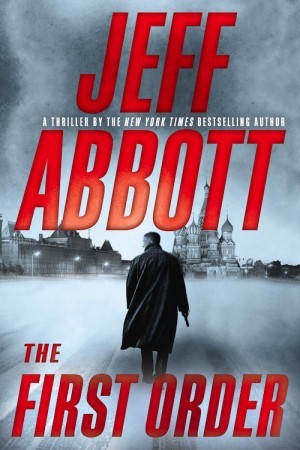
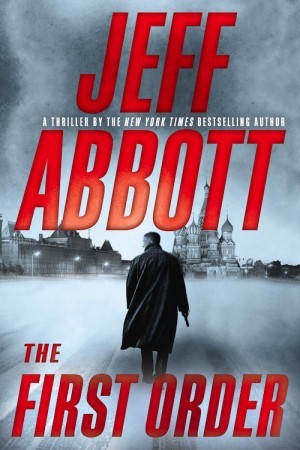
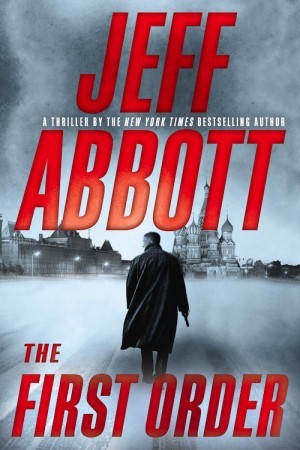
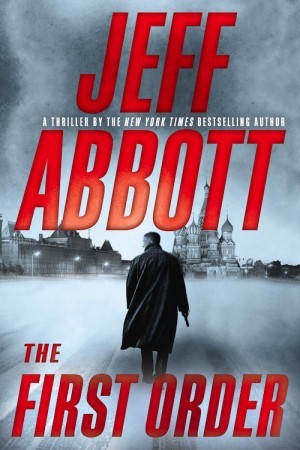


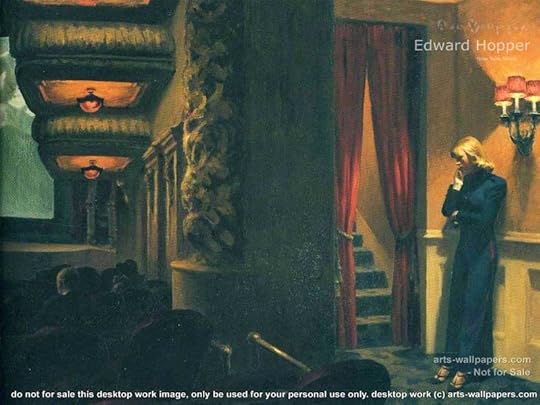






linking emoticons and/or images from the web to your comments.
To include personal photos in your comments Click here.
When you post a picture in a thread it must have a URL (that string of numbers and letters up in the address bar), which is why you cannot post a picture directly from your computer.
You will need to have two tabs or two separate windows open for this operation: one for Goodreads, and one for the image you want to post.
1) To display the picture you want: type (or copy and paste) this HTML code (string of letters and symbols) into your Goodreads post:
2) Then in the second window find the image you want to copy. Here is an image that I found on the Internet. It's a "clip art", but it could just as easily be a photo or an emoticon or a drawing.
3) When you have found the picture you want you need to copy the URL code. There are different ways to do this depending on which browser you use. Here are instructions for the major ones.
and this is the URL code that I obtained:
4) Paste the URL code into your Goodreads post, in the HTML code between the quotation marks. It will now look like this:
5) Now you can click "post" and Voila! your image is posted!
I will explain how to make the pictures bigger and smaller in message #2 below.
I hope to get to it later today.You can practice here. Right-click on the image of the magnifying glass so you don't have to switch back and forth between two windows.
If there is something else you would like to learn,
just leave a comment in the "Request List" thread:
Index and Request List <<-- click here