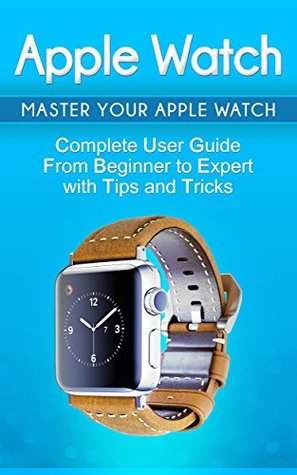Kindle Notes & Highlights
by
Alexa Adams
Read between
May 21 - May 21, 2018
You can press and hold this to turn this on and off, similar to how you do so on a phone.
If you double tap this, you’ll be taken right back to the last app that you used, and if you flick it back and forth, you’ll be moving from one face to another.
If you press and hold this, you get the SOS and the Medical ID features, which have recently been added. The SOS contacts the nearest authorities, and the medical ID gives you the medical card for emergencies.
You also can use this to hide the dock that you have, if you’re trying to put the face away. If you double-click this, you can use Apple Pay, which is how you might end up paying for stuff with the Apple Watch.
To use Siri, you simply press and hold the digital crown, and when Siri is awake, you can use it.
If you say hey Siri, you should go along with the request. You don’t have to wait for Siri to acknowledge you as well.
The taptic engine is something that taps to the wrist that tells you whenever you get something, such as a notification. It’s similar to the vibration that an iPhone will make, and this is very subtle. The feedback will also take you to where the source of the notification is.
Icon with multi-colored stripe: this shows passbook, which is where you’ve got tickets, boarding passes, other loyalty cards, and the like. You can use your Apple Watch to hold onto these and it makes it much easier to board and scan various loyalty cards.
Camera icon: the circle means that you have the camera app on hand. You can use the Apple Watch as both a finder and a shutter when you take pics with the iPhone.
While this isn’t a private means to converse with someone, it’s good for short calls. If your watch isn’t taking calls, chances are it’s because of the iPhone is nearby.
You can also put your palm over the face for a few seconds, and you can then mute it
If you want to reject a call, you simply press the red button, and you’ll immediately learn that on the Apple Watch, it’s super easy to reject calls.
The best way to use this is via Siri. You can put the watch up, and then ask Siri and ask about good locations. You then can tap a location, and from there, you can tap the address, open it in maps, and then use it.
You can even ask Siri where you are, and Siri will give you an accurate as can be a response to exactly what location you’re in.
You’ll feel about twelve taps and that indicates to go right. If you feel two taps three different times, that means to go left. If you’re near the last destination, the watch will vibrate. If you arrive, it’ll vibrate once more.
Dropping a pin If you parked your car somewhere with a lot of cars, or just want to remember a general place for later, for example, if you found a cool restaurant and the like, you can touch the spot on the map, and then keep your finger on there for a bit until the pin appears. You shouldn’t force touch through. From there, you can tap it to get the address, and even the name of the location if you want to remember it. If you want to get rid of a pin, you simply can tap to get rid of it. You can only use one at a time.
Siri is kind of awesome when it comes to this. Siri can set up a wealth of appointments. To begin with it, you can press Siri and ask, “what’s my schedule for __” or “This weekend” and you’ll get the items on a list. You can tap one to look at it.
Siri is probably your first and foremost way to set up reminders. To use this, you press the crown, and from there, you say “Siri, remind me to go to the dentist on Friday at noon.”
To get to it, you simply swipe up, and you can then choose different modes, including to vibrate the watch, enabling airplane mode, and even eject water from the watch as well, making it waterproof.