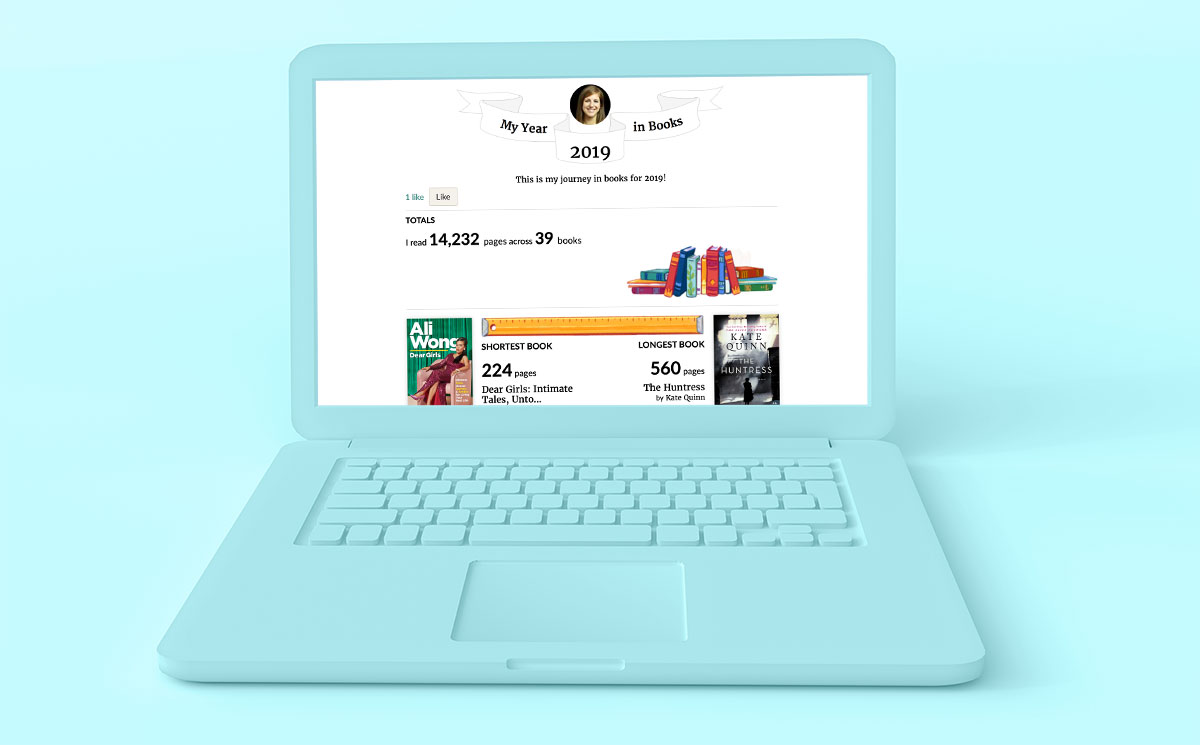Celebrate Your 2019 Year in Books!
How was your reading this year?
For us book lovers, as we scan the list of books we read this year, there’s a sense of bumping into old friends. Sometimes, we remember vividly where we were when we read a book, or we smile at recalling a character we loved. For some, there’s a feeling of accomplishment and for others, there’s nostalgia for the feelings evoked by the stories we experienced.
To help you revisit your year of reading, we've created your personalized Year in Books, an infographic about your 2019 reading complete with some fun stats and a customizable introduction.
Don’t keep it to yourself! Share your Year in Books with friends on social media with the hashtag #MyYearInBooks and help them discover more great reads.
Of course, you can always find your Year in Books anytime during the year by clicking on the link in the 'My Books' section of the Goodreads apps or website.
If you've got major reading plans over the holidays, never fear!
Your Year in Books will automatically update with any books you marked as read in 2019. We understand how important it is to have your complete year of reading.
Are you missing any books you read this year?
No problem! Here's how to add them to your infographic.
See Your Year in Books!
For us book lovers, as we scan the list of books we read this year, there’s a sense of bumping into old friends. Sometimes, we remember vividly where we were when we read a book, or we smile at recalling a character we loved. For some, there’s a feeling of accomplishment and for others, there’s nostalgia for the feelings evoked by the stories we experienced.
To help you revisit your year of reading, we've created your personalized Year in Books, an infographic about your 2019 reading complete with some fun stats and a customizable introduction.
Don’t keep it to yourself! Share your Year in Books with friends on social media with the hashtag #MyYearInBooks and help them discover more great reads.
Of course, you can always find your Year in Books anytime during the year by clicking on the link in the 'My Books' section of the Goodreads apps or website.
If you've got major reading plans over the holidays, never fear!
Your Year in Books will automatically update with any books you marked as read in 2019. We understand how important it is to have your complete year of reading.
Are you missing any books you read this year?
No problem! Here's how to add them to your infographic.
Join the conversation and share your Year in Books with the hashtag #MyYearInBooks on Twitter, Instagram, and Facebook.
Check out more recent articles, including:
Readers Recommend 28 Perfect Wintertime Books
Bill Gates' Top Five Holiday Book Picks
Announcing the Winners of the 2019 Goodreads Choice Awards!
Check out more recent articles, including:
Readers Recommend 28 Perfect Wintertime Books
Bill Gates' Top Five Holiday Book Picks
Announcing the Winners of the 2019 Goodreads Choice Awards!
Comments Showing 1-49 of 49 (49 new)
date newest »
newest »
 newest »
newest »
message 1:
by
Mel
(new)
Dec 16, 2019 07:38AM
 I wish this would generate an actual image and link I could share on social media. All it shows is a generic "sign in" link that could be for anything - nothing specific to my year in books.
I wish this would generate an actual image and link I could share on social media. All it shows is a generic "sign in" link that could be for anything - nothing specific to my year in books.
flag
 Mel, for posting externally, make sure you use the link that has your id# - yours is 528350 - link: https://www.goodreads.com/user/year_i...
Mel, for posting externally, make sure you use the link that has your id# - yours is 528350 - link: https://www.goodreads.com/user/year_i...
 What I see here are two differing notions of "personal infographic of books read in 2019": sharing one's own personal book journey for 2019, and sharing the goodreads/user/ link with others so they can regard their own personal books-read list.
What I see here are two differing notions of "personal infographic of books read in 2019": sharing one's own personal book journey for 2019, and sharing the goodreads/user/ link with others so they can regard their own personal books-read list.I already know what I've read this year. If others could see what I've read, and i could see an infographic of what other Goodreads accounts have enjoyed this year, there'd be greater potential for sharing reading ideas for 2020 and years to come.
I see that the icon links for social media: Facebook, Twitter have Goodreads Year in Books urls with our account numbers instead of generic 'user', so we can share with others. But the text in the article is constrained to 'here's your own Year in Books' description.
 Mel, you should be able to post to twitter, facebook and pintrest. You'll be asked to log into the appropriate social media account to do so.
Mel, you should be able to post to twitter, facebook and pintrest. You'll be asked to log into the appropriate social media account to do so.
 Still waiting on a link to a printable PDF or JPEG version... would make it easy to share online (as post) or print out for my classroom, to help promote reading to my students.
Still waiting on a link to a printable PDF or JPEG version... would make it easy to share online (as post) or print out for my classroom, to help promote reading to my students.I've asked for this for a couple years now, not a huge deal but would be nice.
 Thanks for posting this Goodreads, it's really thoughtful. I joined Goodreads at the beginning of this year, took up a reading challenge instantly and this post sums it all up. It turned out to be a great 2019 indeed. 😃☺️
Thanks for posting this Goodreads, it's really thoughtful. I joined Goodreads at the beginning of this year, took up a reading challenge instantly and this post sums it all up. It turned out to be a great 2019 indeed. 😃☺️
 My year in books is three books behind my Reading Challenge, and the dates for my books read is already updated, so the "add them to your infographic" info is useless to me. And I'm with Mel and Last_page_books and Bakertyl.
My year in books is three books behind my Reading Challenge, and the dates for my books read is already updated, so the "add them to your infographic" info is useless to me. And I'm with Mel and Last_page_books and Bakertyl.
 Sounds awesome, but it would make more sense being posted when the year is actually ending like say December 31 or a day earlier. Posting now won’t make it accurate if you plan to read till the beginning of January. But still a good idea.
Sounds awesome, but it would make more sense being posted when the year is actually ending like say December 31 or a day earlier. Posting now won’t make it accurate if you plan to read till the beginning of January. But still a good idea.
I always find it interesting which book you read is the most read on here. Apparently, Macbeth has more readers than Moby-Dick, makes sense though. Spinoza's Ethics has less than 400 people who read that book.
 Can't share on Facebook since all I get is sign in and nothing else. I have tried multiple times so don't tell me I should be able to share it.
Can't share on Facebook since all I get is sign in and nothing else. I have tried multiple times so don't tell me I should be able to share it.
 Can't share to Facebook because all I get is a link box that says sign in. Don't tell I can share it since I already know and everyone else can. I clicked the share link for Facebook and even copied and pasted the link on Facebook.
Can't share to Facebook because all I get is a link box that says sign in. Don't tell I can share it since I already know and everyone else can. I clicked the share link for Facebook and even copied and pasted the link on Facebook.
 Same as a comment above, it only posts a link to sign into Goodreads. I am sharing my specific infographic and I am logged in to all the sites I’ve tried. Something’s not working.
Same as a comment above, it only posts a link to sign into Goodreads. I am sharing my specific infographic and I am logged in to all the sites I’ve tried. Something’s not working.
 The Masked Reader wrote: "Sounds awesome, but it would make more sense being posted when the year is actually ending like say December 31 or a day earlier. Posting now won’t make it accurate if you plan to read till the beg..."
The Masked Reader wrote: "Sounds awesome, but it would make more sense being posted when the year is actually ending like say December 31 or a day earlier. Posting now won’t make it accurate if you plan to read till the beg..."Don't worry, Lauren. It keeps updating till the end of the year, so you can keep reading and it still "counts!"
 Will try again. This URL has a userID at the end - this one belongs to Christina. I tried it on a browser with no goodreads logged in and saw her graphic for 56 books read.
Will try again. This URL has a userID at the end - this one belongs to Christina. I tried it on a browser with no goodreads logged in and saw her graphic for 56 books read.https://www.goodreads.com/user/year_i...
Anybody can replace her userID with their own and see their list. Also, the year can be changed from 2019 to another, going back to when they joined goodreads.
You will only see social media links on your own list. The Twitter one works (I used it); facebook link appears to be broken and I can't tell if the Pintrest link works or not.
 Bakertyl wrote: "Still waiting on a link to a printable PDF or JPEG version... would make it easy to share online (as post) or print out for my classroom, to help promote reading to my students.
Bakertyl wrote: "Still waiting on a link to a printable PDF or JPEG version... would make it easy to share online (as post) or print out for my classroom, to help promote reading to my students.I've asked for this..."
I done the same few years ago and still nothing...
 Hi Friends! I create custom story templates on IG and post them on my account, @laurasloaninglibrary
Hi Friends! I create custom story templates on IG and post them on my account, @laurasloaninglibraryI've got one up today where you can translate all of this information on social (and it's pretty-looking)
 I would recommend Ordinary Grace by William Kent Kruger. Looking forward to reading This Tender land when it's out in paperback. Another book recommended by my son, the end of the world running club by Adrian Walker has been out for a few years now, sometimes good books slip by me. Thanks to goodreads for keeping me posted
I would recommend Ordinary Grace by William Kent Kruger. Looking forward to reading This Tender land when it's out in paperback. Another book recommended by my son, the end of the world running club by Adrian Walker has been out for a few years now, sometimes good books slip by me. Thanks to goodreads for keeping me posted
 i can´t put in on my FB profile. since months there´s no possibility to share any updates on FB. Either i use the link to do it, the hashtag
i can´t put in on my FB profile. since months there´s no possibility to share any updates on FB. Either i use the link to do it, the hashtag only drives me to twitter, but i´m not on twitter
 For those of you having problems sharing, please make sure that you set "Who Can View My Profile" to "anyone" in your Account Settings.
For those of you having problems sharing, please make sure that you set "Who Can View My Profile" to "anyone" in your Account Settings. Otherwise, others will need to log in (to confirm they are either Goodreads members or your friends) to view.
 I would really like it if this graphic tallied up the number of five star and one star reads in a similar way to the longest and shortest books graphic. (You had eighteen 5-star reads and three 1 star reads) I would also like to see the length of time it took - the quickest read and the longest read. ( You read XX in 2 days and XX in 4 months and 16 days)
I would really like it if this graphic tallied up the number of five star and one star reads in a similar way to the longest and shortest books graphic. (You had eighteen 5-star reads and three 1 star reads) I would also like to see the length of time it took - the quickest read and the longest read. ( You read XX in 2 days and XX in 4 months and 16 days)Is this the place to request these kind of additions?
 It would nice if the link on Facebook could be more appealing. It just says "sign in" with a small part of the Goodreads logo. Who would click on that?
It would nice if the link on Facebook could be more appealing. It just says "sign in" with a small part of the Goodreads logo. Who would click on that?
 I use to be able to post on Facebook, but the rules seem to have changed. When I post now I don’t have a list anymore
I use to be able to post on Facebook, but the rules seem to have changed. When I post now I don’t have a list anymore
 This was the least I've ever read. I had a really rough year, that kept me so distracted. I'm finally back to reading and I absolutely intend to make up for lost time.
This was the least I've ever read. I had a really rough year, that kept me so distracted. I'm finally back to reading and I absolutely intend to make up for lost time.
 I was really excited to share my year in books on FB but the link won’t work without my friends having to sign in. So disappointing!!!! I also miss the days when we could share what we were reading from Goodreads to FB.
I was really excited to share my year in books on FB but the link won’t work without my friends having to sign in. So disappointing!!!! I also miss the days when we could share what we were reading from Goodreads to FB.
 The infographic is inaccurate. The reading challenge says I have read 149 books. The infographic only has 144. Even though the bottom of the page has the correct number. How can I correct this. I haven't had this problem in other years.
The infographic is inaccurate. The reading challenge says I have read 149 books. The infographic only has 144. Even though the bottom of the page has the correct number. How can I correct this. I haven't had this problem in other years.
 Thom, how do you find your own user id number? I’m still having no luck posting mine. I just get a sign in link as well.
Thom, how do you find your own user id number? I’m still having no luck posting mine. I just get a sign in link as well.
 Jamay wrote: "For those of you having problems sharing, please make sure that you set "Who Can View My Profile" to "anyone" in your Account Settings.
Jamay wrote: "For those of you having problems sharing, please make sure that you set "Who Can View My Profile" to "anyone" in your Account Settings. Otherwise, others will need to log in (to confirm they are ..."
I was having the same issue and did what this person suggested and it fixed the problem. :)
 Erika wrote: "Thom, how do you find your own user id number? I’m still having no luck posting mine. I just get a sign in link as well."
Erika wrote: "Thom, how do you find your own user id number? I’m still having no luck posting mine. I just get a sign in link as well."It's at the end of the URL when you go to your year in books.
 Scott wrote: "Erika wrote: "Thom, how do you find your own user id number? I’m still having no luck posting mine. I just get a sign in link as well."
Scott wrote: "Erika wrote: "Thom, how do you find your own user id number? I’m still having no luck posting mine. I just get a sign in link as well."It's at the end of the URL when you go to your year in books."
I did not find mine there. I found mine by selecting "My Books" at the top of the screen. It's the number at the end of that URL.
 To summarize the workaround for how to get a good link to share on FB or anywhere:
To summarize the workaround for how to get a good link to share on FB or anywhere:1) Make sure your account is open to anyone to view. Go to Account Settings >> Settings >> Who Can View My Profile and set it to "Anyone".
2) Go to the My Books link at the top of your Goodreads screen and click. Copy the number at the end of the URL. This is your Goodreads ID.
3) Use this link for social sharing, inserting your ID at the end: www.goodreads.com/user/year_in_books/... ID number
 1) Books are not updated. I finished 111 in my yearly challenge. Year in review shows 106. All books show in yearly challenge, and all are updated with 2019.
1) Books are not updated. I finished 111 in my yearly challenge. Year in review shows 106. All books show in yearly challenge, and all are updated with 2019. 2) Sharing to social media is terrible - you can't show previews or anything.
 Tasha wrote: "To summarize the workaround for how to get a good link to share on FB or anywhere:
Tasha wrote: "To summarize the workaround for how to get a good link to share on FB or anywhere:1) Make sure your account is open to anyone to view. Go to Account Settings >> Settings >> Who Can View My Profile..."
Ah, got it now! I forgot that my profile wasn't open. Thanks Tasha.
 Johnathan wrote: "1) Books are not updated. I finished 111 in my yearly challenge. Year in review shows 106. All books show in yearly challenge, and all are updated with 2019.
Johnathan wrote: "1) Books are not updated. I finished 111 in my yearly challenge. Year in review shows 106. All books show in yearly challenge, and all are updated with 2019. 2) Sharing to social media is terrible..."
Johnathan, I see 111 when I look at your Year. Some have said that it is slow to update these days but it looks okay now.
 Scott wrote: "Johnathan wrote: "1) Books are not updated. I finished 111 in my yearly challenge. Year in review shows 106. All books show in yearly challenge, and all are updated with 2019.
Scott wrote: "Johnathan wrote: "1) Books are not updated. I finished 111 in my yearly challenge. Year in review shows 106. All books show in yearly challenge, and all are updated with 2019. 2) Sharing to social..."
Mine took three days after a change to become accurate, especially since I was still reading, completing and reviewing but it eventually caught up.
 Mel wrote: "I wish this would generate an actual image and link I could share on social media. All it shows is a generic "sign in" link that could be for anything - nothing specific to my year in books."
Mel wrote: "I wish this would generate an actual image and link I could share on social media. All it shows is a generic "sign in" link that could be for anything - nothing specific to my year in books."It’s all I get as well.
 Martha☀ wrote: "I would really like it if this graphic tallied up the number of five star and one star reads in a similar way to the longest and shortest books graphic. (You had eighteen 5-star reads and three 1 s..."
Martha☀ wrote: "I would really like it if this graphic tallied up the number of five star and one star reads in a similar way to the longest and shortest books graphic. (You had eighteen 5-star reads and three 1 s..."I concur!
 I posted to my blog and here is how I worked around it.
I posted to my blog and here is how I worked around it.1. Went to the bottom of the infographic to be sure that all the books had loaded (no more "show me more" button)
2. Copied
3. Pasted to my blog.
Note: It does skew the layout slightly with the way books line up but they are all there.
I also go in to the code and eliminate the Edit button and the social media buttons.
HTH!
 Most of the users, including me, cannot post the Year in the books in FB. They complain but nobody from the administrators gave an explanation or an answer, I find this very annoying!
Most of the users, including me, cannot post the Year in the books in FB. They complain but nobody from the administrators gave an explanation or an answer, I find this very annoying!