Goodreads Hack: How to Create Custom Bookshelves
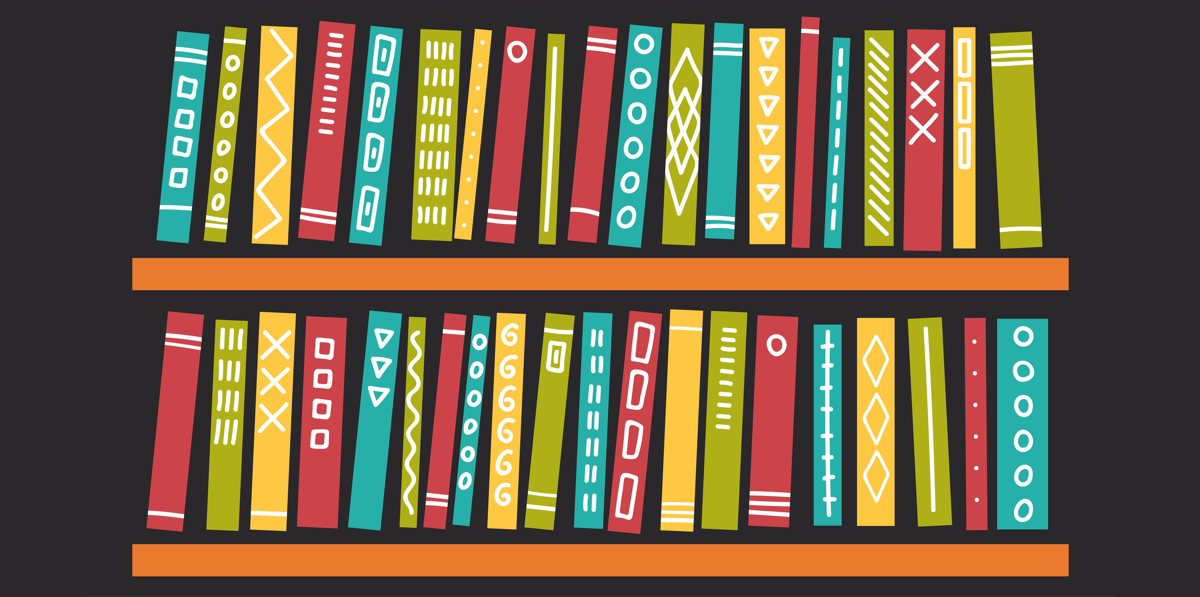
Sorting books is half the fun of being a bibliophile. Fortunately, creating custom bookshelves to keep your favorites organized requires no heavy lifting on Goodreads!
Custom bookshelves allow you to group books into as many unique categories as you want.
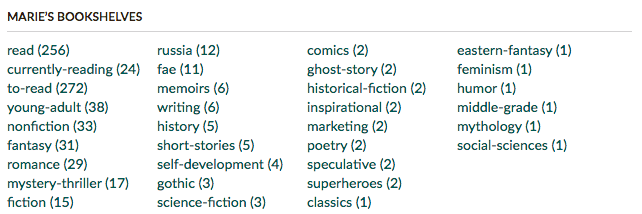
Many of our members use custom bookshelves to help sort their books based on preferred genres or subgenres (e.g. time-traveling romances, dystopian alternate histories). Our members also use custom bookshelves to keep track of their reading progress (up next, will come back later, etc.).Custom bookshelves allow you to group books into as many unique categories as you want.
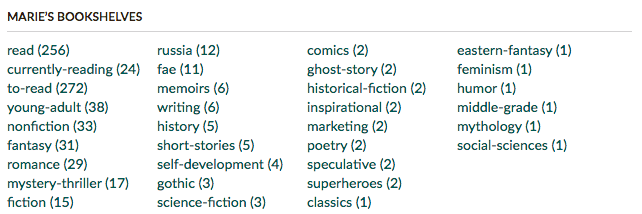
You can also add custom bookshelves on your mobile device (which we'll cover in a future Goodreads Hack article, so stay tuned!)
The sky is the limit! Let’s break it down…
1. Click the “My Books” tab on the homepage.

Your "My Books" page includes three default bookshelves: Read, Currently Reading, and Want to Read.
2. Click "Edit" next to "Bookshelves" to go to your Bookshelves page.
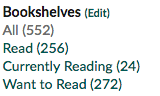
3. From here, name and add your custom bookshelf.
Enter the name of your custom bookshelf. For example, if you’re a history fan and would like to create a shelf just for history books, type “History" and click “Add.” To save your changes, scroll to the bottom of the page and hit “I’m Done.”

That’s it! Here are some examples of custom bookshelf names to help you get started:
- All-time favorites
- Recommended by friends
- Own
- Borrowed
- Rereading
- Audiobooks
- Up next
- Abandoned/Did not finish
- Someday
Remember, you can be as specific as you want to be! In this example, your “History” shelf can be as precise as “World War II History” or “French Culinary History.”
Did You Know…? You can create a custom bookshelf from a book summary page.
Let’s say you’re browsing a book summary page and found a science fiction book that you like, but you don’t have a custom bookshelf for science fiction. Not to worry! Simply click on the drop-down arrow right underneath the book cover image. Then scroll down until you see “Add Shelf.”
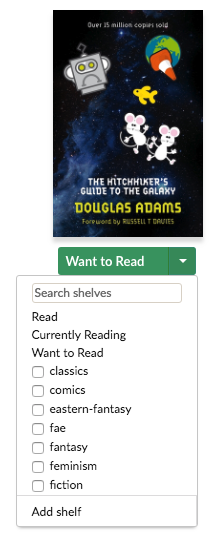
Enter the name of your new custom bookshelf and click “Add.”
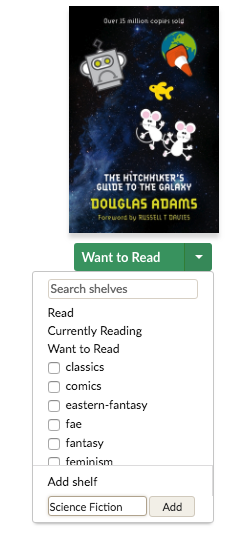
Congratulations! This book has now been added to your new custom bookshelf!
Did You Know…? You can rename or delete your custom bookshelf.
You can make changes to your custom bookshelves any time! Just click on the "My Books" tab on the homepage to get to your "Bookshelves" page. From there, scroll to the custom bookshelf that you would like to change and hit “rename” or click the “X” to delete.

Did You Know…? You can find more pro tips on your Bookshelves page.
These can be found on the right-hand side of your Bookshelves page and include nifty tricks such as how to feature your custom bookshelf on your Goodreads profile page and how to get recommendations based on the books you add.
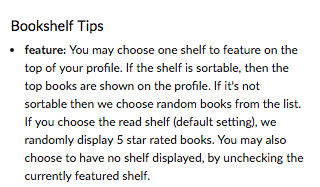
Have you created a custom bookshelf or two? Tell us how you use custom bookshelves in the comments!
Check out more recent blogs:
Goodreads Hack: Your Guide to Book Giveaways
Goodreads Hack: The Power of the Want to Read Shelf
Goodreads Hack: Scan a Book Cover!
Check out more recent blogs:
Goodreads Hack: Your Guide to Book Giveaways
Goodreads Hack: The Power of the Want to Read Shelf
Goodreads Hack: Scan a Book Cover!
Comments Showing 51-81 of 81 (81 new)
date newest »
newest »
 newest »
newest »
message 51:
by
Jen
(new)
Oct 20, 2018 08:03PM
 I've started using them to better organize my TBR. My Want-to-Read was getting too messy. Now I have categories like TBR Classics, TBR Consideration, YA insert genre here, Adult insert genre here, OWN, WISHLIST, and certain subjects.
I've started using them to better organize my TBR. My Want-to-Read was getting too messy. Now I have categories like TBR Classics, TBR Consideration, YA insert genre here, Adult insert genre here, OWN, WISHLIST, and certain subjects.
flag
 I have about 40 shelves which I refer to regularly. Several shelves are by genre. I also have shelves for my favorite books of each year. In addition, I have shelves for audiobooks, e books, library books, series and "around-the-world." At first, I was trying to keep my TBR list to 100. When that didn't work, I added a shelf named, "a-list TBR" which has been helpful. I like having the shelves so I can see the overview of my my reading habits and get new ideas for books within a category.
I have about 40 shelves which I refer to regularly. Several shelves are by genre. I also have shelves for my favorite books of each year. In addition, I have shelves for audiobooks, e books, library books, series and "around-the-world." At first, I was trying to keep my TBR list to 100. When that didn't work, I added a shelf named, "a-list TBR" which has been helpful. I like having the shelves so I can see the overview of my my reading habits and get new ideas for books within a category.
 Love the shelves! Organizing my books on different shelves is my very favorite Goodreads feature.
Love the shelves! Organizing my books on different shelves is my very favorite Goodreads feature.Wish they figured more strongly in the Year In Books, though. I'd love to see a summary of how many books I'd added to each shelf; I think it'd be fun to see which years had more history and which had more comedy--that sort of thing.
 Meg wrote: "Also can I create a shelf for books that aren't on my read or want to read? ie sometimes I have started a book not liked it and decide not to read. I would like to have a shelf where I can put that..."
Meg wrote: "Also can I create a shelf for books that aren't on my read or want to read? ie sometimes I have started a book not liked it and decide not to read. I would like to have a shelf where I can put that..."In the settings of the new shelf you can set it to 'exclusive' which means that any book on that shelf will not be on any other shelves!
 I have the traditional Favorites and to read; but have shelves for each genre. At this point, creating sub-genre's is NOT going to happen. With that being said, I think having YA and Horror broken down into their sub-genre's of YA-Paranormal, Horror-Vampires, etc. might be something that I need to take into consideration...
I have the traditional Favorites and to read; but have shelves for each genre. At this point, creating sub-genre's is NOT going to happen. With that being said, I think having YA and Horror broken down into their sub-genre's of YA-Paranormal, Horror-Vampires, etc. might be something that I need to take into consideration...
 Andrea wrote: "I’m very OCD about my books, and I really enjoy spending my time sorting and classifying books into my custom bookshelves. Since all custom shelves are alphabetized I take an almost librarian appro..."
Andrea wrote: "I’m very OCD about my books, and I really enjoy spending my time sorting and classifying books into my custom bookshelves. Since all custom shelves are alphabetized I take an almost librarian appro..."i love your system too. sounds great. sigh. i am just too lazy to make that many shelves.
 Morgan wrote: "Is there a way to make a shelf not show up for others to see? Or are they all public? I don't really mind showing off my books, but it would be a nice feature."
Morgan wrote: "Is there a way to make a shelf not show up for others to see? Or are they all public? I don't really mind showing off my books, but it would be a nice feature."daily repeats
vtu info
 Can you create a new list and in an easy way, go through your READ list to sort into it??
Can you create a new list and in an easy way, go through your READ list to sort into it??Looks to me as though you have go go "into" each book to add it. There has got to be an easier way to do it.
 Gitte wrote: "Can you create a new list and in an easy way, go through your READ list to sort into it??
Gitte wrote: "Can you create a new list and in an easy way, go through your READ list to sort into it??Looks to me as though you have go go "into" each book to add it. There has got to be an easier way to do it."
You can use 'bulk edit' in 'My Books'.
 I’d like to create a new bookshelf called Currently Reading but when I try it says that one already exists. Where is it?
I’d like to create a new bookshelf called Currently Reading but when I try it says that one already exists. Where is it?
 Bonnie wrote: "I’d like to create a new bookshelf called Currently Reading but when I try it says that one already exists. Where is it?"
Bonnie wrote: "I’d like to create a new bookshelf called Currently Reading but when I try it says that one already exists. Where is it?"It's the second shelf and a stick shelf. If you want a different one besides the one that is already there you'll have to add a letter or a number after it to do it. :)
 Anna 'Bookbuyer' call me bookbuyer. ^-^ wrote: "Bonnie wrote: "I’d like to create a new bookshelf called Currently Reading but when I try it says that one already exists. Where is it?"
Anna 'Bookbuyer' call me bookbuyer. ^-^ wrote: "Bonnie wrote: "I’d like to create a new bookshelf called Currently Reading but when I try it says that one already exists. Where is it?"It's the second shelf and a stick shelf. If you want a diff..."
Thank you so much Anna, I will try that!
 Bonnie wrote: "Anna 'Bookbuyer' call me bookbuyer. ^-^ wrote: "Bonnie wrote: "I’d like to create a new bookshelf called Currently Reading but when I try it says that one already exists. Where is it?"
Bonnie wrote: "Anna 'Bookbuyer' call me bookbuyer. ^-^ wrote: "Bonnie wrote: "I’d like to create a new bookshelf called Currently Reading but when I try it says that one already exists. Where is it?"It's the se..."
^-^
 Elyse wrote: "What is the limit on custom shelves?"
Elyse wrote: "What is the limit on custom shelves?"O.o IDK. I think it's kind of as many as you like? I have seen a LOT
 Anna 'Bookbuyer' call me bookbuyer. ^-^ wrote: "Elyse wrote: "What is the limit on custom shelves?"
Anna 'Bookbuyer' call me bookbuyer. ^-^ wrote: "Elyse wrote: "What is the limit on custom shelves?"O.o IDK. I think it's kind of as many as you like? I have seen a LOT"
I have 84 custom and I'm wondering if 100 might be the limit.
 Check out my friend Sarah's shelves. She has over 100 if I counted correctly. :)
Check out my friend Sarah's shelves. She has over 100 if I counted correctly. :)https://www.goodreads.com/review/list...
 Melody wrote: "Morgan wrote: "Is there a way to make a shelf not show up for others to see? Or are they all public? I don't really mind showing off my books, but it would be a nice feature."
Melody wrote: "Morgan wrote: "Is there a way to make a shelf not show up for others to see? Or are they all public? I don't really mind showing off my books, but it would be a nice feature."Morgan beat me to it..."
Agreed. Came here for the same reason.
 How do you mark a newly creative shelf as read so those books don’t show up in your want to read list?
How do you mark a newly creative shelf as read so those books don’t show up in your want to read list?
 You have to make it a sticky shelf. A book can only be on one sticky shelf but can be on multiple non sticky shelves. ^_^
You have to make it a sticky shelf. A book can only be on one sticky shelf but can be on multiple non sticky shelves. ^_^
 Nicole wrote: "Is there a way to do a shelf within a shelf? For example. Let's say I have a shelf labeled Betty MacDonald. I have her memoirs under that shelf. And I want to make a separate shelf labeled Mrs. Pig..."
Nicole wrote: "Is there a way to do a shelf within a shelf? For example. Let's say I have a shelf labeled Betty MacDonald. I have her memoirs under that shelf. And I want to make a separate shelf labeled Mrs. Pig..."No, unfortunately, you can't have sub-shelves. I'd love those too! Since the shelves are organized alphabetically, I would recommend labeling the two shelves something like Betty MacDonald-MrsPiggieWiggle and Betty MacDonald-memoirs. At least they will be next to each other.
 Andrea wrote:
Andrea wrote: "No, unfortunately, you can't have sub-shelves. I'd love those too! Since the shelves are organized alphabetically, I would recommend labeling the two shelves something like Betty MacDonald-MrsPiggieWiggle and Betty MacDonald-memoirs. At least they will be next to each other."
Thanks! I was afraid the answer would be no. But can't know until one asks. It would be nice if Goodreads would add that feature. HEY GOODREADS! You reading this? HINT HINT!
 At the moment we don't offer the ability to make bookshelves private; one of the reasons we started Goodreads was to see our friends' reviews and share our own. That said, a workaround is creating a secret group, and using its bookshelves to document books you'd like to keep private.
At the moment we don't offer the ability to make bookshelves private; one of the reasons we started Goodreads was to see our friends' reviews and share our own. That said, a workaround is creating a secret group, and using its bookshelves to document books you'd like to keep private.WHY? I just want to make a couple of private list for MY OWN reference. I don't see why I have to share EVERYTHING with EVERYONE.
 Laura wrote: " WHY? I just want to make a couple of private list for MY OWN reference. I don't see why I have to share EVERYTHING with EVERYONE. ."
Laura wrote: " WHY? I just want to make a couple of private list for MY OWN reference. I don't see why I have to share EVERYTHING with EVERYONE. ."exactly. this is why i miss Shelfari.
 I would like to make a custom shelf I've made as the default for when I add books through the app. I find it irritating that you have to click through to other screen to add to the custom shelf. Thanks.
I would like to make a custom shelf I've made as the default for when I add books through the app. I find it irritating that you have to click through to other screen to add to the custom shelf. Thanks.
 megan wrote: "I would like to make a custom shelf I've made as the default for when I add books through the app. I find it irritating that you have to click through to other screen to add to the custom shelf. Th..."
megan wrote: "I would like to make a custom shelf I've made as the default for when I add books through the app. I find it irritating that you have to click through to other screen to add to the custom shelf. Th..."2020 and the app and mobile GR site is still awful. Amazon bought it but apparently doesn't care about anything but sales. since it has been years and nothing has changed.
 Anna 'Bookbuyer' wrote: "Check out my friend Sarah's shelves. She has over 100 if I counted correctly. :)
Anna 'Bookbuyer' wrote: "Check out my friend Sarah's shelves. She has over 100 if I counted correctly. :)https://www.goodreads.com/review/list..."
I may add a little more to my own custom list(s). Thank you.


