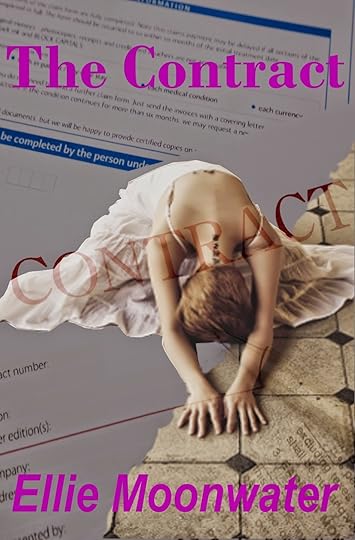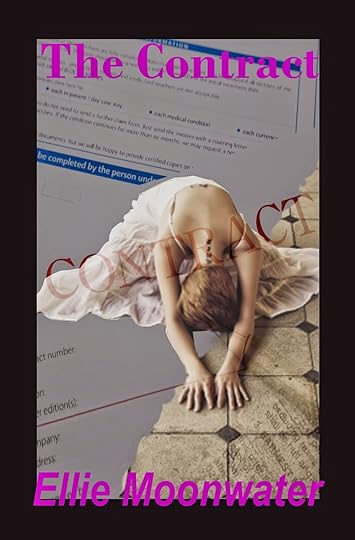C.M. Simpson's Blog, page 174
January 19, 2015
Formatting for CreateSpace—Part 2: Cover Creation, Book Distribution and Pricing
And on to cover creation. Firstly, some general notes:
Once you are happy with the content, make sure your cover is ready for upload. This may be difficult to do, if you don’t know the cover size for the template you’ve chosen, so be prepared to make adjustments the first time, and then write down the sizes of covers you are going to format for on a regular basis. If you hire out for your covers you will need to be able to provide these details to your cover creator.I tend to create the design in GIMP, and then use the base cover I’ve created when creating the front cover for the CreateSpace version. You might use a professional cover designer or some other means to create your cover.
Some CreateSpace specific notes:
I use the CreateSpace cover generator and this means I cannot have colour to the very edges as the cover generator registers these colours and warns me that I could lose cover content. There is a shaded area in the cover generator that indicates where cover content could be lost, and it is important that no coloured portion of your cover extends into this zone. It does not seem to matter if you don’t mind losing the coloured background, the generator will not let it pass if it can detect it.Note also, that this restriction only applies to the right-hand, top and bottom edges of the cover, so you can off-centre you design to the left, but need to allow even spacing at the top and bottom of the cover.When the cover is ready, go back to CreateSpace.Find the title in your list of titles and click on it.On the title’s Project Homepage, select the ‘Cover’ link in the ‘Setup’ box to get to the ‘Cover’ page.On the ‘Cover’ page, check the finish you want for your book cover, and click on the button for the finish you prefer.You can either upload a print-ready PDF cover, use the CreateSpace Professional Cover Design services, or Build you Cover Online. I use the last option. If you are also taking this avenue, the following might be of interest. If you don’t, then you might want to skip down to the end of the cover design phase in these notes.If you select ‘Build Your Cover Online’, then click on the ‘Launch Cover Creator’ button to start the process.There are a number of designs that allow you to upload a fully formatted cover, but I use a design that lets me just upload the image for the front cover, and keeps the back cover plain with space for a blurb. Once you have selected your cover, click on it, and then click ‘Ok’.The best way to create your cover, is to work your way through the tasks listed on the left-hand side. When you have completed each task, click the ‘Next’ button. Tasks are as follows:Theme: I tend to leave this alone, and just click ‘Next’;Title: Adjust the title as necessary, then click ‘Next’;Authors: I usually have to alter the author name to include my initial. You do this in the text box provided, and then click ‘Apply’. When you have completed this stage, click ‘Next’.Front Cover Image: Click on the ‘Upload’ button, navigate to the picture file you created earlier, and then upload it. When the upload is complete, check to make sure you have no cover matter extending into the banded area that borders three sides of the cover. This is the time to make corrections. If you do need to correct your cover image, do so in the program in which you created it, click on ‘Clear’ in the ‘Front Cover Image’ task area, and then re-upload the image. Once you are happy with your cover image, click on ‘Next’.Author Photo: You can upload an author image for your back cover. As I don’t want to do this, I just untick the ‘Visible’ box and then click ‘Next’.Back Cover Text: I have a text document with the formatted Back Cover Text I want to use. When I reach this stage, I copy that text, and then click on the ‘Select All’ button in the ‘Back Cover Text’ task area. Once the text is selected, I paste in the text I copied earlier, and then click ‘Apply’. When the text has been loaded into the box on the cover page, I click ‘Next’.Background Color: Because I use a black border for my CreateSpace covers, I change the background colour for the cover. To do this, I click on the box in the ‘Background Color’ task and then select black. Once the cover has changed to black, I click ‘Next’.Font Color: I don’t usually change the font colour offered, but the option is there. Simply select the color you prefer for your font, and then click ‘Next’.Once you are happy with how your cover looks, click ‘Next’. This takes you back to the ‘Cover’ page. Select the ‘Complete Cover’ button in the ‘Build Your Cover Online’ box, and wait for the ‘Upload Complete’ status to load. Once that has happened, click ‘Save’, and then ‘Continue’ once the ‘Cover’ page has reloaded.This will take you to the ‘Complete Setup’ page, which will reflect that you have completed the cover and your internal content uploads. If you are happy with the data summarised here, click on the ‘Submit Files for Review’ button.A pop-up box will inform you that your files are being reviewed and you will be taken to the ‘Channels’ page for Distribution. Click on the ‘Continue’ button in the pop-up box to be allowed to select your Channels.There is a ‘What’s This?’ link you can click on to investigate what each distribution channel is about. You can select or de-select the channels you would like. There is one link that requires you to have completed the Description section. If you completed that page earlier, you won’t have to click on the ‘Description’ link in the ‘Distribute’ drop down on the left. If you haven’t, and you decide you need that channel of distribution, you will need to go to the ‘Description’ section and then come back to this page.Once you have chosen your distribution channels, click on the ‘Save and Continue’ button.This will take you to the pricing page. There are a number of blogs on how to price and the importance of pricing. If you have used the expanded distribution channel, Dean Wesley Smith has written a couple of very interesting articles on pricing that could be helpful. You can find them typing in ‘pricing’ in the search button on Dean Wesley Smith’s blog and reading the results. You could also do the same search on Kristine Kathryn Rusch’s blog. Both are writing industry veterans whose advice is worth listening to. I advise a minimum of $2.00 as a margin for Expanded Distribution.To calculate the price, type in a price in the ‘USD’ box under ‘List Price’, and then hit calculate. (It will not work if you just hit ‘Enter’.) Work through the prices until you hit the price that’s right for you—and, hopefully, your readers.Once you are happy with your pricing, click on the ‘Save and Continue’.This will take you to another ‘Cover’ page, where you can confirm your cover finish. Once you have selected the cover finish you want, click on the ‘Save & Continue’ button.This will take you to the ‘Description’ page. If you have completed this and are happy with it, click on ‘Save & Continue’. Otherwise, fill the boxes on the page as required.You will be offered the option of publishing on Kindle—just as soon as your files have finished the review process. At this stage, I usually return to the Member Dashboard to work on my next project while the files are under review.
We’ll look at what happens after the review in my next Formatting post.
Published on January 19, 2015 09:30
January 18, 2015
Formatting for CreateSpace—Part 1: Creating and Uploading Content
So, in the last two weeks, I have formatted a collection of poetry, a collection of flash fiction and two collections of short stories for print-on-demand release via CreateSpace. It’s not a bad process and there’s a lot to like about it. Firstly, it’s easy and, for the most part, intuitive—especially if you follow the guided instructions. I’ll walk you through what I do, and note where I depart from the guide. Please note that you may want to go about this process differently - and other authors do. I am only sharing what I do and why. I hope it helps.
After I have nuked my manuscript (edited and formatted the final draft, added italics markers, and dumped it all into a text document), I make sure I have written a description for the catalogues and saved that in my descriptions file, and that my Author blurb is to hand. Once all that is set up, I start at my CreateSpace dashboard.I click on the ‘Create New’ button in the ‘My Account’ box to the left of the dashboard.I fill in the details, giving the project a name, noting what kind of project it is, and then choosing the guided process.After that, I’m taken to the Title Information page where I fill out all the details of the title.Clicking ‘Save and Continue’ takes me to the ISBN page, and I select the CreateSpace ISBN as it gives me more distribution options. I also record both ISBNs in my story records, so that I have it easily to hand for later in the process.The ‘Continue’ button at the bottom of the page brings me to the Interior, and here I tend to select the 6”x9” option for my large-print document size, and 5” x 8” for normal print. At this stage, I download a clean formatted template and save it so that I can add content.Before I log out, I skip a few steps and go to the ‘Distribute’ drop down on the left, where I click on the ‘Description’ button.On the ‘Description’ page, I copy and paste in the content required: the story description or blurb for catalogues and the author biography, and then I choose a BISAC category and fill out the other details. I complete this page now, because it makes it easier to select my distribution channels once the title is complete, as that part of the process requires the description to be completed, and comes before it in the guided process.Once everything is filled out on the Description page, I hit ‘Save’ and then log out.Now, I go and format the content into the template I’ve downloaded. Once that’s done, I take note of the number of pages there are. If there are over 300 pages in the 5”x8” template, I know I’m in for a little bit of formatting grief, as the amount of trim space may need to be adjusted so that what I’ve formatted in the template will be accurately reflected when I go through the preview.Formatting into the Template: I do make a few changes as I format. For instance, for the book to be designated Large Print, you must make sure none of the font is smaller than size 16, and this means altering the Headers and Page Numbers, as well as some of the front and back matter and the pre-formatted font size. Note: It is easier to format the page numbers BEFRE you format the content font size and BEFORE you paste your content over the place holder text, as there are less pages to alter and to check. This also reduces the chance of formatting errors, later. Also, if you want to alter the font size or type of the content, it is always better to do this before copying and pasting your content over from the text document. You will also need to make sure you have enough place-holder chapters to match the number of chapters your book has, and possibly add an ‘Other Works By’ section at the end. Also, make sure you remove any sections you don’t need, such as the ‘Acknowledgements’ or ‘Dedication’ section, and add any sections you may need. You will need to be careful about which section breaks you remove as this can affect the page numbering.Checking as you go: Even though you have edited your manuscript to the final format before starting this process, it is always a good idea to add content a single chapter at a time. This will enable you to do one more copy edit for each chapter, AND replace your italics markers with actual italics. (I use QQ at the start and end of each sections of italics—it’s easy to search for and easy to spot with the naked eye. Also, it does not occur naturally in words in the English language, with is useful when using Word’s ‘Find’ function.) Remember, if you find a mistake, or make a change in your document, you should also duplicate the changes to all the documents formatted for this manuscript as this enables you to update documents you may have already uploaded to other platforms.Once I am happy with the content, I go back to CreateSpace, log in and select the title I’m working on from the Member Dashboard. Clicking on the title takes me to the Project Home for that title.On Project Home, I click on the ‘Interior’ link under ‘Setup’ and am taken to the Interior page. This page allows me to upload the file I have prepared for the book’s content.The first thing I do is check that the Trim Size section is set on the right trim size for my project (6”x9” for large print, and 5”x8” for normal print). If it isn’t, I change it to the appropriate size by clicking on the Choose a Different Size button and then selecting the correct trim size from the options offered.Back on the Interior page, I go down to the next section and select “Upload a file” by clicking on the dot.Once the box is selected, I then click on the ‘Browse’ button and browse to the content file I have prepared. I select the file by double-clicking on it, and then scroll down the Interior page to the ‘Save’ button.Clicking on the ‘Save’ button, I then go and find something else to do while the file is uploaded. I have found that if I change tabs or do anything else during this process, I receive an upload error message, so it’s best to just leave the browser alone.When the file is uploaded and the automated checking has completed, the Interior page informs me if there were any glaring manuscript issues I need to deal with. If there are, I generally deal with those before going to the interior review stage. If there are no errors, I click on the “Launch Interior Reviewer” button.When the Interior Reviewer has loaded, work through the review. It is best to do this with the base manuscript open so that you can make corrections as you go. This is especially important when you have a large book, as what is perfectly formatted in the Word template, may not be perfectly formatted in the reviewer. When in doubt, trust the reviewer and make the changes in your document to match. I found when working with large books of poetry and short stories that I had to be very careful not to orphan titles at the bottom of a page, even when they were not orphaned in the template.When I’m completely happy with the content, I click on the “Save and Continue” button at the bottom of the page. This will take you back to the “Interior” page.On the “Interior” page, click on the “Continue” button.Now, it’s time to build your cover.
See my next post.
Published on January 18, 2015 09:30
January 17, 2015
Basofi's Choosing now available on Smashwords
Just a quick note to let you know that the short science fiction story,
Basofi's Choosing
, is now available on Smashwords.

There comes a time when a young person has to decide which path their going to take. There comes a time when conflicting tides of family influence break against the shores of the future and the first step towards independence must be taken. Basofi has reached that time, but will his family support his decision, or will his choice tear them apart?
Basofi’s Choosing is set in the same world and features some of the characters from Palmyra’s Ridge .

There comes a time when a young person has to decide which path their going to take. There comes a time when conflicting tides of family influence break against the shores of the future and the first step towards independence must be taken. Basofi has reached that time, but will his family support his decision, or will his choice tear them apart?
Basofi’s Choosing is set in the same world and features some of the characters from Palmyra’s Ridge .
Published on January 17, 2015 20:27
Progress Report: Week 3 January 2015
So, this week, I finalised my time at work. It was both sad and frustrating, but also tinged with the tiniest speck of hope that now things will start to move forward. We will see. Already my back is starting to get stronger, and I’m feeling less sick. I’m still sleeping a lot more than I’d like, but that, too, is slowly improving. Stress – who knew?
Anyway, the writing is going well. So far, I have completed a full piece of work for each week in January, and am busy working on the work for February. Of course, the publishing process takes a little bit longer, so you won’t be seeing a release for each week of the month—not yet; not while I still have study obligations, and I do, even though the semester is yet to begin.I’m almost looking forward to this year. I don’t know what it will bring, and I have no idea where this path will take me, but it looks to be an interesting ride.
Overview
New words produced: 3,168Old words revised: 326Works completed: 0Works revised: 0Covers created: 0Works published: 0Works submitted: 0Competitions Entered: 0Bloggery: 1,077
Tier 4 Tasks
Completed poems to early February for Annual27—366 Days of Poetry
Publishing Tasks

 Created 2 blog posts for this blog;Formatted Annual12B—C.M. Simpson: Short Stories and Poems from 2013, Vol. 2 for CreateSpace normal-print print-on-demandFormatted AcademicEssay3—Basofi’s Choosingfor DriveThruFiction, OmniLit, Amazon-Kindle and SmashwordsFormatted ShortStory407—Ducky for DriveThruFiction, OmniLit, Amazon-Kindle and SmashwordsBegan the format of TweenNovel2A—Anna and the Rock Dragons
Created 2 blog posts for this blog;Formatted Annual12B—C.M. Simpson: Short Stories and Poems from 2013, Vol. 2 for CreateSpace normal-print print-on-demandFormatted AcademicEssay3—Basofi’s Choosingfor DriveThruFiction, OmniLit, Amazon-Kindle and SmashwordsFormatted ShortStory407—Ducky for DriveThruFiction, OmniLit, Amazon-Kindle and SmashwordsBegan the format of TweenNovel2A—Anna and the Rock DragonsNew Arrivals
Poem458— I Don’t Know What to Write : a contemporary poem about not knowing what to write;Poem459— The Creepers in the Tunnels Knew : a fantasy poem about subterranean dangers that threaten adventurers;Poem460—Space Pirate Attacks: a science fiction cinquain about space pirates and their prey;Poem461—Devils and Angels: a speculative poem about the difficulties of life;Poem462—Dusk Bound to Survive: a speculative poem about surviving in a desert;Poem463—Pictures and Words: a contemporary poem about watching the news;Poem464— The End of the Line : a speculative poem about facing the end of our lives;Poem465— Dragon’s Mirth : a fantasy poem about a dragon’s laughter;Poem466— Dragon Mirth and Tree Death : a fantasy poem about the dragon’s laughter, from a tree’s perspective;Poem467— We’re all Human : a speculative poem about people being people and treating each other right;Poem468— The Year’s End : a contemporary poem about the ending of the year;Poem469—A Prophecy of Masks: a fantasy poem in the form of a prophecy about masks;Poem470—The Posties are Out: a poem inspired by sights on a Canberra summer day… and postmen. Don’t forget the postmen.Poem471— Life’s not Fair When You’re Five : a contemporary poem about how a five-year-old feels when left at home by mum;Poem472— Bus Stop Regrets : a contemporary poem about waiting at the bus stop;Poem473—Greening the Heart: a contemporary poem about humans and plant life;Poem474—Creation of the Vale of Stone: a fantasy poem about trolls;Poem475—A Hunter in the Stars: a science fiction poem about seeking someone in the stars;Poem476—Jam Tarts and Apple Pies: a speculative poem about war and children;Poem477—Swan Mays and True Love: a fantasy crown cinquain about the curse of swan mays;Poem478— The Troll Host’s Plea : a fantasy poem about the curse of a guesting boon on a family;Poem479—A Yearning for the Stars: a science fiction poem about love, asking for help and a future in the stars;Poem480— The Wizard’s Secret : a fantasy poem about a wizard who wants to silence a witness;Poem481—My Last Hope Flies: a science fiction cinquain chain about escaping apocalypse;
Published on January 17, 2015 09:30
January 16, 2015
Progress Report: Week 2, January 2015
Well, the internet died this week so I couldn’t do any releases, but I coulddo more writing and formatting, so that is what I did. Here is what was achieved between January 4-10, 2015.
OverviewNew words produced: 5,898Old words revised: 38,427Works completed: 11 (11 poems)Works revised: 2Covers created: 0Works published: 0Works submitted: 0Competitions Entered: 0Bloggery: 1,870
Tier 1 Tasks
TweenNovel1A—Orb Wielder:Revised 860 words;YANovel26—Pyrie: Revised 36,291 words; added 3,200 words;
Tier 4 Tasks
Annual25A—C.M. Simpson: Short Stories and Poems from 2014, Vol.1: organised;Annual25B—C.M. Simpson Short Stories and Poems from 2014, Vol. 2: organised;Annual25C—C.M. Simpson Short Stories and Poems from 2014, Vol. 3: organised;Annual27—366 Days of Poetry: completed poetry to late January
Publishing Tasks
Created 2 blog posts for this blog;Formatted Annual12B—C.M. Simpson: Short Stories and Poems from 2013, Vol. 2 for CreateSpace large-print print-on-demand
New Arrivals
Annual25A—C.M. Simpson: Short Works from 2014 Vol.1: speculative, real world derivative and horror volume;Annual25B—C.M. Simpson: Short Works from 2014 Vol.2: science fiction volume;Annual25C—C.M. Simpson: Short Works from 2014 Vol.3: fantasy volume;Annual26A—C.M. Simpson: Short Works from 2015 Vol.1: speculative, real world derivative and horror volume.Annual26B—C.M. Simpson: Short Works from 2015 Vol.2: science fiction volumeAnnual26C—C.M. Simpson: Short Works from 2015, Vol.3: fantasy volumeAnnual27—366 Days of Poetry: poetry volume for 2016;Annual28—366 Days of Flash Fiction: flash fiction volume for 2016;Poem445—In Spite of You, I Fly: a poem about failure and success;Poem446—The Colonist’s Wish: a science fiction poem about why people might colonise;Poem447—Australian Corvids: a poem about Australian corvids;Poem448—A Warning from Below: a fantasy poem about subterranean danger;Poem449—Slavery and Freedom: a poem;Poem450—Seasons of our Lives: a poem about life;Poem451—Lighting my Way: a poem about the times of day;Poem452—Tribute to the Dead: a poem for the dead;Poem453—Je Suis Charlie: a poem about the events around Charlie Hebdo;Poem454—Unicorns and Butterflies: a poem about unicorns and butterflies);Poem455—Life, Lies and Christmas Pudding: a poem about how Christmas pudding represents the lies and life;Poem456—A New Year Stalks the Stage: a poem about the new year;Poem457—Watch Ye Well, the Raven: a poem about a raven legend from North America
Old work assigned a code:
YANovel26—Pyrie: about a young woman who copes with the threat of her father by imagining she is protected by warriors.
Published on January 16, 2015 22:18
January 4, 2015
Progress Report - Week 1, January 2015
OMG! The New Year is here. I’m still adapting to being a full-time student once more, so I still don’t have much of a routine. That’s the main task for January. I need to establish a routine that allows for my writing, photography, art development, study and family – my very important family, who do their very best to keep me grounded and sane and whom I adore. Given I’ve been indulging rather badly in FB games and being side-tracked by little things such as sleep, family and photography, I’m still on shaky ground. Anyway, here’s what I managed to achieve in the last week. OverviewNew words produced: It’s hard to tell. I’m revising old work that exists only in type-written hard copy, and I keep adding about as much as I retype. To try and be fair, I’ve folded all the words into the ‘old words revised’ count below.Old words revised: 38,318Works completed: 2Works revised: 2Covers created: 0—that’s for next week.Works published: 4 (3 on 1 release platform in two formats, and 1 on 4 platforms in 7+ formats)Works submitted: 0—I’m not sure I’ll be submitting work again, at least, not for a while. I have a lot of indie projects to work through before submitting to traditional venues becomes viable. Having said that, it will all depend on what’s around the corner-and no-one can know that.Competitions Entered: 0—I’m planning on entering the Writers ofthe Future contest for each quarter this year. We’ll see how that goes.Bloggery: 1,422Tier 1 TasksTweenNovel1A—Orb Wielder:Added 14,811 wordsTweenNovel2A—Anna and the Rock Dragons: Added 23,507 wordsPublishing TasksCreated 6 blog posts for this blog;Created 9 blog posts for the C.M. Simpson Publishing blog;Formatted Ellie Moonwater’slatest release, Hunter’s Prey , for CreateSpace in both large and normal print formats;Formatted, uploaded and released Ellie Moonwater’s latest release, Hunter’s Prey , on Smashwords and OmniLit;Formatted and uploaded Ellie Moonwater’s latest release, Hunter’s Prey , for Kindle release on Amazon


 Finalised release of the large and smaller print versions of the following on CreateSpace:
365 Days of Flash Fiction
,
365 Days of Poetry
,
C.M. Simpson: Short Stories and Poems from 2013 Vol. 1
Finalised release of the large and smaller print versions of the following on CreateSpace:
365 Days of Flash Fiction
,
365 Days of Poetry
,
C.M. Simpson: Short Stories and Poems from 2013 Vol. 1





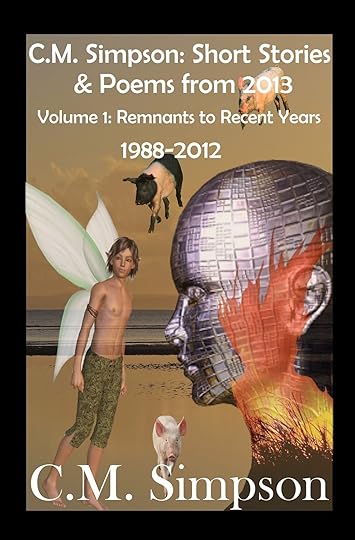
Created title record file to record book metadata for all titles, began populating and updating;New ArrivalsNil
Published on January 04, 2015 09:30
January 3, 2015
Volume 1 of 2013 Collection now Available in 'Normal' Print
And, after much formatting, the smaller print version of volume of my 2013 creations is available from the CreateSpace store. Enjoy!

This year’s anthology consists of all the short stories and poems that I created, or discovered in my files and rewrote in 2013, regardless of whether or not they were released. The tales are taken from completed anthologies, and anthologies to come, from my blog, and from my notebooks. Most are published, but some are not.
This year’s anthology is two volumes long. I have divided them up chronologically, according to when the stories were first created and completed. This is the first volume, and it covers work from 1988 to 2012 and is a mix of poetry, flash fiction and short stories.

This year’s anthology consists of all the short stories and poems that I created, or discovered in my files and rewrote in 2013, regardless of whether or not they were released. The tales are taken from completed anthologies, and anthologies to come, from my blog, and from my notebooks. Most are published, but some are not.
This year’s anthology is two volumes long. I have divided them up chronologically, according to when the stories were first created and completed. This is the first volume, and it covers work from 1988 to 2012 and is a mix of poetry, flash fiction and short stories.
Published on January 03, 2015 15:50
Covers Designed in December 2014
Published on January 03, 2015 14:44
Volume 1 of 2013 Collection Released in Large Print
Hey all
Finally released, and available from CreateSpace eStore.
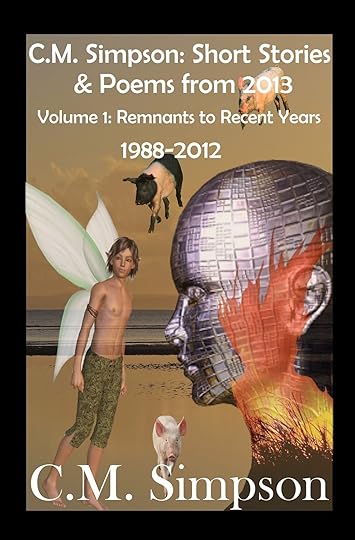
This year’s anthology consists of all the short stories and poems that I created, or discovered in my files and rewrote in 2013, regardless of whether or not they were released. The tales are taken from completed anthologies, and anthologies to come, from my blog, and from my notebooks. Most are published, but some are not.
This year’s anthology is two volumes long. I have divided them up chronologically, according to when the stories were first created and completed. This is the first volume, and it covers work from 1988 to 2012 and is a mix of poetry, flash fiction and short stories.
Finally released, and available from CreateSpace eStore.
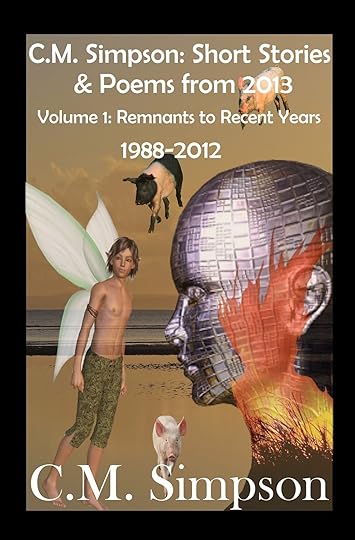
This year’s anthology consists of all the short stories and poems that I created, or discovered in my files and rewrote in 2013, regardless of whether or not they were released. The tales are taken from completed anthologies, and anthologies to come, from my blog, and from my notebooks. Most are published, but some are not.
This year’s anthology is two volumes long. I have divided them up chronologically, according to when the stories were first created and completed. This is the first volume, and it covers work from 1988 to 2012 and is a mix of poetry, flash fiction and short stories.
Published on January 03, 2015 00:27
January 2, 2015
Progress Report: Weeks 1-4 December 2014
Work was achieved in December 2014, despite my son having surgery on a lung collapsing for the second time, and me not being very well post-resignation and post second semester. Still, I don’t think I can complain about this lot.
OverviewNew words produced: 2,360Old words revised: 12,161Works completed: 0Works revised: 0Covers created: 3Works published: 1 (one additional platform)Works submitted: 0Competitions Entered: 0Bloggery: 0
Tier 1 TasksAcademicEssay3—Basofi’s Choice: selected and downloaded cover images and created cover.
Tier 4 TasksTweenNovel2A—Anna and the Rock Dragons: Added 2,000 words
Publishing TasksSelected and downloaded images for 3 covers—2 x Ellie Moonwater; 1 x C.M. SimpsonCompleted cover designs for Ellie Moonwater’s next two releases. Below you can see the ebook, and large and normal print covers for both, in that order.



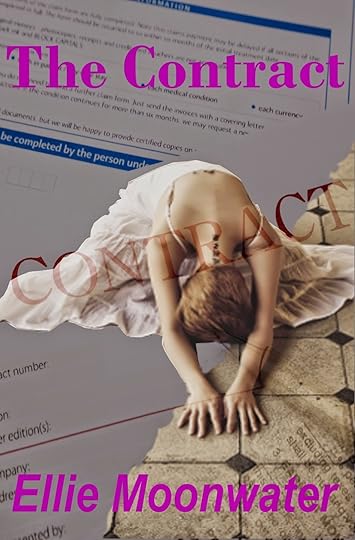
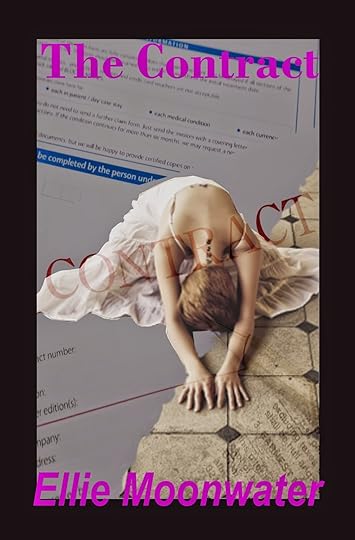
Completed a cover design for C.M. Simpson’s next short story release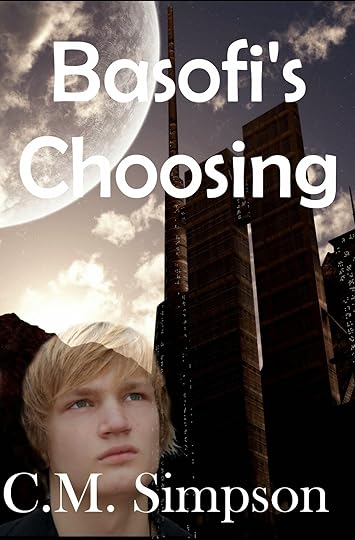 Formatted CreateSpace versions of covers for
365 Days of Flash Fiction, 365 Days of Poetry,
and
C.M. Simpson: Short Stories and Poems from 2013
(volumes 1 and 2)
Formatted CreateSpace versions of covers for
365 Days of Flash Fiction, 365 Days of Poetry,
and
C.M. Simpson: Short Stories and Poems from 2013
(volumes 1 and 2)





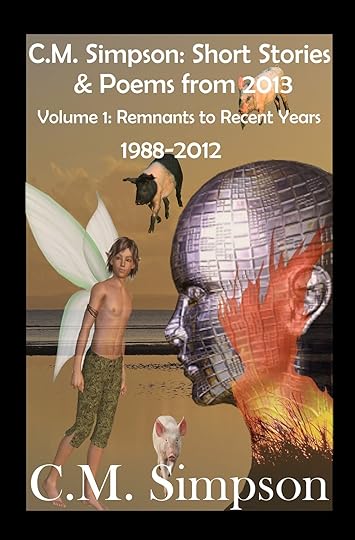


Formatted 365 Days of Flash Fiction for CreateSpace, DriveThruFiction, and OmniLitFormatted 365 Days of Poetry for CreateSpace, DriveThruFiction, and OmniLitUploaded 365 Days of Poetry , large- and normal-print versions, to CreateSpaceUploaded 365 Days of Flash Fiction , large-print version, to CreateSpace
New Arrivals Nil
OverviewNew words produced: 2,360Old words revised: 12,161Works completed: 0Works revised: 0Covers created: 3Works published: 1 (one additional platform)Works submitted: 0Competitions Entered: 0Bloggery: 0
Tier 1 TasksAcademicEssay3—Basofi’s Choice: selected and downloaded cover images and created cover.
Tier 4 TasksTweenNovel2A—Anna and the Rock Dragons: Added 2,000 words
Publishing TasksSelected and downloaded images for 3 covers—2 x Ellie Moonwater; 1 x C.M. SimpsonCompleted cover designs for Ellie Moonwater’s next two releases. Below you can see the ebook, and large and normal print covers for both, in that order.




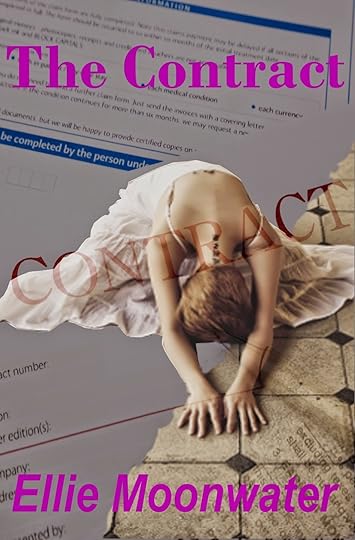
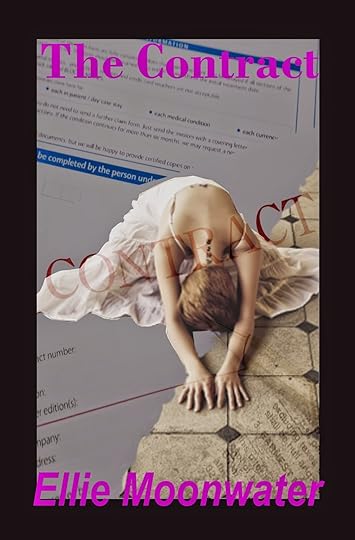
Completed a cover design for C.M. Simpson’s next short story release
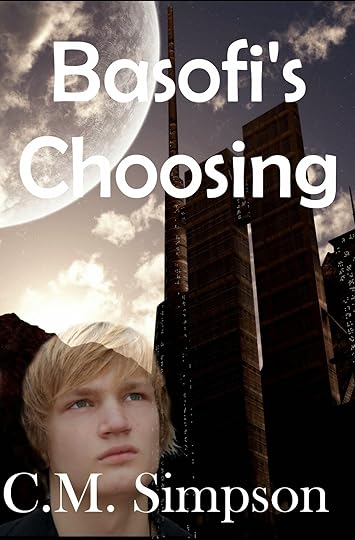 Formatted CreateSpace versions of covers for
365 Days of Flash Fiction, 365 Days of Poetry,
and
C.M. Simpson: Short Stories and Poems from 2013
(volumes 1 and 2)
Formatted CreateSpace versions of covers for
365 Days of Flash Fiction, 365 Days of Poetry,
and
C.M. Simpson: Short Stories and Poems from 2013
(volumes 1 and 2)




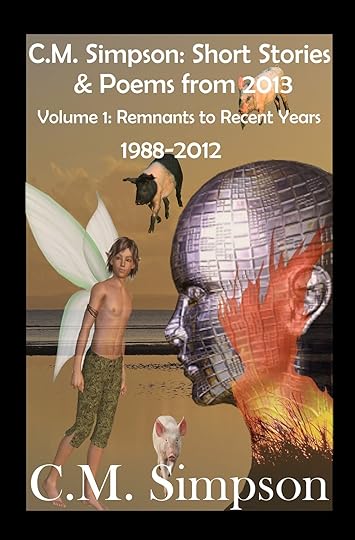


Formatted 365 Days of Flash Fiction for CreateSpace, DriveThruFiction, and OmniLitFormatted 365 Days of Poetry for CreateSpace, DriveThruFiction, and OmniLitUploaded 365 Days of Poetry , large- and normal-print versions, to CreateSpaceUploaded 365 Days of Flash Fiction , large-print version, to CreateSpace
New Arrivals Nil
Published on January 02, 2015 15:04