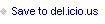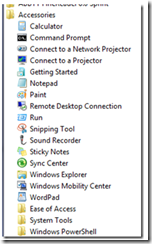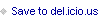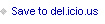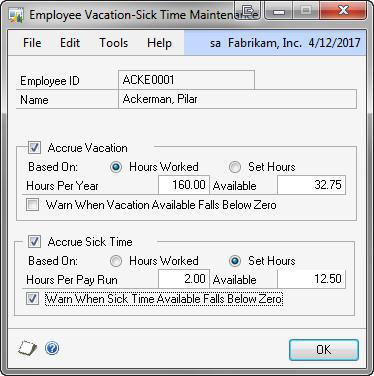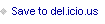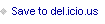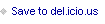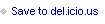Mark Polino's Blog, page 256
March 6, 2012
Use Snipping Tool To Create Pictures To Insert in Procedures For Your Company's Dynamics GP 2010 Processes
Judy Hirst looks at Using Snipping Tool To Create Pictures To Insert in Procedures For Your Company's Dynamics GP 2010 Processes






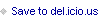

GL Account I Need More Space | DynamicsCare
Would You Like to Give Back?
I know that a ton of people get value out of DynamicAccounting.net. Way too many of you have stopped me and told me how much you like the site. Some of you have shown your appreciation by buying the book or paying for a short story. There is another way that you can show your appreciation.
Give toward our Kenyan Mission Trip.
Two years ago the kids went to Kenya with World Hope. They did a lot of work on a school to give learning opportunities to others who are much less fortunate than they are.
We've now made the decision to go to Kenya as a family before Micah heads off to college next year. This summer we will be going to Kenya as a part of a team to continue work on the school. This trip includes additional medical components and some technology work. I'm hoping I get to help with the tech piece but frankly I can shovel dirt, paint a wall or hold a wrench…poorly, but at least I'll have a good attitude about it. We're going to meet their needs not ours.
If you've gotten value from DynamicAccounting.net, the way to show it is to hit the donate button and help send us to Kenya. Donations are tax deductible in the United States. I don't know about elsewhere.
You can also follow us on the Facebook page that we have setup for the trip.








March 5, 2012
The eOne Dynamics GP and CRM Blog: Leap Year
Payroll Vacation and Sick Time Accruals in Dynamics GP | Dynamics GP Insights
A Behind the Scenes Look at Convergence Content - Microsoft Dynamics Convergence
Moving SQL Server Reporting Services from Native Mode to SharePoint Integrated Mode - Microsoft Dynamics GP Support Blog







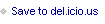

Weekly Dynamic: SmartConnect Integrations and XLSM Files
Last week we look at couple of options for using SmartConnect integrations with XLSM file. Specifically, the options were saving the file as an XLSX file and using an ODBC connector instead of an Excel connector. This week, We'll look at another option, web services.
XLSM file are Excel files that use macros or VBA code. This is most commonly used to reformat or manipulate data to get it into the right format for integrating. SmartConnect doesn't see XLSM files as Excel file for integration so we have to get creative.
This week's option is using Web Services. The SmartConnect manual contains specific information about setting up web services. The basic steps are pretty easy:
Setup and test web services via the SmartConnect manual instructions. Install the Excel Connector In the XLSM file click the Run SmartConnect Map in the Add Ins menu. This creates a new Excel tab named SmartConnectConfig. Fill in the first three items (at minimum) on that tab. They are: the name of map, the location of web services, and the tab to integrate.Now when users push the Run SmartConnect Map button in the XLSM file the data is integrated via web services.