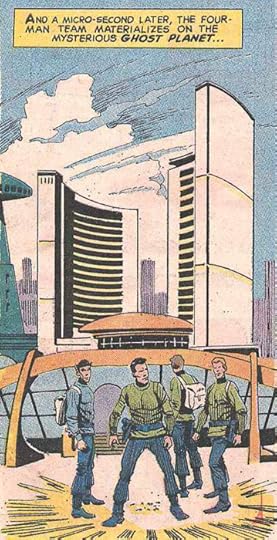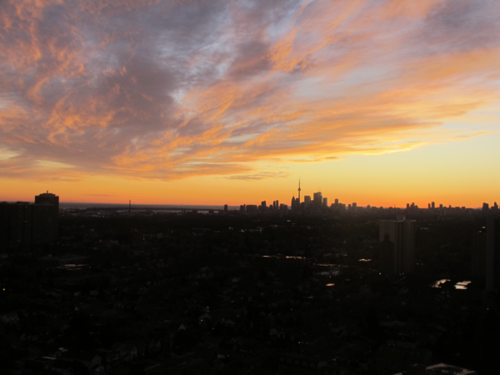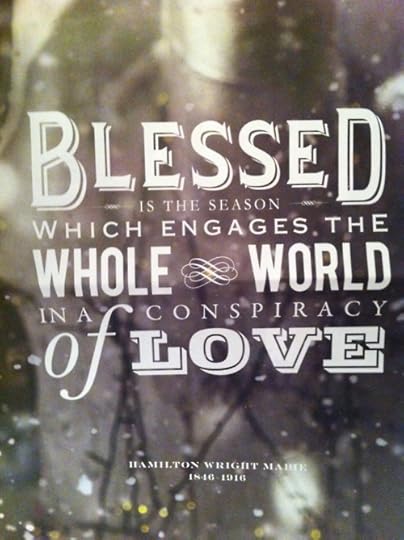Sawyer Paul's Blog, page 163
December 1, 2011
Sunset, November 30, 2011.
A possible solution to the city's transit woes.
Photo
November 30, 2011
The sunset tonight.
Embedding Youtube Videos on Your Blog from an iPad
I think I use Youtube on my iPad more than on my desktop. But when I want to, say, post a video on this site, there really isn't any simple way. You can "share" the video, but there's no embed option in the app. So I made a two-step process for making embedding pretty easy.
The first step has to be done on the desktop, I'm afraid. Go to youtube and select any video. Click "share" beneath the video, and then click "embed". You'll see the iframe code for that particular video. The trick here is that code is actually what's used for every youtube video, and all you have to do is change one bit of it to use for anything.
So, copy that code, and put a marker in the spot where the code will change from video to video, and email it to your iPad, where you can then copy it somewhere for safekeeping. The part you need to take out occurs right after www.youtube.com/embed and before frameborder=0. If you're not familiar with html, trust me, this isn't as complicated as it might sound. Take that string of numbers out, and replace it with anything you want.
For people who are just going to paste this into a notes app, I'd suggest replacing it with _______, as that can be selected with one tap on an iPad. For people who are using text expander (good for you!), I'd replace it with "%clipboard" without the quotations, as simply copying the video code will plop it in there for you.
The second part has to do with new videos. Now, the basic embed code for all youtube videos are the same. Here's an example, that cute Google ad I posted a few days ago:
http://www.youtube.com/watch?v=sVf3UaZePC8&feature=feedf
If you're on an iPad, you can access the link to any youtube video in the app by tapping "share" and "mail link to this video". The part you want is the string of unintelligables between the = sign and the &: sVf3UaZePC8. Copy that, then go over to wherever you've got your embed code saved, and either paste it into the ______ area, or just type the textexpander snippet. Then, you're ready to plop it into your blog platform of choice.