Diane Rapp's Blog: She's a Mystery and Science Fiction Writer!, page 17
January 18, 2013
January Books-a-Fire Giveaway
After the Christmas holidays, we could all use an extra $100 to spend on ourselves! The Books-a-Fire gang decided to give away Amazon gift cards to lucky winners in our January contest.
You’ll have 15 chances to enter the contest with no purchase necessary. Three musicians have joined the group to make the contest even more exciting. Browse the books (and music) by clicking on the pictures at the website and then go to each sponsor’s page for an extra entry.
Books-a-Fire January Giveaway details:
You have the opportunity to win a $100 Amazon Gift Card and a bundle of books/music. The group will also give away six $25 Amazon Gift Cards ($150 total) and bundles of books/music from January 15 to January 30. Go to the website www.booksafire.com to enter the contest for free.
There is NO PURCHASE NECESSARY to enter the contest to win.
You may enter once at the Books-a-Fire website and enter again at each author's/musician’s website listed.
Links to sponsoring websites are included with each picture on the list. That gives everyone 15 free chances to win!
The contest starts at 12:01 AM EST January 15th and ends at 12:01 AM Eastern Time Zone on January 30. The grand prize winner will be notified by e-mail and we will post the results on the Books-a-Fire website.
Although buying a book/music does not increase your chances of winning, we encourage you to browse the works of the sponsors and buy the ones you like. Visit their websites to see more. Choose from a variety of genres, sure to please everyone.
What are you waiting for? Head on over to http://www.booksafire.com and start entering the contest now!
You’ll have 15 chances to enter the contest with no purchase necessary. Three musicians have joined the group to make the contest even more exciting. Browse the books (and music) by clicking on the pictures at the website and then go to each sponsor’s page for an extra entry.
Books-a-Fire January Giveaway details:
You have the opportunity to win a $100 Amazon Gift Card and a bundle of books/music. The group will also give away six $25 Amazon Gift Cards ($150 total) and bundles of books/music from January 15 to January 30. Go to the website www.booksafire.com to enter the contest for free.
There is NO PURCHASE NECESSARY to enter the contest to win.
You may enter once at the Books-a-Fire website and enter again at each author's/musician’s website listed.
Links to sponsoring websites are included with each picture on the list. That gives everyone 15 free chances to win!
The contest starts at 12:01 AM EST January 15th and ends at 12:01 AM Eastern Time Zone on January 30. The grand prize winner will be notified by e-mail and we will post the results on the Books-a-Fire website.
Although buying a book/music does not increase your chances of winning, we encourage you to browse the works of the sponsors and buy the ones you like. Visit their websites to see more. Choose from a variety of genres, sure to please everyone.
What are you waiting for? Head on over to http://www.booksafire.com and start entering the contest now!
January 15, 2013
January ~ Books-a-Fire Giveaway
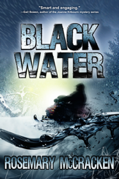 After the Christmas holidays, we could all use an extra $100 to spend on ourselves! The Books-a-Fire gang decided to give away Amazon gift cards to lucky winners in our January contest. You’ll have 15 chances to enter the contest with no purchase necessary. Three musicians have joined the group to make the contest even more exciting. Browse the books (and music) by clicking on the pictures at the website and then go to each sponsor’s page for an extra entry.
After the Christmas holidays, we could all use an extra $100 to spend on ourselves! The Books-a-Fire gang decided to give away Amazon gift cards to lucky winners in our January contest. You’ll have 15 chances to enter the contest with no purchase necessary. Three musicians have joined the group to make the contest even more exciting. Browse the books (and music) by clicking on the pictures at the website and then go to each sponsor’s page for an extra entry.Books-a-Fire January Giveaway details:
You have the opportunity to win a $100 Amazon Gift Card and a bundle of books/music. The group will also give away six $25 Amazon Gift Cards ($150 total) and bundles of books/music from January 15 to January 30. Go to the website www.booksafire.com to enter the contest for free.
There is NO PURCHASE NECESSARY to enter the contest to win.
You may enter once at the Books-a-Fire website and enter again at each author's/musician’s website listed. Links to sponsoring websites are included with each picture on the list. That gives everyone 15 free chances to win!
The contest starts at 12:01 AM EST January 15th and ends at 12:01 AM Eastern Time Zone on January 30. The grand prize winner will be notified by e-mail and we will post the results on the Books-a-Fire website.
Although buying a book/music does not increase your chances of winning, we encourage you to browse the works of the sponsors and buy the ones you like. Visit their websites to see more. Choose from a variety of genres, sure to please everyone.
What are you waiting for? Head on over to www.booksafire.com and start entering the contest now!
Published on January 15, 2013 13:29
November 22, 2012
THE NEXT BIG THING
I can’t believe it! I’ve been tagged by four people for this blog. It’s lots of fun and here are the links to the four great authors who tagged me.
Jaq Hawkins: http://indiewritenet.com/jaqdhawkins/
Allison Bruce: http://alisonebruce.blogspot.ca/2012/...
C.J. Sullivan: http://cjsullivanauthor.blogspot.com/...
Charles Dougherty: www.clrdougherty.com
Other talented authors who agreed to participate in this:
Regina Puckett: http://reginapuckettsbooks.weebly.com...
Kathleen Patel: http://anirishpatel.blogspot.com/
Here are my answers about my next book. I’ve started writing, and it’s coming along (I’m on chapter 4 so far.)
What is the title of your next book?
I recently published Dragon Defense, the third book in my Heirs to the Throne sci-fi/fantasy trilogy. Now I’ve shifted focus back to my High Seas Mystery series, working on Murder For Glacier Blue.
Where did the idea come from for the book?
I always planned to take my characters cruising up the Alaska Inside Passage. A wedding is planned for the main characters and I hope events don’t mess with their plans too much.
What genre does your book fall under?
The book is a “cozy” mystery with a female sleuth (but it’s also a romance).
Which actors would you choose to play your characters in a movie
rendition?
I’d like Piper Parabo to play Kayla and Matt Bomer to play Steven. (What a sexy combo.) Of course Matt would need to learn a saucy British accent (be still my heart).
What is the one-sentence synopsis of your book?
Kayla and Steven encounter rough seas as an art heist, murder, and an ex-wife generate "wedding turbulence" in the icy waters along Alaska’s coastline.
Will your book be self-published or represented by an agency?
I will self-publish. I’ve been down the agency route and have greater success on my own.
How long did it take you to write the first draft of your manuscript?
I’m in the planning stages right now, working on an outline and doing research on landscape artists of the Northwest. I never look at the “how long” just concentrate on the “get it finished.”
What other books would you compare this story to within your genre?
I read other authors who write cruise ship mysteries but we’re all different. My books are light and romantic, like Romancing the Stone combined with The Love Boat.
Who or What inspired you to write this book?
My daughter Laura gave me the idea for the first book in the series. After we wrote a guidebook to the Caribbean together, Laura started to write a mystery novel. She hated writing fiction so she gave the idea to me. Now I've completed two books and have plenty of places to send my characters. I recently cruised Alaska for "research"—it's the part of the job that I love!
What else about your book might pique the reader’s interest?
I live in a small subdivision in East Texas where retirees play golf every day. I decided to add a crazy bunch of golfers decide to take the Alaska cruise so they can play golf at midnight in Denali National Park. There really is a golf course where people can do just that. I expect my golfers to have lots of fun on the ship—maybe a rich Texan will be one of the murder suspects? When I took my recent cruise, various people volunteered to be the victim in the book--one offered to be the womanizer playboy but my husband steered me clear of that one.
Jaq Hawkins: http://indiewritenet.com/jaqdhawkins/
Allison Bruce: http://alisonebruce.blogspot.ca/2012/...
C.J. Sullivan: http://cjsullivanauthor.blogspot.com/...
Charles Dougherty: www.clrdougherty.com
Other talented authors who agreed to participate in this:
Regina Puckett: http://reginapuckettsbooks.weebly.com...
Kathleen Patel: http://anirishpatel.blogspot.com/
Here are my answers about my next book. I’ve started writing, and it’s coming along (I’m on chapter 4 so far.)
What is the title of your next book?
I recently published Dragon Defense, the third book in my Heirs to the Throne sci-fi/fantasy trilogy. Now I’ve shifted focus back to my High Seas Mystery series, working on Murder For Glacier Blue.
Where did the idea come from for the book?
I always planned to take my characters cruising up the Alaska Inside Passage. A wedding is planned for the main characters and I hope events don’t mess with their plans too much.
What genre does your book fall under?
The book is a “cozy” mystery with a female sleuth (but it’s also a romance).
Which actors would you choose to play your characters in a movie
rendition?
I’d like Piper Parabo to play Kayla and Matt Bomer to play Steven. (What a sexy combo.) Of course Matt would need to learn a saucy British accent (be still my heart).
What is the one-sentence synopsis of your book?
Kayla and Steven encounter rough seas as an art heist, murder, and an ex-wife generate "wedding turbulence" in the icy waters along Alaska’s coastline.
Will your book be self-published or represented by an agency?
I will self-publish. I’ve been down the agency route and have greater success on my own.
How long did it take you to write the first draft of your manuscript?
I’m in the planning stages right now, working on an outline and doing research on landscape artists of the Northwest. I never look at the “how long” just concentrate on the “get it finished.”
What other books would you compare this story to within your genre?
I read other authors who write cruise ship mysteries but we’re all different. My books are light and romantic, like Romancing the Stone combined with The Love Boat.
Who or What inspired you to write this book?
My daughter Laura gave me the idea for the first book in the series. After we wrote a guidebook to the Caribbean together, Laura started to write a mystery novel. She hated writing fiction so she gave the idea to me. Now I've completed two books and have plenty of places to send my characters. I recently cruised Alaska for "research"—it's the part of the job that I love!
What else about your book might pique the reader’s interest?
I live in a small subdivision in East Texas where retirees play golf every day. I decided to add a crazy bunch of golfers decide to take the Alaska cruise so they can play golf at midnight in Denali National Park. There really is a golf course where people can do just that. I expect my golfers to have lots of fun on the ship—maybe a rich Texan will be one of the murder suspects? When I took my recent cruise, various people volunteered to be the victim in the book--one offered to be the womanizer playboy but my husband steered me clear of that one.
Published on November 22, 2012 09:39
•
Tags:
alaska-mystery, art-heist, cruise-mystery, murder-mystery, mystery-romance, romance, woman-sleuth
November 10, 2012
Books-a-Fire Giveaway 2nd week
We got 635 entries into the Books-a-Fire Giveaway during the first week. Cheryl Todd won the first bundle of books last Wednesday and Caitlin Turnwald won the $50 Amazon Gift Card today (Sat. November 10).
We have one week left until the contest ends so get your entries in ASAP. You could win a bundle of books, one of two $25 Amazon gift cards, OR a Kindle Paperwhite loaded with books by the sponsoring authors.
With 12 places to enter, this is one contest you could WIN. The odds are in your favor so visit www.booksafire.com and enter now.
We have one week left until the contest ends so get your entries in ASAP. You could win a bundle of books, one of two $25 Amazon gift cards, OR a Kindle Paperwhite loaded with books by the sponsoring authors.
With 12 places to enter, this is one contest you could WIN. The odds are in your favor so visit www.booksafire.com and enter now.
Published on November 10, 2012 11:07
•
Tags:
contest, e-books, free, giveaway, kindle-paperwhite
November 3, 2012
Books-a-Fire Giveaway
~ Win a Kindle Paperwhite! ~
[image error]
Grand Prize: An Amazon Paperwhite, valued at $119, filled with eleven e-books written by the sponsoring authors!
Weekly Prizes: (1) $50.00 Amazon Gift Card
(2) $25.00 Amazon Gift Cards
(2) Bundles of e-books by sponsoring authors
Weekly Prizes: (1) $50.00 Amazon Gift Card
(2) $25.00 Amazon Gift Cards
(2) Bundles of e-books by sponsoring authors
Published on November 03, 2012 09:14
October 30, 2012
November Books-a-Fire Giveaway
This fall get ready to load your Kindle with great books by 11 awesome authors in the Books-a-Fire Giveaway! You have the opportunity to win a New Kindle Paperwhite as well as Amazon Gift Cards and bundles of books from November 3 to November 17, 2012. The website address is: www.booksafire.com
Here are the details:
1. There is NO PURCHASE NECESSARY to enter the contest to win a Kindle Paperwhite loaded with ELEVEN e-books by the sponsoring authors.
2. You may enter once at the Books-a-Fire website and enter again at each author's website. Links to sponsoring authors' websites are included with each book pictured on the main website. That gives everyone 12 free chances to win!
3. The contest starts Nov. 3, 2012 and ends at midnight Eastern Time Zone on Nov. 17, 2012.
4. The grand prize winner will be notified by e-mail and we will post the results on the Books-a-Fire website.
5. Additional prizes of one $50 gift card, two $25 gift cards, and two bundles of books by sponsoring authors will also be awarded during the contest.
Although buying a book does not increase your chances of winning, we encourage you to browse the books of the authors who sponsor this contest and buy the ones you like. Visit their websites to see more books. Choose from a variety of genres sure to please everyone on your shopping list.
What are you waiting for? Head on over to www.booksafire.com and kindle your reading fires!
Here are the details:
1. There is NO PURCHASE NECESSARY to enter the contest to win a Kindle Paperwhite loaded with ELEVEN e-books by the sponsoring authors.
2. You may enter once at the Books-a-Fire website and enter again at each author's website. Links to sponsoring authors' websites are included with each book pictured on the main website. That gives everyone 12 free chances to win!
3. The contest starts Nov. 3, 2012 and ends at midnight Eastern Time Zone on Nov. 17, 2012.
4. The grand prize winner will be notified by e-mail and we will post the results on the Books-a-Fire website.
5. Additional prizes of one $50 gift card, two $25 gift cards, and two bundles of books by sponsoring authors will also be awarded during the contest.
Although buying a book does not increase your chances of winning, we encourage you to browse the books of the authors who sponsor this contest and buy the ones you like. Visit their websites to see more books. Choose from a variety of genres sure to please everyone on your shopping list.
What are you waiting for? Head on over to www.booksafire.com and kindle your reading fires!
Published on October 30, 2012 12:15
•
Tags:
contest, e-books, free, giveaway, kindle-paperwhite
October 19, 2012
Using Createspace to publish print editions
During September, I learned how to convert my e-books into print using Createspace. The process was fairly easy once I got the hang of converting an MSWord document into the proper format. However, reformatting, and changing Headers and Footers proved tricky, so I thought I’d offer readers a few tips for newbies.
I chose a 5.25” x 8” size for the final product and downloaded a “Formatted template” from Createspace to see the “setup” guidelines. (I got too many glitches when I tried to copy/paste my document into a blank template.) To see the “setup” of the formatted document, open the document and click File and then Page Setup. A box pops up with tabs labeled Margins, Paper, and Layout. (Record the exact numbers/words under each tab if you choose a different size.) Before reformatting an existing MSWord file, save a copy with a new name, click File and then Page Setup and change the settings to match the template settings. (NOTE be sure to check “apply to full document” on each tab before saving). Watch the file change before your eyes. The settings for a 5.25” x 8” size were as follows:
Margin Tab:
Top .76” Bottom .76”
Inside .76” Outside .6”
Gutter .14” Gutter position Left
Multiple pages Mirror Image
Paper Tab:
Orientation Portrait Width 5.25” Height 8”
Layout Tab:
Section start New Page
Different first page
Different odd and even
From edge Header .4” Footer .3” Vertical Alignment Top
Save the reformatted file. Next create “Front Material” pages that correspond with the Createspace guidelines: Title Page, Copyright, Acknowledgements (plus dedications, disclaimers, review excerpts, etc.), and a Table of Contents. Copy/paste the copyright numbers that Createspace assigns your book into your Copyright page. Copy the Table of Contents from the Formatted Template and paste it into a blank document before typing chapter names and page numbers. (Hint: Save a copy of the blank file to use for other books.) Create new boxes for additional chapter names by lining up the cursor on the outside edge of the last box and pressing enter (very useful). Don’t put in page numbers yet as they might change before you’re finished.
To save frustration later click Insert and Break and under Section Break Types click on odd/even at the end of each new page you create or insert into the Front Material section. Arrange all the front pages to your desired order (including the table of contents page) before making header/footer changes. After the front materials are finished, insert a final page break and click on Odd. This will insure that the book content starts on the right-hand side of the page. (You may need to insert a blank page in the front material to make this look correct.) Save.
At this point you are ready to insert Titles into the headers. (DO NOT add Header Titles on the front materials.) Go to the first page of the book content and click on View and select Header and Footer. A light box appears at the top of each page and at the bottom of each page and a blue dialog box pops up. Decide whether you want a blank on the header of each chapter title page or if you want it the header blank. If you prefer that the book’s title appears on the chapter title pages, type the title of the book in ALL CAPS in the Header Box on this page click on the “link to previous” icon in the blue Dialog box. (Let your cursor hover over each symbol and a description of the function appears, this symbol looks like two little pages.) Since the default is set to link sections, clicking on this icon actually removes the link to previous pages. Keep the Headers and Footers open and page up to look at the Front Materials pages.
If a title appears in the header on any of these pages, delete the title and go back to the chapter page. Click on the “linked to previous” icon again and type the title if it disappeared. Check the front material pages again. If the title keeps appearing on any of those pages, insert a section break/odd/even on that page (and delete until the next page is in the proper place).
After the first header works, go to page 2 and type the author’s name in ALL CAPS. Click on the “linked to previous” icon and look at the front material pages to maker sure the name did not appear on any of the pages. (If you DO NOT want a title on the first page of each chapter, simply leave the Header blank on the first page of the chapter and type the title on page 3.) The headers should automatically show the titles on all the odd/even pages of the book. If they do not show up, go to the page that does not have a title, click your cursor on the Header box and click “link to previous” icon. A dialog box will ask if you want to link to the previous section, click yes, and the title should show up.
Inserting page numbers. Createspace wants page numbers centered at the bottom of the page from start of the book content. Front Materials are numbered in small Roman numerals. Before inserting page numbers in the footer, SET UP the page numbers by clicking on Insert and Page Numbers. A dialog box will appear. On Position choose Bottom of Page Footer. On Alignment choose Center. Unclick the box next to Show number on First Page. Click on Format and another dialog box will appear. Click on Start At and enter the number 1 in the box. Click okay. The dialog box closes.
Now click View and Headers and Footers. Move your cursor to the footer on the first page of your book content. Click on the # symbol in the dialog box to insert the first page number. If the number is NOT 1 click on the second # symbol that has a yellow arrow above it in the dialog box, click Start At and enter 1. The number 1 should appear in the footer. Click on the center alignment in your word processing tool bar to make the number center.
Check to make sure the number did not appear in the footer of any of the front materials pages. If it did, delete the numbers from the wrong pages. Go back to page 1 of the book content, click the “link to previous” icon again and insert the page number. Recheck the front materials. If the number keeps appearing, you must insert a break odd/even at the end of the page that has the bad number. Go to page 2 of your chapter and insert the page number (click #) centered. Check page 3. If 3 does not show click “link to previous.” This time you want the footer to link to the previous page. Check page 4 and do the same if necessary. After you link an odd page and an even page to the previous section, the numbers should show up in consecutive order throughout the book.
Check the book content for page numbers. If numbers fail to continue in order at any point, there might be a “page break” at the end of a chapter that messes with your numbers. Try deleting the wrong page number and click on “link to previous” before you click # to insert the page number again. If the correct number does not appear, delete the page break after the last line of the previous chapter and “insert break odd/even” again. Insert the page number and check the rest of the book.
Page numbers in the front material should be small Roman numerals. Type them separately and click the “link to previous” on each page. Insert Break odd/even if necessary to make this work. Do this after numbering the rest of the book because the other page numbers are not linked to your front material. Look at each page to be sure the correct Roman numeral shows after you insert breaks. Don’t forget to add page numbers on the Table of Contents. SAVE.
After everything looks right in the MSWord document, upload it to Createspace. Some glitches might occur after Createspace converts the MSWord document to a PDF, so preview the file. In one of my books, a blank page appeared before the title page that did not show on my original document. I couldn’t get rid of that blank page, so I converted the file to a PDF and uploaded the PDF. The blank page disappeared!
To convert any document to your own PDF, download a free copy of “PDF Redirect” (search for it on the Internet). It becomes a “new printer” on your print program. Select the program as your printer and then “Print” to the program. It converts the document to a PDF file that you can save. Examine the file and fix anything that looks wrong using MSWord. After corrections create a new PDF and check it again. After your book file is uploaded to Createspace, use their “previewer” to examine the document page by page. Double check the front materials and page numbers. If you see problems, fix the MSWord file, and upload again until its right.
Design a Cover. I picked a cover template and inserted my own JPEG picture. I copy/pasted the description already written for the back cover, uploaded a picture of me, and my logo. Make sure the JPEG of your book picture has enough pixels to pass muster. If you upload a picture that’s too small, the cover won’t be approved. (Createspace lists the minimum size needed for each design.) After trying one template, I switched to a different template that accepted a smaller picture. Pre-made designs are available if you prefer to use them.
After the cover is finished, submit your files for review. Createspace sends an e-mail within 48 hours (usually less) that tells you what is wrong, or the files are approved. Order a proof! You see things in a real copy that go unnoticed on a computer screen. Fix any problems and resubmit for review again. If you’re confident the corrected file is good (look at a digital proof), skip ordering another proof and approve the book for print. When choosing prices for distribution, I suggest you pay for expanded distribution ($25). It expands the options and it’s the only way to sell in Canada. Be sure your prices are high enough to receive a royalty in each category. Order copies to sell—it’s so much fun to hand a copy of a signed book to a willing buyer, smiles all around.
I chose a 5.25” x 8” size for the final product and downloaded a “Formatted template” from Createspace to see the “setup” guidelines. (I got too many glitches when I tried to copy/paste my document into a blank template.) To see the “setup” of the formatted document, open the document and click File and then Page Setup. A box pops up with tabs labeled Margins, Paper, and Layout. (Record the exact numbers/words under each tab if you choose a different size.) Before reformatting an existing MSWord file, save a copy with a new name, click File and then Page Setup and change the settings to match the template settings. (NOTE be sure to check “apply to full document” on each tab before saving). Watch the file change before your eyes. The settings for a 5.25” x 8” size were as follows:
Margin Tab:
Top .76” Bottom .76”
Inside .76” Outside .6”
Gutter .14” Gutter position Left
Multiple pages Mirror Image
Paper Tab:
Orientation Portrait Width 5.25” Height 8”
Layout Tab:
Section start New Page
Different first page
Different odd and even
From edge Header .4” Footer .3” Vertical Alignment Top
Save the reformatted file. Next create “Front Material” pages that correspond with the Createspace guidelines: Title Page, Copyright, Acknowledgements (plus dedications, disclaimers, review excerpts, etc.), and a Table of Contents. Copy/paste the copyright numbers that Createspace assigns your book into your Copyright page. Copy the Table of Contents from the Formatted Template and paste it into a blank document before typing chapter names and page numbers. (Hint: Save a copy of the blank file to use for other books.) Create new boxes for additional chapter names by lining up the cursor on the outside edge of the last box and pressing enter (very useful). Don’t put in page numbers yet as they might change before you’re finished.
To save frustration later click Insert and Break and under Section Break Types click on odd/even at the end of each new page you create or insert into the Front Material section. Arrange all the front pages to your desired order (including the table of contents page) before making header/footer changes. After the front materials are finished, insert a final page break and click on Odd. This will insure that the book content starts on the right-hand side of the page. (You may need to insert a blank page in the front material to make this look correct.) Save.
At this point you are ready to insert Titles into the headers. (DO NOT add Header Titles on the front materials.) Go to the first page of the book content and click on View and select Header and Footer. A light box appears at the top of each page and at the bottom of each page and a blue dialog box pops up. Decide whether you want a blank on the header of each chapter title page or if you want it the header blank. If you prefer that the book’s title appears on the chapter title pages, type the title of the book in ALL CAPS in the Header Box on this page click on the “link to previous” icon in the blue Dialog box. (Let your cursor hover over each symbol and a description of the function appears, this symbol looks like two little pages.) Since the default is set to link sections, clicking on this icon actually removes the link to previous pages. Keep the Headers and Footers open and page up to look at the Front Materials pages.
If a title appears in the header on any of these pages, delete the title and go back to the chapter page. Click on the “linked to previous” icon again and type the title if it disappeared. Check the front material pages again. If the title keeps appearing on any of those pages, insert a section break/odd/even on that page (and delete until the next page is in the proper place).
After the first header works, go to page 2 and type the author’s name in ALL CAPS. Click on the “linked to previous” icon and look at the front material pages to maker sure the name did not appear on any of the pages. (If you DO NOT want a title on the first page of each chapter, simply leave the Header blank on the first page of the chapter and type the title on page 3.) The headers should automatically show the titles on all the odd/even pages of the book. If they do not show up, go to the page that does not have a title, click your cursor on the Header box and click “link to previous” icon. A dialog box will ask if you want to link to the previous section, click yes, and the title should show up.
Inserting page numbers. Createspace wants page numbers centered at the bottom of the page from start of the book content. Front Materials are numbered in small Roman numerals. Before inserting page numbers in the footer, SET UP the page numbers by clicking on Insert and Page Numbers. A dialog box will appear. On Position choose Bottom of Page Footer. On Alignment choose Center. Unclick the box next to Show number on First Page. Click on Format and another dialog box will appear. Click on Start At and enter the number 1 in the box. Click okay. The dialog box closes.
Now click View and Headers and Footers. Move your cursor to the footer on the first page of your book content. Click on the # symbol in the dialog box to insert the first page number. If the number is NOT 1 click on the second # symbol that has a yellow arrow above it in the dialog box, click Start At and enter 1. The number 1 should appear in the footer. Click on the center alignment in your word processing tool bar to make the number center.
Check to make sure the number did not appear in the footer of any of the front materials pages. If it did, delete the numbers from the wrong pages. Go back to page 1 of the book content, click the “link to previous” icon again and insert the page number. Recheck the front materials. If the number keeps appearing, you must insert a break odd/even at the end of the page that has the bad number. Go to page 2 of your chapter and insert the page number (click #) centered. Check page 3. If 3 does not show click “link to previous.” This time you want the footer to link to the previous page. Check page 4 and do the same if necessary. After you link an odd page and an even page to the previous section, the numbers should show up in consecutive order throughout the book.
Check the book content for page numbers. If numbers fail to continue in order at any point, there might be a “page break” at the end of a chapter that messes with your numbers. Try deleting the wrong page number and click on “link to previous” before you click # to insert the page number again. If the correct number does not appear, delete the page break after the last line of the previous chapter and “insert break odd/even” again. Insert the page number and check the rest of the book.
Page numbers in the front material should be small Roman numerals. Type them separately and click the “link to previous” on each page. Insert Break odd/even if necessary to make this work. Do this after numbering the rest of the book because the other page numbers are not linked to your front material. Look at each page to be sure the correct Roman numeral shows after you insert breaks. Don’t forget to add page numbers on the Table of Contents. SAVE.
After everything looks right in the MSWord document, upload it to Createspace. Some glitches might occur after Createspace converts the MSWord document to a PDF, so preview the file. In one of my books, a blank page appeared before the title page that did not show on my original document. I couldn’t get rid of that blank page, so I converted the file to a PDF and uploaded the PDF. The blank page disappeared!
To convert any document to your own PDF, download a free copy of “PDF Redirect” (search for it on the Internet). It becomes a “new printer” on your print program. Select the program as your printer and then “Print” to the program. It converts the document to a PDF file that you can save. Examine the file and fix anything that looks wrong using MSWord. After corrections create a new PDF and check it again. After your book file is uploaded to Createspace, use their “previewer” to examine the document page by page. Double check the front materials and page numbers. If you see problems, fix the MSWord file, and upload again until its right.
Design a Cover. I picked a cover template and inserted my own JPEG picture. I copy/pasted the description already written for the back cover, uploaded a picture of me, and my logo. Make sure the JPEG of your book picture has enough pixels to pass muster. If you upload a picture that’s too small, the cover won’t be approved. (Createspace lists the minimum size needed for each design.) After trying one template, I switched to a different template that accepted a smaller picture. Pre-made designs are available if you prefer to use them.
After the cover is finished, submit your files for review. Createspace sends an e-mail within 48 hours (usually less) that tells you what is wrong, or the files are approved. Order a proof! You see things in a real copy that go unnoticed on a computer screen. Fix any problems and resubmit for review again. If you’re confident the corrected file is good (look at a digital proof), skip ordering another proof and approve the book for print. When choosing prices for distribution, I suggest you pay for expanded distribution ($25). It expands the options and it’s the only way to sell in Canada. Be sure your prices are high enough to receive a royalty in each category. Order copies to sell—it’s so much fun to hand a copy of a signed book to a willing buyer, smiles all around.
Published on October 19, 2012 10:33
•
Tags:
createspace, publish-your-own-print-editions, self-publishing
Using Createspace to publish print editions
[image error]
During September, I learned how to convert my e-books into print using Createspace. The process was fairly easy once I got the hang of converting an MSWord document into the proper format. However, reformatting, and changing Headers and Footers proved tricky, so I thought I’d offer readers a few tips for newbies.
I chose a 5.25” x 8” size for the final product and downloaded a “Formatted template” from Createspace to see the “setup” guidelines. (I got too many glitches when I tried to copy/paste my document into a blank template.) To see the “setup” of the formatted document, open the document and click File and then Page Setup. A box pops up with tabs labeled Margins, Paper, and Layout. (Record the exact numbers/words under each tab if you choose a different size.) Before reformatting an existing MSWord file, save a copy with a new name, click File and Page Setup and change the settings to match the template settings. (NOTE be sure to check “apply to full document” on each tab before saving). Watch the file change before your eyes. The settings for a 5.25” x 8” size were as follows:
Margin Tab:
Orientation Portrait
Top .76” Bottom .76”
Inside .76” Outside .6”
Gutter .14” Gutter position Left
Multiple pages Mirror Image
Paper Tab:
Width 5.25”
Height 8”
Layout Tab:
Section start New Page
Different odd and even
Different first page
From edge Header .4” Footer .3”
Vertical Alignment Top
Save the reformatted file. Next create “Front Material” pages that correspond with the Createspace guidelines: Title Page, Copyright, Acknowledgements (plus dedications, disclaimers, review excerpts, etc.), and a Table of Contents. Copy/paste the copyright numbers that Createspace assigns your book into your Copyright page. Copy the Table of Contents from the Formatted Template and paste it into a blank document before typing chapter names and page numbers. (Hint: Save a copy of the blank file to use for other books.) Create new boxes for additional chapter names by lining up the cursor on the outside edge of the last box and pressing enter (very useful). Don’t put in page numbers yet as they might change before you’re finished.
To save frustration later click Insert and Break and under Section Break Types click on odd/even at the end of each new page you create or insert into the Front Material section. Arrange all the front pages to your desired order (including the table of contents page) before making header/footer changes. After the front materials are finished, insert a final page break and click on Odd. This will insure that the book content starts on the right-hand side of the page. (You may need to insert a blank page in the front material to make this look correct.) Save.
At this point you are ready to insert Titles into the headers. (DO NOT add Header Titles on the front materials.) Go to the first page of the book content and click on View and select Header and Footer. A light box appears at the top of each page and at the bottom of each page and a blue dialog box pops up. Decide whether you want a blank on the header of each chapter title page or if you want it the header blank. If you prefer that the book’s title appears on the chapter title pages, type the title of the book in ALL CAPS in the Header Box on this page click on the “link to previous” icon in the blue Dialog box. (Let your cursor hover over each symbol and a description of the function appears, this symbol looks like two little pages.) Since the default is set to link sections, clicking on this icon actually removes the link to previous pages.
Keep the Headers and Footers open and page up to look at the Front Materials pages. If a title appears in the header on any of these pages, delete the title and go back to the chapter page. Click on the “linked to previous” box again and type the title if it disappeared. Check the front material pages again. If the title keeps appearing on any of those pages, insert a section break/odd/even on that page (and delete until the next page is in the proper place). After the first header works, go to page 2 and type the author’s name in ALL CAPS. Click on the “linked to previous” icon and look at the front material pages to maker sure the name did not appear on any of the pages. (If you DO NOT want a title on the first page of each chapter, simply leave the Header blank on the first page of the chapter and type the title on page 3.) The headers should automatically show the titles on all the odd/even pages of the book. If they do not show up, go to the page that does not have a title, click your cursor on the Header box and click “link to previous.” A dialog box will ask if you want to link to the previous section, click yes, and the title should show up.
Inserting page numbers. Createspace wants page numbers centered at the bottom of the page from start of the book content. Front Materials are numbered in small Roman numerals. Before inserting page numbers in the footer, SET UP the page numbers by clicking on Insert and Page Numbers. A dialog box will appear. On Position choose Bottom of Page Footer. On Alignment choose Center. Unclick the box next to Show number on First Page. Click on Format and another dialog box will appear. Click on Start At and enter the number 1 in the box. Click okay. The dialog box closes. Now click View and Headers and Footers. Move your cursor to the footer on the first page of your book content. Click on the # symbol in the dialog box to insert the first page number. If the number is NOT 1 click on the second # symbol that has a yellow arrow above it in the dialog box, click Start At and enter 1. The number 1 should appear in the footer. Click on the center alignment in your word processing tool bar to make the number center.
Check to make sure the number did not appear in the footer of any of the front materials pages. If it did, delete the numbers from the wrong pages. Go back to page 1 of the book content, click the “link to previous” again and insert the page number. Recheck the front materials. If the number keeps appearing, you must insert a break odd/even at the end of the page that has the bad number. Go to page 2 of your chapter and insert the page number (click #) centered. Check page 3. If 3 does not show click “link to previous.” This time you want the footer to link to the previous page. Check page 4 and do the same if necessary. After you link an odd page and an even page to the previous section, the numbers should show up in consecutive order throughout the book. Check the book content for page numbers. If numbers fail to continue in order at any point, there might be a “page break” at the end of a chapter that messes with your numbers. Try deleting the wrong page number and click on “link to previous” before you click # to insert the page number again. If the correct number doesn’t appear, delete the page break after the last line of the previous chapter and “insert break odd/even” again. Insert the page number and check the rest of the book.
Page numbers in the front material should be small Roman numerals. Type them separately and unclick the “link to previous” on each page. Insert Break odd/even if necessary to make this work. Do this after numbering the rest of the book because the other page numbers are not linked to your front material. Look at each page to be sure the correct Roman numeral shows after you insert breaks. Don’t forget to add page numbers on the Table of Contents. SAVE. After everything looks right in the MSWord document, upload it to Createspace. Some glitches might occur after Createspace converts the MSWord document to a PDF, so preview the file. In one of my books, a blank page appeared before the title page that did not show on my original document. I couldn’t get rid of that blank page, so I converted the file to a PDF and uploaded the PDF. The blank page disappeared!
To convert any document to your own PDF, download a free copy of “PDF Redirect” (search for it on the Internet). It becomes a “new printer” on your print program. Select the program as your printer and then “Print” to the program. It converts the document to a PDF file that you can save. Examine the file and fix anything that looks wrong using MSWord. After corrections create a new PDF and check it again. After your book file is uploaded to Createspace, use their “previewer” to examine the document page by page. Double check the front materials and page numbers. If you see problems, fix the MSWord file, and upload again until its right.
Design a Cover. I picked a cover template and inserted my own JPEG picture. I copy/pasted the description already written for the back cover, uploaded a picture of me, and my logo. Make sure the JPEG of your book picture has enough pixels to pass muster. If you upload a picture that’s too small, the cover won’t be approved. (Createspace lists the minimum size needed for each design.) After trying one template, I switched to a different template that accepted a smaller picture. Pre-made designs are available if you prefer to use them.
After the cover is finished, submit your files for review. Createspace sends an e-mail within 48 hours (usually less) that tells you what is wrong, or the files are approved. Order a proof! You see things in a real copy that go unnoticed on a computer screen. Fix any problems and resubmit for review again. If you’re confident the corrected file is good (look at a digital proof), skip ordering another proof and approve the book for print. When choosing prices for distribution, I suggest you pay for expanded distribution ($25). It expands the options and it’s the only way to sell in Canada. Be sure your prices are high enough to receive a royalty in each category. Order copies to sell—it’s so much fun to hand a copy of a signed book to a willing buyer, smiles all around.
I chose a 5.25” x 8” size for the final product and downloaded a “Formatted template” from Createspace to see the “setup” guidelines. (I got too many glitches when I tried to copy/paste my document into a blank template.) To see the “setup” of the formatted document, open the document and click File and then Page Setup. A box pops up with tabs labeled Margins, Paper, and Layout. (Record the exact numbers/words under each tab if you choose a different size.) Before reformatting an existing MSWord file, save a copy with a new name, click File and Page Setup and change the settings to match the template settings. (NOTE be sure to check “apply to full document” on each tab before saving). Watch the file change before your eyes. The settings for a 5.25” x 8” size were as follows:
Margin Tab:
Orientation Portrait
Top .76” Bottom .76”
Inside .76” Outside .6”
Gutter .14” Gutter position Left
Multiple pages Mirror Image
Paper Tab:
Width 5.25”
Height 8”
Layout Tab:
Section start New Page
Different odd and even
Different first page
From edge Header .4” Footer .3”
Vertical Alignment Top
Save the reformatted file. Next create “Front Material” pages that correspond with the Createspace guidelines: Title Page, Copyright, Acknowledgements (plus dedications, disclaimers, review excerpts, etc.), and a Table of Contents. Copy/paste the copyright numbers that Createspace assigns your book into your Copyright page. Copy the Table of Contents from the Formatted Template and paste it into a blank document before typing chapter names and page numbers. (Hint: Save a copy of the blank file to use for other books.) Create new boxes for additional chapter names by lining up the cursor on the outside edge of the last box and pressing enter (very useful). Don’t put in page numbers yet as they might change before you’re finished.
To save frustration later click Insert and Break and under Section Break Types click on odd/even at the end of each new page you create or insert into the Front Material section. Arrange all the front pages to your desired order (including the table of contents page) before making header/footer changes. After the front materials are finished, insert a final page break and click on Odd. This will insure that the book content starts on the right-hand side of the page. (You may need to insert a blank page in the front material to make this look correct.) Save.
At this point you are ready to insert Titles into the headers. (DO NOT add Header Titles on the front materials.) Go to the first page of the book content and click on View and select Header and Footer. A light box appears at the top of each page and at the bottom of each page and a blue dialog box pops up. Decide whether you want a blank on the header of each chapter title page or if you want it the header blank. If you prefer that the book’s title appears on the chapter title pages, type the title of the book in ALL CAPS in the Header Box on this page click on the “link to previous” icon in the blue Dialog box. (Let your cursor hover over each symbol and a description of the function appears, this symbol looks like two little pages.) Since the default is set to link sections, clicking on this icon actually removes the link to previous pages.
Keep the Headers and Footers open and page up to look at the Front Materials pages. If a title appears in the header on any of these pages, delete the title and go back to the chapter page. Click on the “linked to previous” box again and type the title if it disappeared. Check the front material pages again. If the title keeps appearing on any of those pages, insert a section break/odd/even on that page (and delete until the next page is in the proper place). After the first header works, go to page 2 and type the author’s name in ALL CAPS. Click on the “linked to previous” icon and look at the front material pages to maker sure the name did not appear on any of the pages. (If you DO NOT want a title on the first page of each chapter, simply leave the Header blank on the first page of the chapter and type the title on page 3.) The headers should automatically show the titles on all the odd/even pages of the book. If they do not show up, go to the page that does not have a title, click your cursor on the Header box and click “link to previous.” A dialog box will ask if you want to link to the previous section, click yes, and the title should show up.
Inserting page numbers. Createspace wants page numbers centered at the bottom of the page from start of the book content. Front Materials are numbered in small Roman numerals. Before inserting page numbers in the footer, SET UP the page numbers by clicking on Insert and Page Numbers. A dialog box will appear. On Position choose Bottom of Page Footer. On Alignment choose Center. Unclick the box next to Show number on First Page. Click on Format and another dialog box will appear. Click on Start At and enter the number 1 in the box. Click okay. The dialog box closes. Now click View and Headers and Footers. Move your cursor to the footer on the first page of your book content. Click on the # symbol in the dialog box to insert the first page number. If the number is NOT 1 click on the second # symbol that has a yellow arrow above it in the dialog box, click Start At and enter 1. The number 1 should appear in the footer. Click on the center alignment in your word processing tool bar to make the number center.
Check to make sure the number did not appear in the footer of any of the front materials pages. If it did, delete the numbers from the wrong pages. Go back to page 1 of the book content, click the “link to previous” again and insert the page number. Recheck the front materials. If the number keeps appearing, you must insert a break odd/even at the end of the page that has the bad number. Go to page 2 of your chapter and insert the page number (click #) centered. Check page 3. If 3 does not show click “link to previous.” This time you want the footer to link to the previous page. Check page 4 and do the same if necessary. After you link an odd page and an even page to the previous section, the numbers should show up in consecutive order throughout the book. Check the book content for page numbers. If numbers fail to continue in order at any point, there might be a “page break” at the end of a chapter that messes with your numbers. Try deleting the wrong page number and click on “link to previous” before you click # to insert the page number again. If the correct number doesn’t appear, delete the page break after the last line of the previous chapter and “insert break odd/even” again. Insert the page number and check the rest of the book.
Page numbers in the front material should be small Roman numerals. Type them separately and unclick the “link to previous” on each page. Insert Break odd/even if necessary to make this work. Do this after numbering the rest of the book because the other page numbers are not linked to your front material. Look at each page to be sure the correct Roman numeral shows after you insert breaks. Don’t forget to add page numbers on the Table of Contents. SAVE. After everything looks right in the MSWord document, upload it to Createspace. Some glitches might occur after Createspace converts the MSWord document to a PDF, so preview the file. In one of my books, a blank page appeared before the title page that did not show on my original document. I couldn’t get rid of that blank page, so I converted the file to a PDF and uploaded the PDF. The blank page disappeared!
To convert any document to your own PDF, download a free copy of “PDF Redirect” (search for it on the Internet). It becomes a “new printer” on your print program. Select the program as your printer and then “Print” to the program. It converts the document to a PDF file that you can save. Examine the file and fix anything that looks wrong using MSWord. After corrections create a new PDF and check it again. After your book file is uploaded to Createspace, use their “previewer” to examine the document page by page. Double check the front materials and page numbers. If you see problems, fix the MSWord file, and upload again until its right.
Design a Cover. I picked a cover template and inserted my own JPEG picture. I copy/pasted the description already written for the back cover, uploaded a picture of me, and my logo. Make sure the JPEG of your book picture has enough pixels to pass muster. If you upload a picture that’s too small, the cover won’t be approved. (Createspace lists the minimum size needed for each design.) After trying one template, I switched to a different template that accepted a smaller picture. Pre-made designs are available if you prefer to use them.
After the cover is finished, submit your files for review. Createspace sends an e-mail within 48 hours (usually less) that tells you what is wrong, or the files are approved. Order a proof! You see things in a real copy that go unnoticed on a computer screen. Fix any problems and resubmit for review again. If you’re confident the corrected file is good (look at a digital proof), skip ordering another proof and approve the book for print. When choosing prices for distribution, I suggest you pay for expanded distribution ($25). It expands the options and it’s the only way to sell in Canada. Be sure your prices are high enough to receive a royalty in each category. Order copies to sell—it’s so much fun to hand a copy of a signed book to a willing buyer, smiles all around.
Published on October 19, 2012 08:36
August 31, 2012
Books-a-Fire Giveaway
Starting Saturday, September 1st get ready to load your Kindle with great books by 13 awesome authors in the Books-a-Fire Giveaway! During the entire month of September, you’ll have the opportunity to win a New Kindle Fire as well as weekly prizes of Amazon Gift Cards.
Here are the details:
1. There is NO PURCHASE NECESSARY to enter the contest to win a New Kindle Fire and weekly Amazon Gift cards. You may enter once at the Books-a-Fire website and enter again at the websites of each of the authors listed. That gives everyone additional free chances to win!
2. The contest starts Sept 1, 2012 and ends at midnight Pacific Time Zone on Sept 30, 2012.
3. The winner will be notified by e-mail and we will post the results on the Books-a-Fire website.
4. Although buying a book does not increase your chances of winning, we encourage you to browse the books of the authors who are sponsoring this contest and buy the ones you like. Choose from a variety of genres, sure to please everyone on your list.
What are you waiting for? Head on over and kindle your reading fires! Links to purchase the books are included with each book on the list.
There are plenty of ways to enter the contest and lots of good books by talented authors for you to buy. So visit the Books-a-Fire giveaway at http://ow.ly/didmA. For an extra entry into the contest visit my website www.quicksilvernovels.com.
Here are the details:
1. There is NO PURCHASE NECESSARY to enter the contest to win a New Kindle Fire and weekly Amazon Gift cards. You may enter once at the Books-a-Fire website and enter again at the websites of each of the authors listed. That gives everyone additional free chances to win!
2. The contest starts Sept 1, 2012 and ends at midnight Pacific Time Zone on Sept 30, 2012.
3. The winner will be notified by e-mail and we will post the results on the Books-a-Fire website.
4. Although buying a book does not increase your chances of winning, we encourage you to browse the books of the authors who are sponsoring this contest and buy the ones you like. Choose from a variety of genres, sure to please everyone on your list.
What are you waiting for? Head on over and kindle your reading fires! Links to purchase the books are included with each book on the list.
There are plenty of ways to enter the contest and lots of good books by talented authors for you to buy. So visit the Books-a-Fire giveaway at http://ow.ly/didmA. For an extra entry into the contest visit my website www.quicksilvernovels.com.
Published on August 31, 2012 09:33
•
Tags:
giveaway, kindle-fire
July 13, 2012
DRAGON DEFENSE is NOW available on Amazon!
What does it take to self-publish an e-book besides months of writing, rewriting, editing, nail biting, and coaxing friends to read and offer comments? It’s an easy process! Authors are professional liars and I’m the worst kind of prevaricator—a mystery and science fiction writer. I tell whoppers, giant falsehoods, in my novels but hope my readers overlook obvious fabrications (there are so many good words for lie) and have fun reading.
DRAGON DEFENSE is the final book in the Heirs to the Throne trilogy. Gasp! Is this the end of stories from Drako? If characters demand that I write the next chapter of their lives, then there will be more fiction on the way. New characters often knock at my mental door and pitch a fantastic story.
There are a few new ideas floating in my head right now. Perhaps the wolves need their history explained from the very beginning. How did they arrive on the planet Drako? Who helped them? I’ve dropped hints in series but the true mystery was never explained. Perhaps a “dragon flyers’ academy” will get built and we can meet the students, or what happens after Donovan…Oops I almost told you something you need to discover in this new book. Smile.
As a writer I always have something new in the works. Friends without an e-reader want print copies created. Mystery lovers hope to attend Kayla and Stephen’s wedding (on a cruise ship in Glacier Bay, Alaska), and there’s a fantasy short story waiting in the wings. How does Dr. Alexander accomplish that cloning thing? I could use another pair of hands and a fresh brain to help me check off everything on my “To Do” list.
You are invited to the DRAGON DEFENSE launch party on the QuickSilver Novels Facebook page and I'll announce a contest to win prizes. I designed new pictures of characters, dragons, and scenes from Drako that will pop up. There will be virtual food and drink (absolutely calorie free) and recipes for Tex Mex dishes. It’s more fun when everybody joins in with their own brand of humor, so I hope to see “y’all” there. (I speak Texan with a Rocky Mountain accent.)
I wouldn’t be upset if you wandered over to buy a copy of the new book (or the old ones). Haven’t read the first two in the series? No problem. Before the first chapter I provide a list of characters and short descriptions of the first two books, so this book can be read on its own. (I had a special first-time reader test out the theory and she promises that it works.) If you enjoy DRAGON DEFENSE then you can always read the others—not all the secrets are divulged in my descriptions.
DRAGON DEFENSE is listed on my Goodreads authors page, so take a look. Hoe to see you at the party next week.
DRAGON DEFENSE is the final book in the Heirs to the Throne trilogy. Gasp! Is this the end of stories from Drako? If characters demand that I write the next chapter of their lives, then there will be more fiction on the way. New characters often knock at my mental door and pitch a fantastic story.
There are a few new ideas floating in my head right now. Perhaps the wolves need their history explained from the very beginning. How did they arrive on the planet Drako? Who helped them? I’ve dropped hints in series but the true mystery was never explained. Perhaps a “dragon flyers’ academy” will get built and we can meet the students, or what happens after Donovan…Oops I almost told you something you need to discover in this new book. Smile.
As a writer I always have something new in the works. Friends without an e-reader want print copies created. Mystery lovers hope to attend Kayla and Stephen’s wedding (on a cruise ship in Glacier Bay, Alaska), and there’s a fantasy short story waiting in the wings. How does Dr. Alexander accomplish that cloning thing? I could use another pair of hands and a fresh brain to help me check off everything on my “To Do” list.
You are invited to the DRAGON DEFENSE launch party on the QuickSilver Novels Facebook page and I'll announce a contest to win prizes. I designed new pictures of characters, dragons, and scenes from Drako that will pop up. There will be virtual food and drink (absolutely calorie free) and recipes for Tex Mex dishes. It’s more fun when everybody joins in with their own brand of humor, so I hope to see “y’all” there. (I speak Texan with a Rocky Mountain accent.)
I wouldn’t be upset if you wandered over to buy a copy of the new book (or the old ones). Haven’t read the first two in the series? No problem. Before the first chapter I provide a list of characters and short descriptions of the first two books, so this book can be read on its own. (I had a special first-time reader test out the theory and she promises that it works.) If you enjoy DRAGON DEFENSE then you can always read the others—not all the secrets are divulged in my descriptions.
DRAGON DEFENSE is listed on my Goodreads authors page, so take a look. Hoe to see you at the party next week.
Published on July 13, 2012 10:54
•
Tags:
dragon-riders, dragons, epic-science-fiction, science-fiction-adventure, telepathic-wolves, young-adult, young-adult-science-fiction
She's a Mystery and Science Fiction Writer!
You've heard of split personalities, well, Diane Rapp spends part of her time sailing the high seas to solve mysteries. When she feels seasick, she travels to the planet Drako to check in with her fri
You've heard of split personalities, well, Diane Rapp spends part of her time sailing the high seas to solve mysteries. When she feels seasick, she travels to the planet Drako to check in with her friends. There are telepathic wolves, dragons, and humans who need their stories told.
Learn how she started her crazy journey in this blog. ...more
Learn how she started her crazy journey in this blog. ...more
- Diane Rapp's profile
- 111 followers



