Jenn Roseton: How To Make A Simple Ebook Cover in Picmonkey For Free
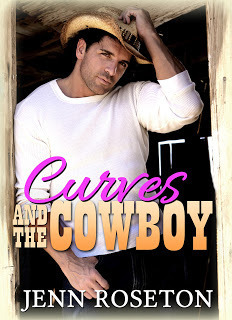 If you’re an indie writer, you might be wondering what to do about the cover for your book. Should you hire a cover designer (cost ranges from $40-400 or even higher), hire a provider on Elance.com or Fiverr.com (cost ranges from $5-40) or try to do it yourself?
If you’re an indie writer, you might be wondering what to do about the cover for your book. Should you hire a cover designer (cost ranges from $40-400 or even higher), hire a provider on Elance.com or Fiverr.com (cost ranges from $5-40) or try to do it yourself?Whichever path you choose, you’re going to need an image for your cover. If you hire a professional cover designer, they may choose an image for you. But if you’d like to see what kind of images are available, here are some sites you can browse:
www.dreamstime.com
www.123rf.com
www.hotdamnstock.com
www.romancenovelcovers.com
www.shutterstock.com
www.fotolia.com
www.morguefile.com - free images
There are plenty more stock sites out there, but the above should get you started. If you purchase an image from a stock site, make sure you read the license carefully, so you know you can legally use it for your ebook cover.
I’ve made a couple of my book covers myself, and I’ve found the easiest tool to use is www.picmonkey.com. It’s a free online photo editor. To make your cover, just click Edit Photo and upload your image. You can choose from cropping, resizing, adjusting the colors, and even overlaying one image on top of the other. You can also add text, a frame or textures. While a lot of features on Picmonkey are free, some cost a fee such as themes and certain fonts. Once you’re happy with your cover, you can resize it to Amazon’s specifications and save it to your computer.
You can also create collages, memes or pins (for Pinterest). I’ve found Picmonkey a lot easier to use than Getpaint.net as it’s basically just point and click. If you’re not sure how to apply a certain feature to your image, just google what you want to do and you’re sure to find either a helpful Youtube video or written step by step instructions.
Jenn Roseton believes that romance and happy endings go together. When she's not writing sexy contemporary romance, she indulges in delicious gourmet chocolate. Her last book, Curves for the Sheriff, was a Top 10 Western Romance bestseller on Amazon. You can find out more about her books, including two free reads, at her website.
Published on September 09, 2013 20:20
No comments have been added yet.



