Lightroom Catalog Maintenance: Clearing Out Edit History For Potential Performance Gains
Nikon D4 + Voigtländer 125mm f/2.5 — 1/800 sec, f/2.5, ISO 140 —
map & image data — nearby photos
Serene Japanese Garden
'cause nuts-n-bolts digital maintenance like this post is about can give a headache
Toji Temple (東寺), Kyoto Japan, April 2013
Desktop-Background Versions
1280×800 · 1680×1050 · 1920×1200 · 2560×1600 · 2880×1800
This post is about trimming down the file size of an Adobe Lightroom
catalog. In keeping with the off-season them of
my previous post (which was filled with fall-foliage
photos), this post is sprinkled with a few
photos from Kyoto springs past, chosen more for their mentally-calming
effect than for photographic quality, which they generally lack. (Sorry)
In a nutshell, if you have a large Lightroom catalog, and
if you don't need the detailed editing history for your photos, you
might be able to significantly reduce the size of your Lightroom
catalog by flushing that edit-history data, which might generally
improve overall responsiveness when working in Lightroom.
As one data point, my personal Lightroom catalog holding data for 134,026 photos and
videos went from 3.9GB to 1.7GB, a savings of 56%.
Nikon D4 + Voigtländer 125mm f/2.5 — 1/800 sec, f/2.5, ISO 100 —
map & image data — nearby photos
Cherry-Blossom Whiteout
Desktop-Background Versions
1280×800 · 1680×1050 · 1920×1200 · 2560×1600 · 2880×1800
Before you can do this, you have to decide whether the edit history is
data you don't want to keep. It's a log of every
change made in the develop module, as illustrated here:
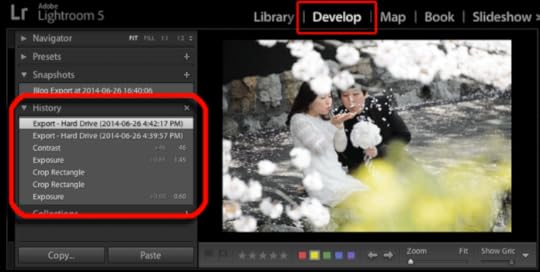
Lightroom allows you to return the image to any given step by clicking
on the step in the list, which can be quite convenient while you're working
on an image. But if you're like me, it's
of practical use only while actively working on an image. For editing states that I
want to save over time, I use either
snapshots (such as automatically made via my
Snapshot on Export plugin), or virtual copies.
So I personally don't need the step-by-step editing history to be saved
for years and years in the catalog, so I hope I'll get some benefit by
clearing it out.
Nikon D4 + Nikkor 14-24mm f/2.8 @ 14mm — 1/100 sec, f/11, ISO 100 —
map & image data — nearby photos
Rock Garden
Ryouanji Temple (龍安寺), Kyoto Japan, April 2013
Desktop-Background Versions
1280×800 · 1680×1050 · 1920×1200 · 2560×1600 · 2880×1800
Just how much benefit the clearing-out provides remains an open
question. It's obviously better to have a smaller catalog file, though I
haven't run any quantitative tests to put a number to it as I have in some
earlier write-ups (such as I did in “An Analysis of
Lightroom JPEG Export Quality Settings” and “A Qualitative
Analysis of NEF Compression”).
A reduction in catalog size clearly makes backups smaller and faster,
and you are backing up your Lightroom catalog, right? It contains a
lot of data that would be painful if not impossible to recreate if
you lost it. But one assumes a smaller file makes any of its database
access quicker, and so day-to-day interaction with those aspects of
Lightroom should, one reasons, be faster
The procedure is easy, but before doing it, it's perhaps interesting to
know the size of your catalog file before flushing edit-history data, as a
point of comparison with after. To check the file size, first optimize the
catalog (in Lightroom, invoke “File > Optimize Catalog...”, exit
Lightroom, then check the size of the “*.lrcat” catalog file using
Finder or Explorer.
Then make a backup of the catalog file, just in case. You can do so by
zipping up a copy in Finder or Explorer, or you can use
Lightroom's backup mechanism, though the latter can be excruciatingly
slow for large catalogs.
Nikon D4 + Voigtländer 125mm f/2.5 — 1/800 sec, f/2.5, ISO 140 —
map & image data — nearby photos
Searching for Improved Performance
Toji Temple (東寺), Kyoto Japan, April 2013
Now to flush the edit-history data. Back in Lightroom, select the images
that you want to do this to. I selected everything, but you can select a
subset. You might select all but recent photos, for example.
Then enter the Develop module, and invoke “Develop > Clear History...” menu item,
and if you've selected more than one image, you'll be presented with a dialog:

Choose “Selected Photos”.
You then have to wait “a while” for the process to complete. Lightroom
gives no indication that anything is going on under the hood, but if you
have a CPU-activity monitor running, you'll see it working for a while. It's unfortunate that Lightroom doesn't expose this background task's progress
so you can know for sure when it's done. If you don't have a CPU-activity monitor,
I'll blindly suggest waiting at least a minute for every 25,000 items selected.
You can use Lightroom while this is going on, or just let it sit.
Once you're ready to see the results, again invoke “File > Optimize Catalog...”,
exit Lightroom, and inspect the new size.
Nikon D4 + Sigma “Bigma” 50-500mm OS @ 500mm — 1/2000 sec, f/6.3, ISO 1000 —
image data
Poof
your catalog file might be much smaller now
Mine reduced to less than half of what it had been, but your results
will depend on your own editing history, of course. Lots of
local-correction brush strokes, for example, makes for much larger history
data, so when clearing it out, for much more savings.
If you chose to do this, how much savings for how large a catalog did you get?
Nikon D4 + Voigtländer 125mm f/2.5 — 1/800 sec, f/2.5, ISO 160 —
map & image data — nearby photos
Cherry Blossoms
a nice way to end any post
Desktop-Background Versions
1280×800 · 1680×1050 · 1920×1200 · 2560×1600 · 2880×1800
Jeffrey E.F. Friedl's Blog
- Jeffrey E.F. Friedl's profile
- 13 followers



