Consider Using Outlook’s Archive Button
May 25, 2018
Nearly all new copies of Outlook these days (those on Windows desktop, Mac, Outlook.com, Outlook smartphone app, and Outlook on the Web) have the ability to use the Archive Button. If yours has that button, you should consider using it. It’s an excellent single-folder filing tool.
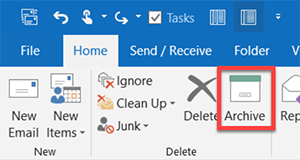
To find it, look on your Home tab next to the Delete button. Note that it’s only available in the latest Outlook versions (e.g. later releases of 2016) and with newer Exchange Server or Outlook.com servers. So if updating your copy Outlook doesn’t make it appear, sorry you are out of luck.
Easy to Use
It’s a great tool because it’s so easy to use. With any mail selected in your Inbox, just click the button (or tap the Backspace key on your keyboard), and the mail gets moved to (an automatically created) Archive folder.
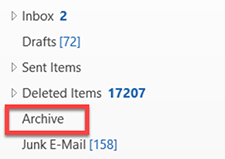
You can use it just like I recommend you use the Processed Mail folder, and it can replace that folder in my MYN system.
The Archive button is also present at the top of each fully opened mail message, so you can file right from an open message, which is convenient.
Not True Archiving
It acts a lot like the Archive button in Gmail in that it simply moves the mail to a different part of your server. So like Gmail it’s not true archiving because it does not free up space on your server. But many of us these days have plenty of server space and can go years without cleaning the server.
For More Information
Lesson 1.4 in the new Outlook Inbox Ninja video course teaches you details of using the Archive button to speed up your mail processing, and many other lessons in that course show you how to integrate its use. And section 7 of that course shows you how to do true archiving in case your server does in fact fill up eventually.
So consider giving the Archive button a try.
Michael
Michael Linenberger's Blog
- Michael Linenberger's profile
- 14 followers



