UXpin's Blog, page 27
November 21, 2023
React Best Practices – A 10-Point Guide

React, the popular JavaScript library for building user interfaces, has revolutionized web development. Most of you are no stranger to its power and flexibility. But, how can you elevate your React game and ensure your projects are easy to maintain and scale? That’s where this article with React best practices comes into play.
In this guide, we’ll delve into ten essential React best practices to help you create efficient, maintainable, and error-free code. From mastering React components to employing the latest techniques, we’ll equip you with the knowledge you need to excel in building new features for your React projects.
Are you about to design a React app? You don’t need a designer to make it happen! Drag and drop React components from top open-source libraries like MUI, Fluent UI to build responsive layouts in minutes. Discover UXPin Merge.
Create beautiful layouts without designersTake UI components directly from Git repo, Storybook, or through NPM and design production-ready prototypes.
Bring code to design .discover-merge { margin: 40px 8px;}.discover-merge__container { display: flex; max-width: 690px; height: 200px; padding: 20px; padding-left: 24px; border-radius: 4px; background-color: black; box-shadow: 10px 10px #9999ff; align-items: center; justify-content: space-between;}.discover-merge__left { width: 50%;}.discover-merge__left p { margin: 10px 0px !important; color: white !important; font-size: 18px !important;}.discover-merge__heading { font-weight: bold !important; color: white !important; font-size: 18px !important;}.discover-merge__text { margin: 0 !important; line-height: 22px !important;}.discover-merge__button { width: 174px; height: 44px; margin: 10px 0px; border: none; border-radius: 2px; background: white; color: black; font-size: 16px; text-align: center;}.discover-merge__button:hover { cursor: pointer;}.discover-merge__image { max-width: 320px !important; height: 200px; margin-right: -19px;}@media (max-width: 760px) { .discover-merge__container { height: auto; margin: 10px; align-items: left; }}@media (max-width: 500px) { .discover-merge__container { flex-direction: column; } .discover-merge__left { width: 100%; align-items: normal; }}Master Component Nesting and the Parent-Child Relationships
.discover-merge { margin: 40px 8px;}.discover-merge__container { display: flex; max-width: 690px; height: 200px; padding: 20px; padding-left: 24px; border-radius: 4px; background-color: black; box-shadow: 10px 10px #9999ff; align-items: center; justify-content: space-between;}.discover-merge__left { width: 50%;}.discover-merge__left p { margin: 10px 0px !important; color: white !important; font-size: 18px !important;}.discover-merge__heading { font-weight: bold !important; color: white !important; font-size: 18px !important;}.discover-merge__text { margin: 0 !important; line-height: 22px !important;}.discover-merge__button { width: 174px; height: 44px; margin: 10px 0px; border: none; border-radius: 2px; background: white; color: black; font-size: 16px; text-align: center;}.discover-merge__button:hover { cursor: pointer;}.discover-merge__image { max-width: 320px !important; height: 200px; margin-right: -19px;}@media (max-width: 760px) { .discover-merge__container { height: auto; margin: 10px; align-items: left; }}@media (max-width: 500px) { .discover-merge__container { flex-direction: column; } .discover-merge__left { width: 100%; align-items: normal; }}Master Component Nesting and the Parent-Child RelationshipsIf you’ve been building React applications for a while, you’re no stranger to component nesting. But have you ever explored just how deep this rabbit hole goes? Understanding the intricate parent-child relationships within React components is essential.
Parent components, also known as container components, are at the top of the component hierarchy in React. They act as the guardians of state and serve as the glue that binds together smaller components called child components. While child components handle specific functionalities or UI elements, parent components manage the overall structure and data flow of your application.
By diving deep into this structure, you gain the power to design applications that are not just functional but elegant in their architecture.
Optimize Re-RendersIn React, optimizing re-renders is crucial for enhancing performance. Two key components, PureComponent and React.memo, aid in this optimization process by preventing unnecessary re-renders.
Both PureComponent and React.memo are powerful tools for optimizing re-renders in React applications. While they differ in their implementation—PureComponent for class components and React.memo for functional components—they both aim to prevent unnecessary re-renders by efficiently comparing props and state. Understanding their nuances and considering the nature of your data can significantly contribute to a smoother and more performant React application.
Using PureComponentPureComponent is a class component that comes with a built-in shouldComponentUpdate method, automatically performing a shallow comparison of props and state before deciding to re-render. If there’s no change detected in the props or state, it prevents the component from re-rendering, thus optimizing performance. However, it’s important to note that PureComponent performs a shallow comparison, so for deeply nested data structures or complex objects, it might not efficiently detect changes, potentially leading to unexpected re-renders.
Using React.memoReact.memo is a higher-order component (HOC) in functional components, offering similar optimization capabilities. It works by memoizing the rendered output of a component based on its props. When the component is re-rendered, React.memo compares the previous and new props. If they remain the same, it avoids re-rendering, optimizing performance. Like PureComponent, React.memo also uses a shallow comparison, so caution is necessary when dealing with deeply nested objects or complex data structures to ensure accurate optimization.
Master Prop Drilling and Context APIProp drilling is a common technique in React. But to truly master it, you need to explore the nuances. Learn how to pass data efficiently between deeply nested components without making your code unwieldy. And when it comes to state management, don’t stop at basic state or prop passing – take the leap into the world of Context API. Unlock its potential to streamline state management and make your codebase more elegant and maintainable.
Employ React HooksReact hooks have changed the game when it comes to managing state and side effects in functional components. As an experienced software developer, you should embrace this modern approach.
useStateUse case: for managing component state
While class components have been the traditional home for managing state, functional components with hooks have proven to be more concise and readable. The useState hook is your gateway to efficient state management. It allows you to declare state variables and set their initial values, all within the function body. Gone are the days of constructor methods and this.setState() calls.
With useState, you not only simplify your code but also gain a deeper understanding of the state’s lifecycle, ensuring that your components behave predictably. Whether you’re working on a small project or a large-scale application, the useState hook becomes your go-to tool for handling component state.
useEffectUse case: for handling side effects, like data fetching and DOM manipulation
Managing side effects, such as data fetching and DOM manipulation, is a fundamental part of many React applications. The useEffect hook provides an elegant solution to this common challenge. It allows you to perform these actions within your functional components without compromising on readability or maintainability.
Dive into the power of useEffect by understanding its lifecycle and dependencies. With it, you can orchestrate a symphony of asynchronous requests and fine-tuned updates, ensuring that your application responds seamlessly to user interactions. As an experienced developer, your ability to wield useEffect effectively is your ticket to crafting smooth, responsive user experiences.
useContext and useReducerUse case: to simplify complex state management
For complex state management, React hooks like useContext and useReducer offer a lifeline. These hooks simplify the management of shared state and the handling of intricate application logic.
useContext empowers you to access context values from a higher-level component without the need for prop drilling. This results in cleaner, more maintainable code. As an experienced developer, you can harness the full potential of useContext to create a more intuitive and collaborative development process.
When faced with complex state transitions, useReducer comes to the rescue. It streamlines state updates and provides a structured approach to managing more intricate application logic. By implementing useReducer, you enhance your ability to manage complex state flows and improve the predictability and reliability of your applications.
Maintain a Consistent Code StyleIn the world of React development, code consistency stands as a guiding principle that experienced developers understand is not to be taken lightly. Whether you’re working on a solo project or collaborating within a team, adhering to a uniform code style is more than just a best practice – it’s a cornerstone of efficient collaboration and enhanced code readability.
Why is Code Consistency Important in React?Imagine you’re part of a team working on a complex React project. In this scenario, code consistency acts as the unifying force that keeps everyone on the same page. It ensures that no matter who is working on which part of the codebase, the overall structure and formatting remain consistent.
As your React project grows, consistent coding standards facilitate easier maintenance and debugging. It means you can confidently navigate through the codebase, swiftly locate issues, and make changes without constantly adjusting to different coding styles.
Embrace Automation with Prettier and ESLintFor the experienced developer, two indispensable tools come to the forefront: Prettier and ESLint. These tools automate the process of code formatting and style checking, respectively. Prettier, with its ability to automatically format your code, eliminates the need for debates on code formatting during code reviews. It’s your virtual code stylist, ensuring that your code looks clean and polished.
ESLint, on the other hand, is your code quality guardian. It enforces coding standards, identifies potential issues, and helps maintain a consistent coding style. These tools work in harmony to not only enhance your code quality but also make the entire development process more streamlined.
Establish Coding Standards for ConsistencyIn a team environment, the establishment and enforcement of coding standards are paramount. Experienced developers recognize that creating and adhering to a set of coding guidelines is a fundamental aspect of maintaining consistency throughout the project.
These standards encompass everything from naming conventions for component names and indentation to how to handle comments and spacing. It’s a collective agreement that ensures all team members are speaking the same coding language.
Keep a Clear Folder StructureComplexity often goes hand in hand with the number of components involved. As a seasoned developer, you understand that managing numerous components within your project requires a systematic approach. The cornerstone of this approach lies in a well-structured component hierarchy, which greatly enhances the manageability of your codebase.
Clear Folder Structure for Improved OrganizationThe first step in achieving a well-organized React project is to define a clear folder structure. Picture your project as a library, and these folders as neatly arranged bookshelves. Each folder serves as a dedicated space for specific categories of components, ensuring that you can swiftly locate and keep clean code.
Efficient Grouping of Related ComponentsWithin these folders, the grouping of related components is where the magic happens. By categorizing your components logically, you create an easily navigable code landscape. This approach allows you to access, modify, and extend different parts of your React project with ease, even when dealing with a multitude of React components. This systematic grouping not only simplifies your component management but also provides a clear framework for your development team, promoting effective collaboration.
Component Management for Large-Scale ApplicationsNow, consider the impact of this organization, especially in the context of large-scale applications. With a well-structured component hierarchy and a clear folder structure, you can seamlessly handle the complexities of expansive projects. The ability to maintain, troubleshoot, and scale your application becomes not just achievable but straightforward.
For the experienced developer, the practice of organizing components isn’t a mere technicality; it’s a strategic move. It’s a commitment to efficient code management and collaboration within your team. By maintaining an organized component hierarchy and implementing a systematic folder structure, you’re ensuring that your complex React projects are not just functional but also elegantly structured and highly maintainable.
Agree on Naming ConventionsConsistency in naming conventions is more than just a formality in React development – it’s the keystone of code readability and collaboration. To ensure your React projects are easy to understand and work on, follow the naming guidelines listed below.
Explore Common Naming ConventionsStart by exploring the most prevalent naming conventions used in the React community. Commonly, you’ll encounter conventions for components, variables, and files. Understanding these conventions provides a foundation for creating code that others can easily comprehend.
Learn When and How to Use Different Casing StylesNaming conventions often involve casing styles, including camelCase, PascalCase, and kebab-case. Each of these styles has a distinct purpose and use case. Dive into when and how to employ each style:
camelCase: Typically used for variable and function names. It starts with a lowercase letter and uses uppercase for subsequent words (e.g., myVariableName).PascalCase: Commonly used for naming React components and classes. It starts with an uppercase letter and capitalizes the first letter of each subsequent word (e.g., MyComponent).kebab-case: Frequently used for file and directory names. It employs hyphens to separate words (e.g., my-component.js).Prioritize Self-Explanatory Names for ClarityWhile adhering to conventions is essential, it’s equally crucial to prioritize names that convey the purpose and function of the component, variable, or file. The goal is to make your code as self-explanatory as possible, reducing the need for extensive comments or documentation.
Optimize Component LoadingIn the dynamic realm of React development, performance optimization is key, and lazy loading emerges as a valuable technique to achieve just that. Lazy loading, a concept that experienced developers embrace, involves deferring the loading of components until they’re actually needed. This approach holds a myriad of benefits for React applications, from improved initial load times to efficient resource allocation.
Experienced React developers recognize that one of the primary advantages of lazy loading is its ability to optimize initial load times. By loading only the most critical components required for the initial view, your application can start faster and provide users with a more responsive experience. This strategic resource allocation ensures that your application conserves bandwidth and minimizes the initial page load, particularly beneficial for applications with extensive component hierarchies.
To implement lazy loading in your React applications, the combination of React’s Suspense and React.lazy() proves to be a powerful duo. By suspending the rendering of specific components until they’re actually needed, you can significantly enhance the efficiency of your application, reducing the load on the client-side and improving the overall user experience. As a seasoned developer, incorporating lazy loading into your React projects is a step toward building applications that are not just functional but exceptionally responsive and resource-efficient, catering to the demands of modern web development.
Make Use of Functional ComponentsFunctional components have gained prominence in React development. They have numerous advantages over class components.
Class components, which were the conventional way of building React applications, can become verbose and harder to follow as a project grows. They often require more boilerplate code, making it challenging to quickly grasp the core functionality of a component.
In contrast, functional components with hooks offer a cleaner and more straightforward approach. Learn when and how to refactor class components into functional components. Also, choose the right component type based on your project requirements.
Set up Error BoundariesHandling errors gracefully is essential for creating robust applications. Experienced frontend developers understand that while preventing errors is ideal, preparing for them is equally essential. This preparation involves exploring the concept of error boundaries in React, a practice that not only safeguards your application from unexpected crashes but also ensures a seamless user experience.
To begin, delving into the realm of error boundaries is crucial. It involves understanding the architecture of React components that can gracefully intercept errors and prevent them from affecting the entire application. This level of control allows you to implement error boundaries strategically, enhancing your application’s stability.
Experienced developers recognize that this process involves wrapping specific components or sections of your application in error boundary components. By doing so, you gain the ability to capture and handle errors gracefully, preventing them from cascading throughout the entire application and potentially crashing it.
As you progress in your React development journey, implementing error boundaries in various components becomes second nature. These boundaries act as safety nets, ensuring that even if an error occurs, your application can continue to function and provide valuable feedback to users. Beyond safeguarding your application, well-implemented error boundaries offer valuable insights into the root causes of errors, enabling you to troubleshoot and fine-tune your code for even greater reliability. This approach extends to not only the React code itself but also to other crucial elements of your application, such as CSS and JavaScript, ensuring a comprehensive and robust solution.
Build React Applications with our Best PracticesBy deepening your understanding of React components, employing hooks, maintaining code consistency, and following best practices, you’ll be better equipped to tackle any React project with confidence. Combine these practices with a well-structured component hierarchy, naming conventions, lazy loading, functional components, and error boundaries, and you’ll be well on your way to becoming a React virtuoso.
Ready to build apps with React? Before you jump into development, create your app’s layout with UXPin Merge, a drag-and-drop UI builder that will help you design a responsive layout 10x faster. Discover UXPin Merge.
Discover MergeThe post React Best Practices – A 10-Point Guide appeared first on Studio by UXPin.
November 20, 2023
Map UI – The Most Popular Layouts and Design Tips

Maps are integral to app design, shaping how users interact with location-based services. From ride-sharing to local discoveries, intuitive map UIs make these experiences seamless and user-centric. As the intersection of geographical data, UI map design, and digital evolution unfolds, mastering the art of Map UI becomes essential for modern products.
Key takeaways:
Effective Map UI design bridges complex geographical data with an intuitive user experience.Balancing aesthetics with functionality is pivotal for user engagement and satisfaction.Adapting to various screen sizes and ensuring accessibility is essential for broad usability.Customization options in tools like Mapbox and Leaflet allow for brand-specific map experiences.Interactivity, such as panning, zooming, and layer toggling, enhances user navigation and exploration.Design intuitive map UIs with UXPin’s advanced interactive prototyping features. Sign up for a free trial and design experiences your customers will love with UXPin.
Build advanced prototypesDesign better products with States, Variables, Auto Layout and more.
Try UXPin .try-uxpin-banner { margin: 40px 0px;}.try-uxpin__container { display: flex; max-width: 689px; height: 210px; padding: 20px; padding-left: 24px; border: 2px solid black; border-radius: 4px; align-items: center; justify-content: space-between; background-color: white; box-shadow: 10px 10px black;}.try-uxpin__left { width: 54%;}.try-uxpin__left p { margin: 10px 0px !important; color: black !important;}.try-uxpin__heading { font-size: 28px !important; font-weight: bold;}.try-uxpin__text { margin: 0 !important; font-size: 18px !important; line-height: 22px !important;}.try-uxpin__button { width: 135px; height: 44px; background: black; margin: 10px 0px; padding: 10px 20px; border: none; border-radius: 2px; color: white; font-size: 16px; text-align: center;}.try-uxpin__button:hover { cursor: pointer;}.try-uxpin__image { max-width: 320px !important; height: 200px; margin-right: -21px; margin-bottom: -6px;}@media (max-width: 760px) { .try-uxpin__container { height: auto; margin: 10px; align-items: left; }}@media (max-width: 500px) { .try-uxpin__container { flex-direction: column; } .try-uxpin__left { width: 100%; align-items: normal; }}What is a Map UI?
.try-uxpin-banner { margin: 40px 0px;}.try-uxpin__container { display: flex; max-width: 689px; height: 210px; padding: 20px; padding-left: 24px; border: 2px solid black; border-radius: 4px; align-items: center; justify-content: space-between; background-color: white; box-shadow: 10px 10px black;}.try-uxpin__left { width: 54%;}.try-uxpin__left p { margin: 10px 0px !important; color: black !important;}.try-uxpin__heading { font-size: 28px !important; font-weight: bold;}.try-uxpin__text { margin: 0 !important; font-size: 18px !important; line-height: 22px !important;}.try-uxpin__button { width: 135px; height: 44px; background: black; margin: 10px 0px; padding: 10px 20px; border: none; border-radius: 2px; color: white; font-size: 16px; text-align: center;}.try-uxpin__button:hover { cursor: pointer;}.try-uxpin__image { max-width: 320px !important; height: 200px; margin-right: -21px; margin-bottom: -6px;}@media (max-width: 760px) { .try-uxpin__container { height: auto; margin: 10px; align-items: left; }}@media (max-width: 500px) { .try-uxpin__container { flex-direction: column; } .try-uxpin__left { width: 100%; align-items: normal; }}What is a Map UI?A Map UI, or Map User Interface, is a visual component displaying geographical information. Location-based services are pivotal in modern digital products–from hailing rides to discovering nearby restaurants–so making them accessible, interactive, and user-centric is essential.
As digital products evolve, so does the demand for visually appealing and functionally robust maps. Balancing aesthetics with functionality, a well-designed Map UI allows users to navigate, explore, and engage with their environment seamlessly. It bridges the gap between complex geographical data and an intuitive user experience, making it crucial for modern digital products.
What are Popular Map UI Layouts?Full mapA full map covers the entire viewport of a device or screen. It’s immersive, offering users a complete view of the geographical scope. For example, navigation apps like Waze or Google Maps use full maps to ensure drivers get an unobstructed view of their route and surroundings.
Partial mapA partial map occupies only a section of the user interface, typically combined with other UI elements such as text, images, or filters. Travel blogs might use this layout to show a specific location while providing content or insights alongside the map.
Reference mapReference maps display natural and human-made landmarks without emphasizing specific data. For example, a city tourism app might employ a reference map to show general locations of attractions without going into detailed analytics about each spot.
Embedded mapDesigners integrate embedded maps within a larger content structure, often within articles or product pages. For example, an online article about the best coffee shops in New York might use an embedded map to pinpoint locations, allowing readers to visualize the spots within the article’s context.
The Basics of Map UI Design Understanding map UI elementsLabels: Textual annotations on maps help identify locations or features. For example, city names, street labels, or landmarks ensure users can easily recognize and navigate areas.Points of Interest (POIs): Specific locations or landmarks users find helpful or intriguing. POIs could be tourist attractions, restaurants, or historical sites.Routes: Visual representations of paths or directions from one location to another. Routes are essential in navigation apps to show users how to reach their destination.Overlays: Data layers placed over a base map to provide additional context or information. For example, weather maps show rainfall or temperature variations across regions using overlays.Map scales and zoom levels
Understanding map UI elementsLabels: Textual annotations on maps help identify locations or features. For example, city names, street labels, or landmarks ensure users can easily recognize and navigate areas.Points of Interest (POIs): Specific locations or landmarks users find helpful or intriguing. POIs could be tourist attractions, restaurants, or historical sites.Routes: Visual representations of paths or directions from one location to another. Routes are essential in navigation apps to show users how to reach their destination.Overlays: Data layers placed over a base map to provide additional context or information. For example, weather maps show rainfall or temperature variations across regions using overlays.Map scales and zoom levelsEnsuring the correct scale and zoom level is pivotal for map utility. Scale dictates how much of the real world is represented on the map, impacting detail and clarity.
Zoom allows users to access granular information, like street names, and zoom out for broader views, like city overviews. Consistent legibility, irrespective of zoom, guarantees user confidence in navigating and utilizing the map.
Cross-platform considerations for map UIsWhen designing Map UIs across platforms, understanding the nuances of each is crucial to ensuring a consistent and optimized user experience for mobile applications and desktops.
iOS: Apple’s Human Interface Guidelines offer a clean and minimalist approach. Focus on native components, maintaining consistent iconography, and leveraging features like Force Touch for map interactions.Android: Adhere to Material Design principles, capitalizing on Google’s extensive tools and resources. Consider device fragmentation and ensure map elements scale effectively across screen sizes and resolutions.Web: Prioritize responsive design to accommodate both mobile and desktop views. Given the diversity of browsers and devices, testing is essential to ensure map functionalities work seamlessly and consistently.How to Design Maps for Different Use Cases Navigation apps
Navigation appsIn navigation tools, the prime focus is routes and the user’s current location. It’s essential to provide clear, unambiguous pathways, minimizing distractions. Dynamic updates, such as traffic alerts or alternative route suggestions, enhance user experience. Designers ensure the user’s current position remains prominently visible, facilitating real-time navigation.
Local business directoriesWhen designing for business directories, it’s pivotal to spotlight businesses and relevant reviews. The map should clearly indicate business locations using distinct icons. Integrating review scores or popular tags directly on the map lets users quickly decide which establishment to visit without switching user interfaces.
Event and festival appsFor events or festivals, maps are vital in guiding attendees and assisting with health and safety. These maps must pinpoint stages, facilities, restrooms, and emergency exits. Visual hierarchy, aided by color coding or icons, can help attendees quickly locate what they need, ensuring enjoyment and safety.
Real estate platformsDisplaying properties requires filters like price range, property type, proximity, and amenities. Designers emphasize clear location markers and only show properties based on users’ filters to streamline the search process.
Travel appsTravel maps cater to explorers, highlighting landmarks, popular tourist spots, and suggested tour routes. These designs should offer rich visuals, using custom icons for different attractions. Additionally, directly integrating quick-access info or audio guides on the map can elevate the tourist’s exploration experience.
How to Approach Map UI Layout and CompositionAdapting to screen sizesMobile: Prioritize essential functions, use widgets where necessary, and streamline controls for touch.Tablet: Utilize larger screen real estate but remain touch-optimized.Desktop: Offer expansive view with detailed controls, capitalize on hover interactions.Positioning map controlsZoom: Place in an easily accessible location, typically bottom right or left corner.Map Type: Allow toggling between satellite, terrain, and standard views with clear icons.Orientation: Provide intuitive rotation or compass tools, especially vital for mobile users.Balancing information density:Prioritize essential info: Surface the most relevant data to the user’s current task.Use layers: Allow users to toggle between different layers of information.Streamline visuals: Use distinct markers and icons to avoid overloading with text.Responsive map layouts:Portrait: Stack controls and ensure key map regions remain visible.Landscape: Utilize width for broader map views and reposition controls for easy reach.How to Design Map InteractionsHere are some typical map UI interactions and how designers should approach mobile app vs. desktop/web design.
Panning and scrollingPanning lets users explore different regions on a map, while scrolling ensures fluid navigation within a digital product.
Mobile: Implement touch-drag for smooth panning; consider a locked map mode to prevent unintentional scrolls.Desktop: Utilize click-and-drag for panning and ensure the scroll wheel doesn’t interfere with page scrolling.Zoom in/out:Zoom functionality lets users go closer or further to a specific location.
Mobile: Implement pinch gestures for zooming and provide visible “+” and “-” buttons for touch functionality.Desktop: Use the scroll wheel for zooming in/out and include “+” and “-” controls as an alternative.Click/tap interactionsDirect interactions allow users to access more information or perform specific tasks on the map.
Mobile: Ensure touch targets are large enough and provide immediate visual feedback upon tapping.Desktop: Highlight clickable areas with hover effects and employ cursor changes to signify interactivity.Routing and waypoint setting:Users often need to visualize routes or set specific points using location markers on maps, especially in navigation apps.
Mobile: Enable touch-and-hold to set waypoints and use clear icons and visual paths for route displays.Desktop: Implement click-to-set waypoints and provide drag-and-drop flexibility for adjusting routes.Layer togglesLayers allow users to customize their map view, displaying only relevant information.
Mobile: Use intuitive icons for layers and ensure toggles are easily accessible without cluttering the user interface.Desktop: Position layer controls on the map’s periphery and use tooltips to describe each layer’s content.What are Map UI Design Techniques for Accessibility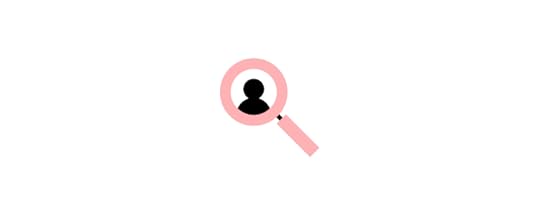 Color contrast and legibility
Color contrast and legibilityEffective map design ensures that all users can digest information and complete tasks. Optimal color contrast ensures that labels, routes, and points of interest are visible against their backgrounds. Prioritize high-contrast color schemes and routinely test legibility across different devices and lighting conditions.
VUI and screen reader compatibilityNot every user interacts with map apps visually or with constant internet; offline functionality is essential. Integrating voice user interface and screen reader compatibility ensures visually impaired users can access and understand map data. To optimize for these tools, use semantic markup, provide descriptive alt text, and regularly test with leading screen reader technologies.
Keyboard navigationSome users rely solely on keyboards for navigation. Guaranteeing that all map functions–panning, zooming, selecting waypoints–are keyboard-accessible is pivotal. Use focusable elements, provide clear visual feedback for keyboard selections, and follow best practices for keyboard shortcuts.
What are Some Tools and Platforms for Designing Map UIs?MapboxWho uses it?:
Instacart home delivery serviceGeneral Motors in-car navigationRivian electric vehiclesAllTrails hiking appAccuWeather weather appMapbox stands out for its flexibility and customization options. It lets designers create unique map experiences tailored to specific brand identities or user needs. With its suite of design tools and a robust API, Mapbox suits those who need more than the standard map look and crave deep integration capabilities.
Google Maps APIWho uses it?:
Too many to mention! Most home delivery, ride-sharing, and automotive applications.
A familiar choice for many, the Google Maps API allows seamless integration of Google’s vast map database into apps and websites. Designers often opt for it due to its extensive documentation, widespread user familiarity, and rich feature set. It’s ideal for projects that benefit from Google’s vast Points of Interest database and street view functionalities.
LeafletWho uses it?:
Foursquare cloud-based location technology platformPinterest social media applicationFacebook social media applicationEvernote productivity appLeaflet is the go-to web service for designers searching for a lightweight, open-source option. It’s particularly valuable for embedding interactive maps with custom layers into web projects. With its plugin-rich environment and compatibility with various mapping services, Leaflet is preferred for projects that demand performance without overhead.
How to Design Better Map User Interfaces With UXPinMaps are highly interactive, with many microinteractions and animations. With UXPin’s advanced features, designers have many triggers and user actions, including mobile devices and desktops, to create realistic map UI prototypes.
UXPin’s interactive prototypes enable design teams to test complex UI patterns and components, including maps, to solve more usability issues during the design process.
Go beyond static UI kits and enhance your design process with the world’s most advanced digital product design tool. Build an interactive map prototype with UXPin. Sign up for a free trial.
Try UXPin for freeThe post Map UI – The Most Popular Layouts and Design Tips appeared first on Studio by UXPin.
November 17, 2023
Top 10 Design Handoff Tools to Try in 2024

Design handoff tools facilitate smoother transitions from design to development. These tools provide engineers with practical documentation, high-fidelity prototypes, and features to communicate and collaborate effectively.
Without an effective design handoff process, designers and engineers spend hours, days, or even weeks of back and forth trying to bridge the gap between design and development.
Streamline your design handoffs by designing with the same components that your developers use to build the end-product. UXPin Merge allows you to bring components from npm, Storybook, or Git repo and drag and drop them in the editor to assemble advanced prototypes. Learn more about UXPin Merge.
Reach a new level of prototypingDesign with interactive components coming from your team’s design system.
Discover UXPin Merge .discover-merge { margin: 40px 8px;}.discover-merge__container { display: flex; max-width: 690px; height: 200px; padding: 20px; padding-left: 24px; border-radius: 4px; background-color: black; box-shadow: 10px 10px #9999ff; align-items: center; justify-content: space-between;}.discover-merge__left { width: 50%;}.discover-merge__left p { margin: 10px 0px !important; color: white !important; font-size: 18px !important;}.discover-merge__heading { font-weight: bold !important; color: white !important; font-size: 18px !important;}.discover-merge__text { margin: 0 !important; line-height: 22px !important;}.discover-merge__button { width: 174px; height: 44px; margin: 10px 0px; border: none; border-radius: 2px; background: white; color: black; font-size: 16px; text-align: center;}.discover-merge__button:hover { cursor: pointer;}.discover-merge__image { max-width: 320px !important; height: 200px; margin-right: -19px;}@media (max-width: 760px) { .discover-merge__container { height: auto; margin: 10px; align-items: left; }}@media (max-width: 500px) { .discover-merge__container { flex-direction: column; } .discover-merge__left { width: 100%; align-items: normal; }}UXPin Merge
.discover-merge { margin: 40px 8px;}.discover-merge__container { display: flex; max-width: 690px; height: 200px; padding: 20px; padding-left: 24px; border-radius: 4px; background-color: black; box-shadow: 10px 10px #9999ff; align-items: center; justify-content: space-between;}.discover-merge__left { width: 50%;}.discover-merge__left p { margin: 10px 0px !important; color: white !important; font-size: 18px !important;}.discover-merge__heading { font-weight: bold !important; color: white !important; font-size: 18px !important;}.discover-merge__text { margin: 0 !important; line-height: 22px !important;}.discover-merge__button { width: 174px; height: 44px; margin: 10px 0px; border: none; border-radius: 2px; background: white; color: black; font-size: 16px; text-align: center;}.discover-merge__button:hover { cursor: pointer;}.discover-merge__image { max-width: 320px !important; height: 200px; margin-right: -19px;}@media (max-width: 760px) { .discover-merge__container { height: auto; margin: 10px; align-items: left; }}@media (max-width: 500px) { .discover-merge__container { flex-direction: column; } .discover-merge__left { width: 100%; align-items: normal; }}UXPin MergeWith UXPin Merge, you can design and hand over code-based high-fidelity prototypes built with React or Storybook components. This single source of truth enables designers and engineers to work with the same UI elements which speeds up time to market.
Once prototypes are ready, designers share them with engineers who using the Spec mode can see the documentation, style guide, comments, as well as copy the JSX code of components that’s fully usable in development.
Since UXPin Merge makes you design with components that are fully coded, you can be certain that you get quality code and no miscommunication.
Check out Design Handoff: What it Looks Like with UXPin Merge for a detailed look at how Merge can optimize your design process and handoffs.
ZeplinZeplin is a popular design handoff tool making it easy for designers, engineers, and other team members to communicate and collaborate effectively. It integrates with collaboration tools like Jira, Slack, Trello, and Microsoft Teams.
With Zeplin, designers can create user flows with annotations to provide engineers with context. A style guide allows designers to save colors, text styles, spacing/layouts, design tokens, and components.
The tool also includes code snippets and other styling so engineers can use to kickstart development.
MarvelMarvel is a popular design tool with similar design handoff features to Zeplin. You can use Marvel-generated mockups to build prototypes or import from other popular design tools.
Marvel generates starter code and CSS from mockups to save time and bridge the gap between design and development. Engineers can inspect each component and download assets from Marvel, avoiding miscommunication and switching between tools.
SympliSympli is a purpose-built version control and design handoff tool. You could say that Sympli is the designer equivalent of the component directory Storybook.

It integrates with popular prototyping tools to sync UI elements and design systems. Teams can review and collaborate on different elements to provide explanation and context.
Engineers can also view a style guide, spec mode, and specs and assets to start the development process. One of Sympli’s biggest benefits is its ability to sync with IDEs through plugins for Xcode and Android Studio for mobile app development.
AvocodeAvocode creates a design handoff file for the development team. Its “one-click” integrations save designers time by generating downloadable assets, spec mode, and snippets for ten code languages.
Another great feature is Avocode’s design review, allowing designers to invite other teams and stakeholders to critique designs and provide feedback. Designers can iterate on feedback and resync the changes creating a new version so that everyone is aware of the updates.
Design teams can use Avocode’s review feature to discuss inconsistencies and fixes.
InVisionInVision is a design tool with similar features to UXPin. Invision lets you prototype from InVision Studio designs or import files from other popular image-based design tools.
Inspect is InVision’s design handoff tool that automatically generates design specs and code snippets. Designers and engineers can also communicate via comments to keep collaboration and feedback in one place.
With Inspect’s Storybook integration, InVision will inform engineers which components exist in code repositories, saving time searching libraries and preventing accidental rework.
InVision also integrates with software like Jira, Confluence, Trello, and others to sync communication and project management tasks.
FramerFramer is a leayout design tool with a code editor to sync and edit React components–a fantastic feature for developers but doesn’t help designers with limited code knowledge and experience.
Designers can’t edit the component’s props in the properties panel as they would in UXPin. Instead, they have to make changes in Framer’s code editor–again, not ideal for those with limited code knowledge.

Designers can, however, use these React components for prototyping and testing, giving designers better fidelity and functionality than other popular image-based tools.
Framer’s high fidelity and functionality make design handoffs smooth and efficient. Engineers can copy code from React components to build new products and UIs.
While Framer’s code-based design technology is excellent for React products, it lacks features for other popular front-end frameworks that UXPin’s Storybook integration provides.
SpectrrSpectrr is a design specification tool with automated annotations for engineers to inspect components and layouts, including colors, fonts, spacing, and more.
Designers can include notes for each component and instructions for creating responsive layouts. Spectrr also generates a complete CSS file for the project, giving engineers an excellent starter template to begin development.
Adobe XDAdobe XD got discontinued. It was a widely used UX design and prototyping tool. Designers can hand off to engineers via Adobe XD’s Share feature, including specifications and CSS starter code.
Designers and engineers could collaborate using comments and Adobe XD integrated with popular project management software like Jira, Slack, Microsoft Teams, and others.
Adobe XD’s Share feature was limited by comparison to other design handoff tools, but you could sync designs to Zeplin for more features and better collaboration.
FigmaFigma is arguably one of the most popular design tools. The original release was similar to Sketch but has since evolved to offer prototyping and testing functionality.
In Figma’s Share Mode, engineers can inspect elements and generate code snippets for web, iOS, and Android. You can also install third-party plugins to generate code for frameworks like React, Flutter, Vue, Ember, Angular, etc.
Figma allows you to add “developer seats” to your design projects, so you don’t have to pay to invite and collaborate with engineers. They have complete access to the project and provide feedback through Figma’s comments feature.
UXPin is a code-based tool that renders HTML, CSS, and Javascript rather than vector files like traditional image-based design tools. The benefit for designers and developers is less drift and realistic designs and expectations.
Why are Design Handoffs so Challenging?One of the biggest design handoff challenges is prototype fidelity and functionality. Designers must use various tools and methods to replicate code-based features–for example, GIFs and videos to display transitions and animations.
Unrealistic ExpectationsThe problem with these methods is that they don’t have technical constraints, creating unrealistic expectations for designers and product teams. They’re also not part of the actual prototype, so engineers have to go from a prototype to an external file to watch the video animation and see how it all fits together.
Poor Image-Based Tools for Rendering CodeAnother issue is converting a design to code. Most image-based design tools offer plugins or applications that generate an HTML template with accompanying CSS. Designers think this is sufficient, but engineers can’t replicate the designs with this code–the two teams are speaking different languages with insufficient interpretation.
Technical ConstraintsAnother cause of design drift is the rendering engine of the browser or device displaying your product. The most common example is the drift between colors and gradients from mockups to final code.
Too Many Design Handoff ToolsAnd lastly, design handoffs often include multiple tools for design files, prototypes, documentation, assets, and collaboration. With everything spread across different locations and platforms, handoffs are prone to mistakes and errors.
These are just a few common design handoff challenges that cause friction between design and development. Many of these issues will be familiar if you’re experienced with the handoff process. Luckily, there are design handoff tools to help expedite and streamline the process.
Better Design Handoffs with UXPin MergeWhy use multiple design handoff tools when you can do everything with UXPin Merge? Streamline design workflows, build fully functioning prototypes, enhance collaboration, and improve your product’s user experience with a single tool. Try UXPin Merge to see how easy product development gets when everything is connected. Request access now.
The post Top 10 Design Handoff Tools to Try in 2024 appeared first on Studio by UXPin.
Top 5 Prototyping Tools for 2024

Prototyping tool is a product that helps designers create a replica of the final product, used for user testing, presenting to stakeholders, and handing off to developers. Most design tools offer a prototyping as an additional feature, but you will get to an advanced prototyping with dedicated tools.
UXPin is one of the companies leading the code-based design revolution. Sign up for a 14-day free trial to explore UXPin’s advanced prototyping features for your next digital product or web design project.
Build advanced prototypesDesign better products with States, Variables, Auto Layout and more.
Try UXPin .try-uxpin-banner { margin: 40px 0px;}.try-uxpin__container { display: flex; max-width: 689px; height: 210px; padding: 20px; padding-left: 24px; border: 2px solid black; border-radius: 4px; align-items: center; justify-content: space-between; background-color: white; box-shadow: 10px 10px black;}.try-uxpin__left { width: 54%;}.try-uxpin__left p { margin: 10px 0px !important; color: black !important;}.try-uxpin__heading { font-size: 28px !important; font-weight: bold;}.try-uxpin__text { margin: 0 !important; font-size: 18px !important; line-height: 22px !important;}.try-uxpin__button { width: 135px; height: 44px; background: black; margin: 10px 0px; padding: 10px 20px; border: none; border-radius: 2px; color: white; font-size: 16px; text-align: center;}.try-uxpin__button:hover { cursor: pointer;}.try-uxpin__image { max-width: 320px !important; height: 200px; margin-right: -21px; margin-bottom: -6px;}@media (max-width: 760px) { .try-uxpin__container { height: auto; margin: 10px; align-items: left; }}@media (max-width: 500px) { .try-uxpin__container { flex-direction: column; } .try-uxpin__left { width: 100%; align-items: normal; }}UXPin
.try-uxpin-banner { margin: 40px 0px;}.try-uxpin__container { display: flex; max-width: 689px; height: 210px; padding: 20px; padding-left: 24px; border: 2px solid black; border-radius: 4px; align-items: center; justify-content: space-between; background-color: white; box-shadow: 10px 10px black;}.try-uxpin__left { width: 54%;}.try-uxpin__left p { margin: 10px 0px !important; color: black !important;}.try-uxpin__heading { font-size: 28px !important; font-weight: bold;}.try-uxpin__text { margin: 0 !important; font-size: 18px !important; line-height: 22px !important;}.try-uxpin__button { width: 135px; height: 44px; background: black; margin: 10px 0px; padding: 10px 20px; border: none; border-radius: 2px; color: white; font-size: 16px; text-align: center;}.try-uxpin__button:hover { cursor: pointer;}.try-uxpin__image { max-width: 320px !important; height: 200px; margin-right: -21px; margin-bottom: -6px;}@media (max-width: 760px) { .try-uxpin__container { height: auto; margin: 10px; align-items: left; }}@media (max-width: 500px) { .try-uxpin__container { flex-direction: column; } .try-uxpin__left { width: 100%; align-items: normal; }}UXPin
UXPin is a code-based prototyping tool which means that your design can be fully interactive. Unlike many leading design solutions, UXPin doesn’t need plugins – everything you need for prototyping and testing is built-in!
UXPin gives you the option to download the software on your desktop (Mac & Windows) or use it in the browser. The benefit of downloading UXPin is that you can continue working even when you’re offline.
You can test prototypes in the browser or use UXPin’s Mirror app to run prototypes on mobile devices (including iOS and Android). UXPin’s documentation is excellent, covering every aspect of the tool with step-by-step instructions and video tutorials.
UXPin also has another advantage over the rest of prototyping tools – UXPin Merge for building fully-functioning prototypes with React components.
With Merge, you have the option to sync React components via Git repo, npm or use the Storybook integration for Vue, Angular, Web Components, Ember, and more. It helps design a layout and launch a product 10x faster.
Figma
Figma is one of the most widely used design tools. They have a big, engaged community with lots of YouTube content and detailed documentation.
Figma has built-in prototyping functionality with a mobile app to test prototypes on multiple devices. You can work in the browser or download Figma to work offline on your desktop.
While Figma is excellent for early stage concepts, advanced prototyping is still not perfect, and it’s unlikely that designer can create a prototype that’s ready for user testing.
In 2023 Figma added a lot of features that simplify interactive prototyping, yet Figma’s inputs are still limited, and UX researchers can’t test any actions that require users to enter information. The tool makes it difficult to create dynamic user flows that adapt to user interaction.
Add interactions to your prototypes made in Figma. Use a plugin for importing Figma designs to UXPin for interactive prototyping. Check out the tutorial: Quick Tutorial: Make Figma prototypes interactive in UXPin.
Adobe XD
Adobe XD is another popular user experience design tool. However, it got discontinued in 2023.
One interesting Adobe UX prototyping feature was Auto-Animate which saved time for specific interactions. With Auto-Animate, you could create the first and last frame of an animation sequence and Adobe XD filled in the rest. The feature didn’t work for all animations, but it saved a significant amount of time when creating something like a parallax effect.
Invision
Invision was a strong prototyping component for many years, yet it decided to focus on its tool for collaboration, which is similar to Figjam. It still has a prototyping tool, yet compared to other tools on the market, it’s not strong enough for creating interactive products in 2024.
Invision has a great Design System Management feature, which is handy for managing your design system and providing developers with CSS and starter code at handoffs. DSM integrates with Storybook so that designers and developers can sync their design systems. Unfortunately, designers can’t use the code components to build prototypes like you can with UXPin Merge.
Framer
Framer is one of the top prototyping tools in 2024 for creating web layouts. It has an AI feature for rapid prototyping. Users type in what kind of a website they want and Framer gives them a design to customize. It embraced AI very quickly.
Other notable features include Layout and Insert Menu, which allow you to design and iterate concepts fast. Although impressive, UXPin offers similar features with Auto-Layout and built-in design libraries.
Framer’s Smart Components feature offers similar functionality to UXPin’s States, but not as comprehensive. Using Variants and Variables, you can give elements a hover or pressed state, like toggling a switch or activating a checkbox.
While Smart Components is a step up from other vector-based design tools, it still doesn’t give you as much fidelity as you get from UXPin’s States, Interactions, Expressions, and Variables features.
More Design Tool ComparisonsCheck out more popular prototyping tools and how they stack up against UXPin:
Marvel AppJustinmindProto.ioAxureZeplinBalsamiqWould you like to try UXPin?If you’re looking for a design tool, there are plenty (including the five listed above) that designers can use to create beautiful low-fidelity wireframes and mockups.
But designing a user experience requires testing, which means you need high-fidelity prototypes, not mockups! UX designers design products for coded products but conduct user testing on image-based prototypes. It’s impossible to get accurate and meaningful results. Invariably there will be usability issues that make their way into the final product.
With code-based tools like UXPin, designers can build functioning high-fidelity prototypes. Usability participants don’t have to “imagine” that a button or input works; they can use it as they would with a final coded product.
Join the user experience design revolution. Sign up for a 14-day free trial and discover better prototyping and testing with UXPin.
Try UXPin for freeThe post Top 5 Prototyping Tools for 2024 appeared first on Studio by UXPin.
November 16, 2023
Best Design Conferences in 2023 and 2024

One of the best things about being a part of the design community is that most designers love to exchange ideas, spread knowledge, and share their experiences regardless of their seniority level. You can be a starting designer or an established thought leader, and it’s almost a given that you find a design conference that may teach you something new.
What’s also great about UX conferences is that not all of them target the UX/UI community, but the people who work with them on a daily basis. Product managers, developers and other professionals who work closely with design can find an event for themselves.
Increase design maturity with UXPin Merge. Build a more collaborative design process and bridge the gap between designers and devs by using a single source of truth in your prototypes: interactive components. Discover more about UXPin Merge.
Reach a new level of prototypingDesign with interactive components coming from your team’s design system.
Discover UXPin Merge .discover-merge { margin: 40px 8px;}.discover-merge__container { display: flex; max-width: 690px; height: 200px; padding: 20px; padding-left: 24px; border-radius: 4px; background-color: black; box-shadow: 10px 10px #9999ff; align-items: center; justify-content: space-between;}.discover-merge__left { width: 50%;}.discover-merge__left p { margin: 10px 0px !important; color: white !important; font-size: 18px !important;}.discover-merge__heading { font-weight: bold !important; color: white !important; font-size: 18px !important;}.discover-merge__text { margin: 0 !important; line-height: 22px !important;}.discover-merge__button { width: 174px; height: 44px; margin: 10px 0px; border: none; border-radius: 2px; background: white; color: black; font-size: 16px; text-align: center;}.discover-merge__button:hover { cursor: pointer;}.discover-merge__image { max-width: 320px !important; height: 200px; margin-right: -19px;}@media (max-width: 760px) { .discover-merge__container { height: auto; margin: 10px; align-items: left; }}@media (max-width: 500px) { .discover-merge__container { flex-direction: column; } .discover-merge__left { width: 100%; align-items: normal; }}January 2024 Conferences QRCA 2024 Annual Conference
.discover-merge { margin: 40px 8px;}.discover-merge__container { display: flex; max-width: 690px; height: 200px; padding: 20px; padding-left: 24px; border-radius: 4px; background-color: black; box-shadow: 10px 10px #9999ff; align-items: center; justify-content: space-between;}.discover-merge__left { width: 50%;}.discover-merge__left p { margin: 10px 0px !important; color: white !important; font-size: 18px !important;}.discover-merge__heading { font-weight: bold !important; color: white !important; font-size: 18px !important;}.discover-merge__text { margin: 0 !important; line-height: 22px !important;}.discover-merge__button { width: 174px; height: 44px; margin: 10px 0px; border: none; border-radius: 2px; background: white; color: black; font-size: 16px; text-align: center;}.discover-merge__button:hover { cursor: pointer;}.discover-merge__image { max-width: 320px !important; height: 200px; margin-right: -19px;}@media (max-width: 760px) { .discover-merge__container { height: auto; margin: 10px; align-items: left; }}@media (max-width: 500px) { .discover-merge__container { flex-direction: column; } .discover-merge__left { width: 100%; align-items: normal; }}January 2024 Conferences QRCA 2024 Annual ConferenceQRCA stands for Qualitative Research Consultants Association. The conference covers research methods, tools, and lessons that will prepare designers for the next era of qualitative research.
Date: Jan 22-25, 2024Free: NoWhere: Virtual & DenverAudience: UX researchers, marketing researchersCommon topics: qualitative research, research methods, research toolsUX360 Research Summit 2024We will welcome the third edition of a conference dedicated entirely to research. The line up includes UX researchers from top companies: Google, Meta, Dropbox, Delivery Hero, and more.
Date: Jan 30-31, 2023Free: NoWhere: VirtualAudience: UX researchers, UI designers, UX designersCommon topics: research, design strategy, human-centered designDesign Matters MexicoJoin Design Matters and listen to Mexican designers telling you about local design and the intersection between technology and humanity.
Date: Jan 31-Feb 1, 2023Free: NoWhere: Mexico CityAudience: UX researchers, UI designers, UX designersCommon topics: inclusivity, design future, technologyFebruary 2024 ConferencesWhat about the second month of the year? We’ve found a couple of conferences that may catch your eye. Let’s see them.
AXE CON 2024Sign up to attend a virtual accessibility conference focused on building, testing, and maintaining accessible digital experiences.
Date: Feb 20-22, 2024Free: NoWhere: VirtualAudience: designersCommon topics: accessibility, UXProduct World [Hybrid]Product conference that concerns itself with sharing the product success stories from tech product professionals at Silicon Valley’s top tech companies.
Date: Feb 21-29, 2024Free: NoWhere: Virtual and San Francisco Bay AreaAudience: product managers, developers, product designersCommon topics: collaboration, leadership, growthConveyUX 2024 [Hybrid]Learn about what is going on in the world of user experience in this AI-driven era.
Date: Feb 27-29, 2024Free: NoWhere: Virtual and Seattle, USAudience: product managers, developers, product designersCommon topics: design process, design future, AIHUCCAP 2024At the same time as ConveyUX, there’s a Human-Computer Interaction Conference hosted in Rome, Italy. Join to discuss HCI matters in an interdisciplinary environment.
Date: Feb 27-29, 2024Free: NoWhere: Virtual and Seattle, USAudience: product managers, developers, product designersCommon topics: human-computer interaction.March 2024 ConferencesLeading Design New YorkOne of the design conferences by Clearleft will be hosted in New York.
Date: Mar 20-21, 2024Free: NoWhere: New York, USAudience: UX designersCommon topics: career, leadership, future of designUX Copenhagen [Hybrid]It’s the 10th edition of annual “Human Experience” conference. This year it will examine overconsumption and tackle degrowth.
Date: Mar 20-21, 2024Free: NoWhere: Virtual & Copenhagen, DenmarkAudience: UX designers, UX researchersCommon topics: UX design, leadership, futureACM IUI 2024Interested in AI for design? If so, you can’t miss out on this conference! It focuses on the advances at the intersection of Artificial Intelligence (AI) and Human-Computer Interaction (HCI).
Date: Mar 18-21, 2024Free: NoWhere: Sydney, Australia Audience: product designers, researchersCommon topics: information architecture, artificial intelligence April 2024 ConferencesInformation Architecture ConferenceIt’s one of the leading conferences for information architects, designers, and others who create and manage UI and information environments. This year theme is to examine the impact of AI on information architecture.
Date: Apr 9-13, 2024Free: NoWhere: Virtual Audience: product designers, researchers, product managersCommon topics: information architecture, artificial intelligenceUX Research Festival [Hybrid]Being a brainchild of UXInsights, the largest UX research communities in Europe, UX Research Festival invites you to Breda (in the Netherlands) to hear out amazing talks about UX research.
Date: Apr 15-17, 2024Free: NoWhere: Virtual and Breda, NetherlandsAudience: researchers, designersCommon topics: UX research, ResearchOpsMay 2024 ConferencesCHI 2024 [Hybrid]This year’s annual ACM Computer Human Interaction conference is hosted in beautiful Hawaii. It embraces the theme of Surfing the World – which means reflecting the focus on pushing forth the wave of cutting-edge technology and riding the tide of new developments in human-computer interaction.
Date: May 11-16, 2024Free: NoWhere: Virtual & Honolulu, HawaiiAudience: researchersCommon topics: research tools, research methodsUXDX Community USA [Hybrid]UXDX is a popular conference for UX designers, developers and product people around the world, sharing with them collaboration ideas.
Date: May 15-17, 2024Free: YesWhere: Virtual and on siteAudience: UX designers, UX researchers, developers and product managersCommon topics: leadership, collaboration, design systemUXLxJoin fellow designers in sunny Lisbon. Soak up UX knowledge, network with like-minded individual, and hone your design skills.
Date: May 21-24, 2024Free: NoWhere: Lisbon, PortugalAudience: designersCommon topics: UX, design processFrom Business to Buttons 2024Spend one day in Stockholm to discuss user experience and customer expaerience. Great conference for business-savvy designers.
Date: May 24 2024Free: NoWhere: Stockholm, SwedenAudience: designers, product managersCommon topics: design process, design impact, leadershipWebExpoTravel to Prague, an extraordinary European city, to join fellow web designers, developers, marketers, and more discussing innovations in web design and development.
Date: May 29-31, 2024Free: NoWhere: Prague, CzechiaAudience: designers, developers, product managersCommon topics: web design, front-end design, UXJune 2024 ConferencesDRS 2024 BOSTONHosted by Design Research Society, this conference is about 4 Rs: resistance, recovery, reflection, and reimagination, which we’re sure are relevant to the state of design in 2024.
Date: Jun 24-28, 2024Free: NoWhere: Boston, USAudience: design researchCommon topics: research, leadership, future of designAugust 2024 ConferencesUX Nordic [Hybrid]Sharpen your skills and nurture your growth as a UX researcher, designer or writer. Meet other design professionals and explore your interests.
Date: Aug 28-29, 2024Free: NoWhere: Virtual & Aarhus, NorwayAudience: UX researchers, UX designers, UX writersCommon topics: design process, leadershipUX Australia [Hybrid]It’s the 16th edition of UX Australia. The conference focuses on UX, product and service design, and the surrounding disciplines of research, content, operations, management, and more.
Date: Aug 27-30, 2024Free: NoWhere: Virtual & Melbourne, AustraliaAudience: UX researchers, product managers, product designersCommon topics: research operations, leadership, research methods, research toolsNovember 2024 ConferencesLeading Design LondonLet’s meet in London to discuss design.
Date: Nov 6-7, 2024Free: NoWhere: London, UKAudience: UX designersCommon topics: career, leadership, future of designMay 2023 ConferencesMay will be the month for on-site UX and product conferences. Let’s see where we can travel to. Are you ready?
Product Day by ADPlistElevate your career in product design with ADPlist. The conference has four tracks: entrepreneurship, career growth, trends, and groundbreaking work, so everyone can find something for themselves.
Date: May 10, 2023Free: NoWhere: virtualAudience: product designers, product managers, design leadersCommon topics: design career, design leadership, innovationDIBI ConferenceDIBI stands for Design it, Build it, and it’s one of the best conferences in the UK for everyone who’s involved in the product development process.
Date: May 11-12, 2023Free: NoWhere: Edinburgh, Scotland Audience: product designers, product managers, design leadersCommon topics: design process, design leadershipUXistanbulOrganized by UXServices, this conference is a place for gathering Web3 enthusiasts and designers interested in the field. Come and join them online on Discord.
Date: May 22-26, 2023Free: NoWhere: Virtual Audience: product designers, researchers, product managersCommon topics: NFT, metaverseACE!This Polish conference has two tracks: Agile Software Development and Product Design & Management. Yet, there will be a lot of content for product designers, too.
Date: May 18-19, 2023Free: NoWhere: Kraków, PolandAudience: product managers, developers, product designersCommon topics: leadership, product strategy, product growthJune 2023 ConferencesThat month looks very exciting for those of you who got used to participating in events from the comfort of their homes. In other words, there will be a few interesting online design conferences and meetups.
UX STRAT EuropeSign up for a European edition of a popular UX STRAT conference. Learn from the product design and innovation experts.
Date: Jun 5-7, 2023Free: NoWhere: AmsterdamAudience: product designers, researchersCommon topics: design strategy, future of designPixel PioneersIt may be just a day-long, but the Pixel Pioneers is fully-packed with inspirational presentations from leading UX/UI designers and front-end developers.
Date: Jun 16, 2023Free: NoWhere: Bristol, UKAudience: product designers, developers, researchersCommon topics: human-centered design, inclusive design, future of designUXPA 2023Looking for inspirational talks? San Diego’s UXPA conference may be your cup of tea. It is a design conference in the USA.
Date: Jun 20-22, 2023Free: NoWhere: San Diego, USAudience: product designers, researchersCommon topics: human-centered design, leadership, researchJuly 2023 ConferencesThe summer season is on, but there are a few exciting events coming. Curious what are they?
ProductConOrganized by Product School, ProductCon is a 1-day conference for product people who want to learn more about managing products. This is an online design conference, so you can watch it whenever you are.
Date: July 2023Free: Yes until April 2023Where: VirtualAudience: product managers, developers, product designersCommon topics: leadership, product innovation, collaborationHCI INTERNATIONAL 2023That international conference on human-computer interaction that is usually held in Gothenburg, Sweden, but this year it will be hosted in Copenhagen, Denmark. We highly recommend to attend. It’s a great treat for the interaction designers.
Date: Jul 23-28, 2023Free: NoWhere: VirtualAudience: product designers, researchersCommon topics: human-centered design, research, leadership#mtpcon Digital AmericasThe summer edition of the Mind the Product conference for both Americas.
Date: Jul 10-14, 2023Free: NoWhere: VirtualAudience: product designers, product managers, developersCommon topics: leadership, future of product, product growthAugust 2023 ConferencesUX Australia 2023 [Hybrid]You don’t need to be located in Australia (but if you are, we’re jealous) to attend this. Designers from the vast fields like UX, product and service design, research, content, operations, etc. meet to discuss product design.
Date: Aug 22-25, 2023Free: NoWhere: Sydney, AustraliaAudience: product designers, UX researchers, content designersCommon topics: design process, leadership, DesignOpsUX Nordic [Hybrid]Almost on the exact same date, another conference is taking place – UX Nordic. This one is great if you want to hone your skills and to grow as a user experience designer in 2023.
Date: Aug 24-25, 2023Free: NoWhere: Aarhus, DenmarkAudience: product designers, researchers, content designersCommon topics: accessibility, case studies, design processSeptember 2023 ConferencesSmashingConf Freiburg 2023Are you a UX Architect, UI Developer, or a Product Designer that needs to work a lot with engineers? You can’t miss this UX design conference that oh-so-smoothly merges development and design.
Date: Sep 4-6, 2023Free: NoWhere: Freiburg, GermanyAudience: product designers, developersCommon topics: accessibility, web development, design processThe UXConf 2023Brought to you by The School of UX, The UXConf has an incredible lineup. Designers from Hotjar, TripAdvisor, HubSpot, Skyscanner, Goldman Sachs, Eurostar, and more will walk you through important UX-related topics.
Date: Sep 13, 2023Free: NoWhere: London, UKAudience: product designers, UX researchersCommon topics: tutorials, design process, toolsUX+ Conference 2023Gain creativity and inspiration by attending Asia’s biggest UX conference in 2023. This year’s theme is “Redefining the UX path: embracing growth, inclusivity, and impact.”
Date: Sep 17, 2023Free: NoWhere: Manila, PhilippinesAudience: product designersCommon topics: design leadership, design process, design futureDesign Matters Copenhagen [Hybrid]This well-known design conference advertises itself as, “Made for designers, by designers.” And it truly is so! We highly recommend you attend it, but if you can’t, check their library of talks.
Date: Sep 27-28, 2023Free: NoWhere: Copenhagen, DenmarkAudience: product designers, UX researchersCommon topics: tutorials, design process, leadershipOctober 2023 ConferencesSee October conferences for designers and product teams.
World Usability ConferenceLet’s meet in Austria and discuss usability with other UX professionals and participate in talks and masterclasses where handpicked speakers share meaningful hands-on insights.
Date: Oct 10-12, 2023Free: NoWhere: Graz, AustriaAudience: product designers, UX researchersCommon topics: design process, usability, sustainabilityProductized Conference 2023Come to Lisbon for a product conference that gathers people interested in product development, design thinking, and product management. It is an exciting two-day event for anyone who works in SaaS or enterprise solutions.
Date: Oct 11-12, 2023Free: NoWhere: Lisbon, PortugalAudience: product designers, front-end developersCommon topics: design process, design thinking, product growthPush UX 2023From Lisbon travel to a lovely Munich to meet like-minded UX professionals that will discuss design research, presentation, and other aspects of daily UX designer’s activities.
Date: Oct 19-20, 2023Free: NoWhere: Munich, GermanyAudience: product designers, UX researchersCommon topics: design process, design leadership, product growthGeorge UX Conf [Hybrid]Are you designing a FinTech or banking app? Then, this UX design conference is a must-watch. Connect with experts in the field coming from Revolut, Wise, Deutsche Bank, and more.
Date: Oct 19, 2023Free: NoWhere: Vienna, AustriaAudience: product designers, UX researchersCommon topics: design process, design leadership, product growthNovember 2023 ConferencesWeb Summit LisbonCome to a sunny Lisbon to participate in lively discussions on web design and development.
Date: Nov 13-16, 2023Free: NoWhere: Lisbon, PortugalAudience: product managers, developers, product designersCommon topics: web design, web developmentUXDX APAC 2023It’s yet another UXDX event, but this one is an Audio-Pacific version. It’s dedicated to Product, UX, Design and Development teams that want to find a way of working together.
Date: Nov 14-16, 2023Free: NoWhere: San Diego, USAAudience: product managers, developers, product designersCommon topics: product direction, scaling design, validation, product growth7th Design Thinking Summit [Hybrid]Get inspired and discuss innovations in design thinking in Europe. Discuss the methodologies of managing design systems and discover innovations that make human-centered design even more relevant in 2023.
Date: Nov 15-17, 2023Free: NoWhere: Prague, CzechiaAudience: product designers, UX designers, developersCommon topics: design thinking, design process, leadershipProductCon San FranciscoAnother Product School’s ProductCon is happening in November. It is a 1-day product design conference for those who want to learn more about managing products and the future of product management.
Date: Nov 16, 2023Free: NoWhere: San FranciscoAudience: product managers, developers, product designersCommon topics: leadership, future of product management, product growthWhich Design Conferences Are You Attending in 2023?It seems as if 2023 is going to be full of inspiring and educational content coming from the best speakers in design and product management. Have you found a conference for you? We will definitely keep you posted if any new event comes our way.
Use the knowledge that you acquired from design conferences in practice. Instead of working in siloed environment, unite your team with a single source of truth: interactive components that can be used across design and product. Discover more about it. Check out UXPin Merge.
Discover MergeThe post Best Design Conferences in 2023 and 2024 appeared first on Studio by UXPin.
November 15, 2023
How to Design with Coded Components – Simple & Responsive Dashboard Tutorial

Dashboard is an essential part of most apps. It summarizes key events within the application or shows stats that can be used for further analysis. That’s why it’s so common in business tools for teamwork, sales, marketing, and other apps.
At first, dashboard design seems complicated – it integrates loads of information and datasets. When you actually get to create one, it can be quite easy to put together. The key thing is to have out-of-the-box components that will help you guide design decisions.
In this article, we will walk you through designing a responsive dashboard with a coded component library – Material UI, one of the best, thoroughly documented libraries of ready-made elements.
Create responsive layouts blazing fast. Drag and drop fully interactive elements to assemble professionally-looking UI in minutes– as easy as pie. Discover UXPin Merge.
Create beautiful layouts without designersTake UI components directly from Git repo, Storybook, or through NPM and design production-ready prototypes.
Bring code to design .discover-merge { margin: 40px 8px;}.discover-merge__container { display: flex; max-width: 690px; height: 200px; padding: 20px; padding-left: 24px; border-radius: 4px; background-color: black; box-shadow: 10px 10px #9999ff; align-items: center; justify-content: space-between;}.discover-merge__left { width: 50%;}.discover-merge__left p { margin: 10px 0px !important; color: white !important; font-size: 18px !important;}.discover-merge__heading { font-weight: bold !important; color: white !important; font-size: 18px !important;}.discover-merge__text { margin: 0 !important; line-height: 22px !important;}.discover-merge__button { width: 174px; height: 44px; margin: 10px 0px; border: none; border-radius: 2px; background: white; color: black; font-size: 16px; text-align: center;}.discover-merge__button:hover { cursor: pointer;}.discover-merge__image { max-width: 320px !important; height: 200px; margin-right: -19px;}@media (max-width: 760px) { .discover-merge__container { height: auto; margin: 10px; align-items: left; }}@media (max-width: 500px) { .discover-merge__container { flex-direction: column; } .discover-merge__left { width: 100%; align-items: normal; }}Why use MUI components to build a dashboard
.discover-merge { margin: 40px 8px;}.discover-merge__container { display: flex; max-width: 690px; height: 200px; padding: 20px; padding-left: 24px; border-radius: 4px; background-color: black; box-shadow: 10px 10px #9999ff; align-items: center; justify-content: space-between;}.discover-merge__left { width: 50%;}.discover-merge__left p { margin: 10px 0px !important; color: white !important; font-size: 18px !important;}.discover-merge__heading { font-weight: bold !important; color: white !important; font-size: 18px !important;}.discover-merge__text { margin: 0 !important; line-height: 22px !important;}.discover-merge__button { width: 174px; height: 44px; margin: 10px 0px; border: none; border-radius: 2px; background: white; color: black; font-size: 16px; text-align: center;}.discover-merge__button:hover { cursor: pointer;}.discover-merge__image { max-width: 320px !important; height: 200px; margin-right: -19px;}@media (max-width: 760px) { .discover-merge__container { height: auto; margin: 10px; align-items: left; }}@media (max-width: 500px) { .discover-merge__container { flex-direction: column; } .discover-merge__left { width: 100%; align-items: normal; }}Why use MUI components to build a dashboardMUI created its design library following Google’s Material Design standards. Back in the day, it was a revolutionary component library, helping React developers build responsive layouts faster. It is still relevant to this day, as the MUI team continues to evolve its library, releasing new versions every now and then. To read more about it, check out our article about MUI.
MUI is full of data display componentsMUI offers many user interface elements that are perfect for dashboards. They’re customizable to a great extent. Let’s highlight some of them:
Cards – You can create cards representing a specific data point or a group of related data that you want to highlight.Data table – MUI published to a clean-looking React component that has built-in sorting and filtering features.Date and time pickers – If you need to be super specific and sort by date or time, Material-UI components have you covered.Input components – You’ll find every type of button and input field you’d like to have in a data table, be it a checkbox, rating, select, and more.It’s a well-documented libraryMaterial UI is one of the most documented UI component libraries. It has comprehensive official documentation, stemming from its commitment to keeping the documentation aligned with the evolving nature of the library.
Aside from the effort of MUI’s team to keep its library up to date, the library enjoys strong community support. Developers often share tutorials on building apps with Material UI and they’re ready to help out others.
It is accessible and responsiveThere are two major characteristics of MUI: accessibility and responsiveness which are key when it comes to modern interface design.
MUI places a strong emphasis on accessibility. Its documentation contains tips on accessibility best practices, including using ARIA attributes. When it comes to responsive design, MUI is one of the best component libraries to use. You can easily create responsive layouts that will work across devices and screen sizes.
We’ll show you how to use UXPin Merge to build a simple – yet fully functional and responsive – dashboard with MUI components. If you want to follow along, create a UXPin account or log into it if you already have one.
Here’s what we’re going to create. To see it up close, inspect its code, and see how interactive and responsive it is, open this UXPin preview.
Step 1: Create a new prototype
When in UXPin’s dashboard, start by creating a hover on “Design with coded components” and pick MUI library.
An editor will pop up. In the center of it, you have a canvas. It’s your work field. Adjust the canvas size to match the device you want to design your layout for. You can do that in the right-side menu. In this menu, you can also change the background colors and add grids to help you align elements.

On the left side of the canvas, you have a menu where you can find all the pages and layers or ready-made components. To find the MUI library, go to Design System Libraries in the bottom left corner and pick MUI V5 (you’ll find it under Merge libraries.)

Now, you can click on any component you like and drag it onto the canvas or just click on it to have it appear in the center. See how easy it is.
 Step 2: Access ThemeCustomizer
Step 2: Access ThemeCustomizerOpen the MUI library and search for ThemeCustomizer – you can use the search bar. It will come in handy when you want to adjust the look of your MUI components. Place ThemeCustomizer above and outside the canvas, so you’re able to navigate to it easily.
Step 3: Place MUI components on the canvasPick the components that you want to design with. Start with navigation, such as an app bar and breadcrumbs UI elements. The app bar will help users access other pages and move around the app. When it comes to breadcrumbs, they allow users to orient themselves within the app. Watch this part of the tutorial:
You can easily adjust the size of the components by clicking on their corners and expanding or contracting them.
We’re also pulling out:
Cards – We will duplicate this component to highlight different insights.Paper – It will be our textbox.Typography – We drag it out of the library and put it into the Paper components. It helps us manipulate fonts.Table – It will be our data table that we can sort through.Now that we have the components ready. We can switch their theme with ThemeCustomizer which we placed above the canvas.
Step 4: Customize componentsNow the fun part! Move the components around, fill them with your own content and data, and edit their padding and size. Arrange them in any way you want. This is also a step in which you can create complex components from the basic ones.
Just look at how we took our textbox components and copied a few children inside. Then, we filled them with real content, adjusted text size, and added padding. Same goes with the table. We added more rows by simply copying the Table cells and pasting them in the Pages and Layers panel.
Step 5: Set up grids and layoutMake sure that our layout can be responsive. Push your components out of the canvas for a moment and place the layout elements in. Here’s how you can do it.
Start with a container for a menu. Place the container on top of the canvas, resize it to fit the width, and place the app bar back in. Make sure that your container is set to “responsive.”
After that, drag a box for our breadcrumbs and put grids for our data table, cards, and text boxes.
It’s super easy to do that because you are just moving the components in the menu, copying the grids, and placing different components inside of them.
Step 6: Preview and share your designYou are ready to see your dashboard and share it with others. Go to “Share,” copy a URL to preview the prototype, and paste it in the browser or click the preview button ▶️.
Do you have it? Great! Now, you can change the size of the window to see if your prototype adjusts its size as a truly responsive design would. Share your link with others, so they can preview it too.
Step 7: Develop the dashboardThe design is done, so the last step is to copy the code into your React application. Open the terminal, install Material-UI components, and import all of the components you use in the design.
Copy the code of your components using UXPin’s Spec mode – a feature that allows teams to generate specifications, style guides, and design documentation from their design projects. In this tutorial, Spec mode helps us export code snippets out of MUI components.
Since we’re working with coded components, you can also access official component documentation. Click on any component on the canvas, head to the right side menu and look for a button “Component Documentation.” Click that and you will be directed to MUI’s documentation for the specific element.

For the more in-depth instructions, see the last part of CoderOne’s video tutorial.
Build layouts 10x faster with UXPin MergeThat’s it! You’ve now set up a new dashboard for your app that is fully responsive and consistent with the MUI component library. Check if your dashboard looks exactly, as the dashboard in our Preview.
With UXPin Merge, you can build way more than just dashboards. Create full user interface designs of apps, websites, and other digital products that can be easily translated into code – without advanced design skills. Get started with UXPin Merge.
Discover MergeThe post How to Design with Coded Components – Simple & Responsive Dashboard Tutorial appeared first on Studio by UXPin.
November 13, 2023
Healthcare App Design in 9 Steps – Overcome UX Challenges for Health Industry

Healthcare apps are transforming the patient-care paradigm, offering multifaceted benefits for patients and medical professionals. These apps provide real-time health monitoring, instant communication channels, and many functionalities tailored to individual needs. From secure symptom checkers to instant appointment bookings, these apps elevate the healthcare experience, combining technology with wellness.
Key takeaways:
Key features of an effective healthcare app include secure messaging, medication tracking, appointment bookings, and interactive symptom checkers.Navigating the design challenges of healthcare apps involves addressing regulatory constraints, system integrations, and ensuring stringent data security.Adopting tools like UXPin Merge can optimize the design process, ensuring high-fidelity prototypes that mirror final product functionalities.Use React components without writing a single line of code to move quicker from healthcare app design to development. Discover UXPin Merge.
Reach a new level of prototypingDesign with interactive components coming from your team’s design system.
Discover UXPin Merge .discover-merge { margin: 40px 8px;}.discover-merge__container { display: flex; max-width: 690px; height: 200px; padding: 20px; padding-left: 24px; border-radius: 4px; background-color: black; box-shadow: 10px 10px #9999ff; align-items: center; justify-content: space-between;}.discover-merge__left { width: 50%;}.discover-merge__left p { margin: 10px 0px !important; color: white !important; font-size: 18px !important;}.discover-merge__heading { font-weight: bold !important; color: white !important; font-size: 18px !important;}.discover-merge__text { margin: 0 !important; line-height: 22px !important;}.discover-merge__button { width: 174px; height: 44px; margin: 10px 0px; border: none; border-radius: 2px; background: white; color: black; font-size: 16px; text-align: center;}.discover-merge__button:hover { cursor: pointer;}.discover-merge__image { max-width: 320px !important; height: 200px; margin-right: -19px;}@media (max-width: 760px) { .discover-merge__container { height: auto; margin: 10px; align-items: left; }}@media (max-width: 500px) { .discover-merge__container { flex-direction: column; } .discover-merge__left { width: 100%; align-items: normal; }}What is a Healthcare App?
.discover-merge { margin: 40px 8px;}.discover-merge__container { display: flex; max-width: 690px; height: 200px; padding: 20px; padding-left: 24px; border-radius: 4px; background-color: black; box-shadow: 10px 10px #9999ff; align-items: center; justify-content: space-between;}.discover-merge__left { width: 50%;}.discover-merge__left p { margin: 10px 0px !important; color: white !important; font-size: 18px !important;}.discover-merge__heading { font-weight: bold !important; color: white !important; font-size: 18px !important;}.discover-merge__text { margin: 0 !important; line-height: 22px !important;}.discover-merge__button { width: 174px; height: 44px; margin: 10px 0px; border: none; border-radius: 2px; background: white; color: black; font-size: 16px; text-align: center;}.discover-merge__button:hover { cursor: pointer;}.discover-merge__image { max-width: 320px !important; height: 200px; margin-right: -19px;}@media (max-width: 760px) { .discover-merge__container { height: auto; margin: 10px; align-items: left; }}@media (max-width: 500px) { .discover-merge__container { flex-direction: column; } .discover-merge__left { width: 100%; align-items: normal; }}What is a Healthcare App?A healthcare app is a digital tool designed to address health-related needs, from wearables to mobile and web apps. This mobile app technology is especially significant for on-the-go healthcare solutions. From booking doctor’s appointments to monitoring vital signs, these apps streamline health management processes for patients and healthcare professionals.
Designing a healthcare mobile app is a delicate process, considering the importance of the data it manages. Beyond medical interventions, these apps also promote overall wellness by providing resources for preventive care.
Medical applications are crucial in bridging the gap between patients and health services. They provide real-time health monitoring, data-driven insights, and efficient communication channels to improve patient outcomes and enhance healthcare efficiency.
What are the Benefits of a Healthcare App?
Healthcare apps have revolutionized the way patients and medical professionals interact, bringing forth a range of benefits that cater to modern-day healthcare demands:
Benefits for patients:Immediate Access: No more waiting in queues; patients can book or reschedule appointments in seconds.Health Tracking: Seamlessly track vitals, medication schedules, etc.Personalized Insights: Get tailored health advice based on real-time data.Secure Communication: Safely discuss health concerns with healthcare professionals.Digital Records: Access medical histories, prescriptions, and test results anytime, anywhere.Benefits for providers:Efficient Scheduling: Automate appointments, reducing administrative tasks.Real-time Monitoring: Oversee patient health metrics as they come in.Data-driven Decisions: Use gathered data for more accurate diagnoses and treatments.Improved Outreach: Connect with patients, send reminders, or share health information easily.Cost-effective: Reduce overhead costs through automated processes and streamlined workflows.What are Some Features That a Healthcare App Should Have?
The healthcare tech industry is broad, with many features and user interface design possibilities. Here are some features you might consider based on your product’s purpose, user needs, and goals.
Appointment and procedure bookingsInstant Bookings: Allow patients to schedule, reschedule, or cancel appointments within moments.Smart Calendars: Integrate doctor schedules so patients view real-time availability.Notification Alerts: Send reminders for upcoming appointments or procedures to reduce no-shows.History Tracking: Record past appointments and procedures for easy reference.Remote consultationsVideo Consultations: Enable face-to-face consultations without physical constraints.Secure Messaging: Offer encrypted chat options for patients to discuss health matters privately.File Sharing: Facilitate the secure exchange of medical records, lab results, or images.Billing Integration: Process payments for online consultations.Medication Tracking and RemindersDigital Prescription Lists: List down medications prescribed with their timings and dosages.Timely Alerts: Notify patients when it’s time to take their medications.Refill Reminders: Alert patients when they need to refill a prescription.Dosage Information: Provide details about each drug, its side effects, and interactions.Symptom checkers:Interactive Questionnaires: Guide patients through questions to evaluate their symptoms.Immediate Triage: Based on symptoms, suggest if a user should seek immediate care, consult remotely, or book an in-person visit.Integration with Professionals: Facilitate a quick consultation booking if a symptom indicates urgency.Educative Content: Provide relevant information about the identified symptoms, potential causes, and preliminary care steps.What are the Challenges of Designing a Healthcare App?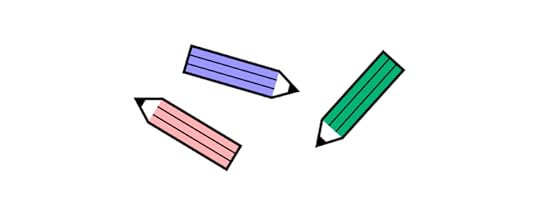
Healthcare apps offer design teams more challenges for patient and provider-facing interfaces than the average digital product. Designers must navigate the regulatory constraints and complex system integrations. Here are some key challenges to consider and plan for.
Regulatory and Compliance ConsiderationsHealthcare app design offers many challenges and complexities in processing and storing user data–the most sensitive and protected information globally. Here are some things designers must consider to stay compliant.
HIPAA and Data Privacy:
Strategy: Prioritize user data safety from day one. Design the app structure so sensitive patient information remains encrypted in transit and at rest.Consideration: Understand HIPAA’s guidelines and make the app infrastructure compliant, ensuring that third-party integrations adhere to these standards.FDA and Medical App Classifications:
Strategy: Clarify the app’s medical classification, as it sets the foundation for regulatory compliance.Consideration: Is the app intended for diagnosis or treatment? Does it influence medication? Answers dictate FDA requirements and oversight.Global Considerations:
Strategy: Adopt a globally-aware design stance. Familiarize yourself with varying healthcare rules in targeted regions.Consideration: Countries differ in healthcare regulations. An app successful in the U.S. might require modifications for the EU due to the GDPR.Integrating with existing systemsHealthcare product developers must deal with complex integrations and systems, each with rigid security and restrictions. Here are some of the systems designers must consider and research.
Electronic Health Records (EHR):
Strategy: Seamless data flow is vital. Ensure the app can effortlessly pull and push data from and to EHRs.Consideration: Beyond integration, think about data accuracy and real-time updates. Mobile app users shouldn’t experience information lag.Pharmacy systems:
Strategy: Create an intuitive bridge between the app and pharmacy databases, ensuring quick medication data access.Consideration: Can users easily order or refill prescriptions? The smoother this process, the more value the app offers.Insurance and billing platforms:
Strategy: Financial elements in healthcare can be intricate. Simplify the design to allow straightforward navigation of insurance claims and billing details.Consideration: Offer summarized views, detailed breakdowns, and instant support options for financial queries.Ensuring security and trustHealthcare apps must have security features and protocols comparable, sometimes stricter, than banking or finance apps. Designers must incorporate features that secure app access while reassuring users their information is safe. Here are some considerations for designing robust healthcare applications.
End-to-end encryption:
Strategy: Design the app with a security-first mindset. Use robust encryption methods to safeguard patient data.Consideration: Every piece of patient information, no matter how trivial, needs protection. Never compromise on encryption.Multi-factor authentication (MFA):
Strategy: Incorporate MFA to provide an additional security shield, deterring unauthorized access.Consideration: While MFA enhances security, ensure the process remains user-friendly and not overly complex.Transparent data practices:
Strategy: Be upfront about how the app uses, stores, and shares data. Design a clear, concise privacy policy and make it easily accessible.Consideration: Trust is hard to gain and easy to lose. Be open about data practices; users will be more inclined to trust the app.Accessibility and inclusivityAccessibility and inclusivity are paramount for healthcare app development because their purpose is to serve everyone. Understanding user needs and limitations is crucial to ensure user interfaces accommodate all user groups.
Implement WCAG (Web Content Accessibility Guidelines) Standards:
Strategy: Aim to comply with WCAG 2.1 AA standards as a minimum benchmark.Consideration: Utilize accessibility tools like axe or WAVE to evaluate the app’s accessibility levels. Rectify identified shortcomings.Voice command integration:
Strategy: Enhance usability by incorporating voice command functionalities, beneficial for visually impaired users and those with motor disabilities.Consideration: Integrate with voice recognition platforms like Google’s Speech-to-Text or Apple’s Speech framework.Captioning and transcripts:
Strategy: Provide captions and transcripts if your app uses audio or video.Consideration: Collaborate with transcription services like Rev or use automated tools like Otter.ai. Ensure accuracy and clarity.Provide Keyboard Navigation:
Strategy: Ensure the app is navigable via keyboards for users with motor disabilities.Consideration: During development, enforce tab order and keyboard focus rules.Language and localization:
Strategy: Consider non-native speakers. Offer multiple language support and ensure clarity in translations.Action: Collaborate with localization services. Avoid direct translations–context is crucial.How to Improve Healthcare Product Design With UXPin MergeStep 1: UX Research and gathering requirementsStart by understanding the healthcare domain and your target audience. Conduct surveys, interviews, and field studies with end-users and healthcare providers to gather insights. Engage with experts from the healthcare industry for deeper insights. This research will guide the design process, ensuring the app meets user needs and regulatory requirements.
Step 2: Sketching and paper prototypingMap user journeys, sketch UIs, and create paper prototypes of user flows to develop ideas and insights to guide the digital design process.
Step 3: Digital wireframing in UXPinUse UXPin’s built-in User Flows library to design the app’s information architecture. Draft a wireframe version of the app’s interface. Map user flows and layouts using UXPin’s Forms and Shapes to identify structure and navigation.
Step 4: Choose a design system that meets your needsImport React or other JavaScript framework components directly into UXPin using Merge. You can also use one of UXPin’s built-in Merge libraries to begin prototyping immediately, including Fluent UI, Ant Design, MUI, and Material UI.
Using code components during the design process helps maintain UI consistency while streamlining designer/development collaboration.
Step 5: Create high-fidelity mockupsThis phase emphasizes refining the app UI to make it intuitive and visually appealing. Transition from wireframes to high-fidelity interactive Merge components.
Merge creates a drag-and-drop environment with styling (fonts, colors, sizing, etc.) and interactivity (states, APIs, etc.) programmed into UI elements–far better than any UI kit in Figma or other image-based UI design tools. These Merge components mirror those in the final product and ensure your designs align with what’s feasible in development.
Step 6: Interactive prototypingImplement screen transitions, navigation, animations, and interactivity using UXPin’s Interactions. Set component-level states, styling, and interactivity via UXPin’s Properties Panel. Merge pulls these properties from the component’s props defined in the design system’s repository, so designers and engineers work within the same constraints.
Step 7: Gather stakeholder feedbackShare interactive prototypes with stakeholders to gather feedback. Stakeholders can view and interact with prototypes and annotate feedback using UXPin’s Comments. They can assign comments to specific team members who mark them resolved after appropriate action.
“Our stakeholders can provide feedback pretty quickly using UXPin. We can send them a link to play with the prototype in their own time, and UXPin allows them to comment directly on the prototypes. UXPin’s comments functionality is great because we can follow along and mark comments as resolved once we address them.” Erica Rider, Product, UX, and DesignOps thought leader.
Step 8: User testing:Using Merge’s interactive components for testing means users and stakeholders can interact with prototypes like they would the final product. These realistic user experiences give design teams valuable, actionable insights to iterate and improve, allowing them to solve more usability issues during the design process.
Share the interactive designs with a varied group of testers. Capture their feedback to pinpoint areas of improvement, ensuring the healthcare app’s user experience is intuitive and caters to the needs identified during your initial research.
With UXPin’s Mirror app, you can test prototypes on iOS and Android devices to ensure designs meet platform-specific needs and requirements.
Step 9: Design handoff to developersDocument your component usage, design guidelines, and best practices for developers and future projects. Using React components in the design process means devs require less documentation and explanation. UXPin produces production-ready JSX so engineers can copy/paste to start development. This streamlined process paves the way for smoother app development.
UXPin is a full-stack UI/UX design tool with everything design teams need to execute complex projects like healthcare apps. Merge technology enables designers to prototype with code components and get meaningful insights to iterate and improve while enhancing collaboration with engineering teams.
Bridge the gap between design and development to simplify complex interactive digital products with UXPin and Merge technology. Visit our Merge page for more details and how to request access.
Discover MergeThe post Healthcare App Design in 9 Steps – Overcome UX Challenges for Health Industry appeared first on Studio by UXPin.
November 8, 2023
User Retention – 7 Design Tips to Improve it

Today’s digital product users have simply decided that they don’t have the attention span–or the time–to wade through poorly designed apps. Luckily, since designers study users and their behavior, they can help with improving user retention through the right design practices.
In this article, we propose a solution to the customer retention issues that plague user interfaces. The goal is to engage app visitors so that they feel compelled to return. Done properly, casual users stay engaged. Loyalty prospers, followers are born, and an app becomes a daily staple.
Key takeaways:
User retention is a behavioral pattern of users who keep coming back to the site, app or other digital product.It’s measured as a percentage that reflects total number of users at the start of a period divided by number of active users at the end of the period.What helps you make design decisions for improving user retention is behavioral science but also usability, customer service, and more.Build fully interactive prototypes that can be easily translated into code. Try UXPin, one of the best design tools for bridging the gap between designers, devs, and product managers. Try UXPin for free.
Build advanced prototypesDesign better products with States, Variables, Auto Layout and more.
Try UXPin .try-uxpin-banner { margin: 40px 0px;}.try-uxpin__container { display: flex; max-width: 689px; height: 210px; padding: 20px; padding-left: 24px; border: 2px solid black; border-radius: 4px; align-items: center; justify-content: space-between; background-color: white; box-shadow: 10px 10px black;}.try-uxpin__left { width: 54%;}.try-uxpin__left p { margin: 10px 0px !important; color: black !important;}.try-uxpin__heading { font-size: 28px !important; font-weight: bold;}.try-uxpin__text { margin: 0 !important; font-size: 18px !important; line-height: 22px !important;}.try-uxpin__button { width: 135px; height: 44px; background: black; margin: 10px 0px; padding: 10px 20px; border: none; border-radius: 2px; color: white; font-size: 16px; text-align: center;}.try-uxpin__button:hover { cursor: pointer;}.try-uxpin__image { max-width: 320px !important; height: 200px; margin-right: -21px; margin-bottom: -6px;}@media (max-width: 760px) { .try-uxpin__container { height: auto; margin: 10px; align-items: left; }}@media (max-width: 500px) { .try-uxpin__container { flex-direction: column; } .try-uxpin__left { width: 100%; align-items: normal; }}What is User Retention?
.try-uxpin-banner { margin: 40px 0px;}.try-uxpin__container { display: flex; max-width: 689px; height: 210px; padding: 20px; padding-left: 24px; border: 2px solid black; border-radius: 4px; align-items: center; justify-content: space-between; background-color: white; box-shadow: 10px 10px black;}.try-uxpin__left { width: 54%;}.try-uxpin__left p { margin: 10px 0px !important; color: black !important;}.try-uxpin__heading { font-size: 28px !important; font-weight: bold;}.try-uxpin__text { margin: 0 !important; font-size: 18px !important; line-height: 22px !important;}.try-uxpin__button { width: 135px; height: 44px; background: black; margin: 10px 0px; padding: 10px 20px; border: none; border-radius: 2px; color: white; font-size: 16px; text-align: center;}.try-uxpin__button:hover { cursor: pointer;}.try-uxpin__image { max-width: 320px !important; height: 200px; margin-right: -21px; margin-bottom: -6px;}@media (max-width: 760px) { .try-uxpin__container { height: auto; margin: 10px; align-items: left; }}@media (max-width: 500px) { .try-uxpin__container { flex-direction: column; } .try-uxpin__left { width: 100%; align-items: normal; }}What is User Retention?User retention is when a casual digital browser is transformed into a power user who returns to consume more of what your app or website offers. These users follow this pattern of product or service consumption, staying for longer periods to benefit from the app or website.
More accurately, teams track this metric as a percentage. By tracking this rate, you can help your team focus on improving user retention. You see trends in motion, which lets you quickly spot and address any downturns in user engagement. Following a user retention strategy lets your team meet their objectives and keep the return user statistics in your favour.
How Can Designers Measure User Retention?By using something as simple as a user survey or more complex analytics tools, developers determine repeat visits. They can also generate ballpark figures by selecting a timeframe and dividing the total number of users recorded at the start by the number of active users at the end of that period.
Here’s a general formula for tracking user retention:
Total number of users at the start of a period / number of active users at the end of the period = user retention rate (%)
With the figure in hand, product teams can discover what resonates with app traffic. Say that there’s a sudden drop in user returns. After speaking to a few users, your team learns that a UI element doesn’t work or is confusing and causes user frustration. The design team can then work on a fix that would remove the blocker in the user journey.

Product teams also commonly review churn rates – more on this later – and other analytics, but it’s the user retention figure that provides the greatest understanding of in-app behavior.
All of this analysis and user querying result in a more personalized experience. In the end, the app doesn’t overwhelm or confuse with information overload or navigation-slowing pages.
How to tell if user retention is low?Let’s introduce a predictability baseline. Fact: the average customer retention rate after 30 days of app usage is typically 5.6% of users. Designers might use this statistic as a very rough benchmark when rolling out their creations.
That said, when setting their user retention objectives, they should always prioritize their industry-standard rates. You can establish what a ‘good’, ‘average’, or ‘poor’ retention rate means to you after considering several factors, like what your product does, who is the target user, and how much it costs.
So much for theory – now let’s look at some factors that can help keep users coming back.
7 Design Tips on Improving User RetentionBefore thinking about your app’s improving retention rate, it’s essential to understand the basics of behavioral science. The Hooked Model, created by Nir Niyal, will be used to illustrate this concept:
The trigger – humans gravitate towards familiar screen anchors. Links, clickable icons or images, emails; these are all habit-forming triggers. They prompt users to take familiar actions. They’ve been “hooked” by a trigger. An emotional component is activated when triggers work as they’re designed to.Action – this is a key part of the action/reward cycle that drives human interactions. If the action is to be viewed as “good,” a rewarding response is expected.Variable rewards – we become excited when unforeseen incentives are on the line. Your customers can’t help themselves; they want to click through to another part of your app when they’re tempted by a hidden image or, say, the promise of a discount code.User investment – interest rises. Your users want to interact with your app, to leave feedback or fill out a form. This final part of the four-phase hooked model equals customer investment and a healthy future for burgeoning users.Although human behavior lies at the core of UX design practices, the ‘human factor’ can be unpredictable at times, and belongs in another realm altogether. It is crucial that this emotional element is understood.
Understand who your loyal customers areRetained users are potential brand advocates. They’re already satisfied with your app and have the power to draw in more customers. Consider the following:
Track churn rate, which is defined as the percentage of users who have stopped using the app over a predetermined amount of time. If user investment is dropping, you need to find out why.Know your ideal customer profile but match expectations against real-world results. Using analytics tools and app retention figures, how often do visitors use your app? What’s the habit-forming trigger in your app?Can those triggers be recreated on command?To learn more about the psychology behind habit forming in design, give our dedicated piece a read.
Once you’ve determined the level of user retention you need for your app or website, you can then focus on refining your user experience (UX).
Reward those users who use your product regularlyThese incentives aren’t always monetary. In fact, they could be anything, including:
Points (e.g., used to reward returning users of the ‘Health’ app in Apple devices)Badges (e.g., Facebook groups, where the most active members of the community are given special badges for top contributors)Discounts (e.g., eCommerce stores that often display discount codes in their app, site, social accounts, or deliver them to customers via email)VIP status (e.g., language learning app Duolingo puts a heavy emphasis not only on gamifying the studying experience, but also offers VIP status to those who return to the app daily)Free upgrades (e.g., hotels offering free room upgrades for booking directly through their site or app)Compliments (e.g. a free ebook for the first 50 users who log into the app on a given day).Rewards inspire feelings of achievement. You feel like you’ve accomplished something, so you return for more. Customer retention rates increase as users react positively to this sense of accomplishment.
The Stepler app represents a fine example of the reward principle. Points are won every time a user walks, and earn bonus points every time they log into the app. Always on the mind of the fitness enthusiast, because they’re hooked up to a wearable fitness device, the app is accessed regularly.

In this case, the rewards program aligns with the user’s activity goals to build closer ties to advertisers and brands.
Improve usabilityUsability is a term that describes the degree to which an individual can use an app, website, or other product to achieve a specific end goal – conveniently and enjoyably. If you spot that a user struggles with completing a process due to a usability glitch, then you need to decide how you can resolve the issue.
To get started, you need to understand if the design meets your users’ needs. If it doesn’t, what’s lacking? A good way to gather answers is by gathering feedback from customers.
Make sure your onboarding is goodJust like when reading a book or meeting someone for the first time, first impressions are everything.
Make sure your onboarding process is smooth and streamlined. First-time visitors to your app should experience smooth sailing through the tasks.
Unfortunately, customers tend to remember problems, whether they’re due to site navigation or some app slowdown incident. Avoid such bad memories by conducting exhaustive dummy-run app tests to iron out the wrinkles. Pair the above steps with a well-designed in-app onboarding flow.
Put a customer feedback loop in placeFeedback is offered to customers as a means of gathering insights and actionable suggestions. To ensure you retain your hard-won customer base, you need a process for obtaining customer feedback.
Not to be skipped when consolidating customer insights, feedback loops play a crucial role in collecting and analyzing user reviews and surveys.
There are several methods to gather customer feedback:
Run a survey like Net Promoter Score®Request that users participate in focus groups and provide feedback sessions.Combining all of the above results, the data is analyzed for discernible trends in user behavior.Use the right trigger
There are a number of tools available for the discerning app designer. From a design point of view, the initial trigger must be functional and aesthetically attractive. Function, of course, is more important than app attractiveness. Both work together to draw in users, though.

A dynamic design is yet another piece of the puzzle that is the human experience. By incorporating interactive elements and visually appealing graphics, users are more likely to engage with the app. Animations and scaling graphics, lines, and color changes – these dynamic elements all serve to engage the eye. Audio cues work just as well as an attention-grabbing device.
Share new feature updates with relevant usersYou can use the same design techniques to separate new features and updates from the presence of regular app content. A different font color or a flashing banner directing the attention of a user’s eye causes the static of the familiar to fade while fresh new features stand out.
Kommunicate announces a new feature through a convenient tooltip: It’s a great way to share information without overwhelming the screen with attention-stealing detail.
ConclusionTracking user retention is a great way to verify if your app meets user needs. As soon as you notice it going down, you should start to investigate the reasons behind it. You can do it by running a survey or speaking directly to your target audience.
By using a tool like UXPin you can quickly test new features before you proceed into full launch. This way you will ensure a seamless user experience by keeping your designs easy to navigate around, and clutter-free. Try UXPin today.
Try UXPin for freeThe post User Retention – 7 Design Tips to Improve it appeared first on Studio by UXPin.
November 7, 2023
Inventory App Design – A Comprehensive Guide

Efficient inventory management is essential for the success of any eCommerce organization. Manually tracking and recording inventory using pen and paper can be time-consuming and prone to errors. To overcome these challenges, many businesses are turning to inventory management apps to save time and improve accuracy.
We will explore the key elements of designing an effective inventory app that provides a seamless user experience and enhances productivity.
Design app’s UI with UXPin Merge, a drag-and-drop design tool for creating beautiful app designs with no design skills. Check it out. Discover UXPin Merge.
Create beautiful layouts without designersTake UI components directly from Git repo, Storybook, or through NPM and design production-ready prototypes.
Bring code to design .discover-merge { margin: 40px 8px;}.discover-merge__container { display: flex; max-width: 690px; height: 200px; padding: 20px; padding-left: 24px; border-radius: 4px; background-color: black; box-shadow: 10px 10px #9999ff; align-items: center; justify-content: space-between;}.discover-merge__left { width: 50%;}.discover-merge__left p { margin: 10px 0px !important; color: white !important; font-size: 18px !important;}.discover-merge__heading { font-weight: bold !important; color: white !important; font-size: 18px !important;}.discover-merge__text { margin: 0 !important; line-height: 22px !important;}.discover-merge__button { width: 174px; height: 44px; margin: 10px 0px; border: none; border-radius: 2px; background: white; color: black; font-size: 16px; text-align: center;}.discover-merge__button:hover { cursor: pointer;}.discover-merge__image { max-width: 320px !important; height: 200px; margin-right: -19px;}@media (max-width: 760px) { .discover-merge__container { height: auto; margin: 10px; align-items: left; }}@media (max-width: 500px) { .discover-merge__container { flex-direction: column; } .discover-merge__left { width: 100%; align-items: normal; }}Why Inventory App Design is Important?
.discover-merge { margin: 40px 8px;}.discover-merge__container { display: flex; max-width: 690px; height: 200px; padding: 20px; padding-left: 24px; border-radius: 4px; background-color: black; box-shadow: 10px 10px #9999ff; align-items: center; justify-content: space-between;}.discover-merge__left { width: 50%;}.discover-merge__left p { margin: 10px 0px !important; color: white !important; font-size: 18px !important;}.discover-merge__heading { font-weight: bold !important; color: white !important; font-size: 18px !important;}.discover-merge__text { margin: 0 !important; line-height: 22px !important;}.discover-merge__button { width: 174px; height: 44px; margin: 10px 0px; border: none; border-radius: 2px; background: white; color: black; font-size: 16px; text-align: center;}.discover-merge__button:hover { cursor: pointer;}.discover-merge__image { max-width: 320px !important; height: 200px; margin-right: -19px;}@media (max-width: 760px) { .discover-merge__container { height: auto; margin: 10px; align-items: left; }}@media (max-width: 500px) { .discover-merge__container { flex-direction: column; } .discover-merge__left { width: 100%; align-items: normal; }}Why Inventory App Design is Important?Effective inventory management is crucial for small businesses and large organizations. It ensures that the right products are available at the right time, avoids stockouts, reduces carrying costs, and optimizes overall operational efficiency.
An inventory management app can significantly enhance these benefits by providing real-time visibility into inventory levels, creating efficient automations, and enabling data-driven decision-making.
UX Design in Inventory AppsWhen designing an inventory app, user experience (UX) should be at the forefront of your mind. A well-designed app should be intuitive, easy to navigate, and provide a seamless workflow for users. Good UX design enhances user satisfaction and minimizes errors.
UI Design in Inventory AppsUser interface (UI) design focuses on the visual and interactive elements of an app. It encompasses the layout, typography, colors, icons, and overall aesthetics. A visually appealing and user-friendly UI design creates a positive impression, improves usability, and engages users.
Do You Need to Design Your Own Inventory App?
Nowadays, a lot of organizations pick a ready-made inventory management software, either provided by a SaaS business or optimizing an open-sourced ones. Those out-of-the-box solutions are enough if you sell regular inventory, but if you sell custom products, you might want to build your own web app or mobile app.
Then, you can personalize an inventory dashboard to your needs and get other benefits like:
Competitive Advantage: A custom app inventory system can give you a competitive edge. It can be designed to include unique features and functionalities that set you apart from your competitors.Scalability: As your business grows, your inventory management needs will evolve. A bespoke system can be built with scalability in mind, ensuring it can adapt to your future needs without major disruptions or the need to switch to a new system.Enhanced Security: Security is paramount when managing your inventory and customer data. With a custom solution, you have greater control over security features and can implement robust measures to protect sensitive information.Efficiency and Automation: Your custom app can be tailored to automate routine tasks, improving efficiency and reducing human error. This can save you time and resources, allowing your team to focus on more strategic activities.How to Design an App Inventory Management System
The development of an inventory app starts with gathering requirements, conducting research, creating wireframes, mockups, and prototypes, as well as collaborating with developers to bring the app to life. It’s vital to ensure that the app meets the functional and aesthetic requirements while delivering a seamless user experience.
Step 1: Analyze RequirementsThe process starts with a thorough discussion of business needs, objectives, and the specific challenges you are facing with your current inventory management system (if any). You need to understand your workflows, user roles, and any unique features you require to be able to design the perfect dashboard.
This step also involves studying existing inventory management apps in the market to identify design patterns, usability issues, and areas for improvement. Analyzing competitor apps will help you understand industry standards, identify gaps in the market, and gain inspiration for innovative features.
Some of the features that you definitely want in an inventory management system are:
Real-Time Inventory Tracking: A core feature of any inventory app is real-time inventory tracking. Users should be able to view accurate stock levels, track item movements, and receive notifications for low stock or out-of-stock items. Real-time data ensures that users have up-to-date information for efficient decision-making.Barcode Scanning and QR Code Integration: To streamline the inventory management process, integrate barcode scanning and QR code capabilities into your app. This feature allows users to quickly scan product codes, update inventory records, and reduce manual data entry errors.Order and Reorder Management: To enable users to manage orders and reorder inventory seamlessly within the app. This feature should include functionalities such as creating purchase orders, tracking order status, managing supplier information, and automating reorder notifications based on predefined thresholds.Reporting and Analytics: Provide users with comprehensive reporting and analytics capabilities to gain insights into inventory performance, sales trends, and forecasting. Customizable reports, visualizations, and data export options will empower users to make informed decisions and optimize inventory management strategies.User Permissions and Access Control: Implement robust user permissions and access control features to ensure data security and privacy. Different user roles should have varying levels of access and functionality within the app. This feature allows for efficient collaboration while maintaining data integrity.Step 2: Get to Design and PrototypingOnce we have a clear understanding of your requirements, the team will create wireframes and prototypes of the inventory management app. This stage allows you to see how the system will work and make any necessary adjustments.
Here are some essential considerations for creating an intuitive and visually appealing user interface (UI) and user experience (UX).
Information Architecture and Navigation: Develop a logical and intuitive information architecture that organizes the app’s content and user flow. Use clear and consistent navigation patterns, such as a menu bar or sidebar, to help users easily navigate between different sections of the app.Visual Design and Branding: Create a visually appealing design that aligns with the branding and aesthetics of the business. Use a consistent color palette, typography, and iconography throughout the app to create a cohesive and professional look.Responsive Design for Multiple Devices: Ensure that the app is responsive and optimized for various devices, including desktops, tablets, and smartphones. Responsive design allows users to access and manage inventory on the go, improving flexibility and productivity.Streamlined Workflow and Task Efficiency: Design the app’s workflow in a way that minimizes unnecessary steps, reduces cognitive load, and maximizes task efficiency. Use clear and concise labels, tooltips, and error messages to guide users through each task and prevent errors.Gestures and Interactions: Consider incorporating intuitive gestures and interactions, such as swiping, pinching, and long-pressing, to enhance the user experience. These interactions should feel natural and provide users with a sense of control.Prototyping and Usability Testing: Once the initial design is ready, it’s crucial to prototype the app and conduct usability testing to validate the design decisions. Prototyping allows users to interact with the app’s interface and provide feedback, while usability testing helps identify any usability issues.Step 3: Develop the Inventory AppWith a validated design, it’s time to move into the development phase and bring the inventory app to life. Collaborate with developers to ensure a smooth implementation process.
Work closely with the development team to integrate the app with the necessary backend systems and databases. This integration will enable real-time data synchronization, data storage, and retrieval.
Step 4: Test the AppThoroughly test the app in different scenarios and environments to identify and fix any bugs or issues. Conduct comprehensive quality assurance to ensure the app meets the desired performance, security, and compatibility standards.
At this stage, prepare for the app’s deployment by creating documentation, conducting training sessions, and providing ongoing support. User training is essential to ensure that users understand how to effectively use the app’s features and maximize its benefits.
Step 5: ReleaseThe design process does not end with the app’s launch. Monitor user feedback, gather analytics data, and continuously strive to improve the app’s performance and user experience. Regularly release updates and new features based on user needs and market trends.
Once you get confident that your app works great, consider integrating additional functionalities such as predictive analytics, demand forecasting, and integration with third-party tools to further enhance the app’s capabilities.
Streamline app inventory design with UXPin MergeNow that you have a comprehensive understanding of the key elements of designing an effective inventory app, it’s time to put your knowledge into action.
Discover MergeThe post Inventory App Design – A Comprehensive Guide appeared first on Studio by UXPin.
November 6, 2023
UXPin Wireframe 101 – A Short Guide for Product Teams

Creating wireframes is a critical step in the UX design process, serving as the blueprint for the final product. This guide offers an in-depth look at how to build effective wireframes using UXPin, an end-to-end design tool that stands out for its code-based technology and built-in features.
The article provides a detailed, step-by-step approach, from assembling basic UI elements to incorporating user feedback. Learn how UXPin’s unique features, like interactive form elements and code-to-design capabilities, can streamline your design process, improve collaboration, and contribute to a more intuitive user experience.
Key takeaways:
UXPin offers code-based wireframing capabilities that enable designers to create fully interactive and functional wireframes.UXPin stands apart from other design tools by offering built-in features like design libraries and advanced prototyping capabilities.UXPin facilitates a seamless transition from wireframing to high-fidelity prototyping, allowing for complex interactions and even API integrations, making it a comprehensive full-stack design solution.Streamline your design process and build wireframes faster with UXPin. Sign up for a free trial to explore UXPin’s full-stack design solution.
Build advanced prototypesDesign better products with States, Variables, Auto Layout and more.
Try UXPin .try-uxpin-banner { margin: 40px 0px;}.try-uxpin__container { display: flex; max-width: 689px; height: 210px; padding: 20px; padding-left: 24px; border: 2px solid black; border-radius: 4px; align-items: center; justify-content: space-between; background-color: white; box-shadow: 10px 10px black;}.try-uxpin__left { width: 54%;}.try-uxpin__left p { margin: 10px 0px !important; color: black !important;}.try-uxpin__heading { font-size: 28px !important; font-weight: bold;}.try-uxpin__text { margin: 0 !important; font-size: 18px !important; line-height: 22px !important;}.try-uxpin__button { width: 135px; height: 44px; background: black; margin: 10px 0px; padding: 10px 20px; border: none; border-radius: 2px; color: white; font-size: 16px; text-align: center;}.try-uxpin__button:hover { cursor: pointer;}.try-uxpin__image { max-width: 320px !important; height: 200px; margin-right: -21px; margin-bottom: -6px;}@media (max-width: 760px) { .try-uxpin__container { height: auto; margin: 10px; align-items: left; }}@media (max-width: 500px) { .try-uxpin__container { flex-direction: column; } .try-uxpin__left { width: 100%; align-items: normal; }}What is a UX Wireframe?
.try-uxpin-banner { margin: 40px 0px;}.try-uxpin__container { display: flex; max-width: 689px; height: 210px; padding: 20px; padding-left: 24px; border: 2px solid black; border-radius: 4px; align-items: center; justify-content: space-between; background-color: white; box-shadow: 10px 10px black;}.try-uxpin__left { width: 54%;}.try-uxpin__left p { margin: 10px 0px !important; color: black !important;}.try-uxpin__heading { font-size: 28px !important; font-weight: bold;}.try-uxpin__text { margin: 0 !important; font-size: 18px !important; line-height: 22px !important;}.try-uxpin__button { width: 135px; height: 44px; background: black; margin: 10px 0px; padding: 10px 20px; border: none; border-radius: 2px; color: white; font-size: 16px; text-align: center;}.try-uxpin__button:hover { cursor: pointer;}.try-uxpin__image { max-width: 320px !important; height: 200px; margin-right: -21px; margin-bottom: -6px;}@media (max-width: 760px) { .try-uxpin__container { height: auto; margin: 10px; align-items: left; }}@media (max-width: 500px) { .try-uxpin__container { flex-direction: column; } .try-uxpin__left { width: 100%; align-items: normal; }}What is a UX Wireframe?A UX wireframe is a low-fidelity visual blueprint representing a user interface’s underlying framework. Typically devoid of color, graphics, and intricate details, it primarily focuses on space allocation, content prioritization, and intended functionalities.
Designers craft wireframes in the early stages of the design process to communicate the structure of a webpage, app, or system. Their primary purpose is to establish the basic layout and interaction patterns before diving into detailed mockups and hi-fi prototypes.
What are the Benefits of Wireframing?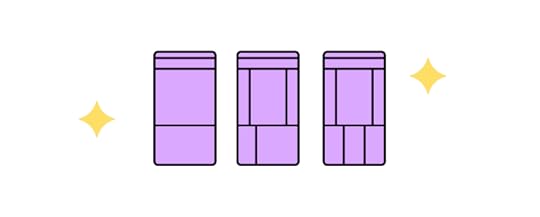
Wireframing offers a range of benefits that streamline the design process and foster effective communication among team members. Here’s a rundown of its advantages:
Clarity: Wireframes remove ambiguity by visually representing the layout, providing a clear roadmap for everyone involved.Efficiency: By resolving issues early, wireframes save time and resources in the later stages of development.Alignment: Wireframes help align stakeholders and team members on the project’s goals and functionalities.Usability: They provide an opportunity to assess the user experience, ensuring intuitive navigation and layout.Collaboration: Wireframes serve as a tool for discussion, allowing designers, developers, and stakeholders to offer early design feedback.Prioritization: They help identify the most crucial elements of a design, allowing for effective content hierarchy.Flexibility: Wireframes make it easier to iterate and make changes, serving as a lo-fi model for experimentation.Architecture: Wireframes provide the foundation for a digital product’s information architecture.Is UXPin the Right Tool for Wireframing?UXPin is an end-to-end design tool with excellent wireframing capabilities. Designers have several features to create interactive wireframes effortlessly:
Box: a flexible UI element that allows you to add textShapes: rectangle, oval, circle, rounded, line, arrow, polygon, and starText: basic text blockForms: a set of foundational unstyled form elements, including a button, textarea, select/multi-select, checkbox, and radio buttonHotspot: make any element or a specific location on a UI interactiveIcons: choose from several icon sets, including Material Design, Fonts Awesome, Retina Icons, and more.Unlike other design tools, UXPin’s UI elements are interactive by default. For example, all UXPin’s Form elements are fully functional. You can drag a checkbox or radio onto the canvas, and it already has clickable on/off interactivity.
These interactive elements allow design teams to gather more data and feedback during the wireframing process before moving to the design process’s more costly, high-fidelity phase.
What is the Difference Between UXPin and Other Wireframing Tools?UXPin’s most significant differentiating factor is that the platform uses code-based technology. Rather than generating vector graphics like Sketch or Figma, UXPin renders HTML, CSS, and Javascript behind the scenes.
This code-based approach gives design teams enhanced functionality to build fully interactive wireframes and prototypes. For example, in image-based tools, an input field is a graphical representation, whereas, in UXPin, it’s a functional input capable of capturing, storing, and sharing user data.
Built-in features vs. pluginsAnother differentiator is that UXPin offers more features as standard than other wireframing tools, eliminating the need for plugins and extensions. UXPin plans come with Design Systems, built-in design libraries, Content and Data, Fonts (Google and custom), Accessibility Features, and much more–many of which would need plugins with other design tools.
Code-to-designUXPin’s Merge technology allows design teams to import code components into the design process for prototyping. Designers can create fully functioning interactive prototypes using the same UI library devs use for the final product.
If your engineering team uses a specific wireframe component library, you can import this into UXPin using Merge. There are also several built-in Merge libraries, including Material UI, MUI, Ant Design, Fluent UI, and UXPin Boilerplate, which you can use to build interactive prototypes–allowing you to go from wireframing to high-fidelity prototyping to test concepts and ideas fast.
How to Build a Wireframe in UXPinHere are ten steps for building a wireframe in UXPin, including gathering feedback and collaborating with stakeholders.
You will need a UXPin account to follow this step-by-step tutorial. Sign up for a free 14-day trial if you don’t have one.
Step 1: Open UXPin and create a new projectOpen UXPin and click the blue + New project button.Enter a project name and click Create New Project.The next screen asks, “What do you want to start with today?” Click New prototype.Step 2: Choose the wireframe’s canvas sizeChoose your wireframe’s canvas size in the Properties Panel on the right. UXPin provides a wide selection of standard viewports, including TVs, desktops, tablets, mobile, and wearables, to name a few. Use Grids and Guides to help maintain horizontal and vertical consistency.
Step 3: Create pages for each screenUnlike Figma or Sketch, which use artboards and frames, UXPin uses a separate page for each screen.
Select Pages & Layers at the bottom of the left sidebar,Click the + icon at the top of the sidebar to create a new page. You can also use the OPTION+N keyboard shortcut.Double-click on the page name to change it–we’ve created two pages: Login and Welcome.Pro tip: Use the built-in User Flows library to design your user journeys and information architecture to determine the number of screens and navigational layouts for your project.
Step 4: Create wireframe UI elementsYou can assemble wireframe patterns and layouts using UXPin’s Shapes, Forms, Boxes, etc. Auto-Layout lets you manage group elements effectively, including size, gap, alignment, distribution, and more. Use UXPin’s Components feature to create reusable wireframe elements for faster iterating and maximum consistency.
Step 5: Define interactionsWe will add a basic navigation interaction from the Login to the Welcome screen for this demonstration.
Click on an element to select it and click Interactions in the Properties Panel.Create a navigation interaction as follows:Trigger: Click (Tap)Action: Go to PagePage: Select Welcome from the dropdownClick Add to complete the interactionLearn how to set up Interactions, including Triggers, Actions, Animations, and Conditions.
Step 6: Collaborate and gather feedbackUse UXPin’s Preview and Share feature to share wireframes with stakeholders. With Comments, stakeholders can annotate designs to share feedback and assign comments to specific team members.
How to go From Wireframe to Prototype in UXPinGoing from wireframing to prototyping is easy in UXPin. You can design your components from scratch to build mockups or use a design system to generate high-fidelity interactive prototypes quickly.
UXPin provides four key features to enhance your prototyping capability:
States: allow you to create multiple states for a single UI element and design complex interactive components like menus, drawers, and more.Variables: capture data from user inputs and create personalized, dynamic user experiences–like a custom welcome message after signing up.Expressions: Javascript-like functions to create complex components and advanced functionality–no code required!Conditional Interactions: create if-then and if-else conditions based on user interactions to create dynamic prototypes with multiple outcomes to replicate the final product experience accurately.Increase prototyping complexity with APIsUXPin’s IFTTT integration allows you to connect external products and services through an API connection. For example, adding an appointment to a user’s calendar or sending an email, like a welcome message.
With UXPin’s Design Systems, advanced prototyping features, and API capabilities, you can create complex product replicas without technical expertise or input from engineers. These sophisticated prototypes enable you to get meaningful feedback from users and stakeholders to improve product user experiences.
Build wireframes and prototypes faster using the world’s most advanced product design tool. Sign up for a free trial to create your first interactive wireframe with UXPin.
Try UXPin for freeThe post UXPin Wireframe 101 – A Short Guide for Product Teams appeared first on Studio by UXPin.
UXpin's Blog
- UXpin's profile
- 68 followers



